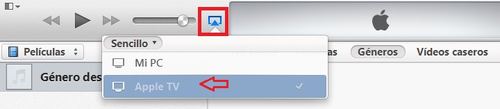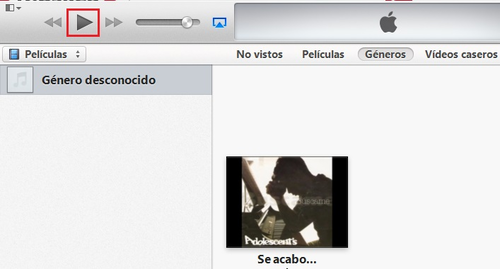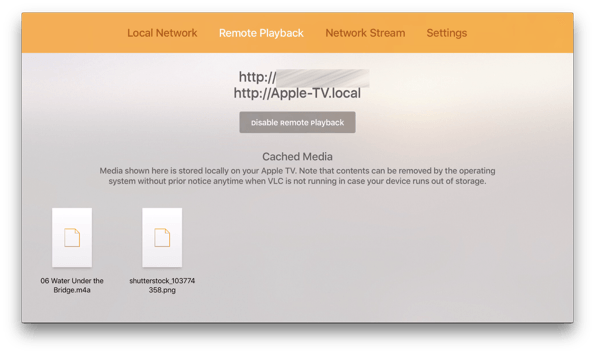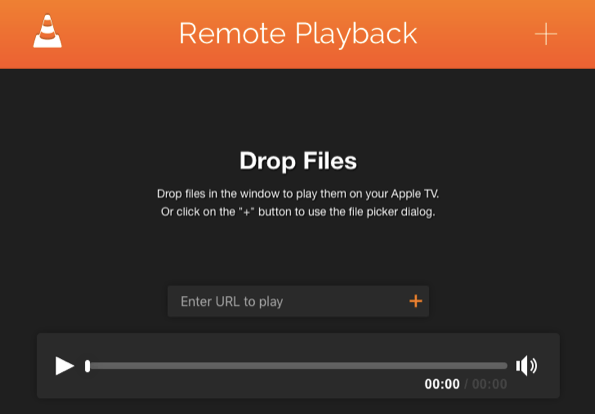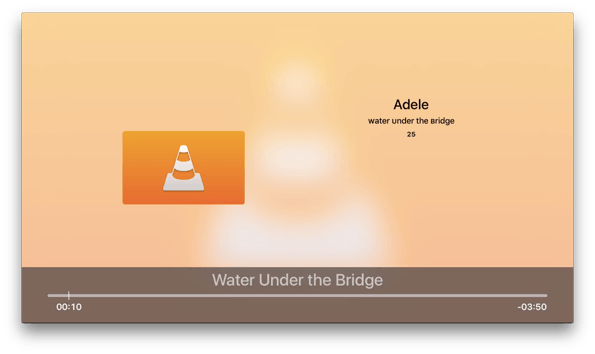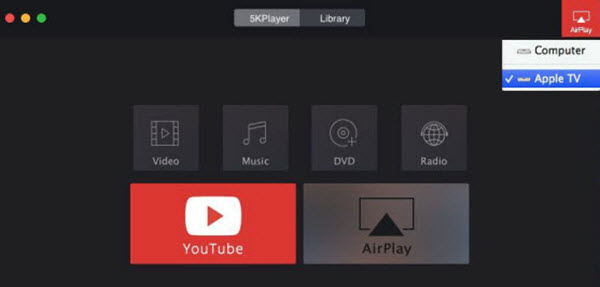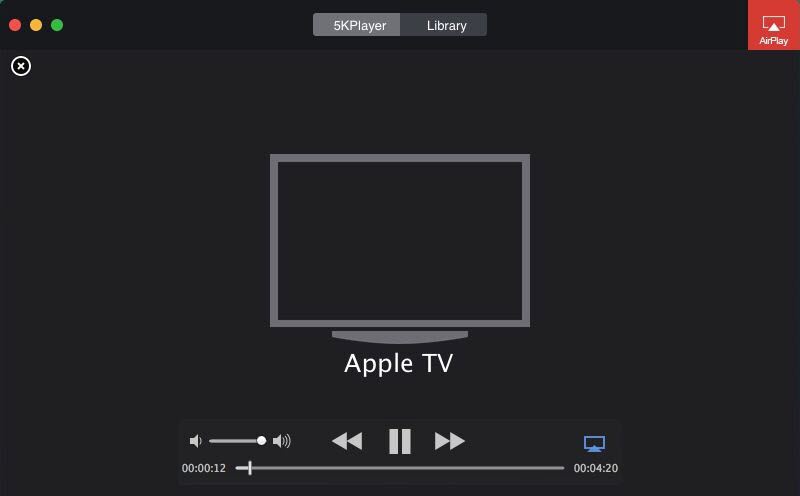With a huge collection of videos and music in your computer, it will surely be pleasant to watch movies while chatting with friends on it. But compared to a Apple TV only yards away, the small screen of PC seems kind of feeble. Below we show you how to wirelessly connect window PC to Apple TV to stream movies, and you can enjoy the video collection on a bigger screen without any latency.
Connect computer to Apple TV with AirPlay
Before you start, make sure both the PC and the Apple TV must be connected to the same WiFi network and use iTunes as media player.
Step 1. Download iTunes and install it on your PC
Step 2. Run iTunes
Step 3. Add the videos to your iTunes library
Step 4. Click the AirPlay button and choose Apple TV
Step 5. Select the Movies from the dropdown menu below the Play button
Step 6. Select the movie or video and click the Play button.
Now the video will be displayed on your TV screen.
Unlike other wireless display options, using AirPlay Mirroring requires that you go all-in on Apple's device ecosystem. However, if you do use Apple devices and have an Apple TV, AirPlay Mirroring works quite well.
Connect computer to Apple TV with VLC
Step 1. Download VLC App for Apple TV.
Step 2. Turn on your Apple TV, head to the App Store and search for it manually. Unfortunately, Apple does not currently provide a way to link to apps for Apple TV, so we can not link to it here. Search "VLC" with your remote and it should come up pretty quickly.
Step 3. Getting Media Onto Your Apple TV.
VLC provides a number of ways to access media files and display them on your Apple TV from using your local network to a network stream via tedious URL input. But by far the easiest way is to use what VLC calls Remote Playback. This is what will link your PC's files to the Apple TV.
Step 4. Lunch the VLC app and flick over to the Remote Playback tab at the top. If it isn't already enabled, be sure to click Enable remote playback underneath the menu. Above that, you'll see two different URLs. The first one is the one we're interested — it's an IP address.
Step 5. Type that IP address into the web browser on your computer and load the page. As you should see, it's where you can upload files from your computer that will transmit over to the Apple TV. You can copy and paste a URL in from an existing media file on the Internet, drag and drop a file into the window or click the Plus icon at the top right to browse for one.
Step 6. As soon as you upload the file it will start playing on your Apple TV. And there you go — keep sending files to your Apple TV through the magical and wondrous VLC Player as you wish.
However the Streaming/Transcoding Wizard plug-in of VLC is quite unstable, and the connection may undergo failure at times, which can be really annoying. AirVLC requires the installation and run of both AirVLC and VLC to perform AirPlay and you will need another speaker for your audio AirPlay, which is quite demanding.
Connect computer to Apple TV with 5k player
Step 1. Download this AirPlayer sender and receiver for PC and run it. Do make sure your Apple TV is connected on the same WiFi as your computer.
Step 2. Click the "AirPlay" icon on the top right corner first. The icon will turn to red if you successfully enabled the AirPlay function. And then choose "Apple TV" from the appeared menu.
Step 3. Select a video or audio from your local folder and play it on. You will see that the playback window of 5KPlayer will then appear a TV icon. And then here it is, the video is displaying on the AirPlay receiver you chose before.
Downside as of 5kPlayer is that its AirPlay compatible Receiver only upto iOS 8.3 and Mac OS Yosemite , and the mirroring feature doesn't work on Mac OS X El Capitan, iOS 9 and its later versions. However due to its dual capabilities its our second most favorite tool.
Wireless methods can work well but they just aren't perfect. You may notice a bit of lag and sometimes a less-than-perfectly-crisp display. In this case, the wired methods of mirroring your display are the most reliable, although you'll need an HDMI cable and possibly an adapter for your computer.
Connect computer to Apple TV with an HDMI Cable (And Possibly an Adapter)
A standard HDMI cable is still the best way to get your PC's screen onto a TV. Getting this solution hooked up is pretty simple.
Step 1. Connect your Apple TV to the HDMI.
Step 2. Plug one end into an HDMI port on the back of your TV and the other into the HDMI port on your desktop.
Step 3. Switch the TV to the necessary input and you're done!
Step 4. Open a professional media player, which is essential to get a better experience – like Leawo Blu-ray Player, a perfect software to play Blu-ray on Windows. As the most effective Blu-ray media player software, it could play back all Blu-ray discs from various regions of the world without quality loss. Though Leawo Blu-ray Player is a free, it's picture quality never let you down.
As the saying goes, Existence in possible. There are a lot of solutions available in the market for you to choose from, so it really depends on your hardware, budget and of course your complex to the product.