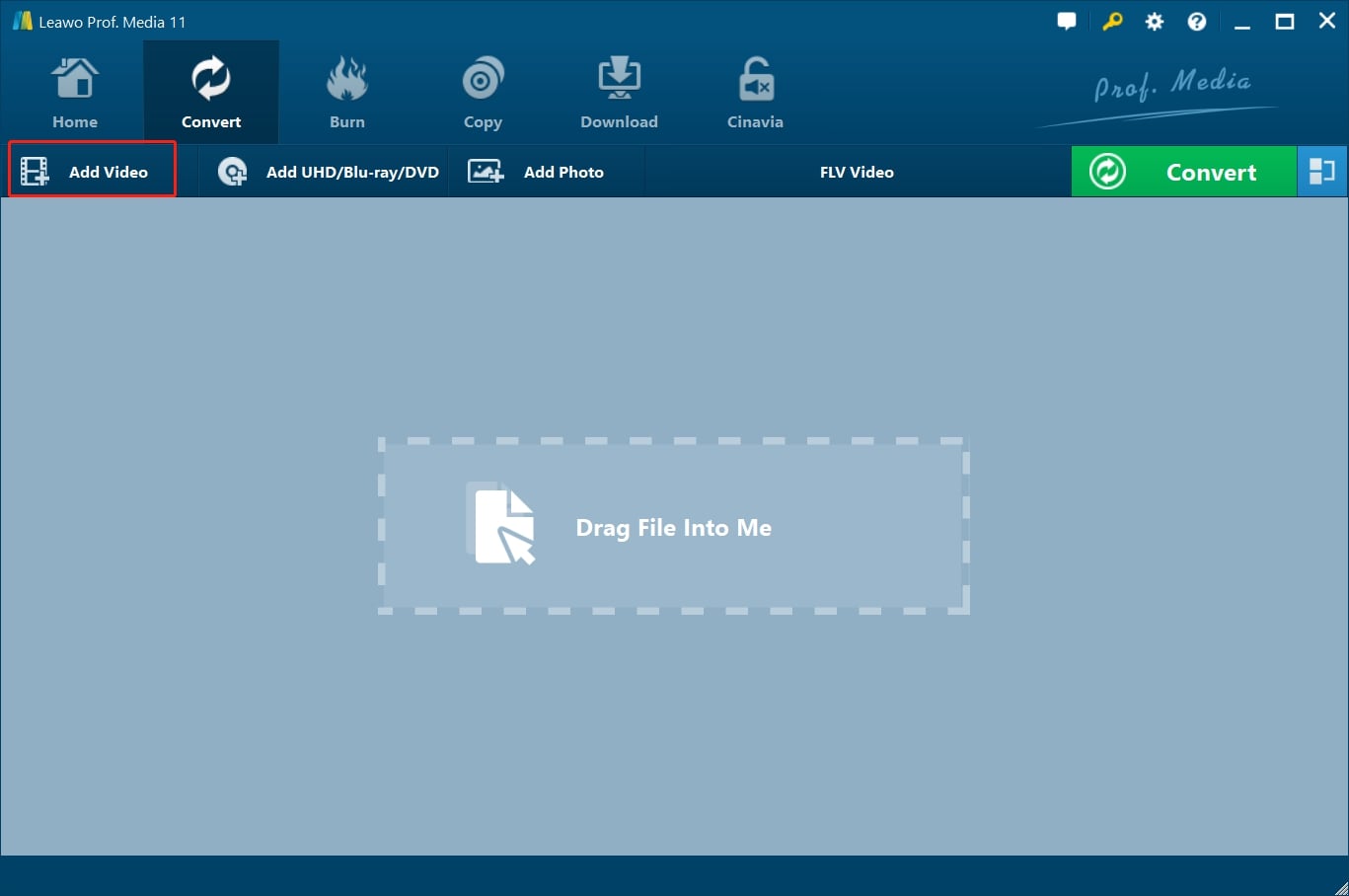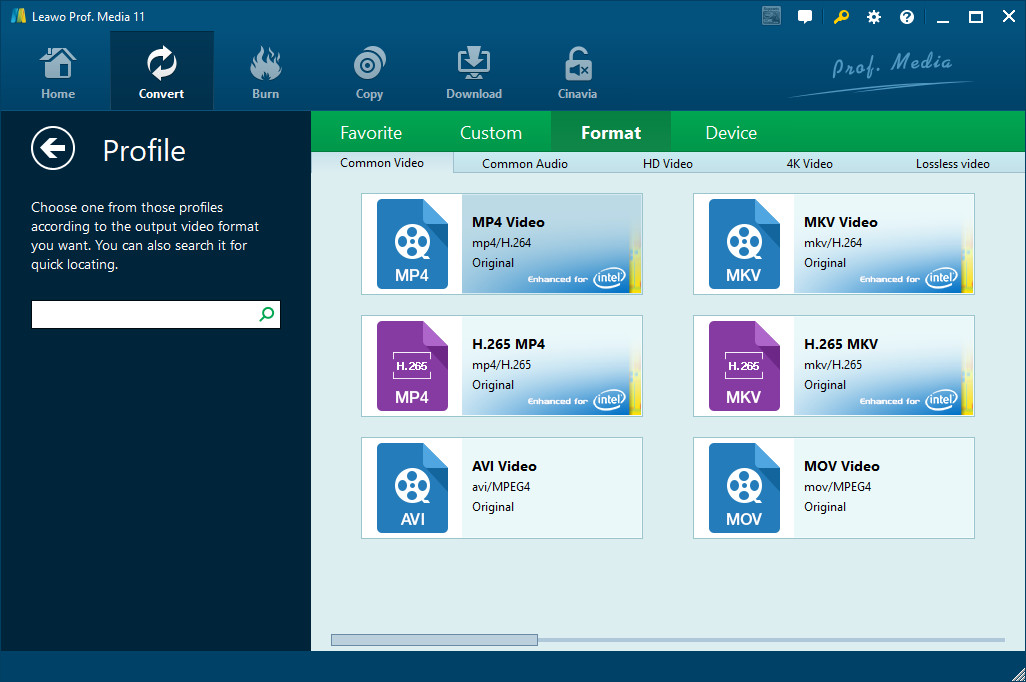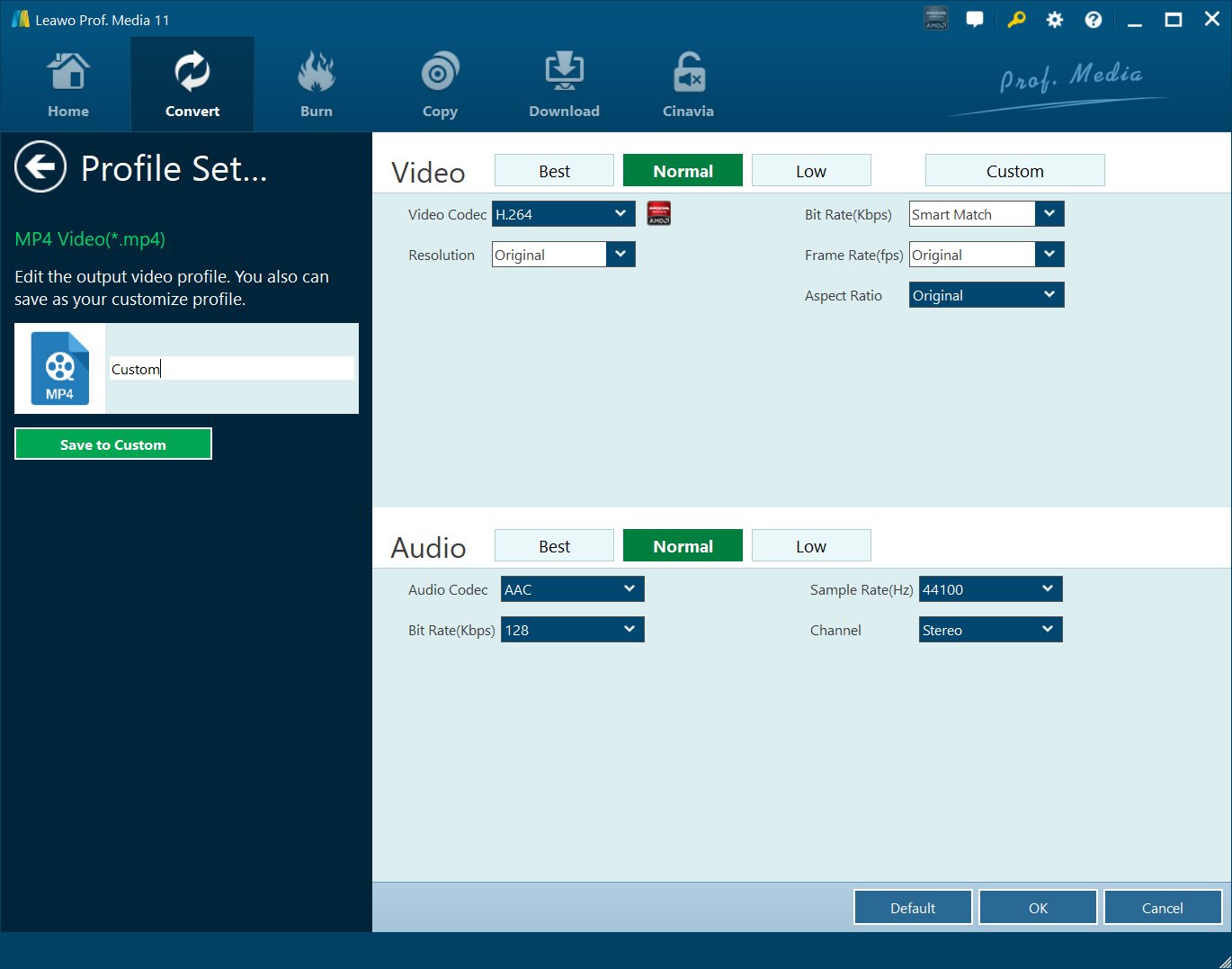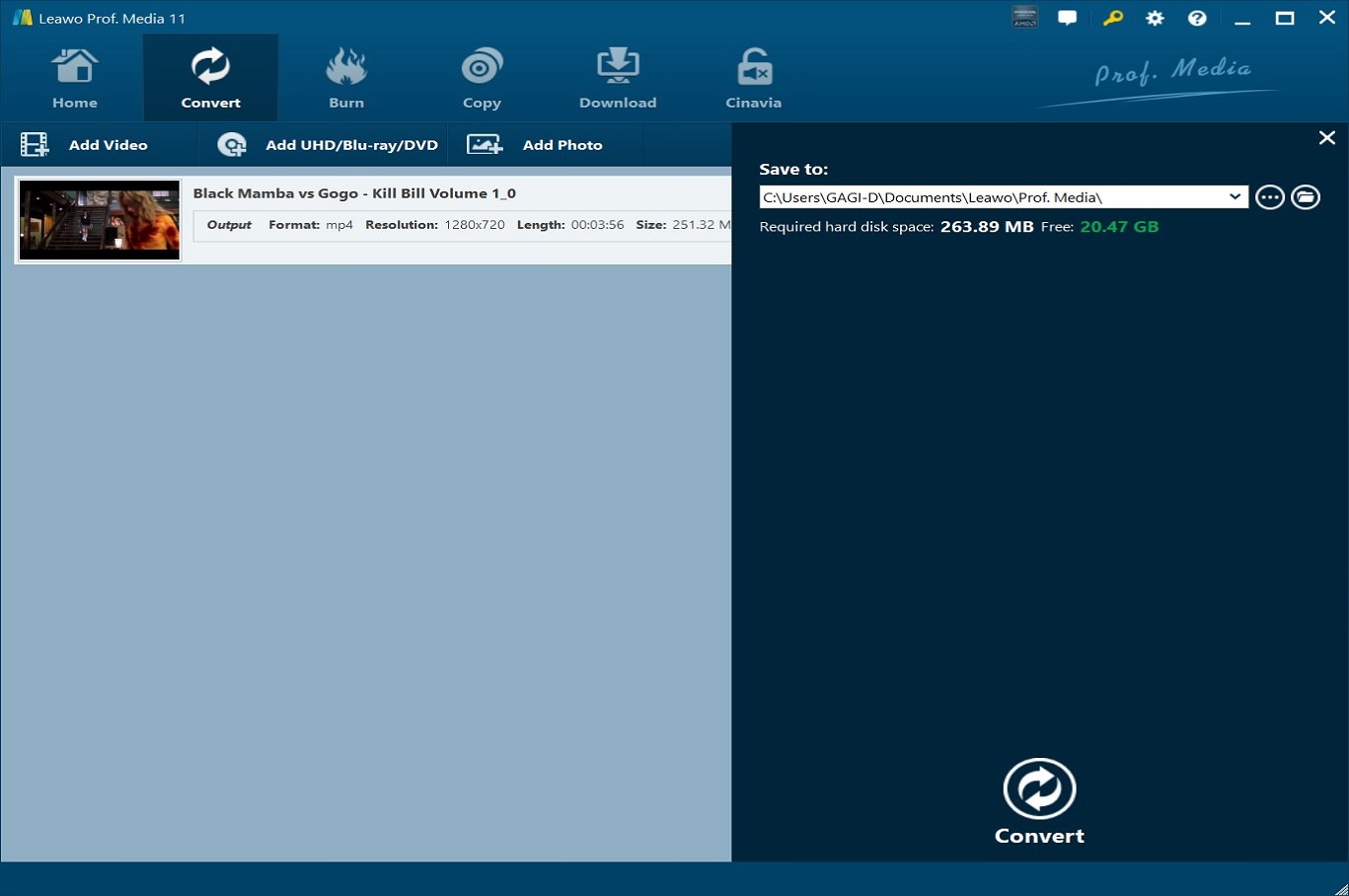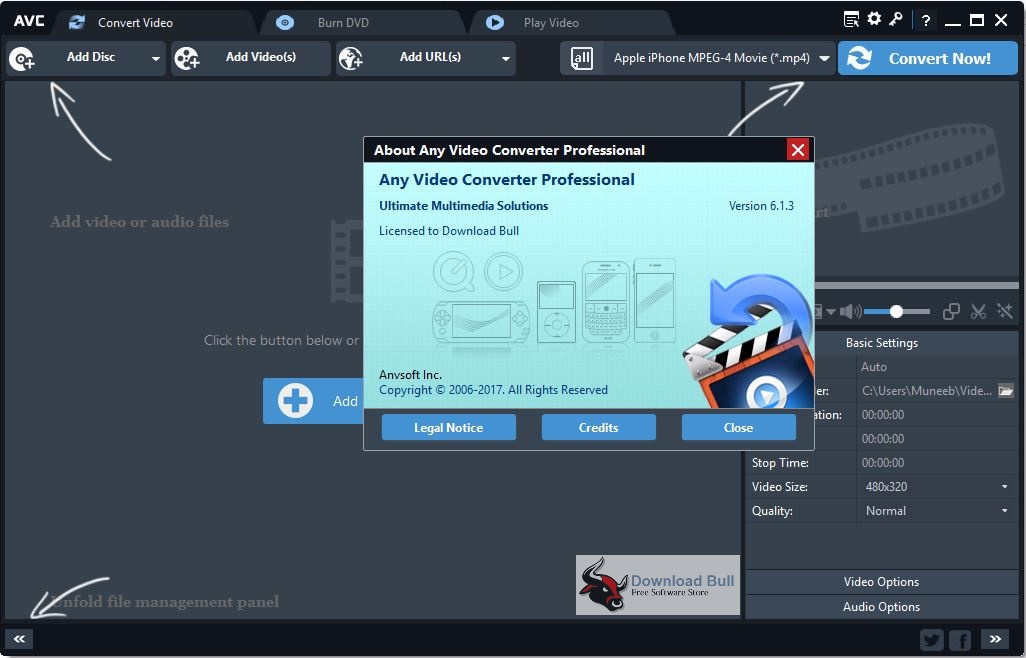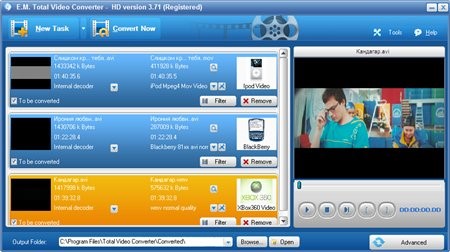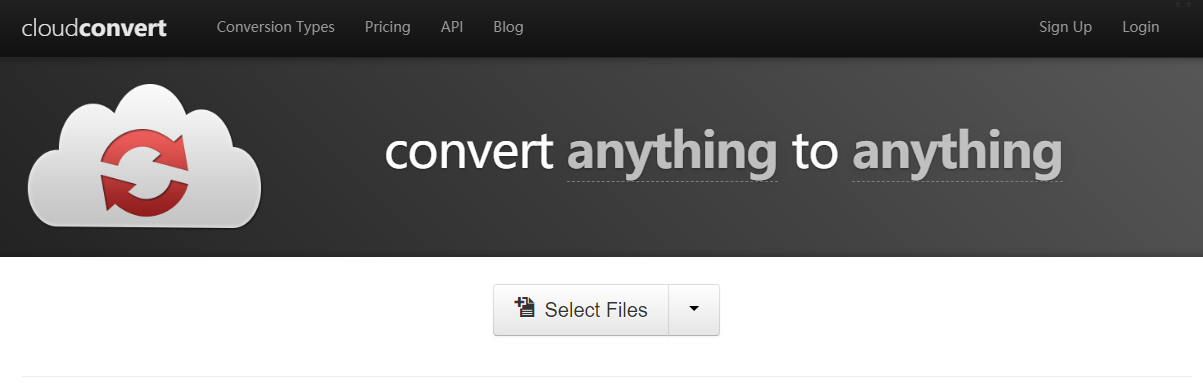Last updated on 2022-06-09, by
Best Way to Convert YouTube Video to PSP
YouTube offers a great way for us to enjoy all kinds of videos. As an experienced game video lover, I often visit YouTube to watch game videos to spend my spare time. From time to time, I was wondering if there was any way for me to enjoy YouTube videos on my PSP offline. Quite recently, I have figured out ways to transfer YouTube videos to PSP for offline enjoyment. Alternatively, you can convert YouTube video to HD MOV.
- Part 1: Convert YouTube Video to PSP with Leawo Video Converter
- Part 2: Convert YouTube Video to PSP with Any Video Converter
- Part 3: Convert YouTube Video to PSP with Total Video Converter
- Part 4: Convert YouTube Video to PSP with CloudConvert
- Part 5: Convert YouTube Video to PSP with Online-Convert
- Extension: How to Download YouTube Video with CleverGet Video Downloader
Part 1: Convert YouTube Video to PSP with Leawo Video Converter
After getting YouTube video in hand, if you want to convert the video to PSP, you can ask Leawo Video Converter for help. As a professional video converter, Leawo Video Converter allows you to convert video files between countless formats, and it can be regarded as an audio extractor for you to extract only audio content from source video files. The input and output video and audio formats include Common Video (MP4, H.265 MP4, MKV, H.265 MKV, MOV, etc.), Common Audio (AAC, AC3, WAV, MP3, WMA, FLAC, etc.), HD Video (HD MP4, HD AVI, HD TS, HD VOB, etc.), and 4K Video (4K MP4 and 4K MKV). The conversion speed from one format to another format with the help of Leawo Video Converter is extremely fast. As claimed on the official website, the speed is 6 times faster. More amazingly, Leawo Video Converter is able to retain 100% original quality of the source file. You are even allowed to add external subtitles and choose an audio track for keeping in the output video file.
Download and install the right version of Leawo Video Converter based on the operating system of your computer, and then start to convert YouTube video to PSP with Leawo Video Converter.

-
Leawo Video Converter
- Convert video and audio files between 180+ formats without quality loss
- Support 720P, 1080P and even real 4K video output
- Create photo slideshows from photos stored on camera, computer, camcorder, etc
- Built-in video editor to trim, crop, add watermark, apply special effect, etc
- 2D to 3D converter with 6 different 3D movie effects available
Step 1: Import the source video files into Leawo Video Converter
Click Add Video from the toolbar to import the source files. Batch importing is supported but it will slow down the entire conversion process if your files are too large.
Step 2: Change the output format
Click Change under the format drop-down menu to navigate to the Profile panel, where you will be able to change the output format to the target one.
Step 3: Adjust the parameters of video
Twist the parameters to make your video file smaller if needed.
Step 4: Set an output directory to save the converted file
Click the Convert button and you will see a sidebar pop up to let you specify a directory to save the output file. After that, click the round button Convert below to start conversion. This process will take a couple of minutes depending on how large your file is.
When conversion kicks off, you may view the green progress bar to monitor the real status. Once 100% is done, you will be able to find your converted files under the directory you set previously.
Step 1: Import the source video files into Leawo Video Converter
Click Add Video from the toolbar to import the source files. Batch importing is supported but it will slow down the entire conversion process if your files are too large.
Step 2: Change the output format
Click Change under the format drop-down menu to navigate to the Profile panel, where you will be able to change the output format to the target one.
Step 3: Adjust the parameters of video
Twist the parameters to make your video file smaller if needed.
Step 4: Set an output directory to save the converted file
Click the Convert button and you will see a sidebar pop up to let you specify a directory to save the output file. After that, click the round button Convert below to start conversion. This process will take a couple of minutes depending on how large your file is.
When conversion kicks off, you may view the green progress bar to monitor the real status. Once 100% is done, you will be able to find your converted files under the directory you set previously.
Part 2: Convert YouTube Video to PSP with Any Video Converter
Step 1. Download and Install Any Video Converter
It takes only a few minutes to download and install Any Video Converter. If you are using Mac version, you can download and install Mac counterpart of Any Video Converter.
Step 2. Add Videos for Conversion
Launch the program you just installed. As you can see from the operator interface, there are many options to choose from, such as "Convert Video", "DVD Burning", "Recording Video", "Playing Video". You can drag the YouTube video directly into the converter, or click the green "Add Video" button to browse and select the targeted YouTube video file on your PC.
Step 3. Choose PSP as Output Device
After importing the YouTube video file, you need to click the drop-down box named "select output profile", then select "Device" and click "PSP". The format of the output video is set.
Step 4. Convert and Enjoy Converted Video
After all the parameters are set, click "Convert Now!" to convert video to PSP, and wait a few minutes, you can get your desired format video.
Part 3: Convert YouTube Video to PSP with Total Video Converter
Besides Leawo Video Converter and Any Video Converter, you can try Total Video Converter to convert YouTube videos to PSP. As a powerful and full-featured video converter, Total Video Converter is able to convert any video and audio to MP4, AVI, iPhone, iPad, mobile, PSP, DVD, etc. Check out the guide below to convert YouTube videos to PSP with Total Video Converter.
Step 1. Add Source YouTube Video Files
Kick off Total Video Converter to enter the main interface where you need to click the "New Task" button to choose and add source YouTube video files.
Step 2. Set PSP as Output Video Format
After source YouTube video file is imported, it will pop up a small window saying "Please select the format to be converted to". To convert YouTube video to PSP, you need to select PSP as the output video format.
Step 3. Start to Convert YouTube Video to PSP
Before conversion process takes place, you can customize output parameters and choose the output destination. And then you need to click the "Convert Now" button to convert YouTube video to PSP.
Part 4: Convert YouTube Video to PSP with CloudConvert
The fourth converter I will use is CloudConvert. CloudConvert is an online video converter, and it claims that it can convert anything to anything on its official website. Of course, we can use it to convert YouTube video to PSP. Most importantly, this service is totally free of charge.
Step 1. Import Source YouTube Video
On the official website of CloudConvert, choose "Select Files" to choose and import target YouTube video file into the converter interface.
Step 2. Choose PSP MP4 as Output Video Format
Choose Video, and then choose MP4 as the output video format.
Step 3. Start Conversion
You need to click "Start Conversion" at the bottom right to start the conversion process, at the same time you can tick "Notify me when it is finished" and choose to "Save file to my Dropbox/Google Drive, etc." After that, you can download and get converted result on your computer.
Part 5: Convert YouTube Video to PSP with Online-Convert
Online-Convert is a free online file converter that lets you convert media easy and fast from one format to another. This online video converter supports a lot of different source formats. Check out the guide below to convert YouTube video to PSP MP4 online with Online-Convert.
Step 1. Choose Output Format
Go to the official website of Online-Convert, and go to Video converter tab. To convert to PSP, you can choose "Convert to MP4" under the drop-down list as MP4 is well compatible with PSP, and then click "Go".
Step 2. Import Source YouTube File
Click "Choose Files" to choose and add YouTube file. After YouTube file is imported, you can perform optional settings as well.
Step 3. Start to Convert YouTube Video to PSP Online
Click "Start Conversion" to start convert YouTube video to PSP. After a while, you can get converted video file in PSP MP4 format.
Extension: How to Download YouTube Video with CleverGet Video Downloader
Some people might be wondering how to download YouTube videos. Actually, you can make use of CleverGet Video Downloader, a comprehensive online movie downloader that could not only download online videos, but also free movies, paid movies and even live streams, could help you easily complete online free movie download tasks in simple clicks. With it, you could easily download free movies from various free movie or video websites like YouTube, Twitter, Tubi, Facebook live, Vimeo and various other free movie sites.

-
CleverGet Video Downloader
Download Movie Video With 320 Kbps audio.
Easily Download Live Streams Without Quality Loss.
Video Info Extractor.
Supports Playlist Downloading.
Support Multi-tasking & Video Info Extractor Inside.
Ease to Use UI.
Here is a step-by-step guide on how to download video straightly from websites:
Step 1: Adjust the general settings for downloading videos/movies
From the list presented, select the ideal video with parameters that suite your needs (such as quality and format).
Step 2: Visit the target site
Search for the videos/movies you would like to download. Copy and paste the address from your address bar.
Step 3: Launch this video downloader
Paste the link into the address bar of CleverGet, which should automatically detects downloadable videos and present all of them. After that, click to download the video.




 Try for Free
Try for Free Try for Free
Try for Free