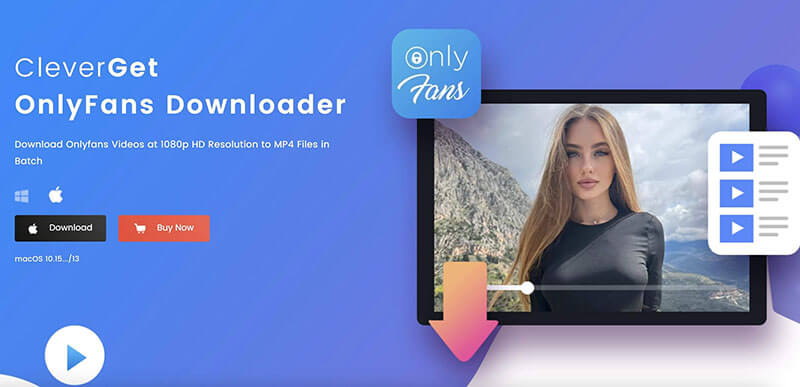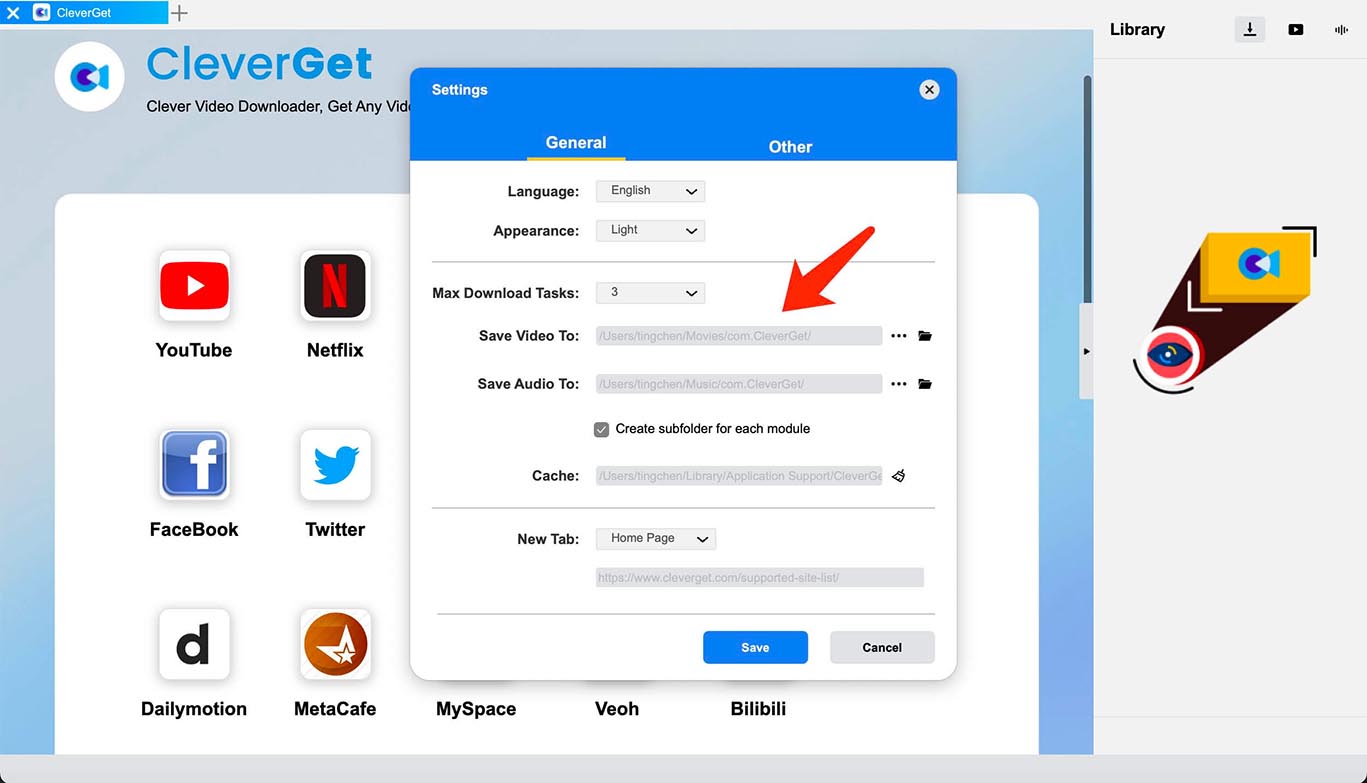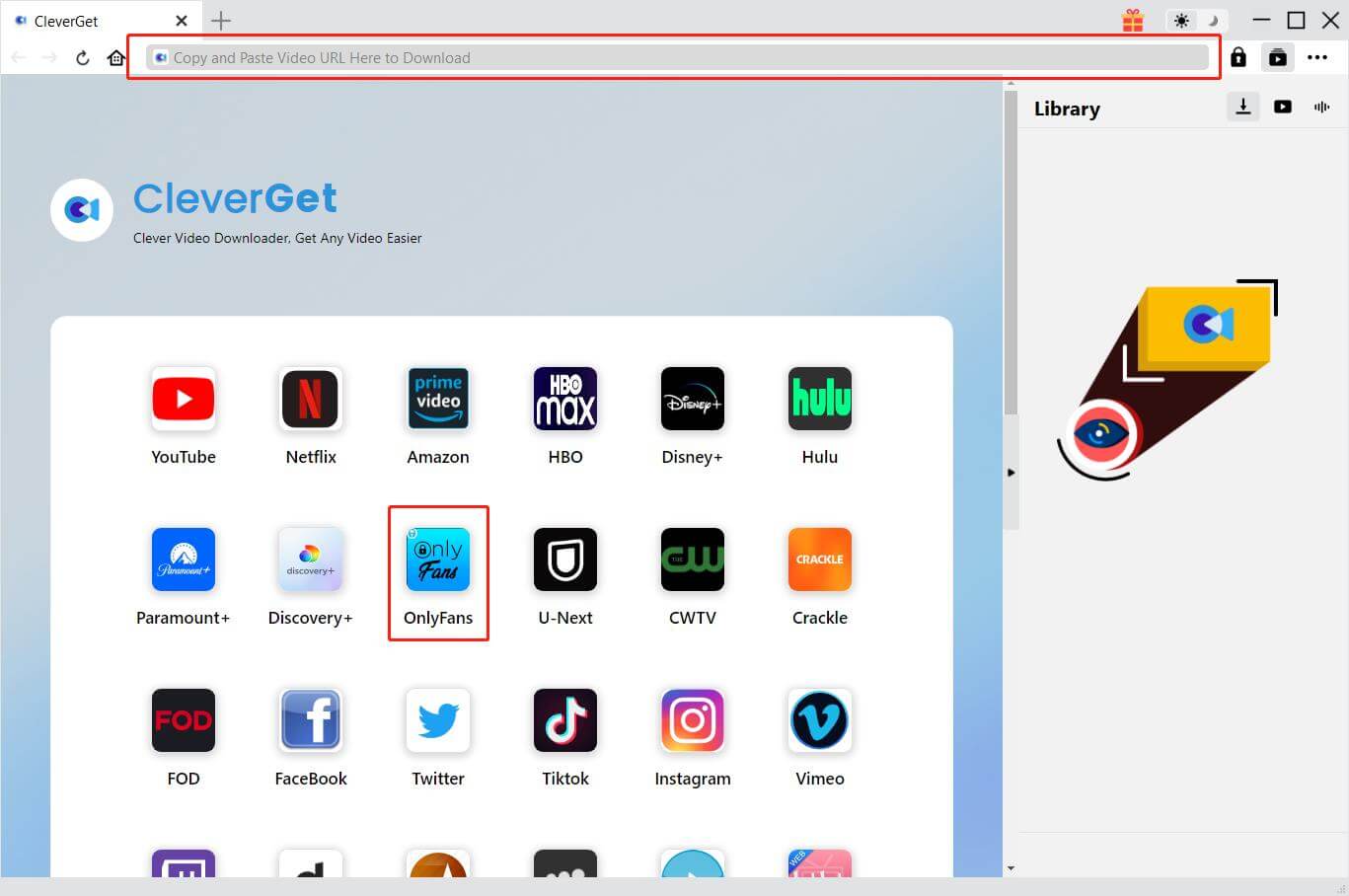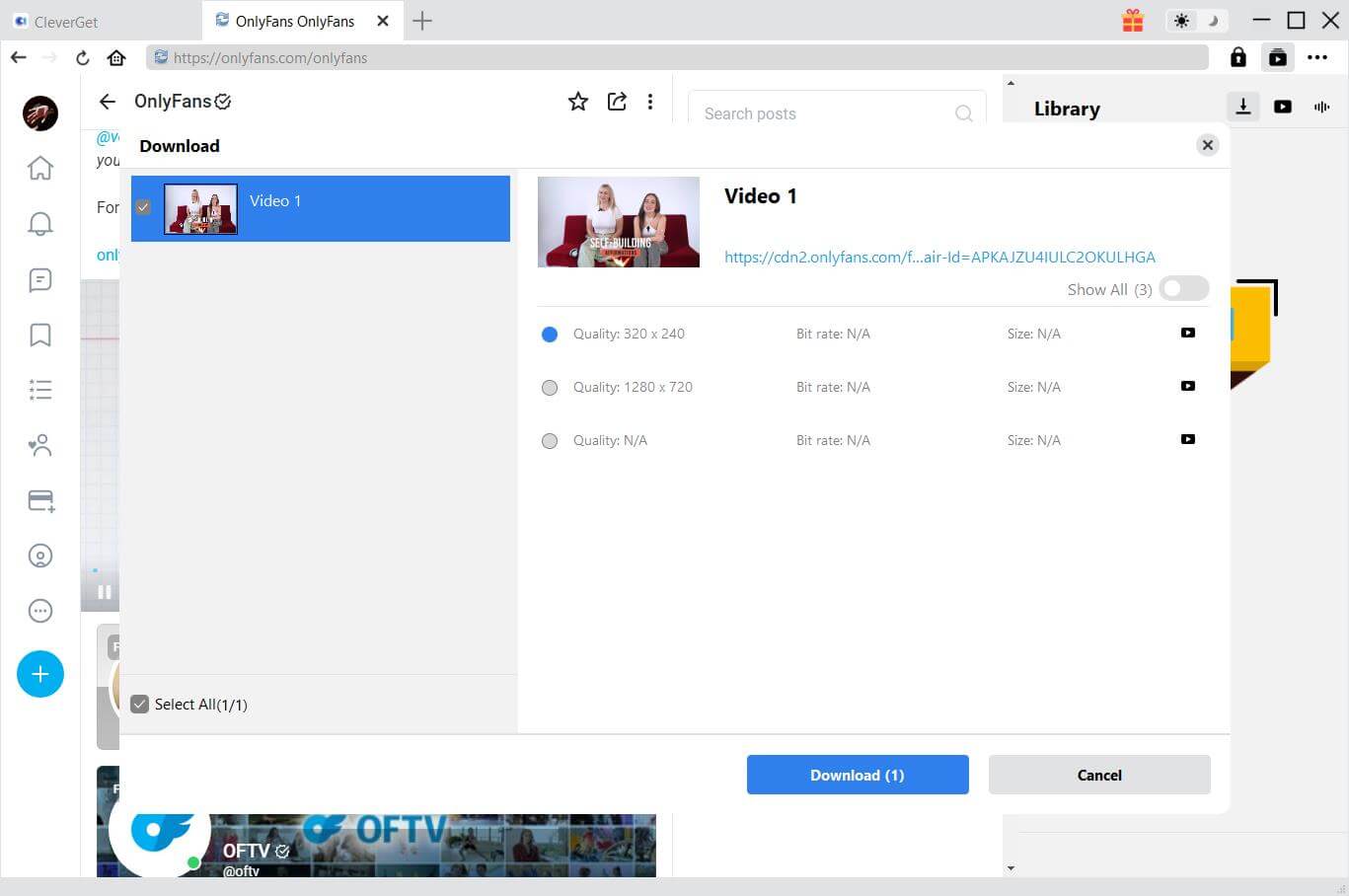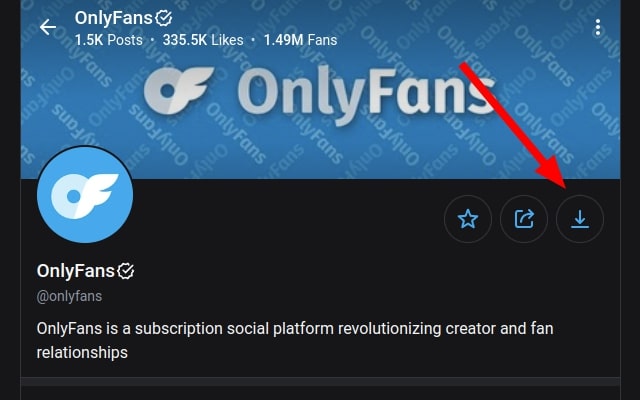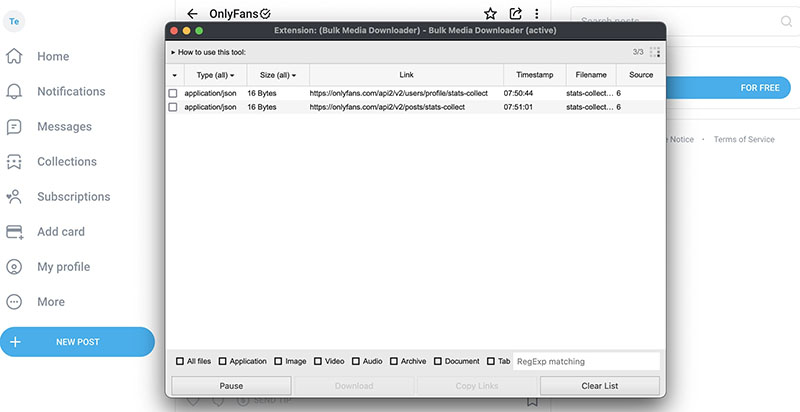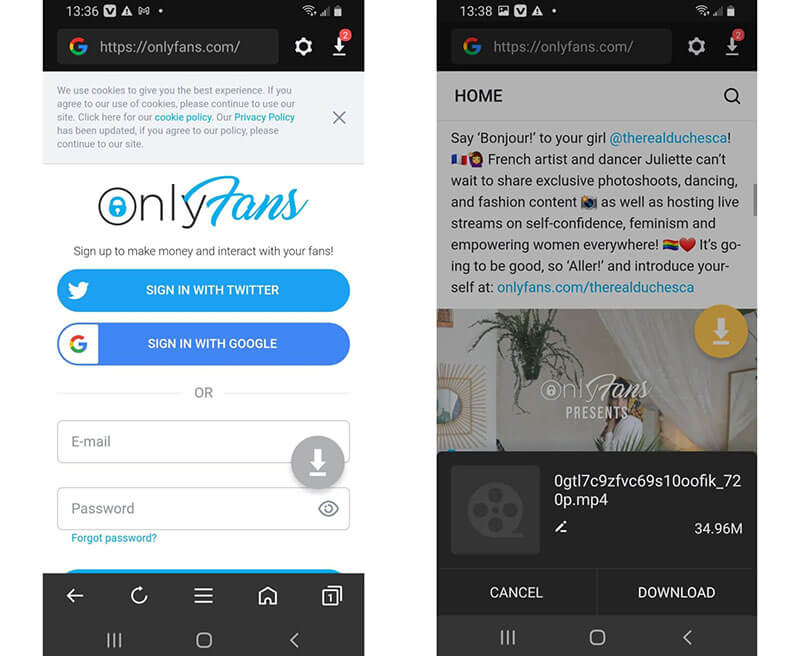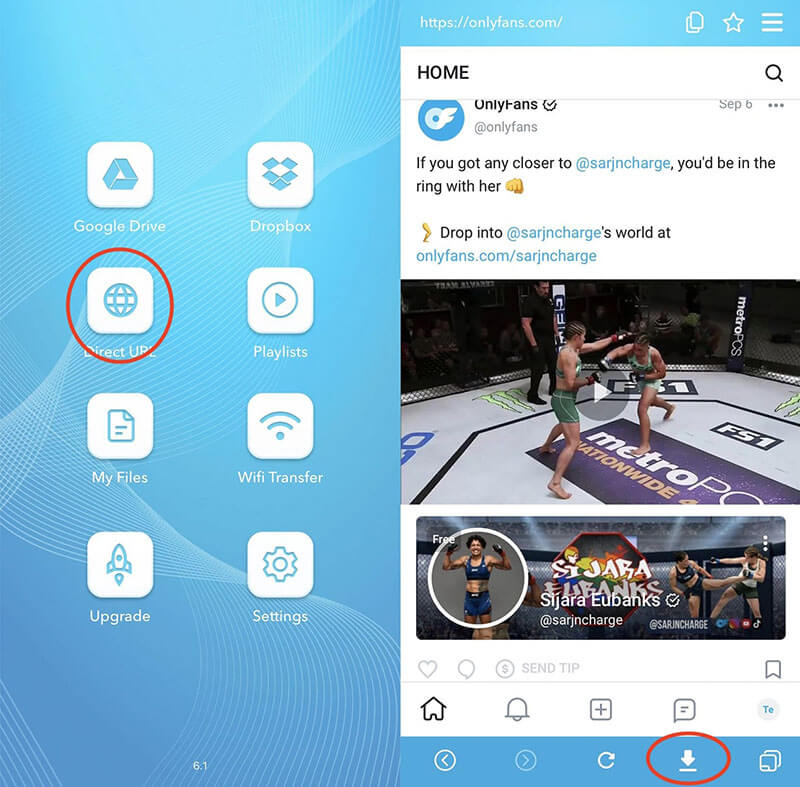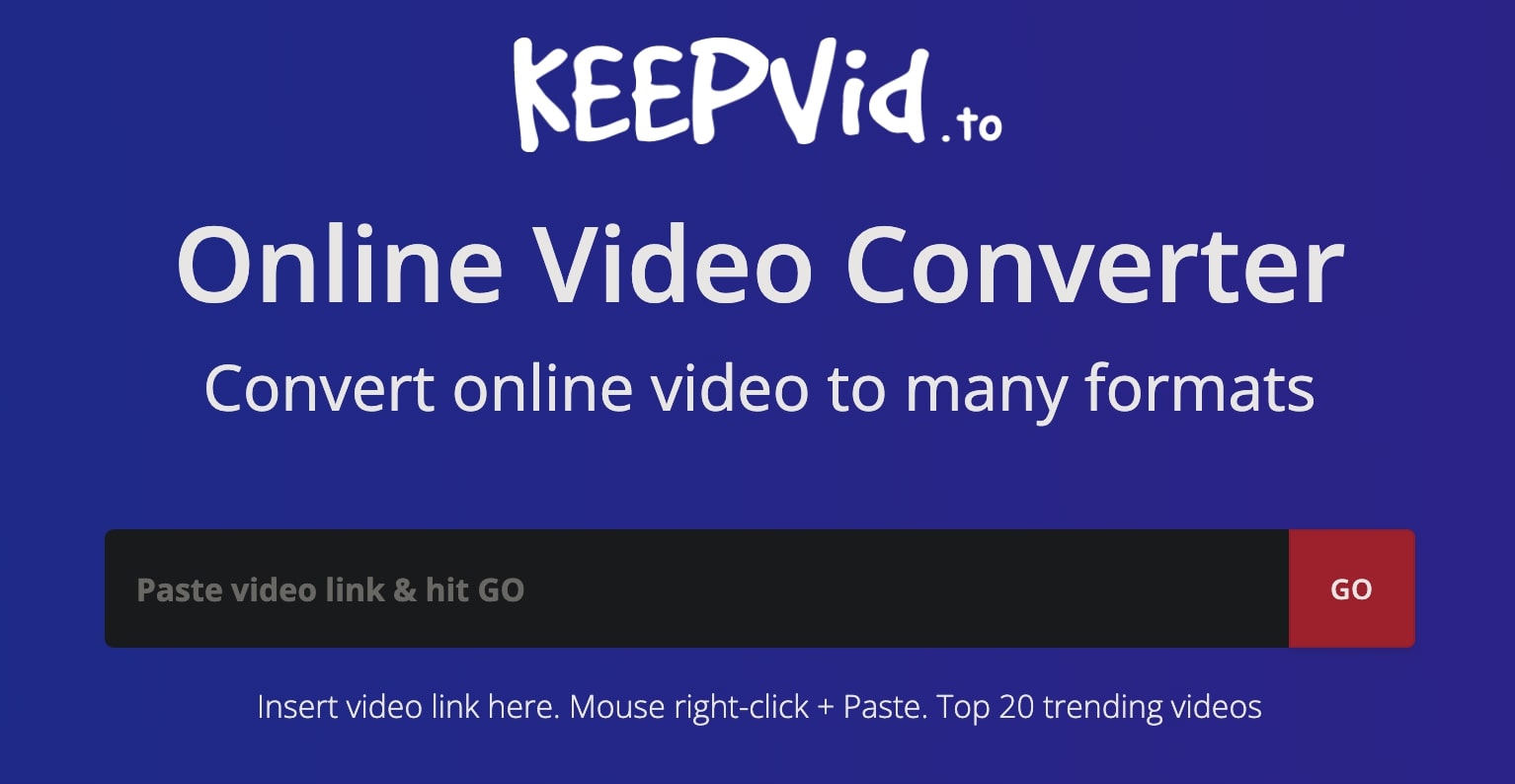Last updated on 2023-12-29, by
How to Batch Download OnlyFans Videos/Image?
Summary:
This blog is the ultimate guide that teaches you how to make OnlyFans batch download tasks on PC, Chrome, Firefox, mobile and online.
There are so many videos and images on OnlyFans, but if you want to download them all quickly and easily, you will need an OnlyFans batch download tool. With an OnlyFans batch downloader, you can download multiple videos and images at the same time, which saves you so much time and effort. In this blog, we will introduce how to batch download OnlyFans videos and images on different platforms. Just read on.
Outline
Part 1: How to Batch Download OnlyFans on PC?
Want to make OnlyFans batch download tasks on your PC? CleverGet OnlyFans Downloader is here to help. CleverGet OnlyFans Downloader allows you to save 5 videos simultaneously, with all information like titles, formats, etc. preserved. With this professional OnlyFans batch downloader, you can download OnlyFans videos with the best output quality.
CleverGet OnlyFans Downloader can help you download OnlyFans videos in MP4 with up to 1080p HD resolution. Once you locate the video, the downloader will detect the video sources available for download and you can choose your preferred quality as you see fit. The download speed is fast and stable and you can save your favorite videos hassle-free.
CleverGet OnlyFans Downloader is a module of CleverGet, a powerful video downloader that allows you to download online videos of all sorts. You can also use its free version to download videos from YouTube, Facebook, Vimeo, and many more free streaming sites. Want to download videos from paid streaming services like Netflix, Hulu, etc.? CleverGet also has you covered. Just upgrade to the premium services to enjoy unlimited video downloads!
If you want to conduct OnlyFans batch download tasks with the best video output then CleverGet OnlyFans Downloader is your go-to choice. So how does it work? Here are the simple steps.
◎Step 1. Launch CleverGet OnlyFans Downloader
CleverGet OnlyFans Downloader is a module of CleverGet. Free download and install CleverGet on your computer.
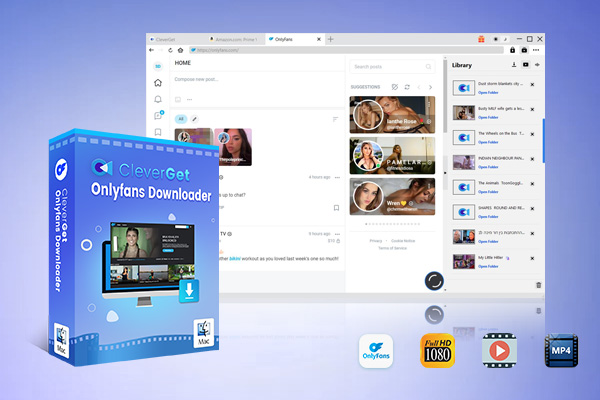
-
CleverGet OnlyFans Downloader
- Download OnlyFans Movies and Series with Multi-language Subtitles and Audio Tracks on PC
- Up to 1080P 60fps OnlyFans Video Downloading with 320kbps Audio Quality
- Save Subtitles as Independent SRT/SUP Files or Remux Into Output Video
- Smarter Downloading Settings
- 1-Click to Play Downloaded OnlyFans Videos in Batch
- Provide Precise OnlyFans Video Info
◎Step 2. Set Output Directory
Click on the Settings icon to enter the settings panel and set the output directory.
◎Step 3. Locate OnlyFans Video
Click the OnlyFans icon to enter the OnlyFans page. Locate the video you want to download, or you can copy and paste the link to the address box.
◎Step 4. Download OnlyFans Video
Choose your preferred quality and format. Click on the "Download" button to download the video.
Please note that you can download 3 videos in total for free with CleverGet OnlyFans Downloader using its free trial. If you want to download more videos with the best video quality, you can upgrade CleverGet OnlyFans Downloader to enjoy premium services.
Note: Please mind that you are only allowed to download videos/audio with permission. The videos you downloaded are for personal use only and distributing content offline for financial benefit is not allowed. You can also find the copyright laws in your country/region for more references.
Part 2: How to Batch Download OnlyFans on Chrome Browser?
Now you know how to make OnlyFans batch download on PC. But what if you just want to download OnlyFans videos once or twice without software installation? That's not a problem, you can go with an OnlyFans downloader extension on browsers like Chrome, Firefox, and more. Here, OnlyFans Bulk Downloader is an excellent choice to make OnlyFans batch download tasks hassle-free.
With OnlyFans Bulk Downloader, you can export downloadable links from OnlyFans accounts and save all videos, images, and audio quickly and free. There is no need to install software, just add it to your Chrome to get started. The simple browser extension is compatible with desktop and mobile, which can help you batch download OnlyFans videos and images easily.
OnlyFans Bulk Downloader usually works pretty fast, but it also depends on the number of files you want to download. Here's how to make OnlyFans batch download videos/images with it.
Step 1: Locate OnlyFans Bulk Downloader on the Chrome Web Store. Add it to your Chrome.
Step 2: Head to OnlyFans and select an account you want to batch download OnlyFans videos.
Step 3: You will find a download arrow at the top of the page. Click on the Download arrow to initiate the OnlyFans batch download process.
Part 3: How to Batch Download OnlyFans on Firefox Browser?
For those who use Firefox instead of Chrome, worry not, there are a handful of add-ons/extensions that can help you make OnlyFans batch download tasks easily. Not sure which one is the right fit? Here you may check out Bulk Media Downloader, an OnlyFans video downloader that can collect all media file resources (images, audio, and video) on OnlyFans and batch download them with the default download manager of your Firefox or the built-in download manager.
Once you activate the add-on Firefox, it will automatically fetch all the media resources available for downloading, and you can batch download OnlyFans videos and images with premium video quality. Moreover, the OnlyFans batch downloader lets you filter different types to prevent cluttering the grabber window. It also has a pause button to stop appending more resources. Want to see how it works? Here are the steps.
Step 1: Google Bulk Media Downloader add-on and add it to your Firefox.
Step 2: Head to OnlyFans and select an account you want to batch download OnlyFans videos.
Step 3: Click on the add-on icon in the top right to initiate the OnlyFans batch download process.
Part 4: How to Batch Download OnlyFans on Mobile?
While mobile phones have become the major way to browse online media, today many users prefer to use OnlyFans on their phones. So can you make OnlyFans batch download videos on your phone? The answer is positive. There are plenty of video downloader apps that allow you to do so. Here we will teach you how to make it on Android and iOS.
Batch download OnlyFans on Android
There are multiple ways to make OnlyFans batch download videos for Android, for instance, using browser extensions introduced above. But if you want to batch download OnlyFans more conveniently, then a third-party app is your best help. Here you may consider Ahasave, a useful video downloader designed to help you download online videos of all sorts on Android.
Ahasave is a comprehensive video downloader app that supports many video-sharing websites, including OnlyFans, YouTube, Twitter, Facebook, etc. The app is super lightweight, which takes up very little storage on your phone. It can batch download OnlyFans videos with 3x faster speed, making it a solid choice to batch download your favorite OnlyFans video within moments on Android. Here's how it works.
Step 1: Install AhaSave Video Downloader on your Android phone.
Step 2: Open the app and visit OnlyFans with the in-app browser. Log in with your account and play the video you want to download.
Step 3: The app will detect the video links automatically and you will see a prompt that allows you to batch download OnlyFans videos.
Batch download OnlyFans on iOS
Similarly, iPhone users can make OnlyFans batch download videos with a third-party app. But unlike Android, there are not many choices for iOS on the Apple Store. Here Video Saver PRO + could be a useful tool, which is a professional video downloader that can help you batch download videos to MP4, MKV, MP3, etc. from a handful of video and audio platforms like OnlyFans, Vimeo, etc.
With Video Saver PRO, you can make OnlyFans batch download videos easily. Moreover, the all-in-one video downloader app comes with a video/audio converter and video player for preview as well as file management features. You can batch download OnlyFans videos, upload them to Google Drive and Dropbox, or make Wi-Fi transfers to other devices. Here's how to make OnlyFans batch download videos on iOS.
Step 1: Free download and install Video Saver PRO on your iPhone.
Step 2: Open the app and choose the "Direct URL" option. Visit OnlyFans official website.
Step 3: Log in with your account and locate the video you want to download. Click the "Download" icon at the bottom to download the video to your iPhone.
Part 5: How to Batch Download OnlyFans Online?
Want to make OnlyFans batch download videos online? There are not many choices out there because most of them support downloading one video at a time with a link only. But worry not, you can use Keepvid, a powerful online video downloader that allows you to batch download OnlyFans videos directly.
Supporting a wide range of video websites, including OnlyFans, YouTube, Facebook, Vimeo, and many more, Keepvid allows you to save multiple videos simultaneously with up to 4K resolution. The download speed is pretty fast if you have a stable connection. Here's how it works.
Step 1: Head to Keepvid online downloader and converter.
Step 2: Input the video links of OnlyFans videos.
Step 3: Click on the Download button to batch download OnlyFans easily.




 Try for Free
Try for Free Try for Free
Try for Free