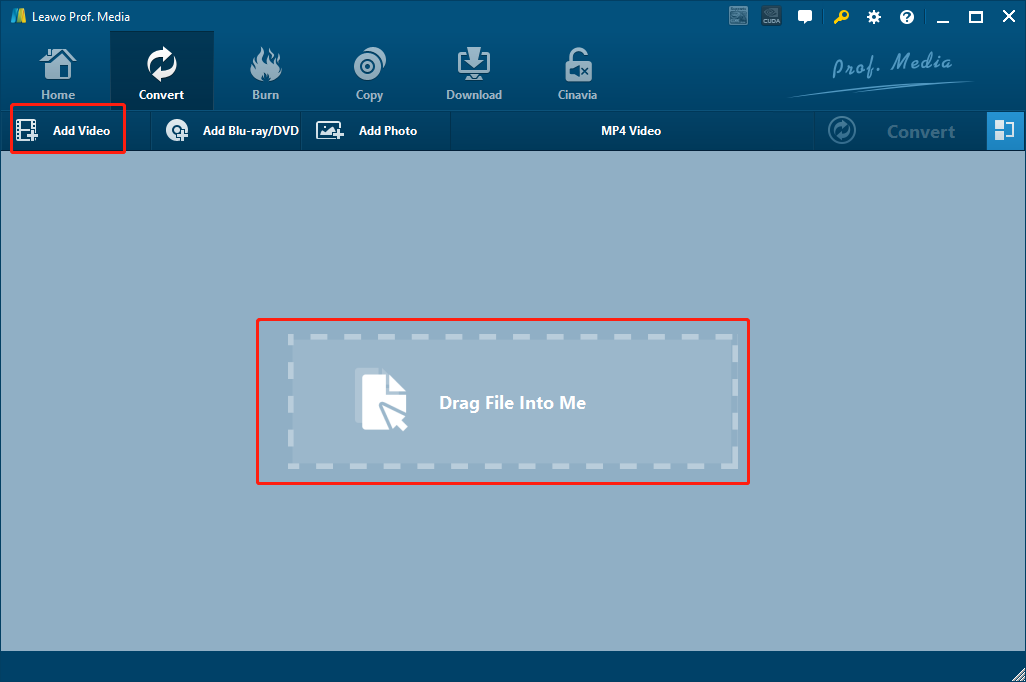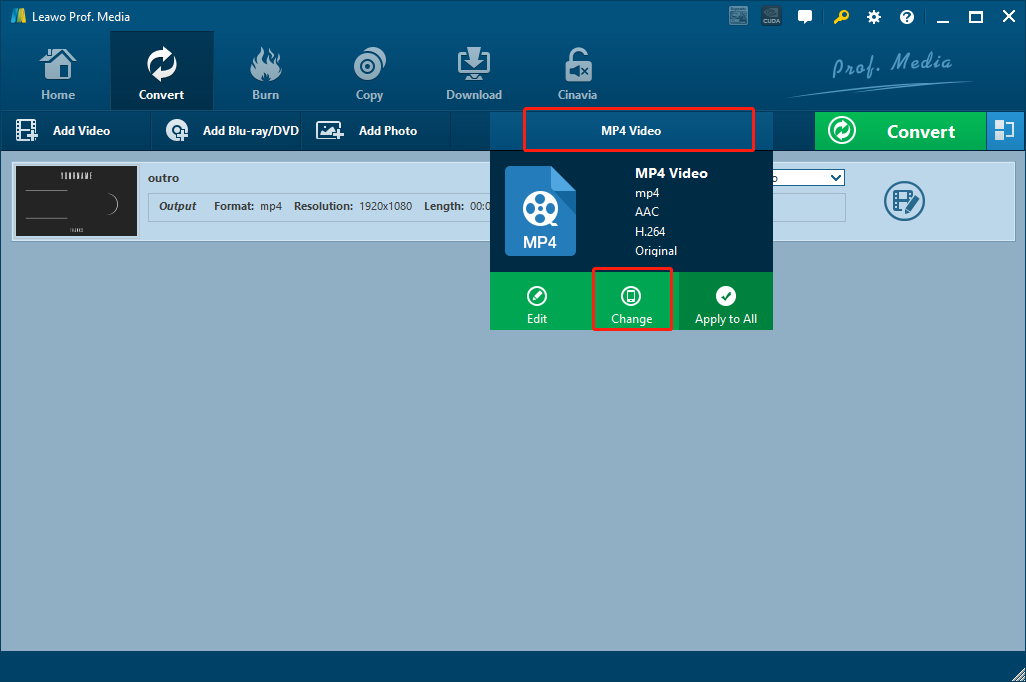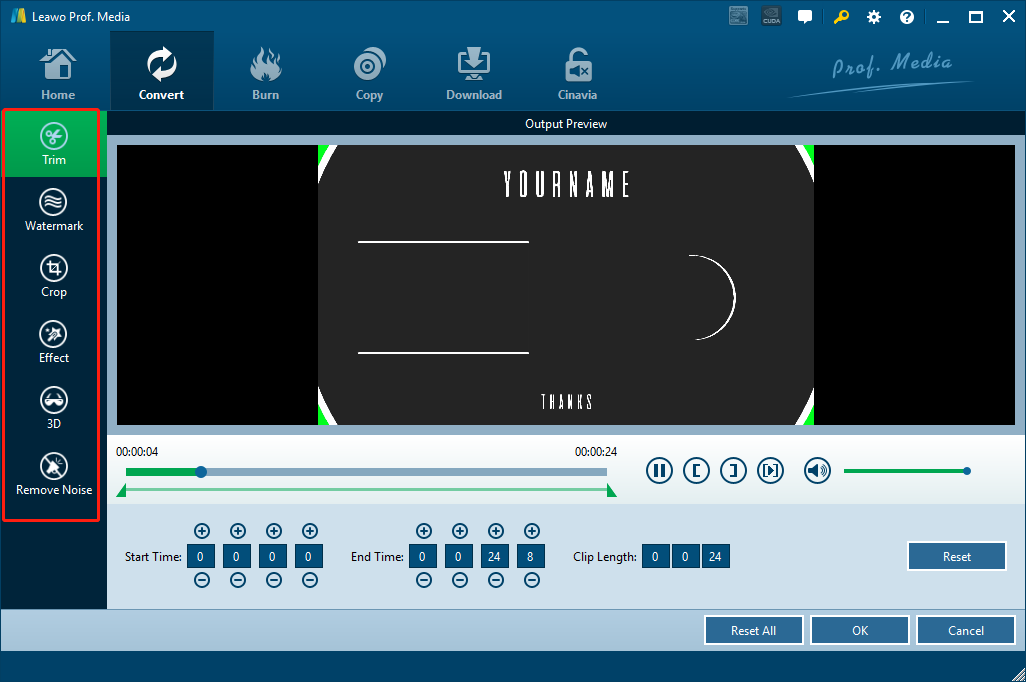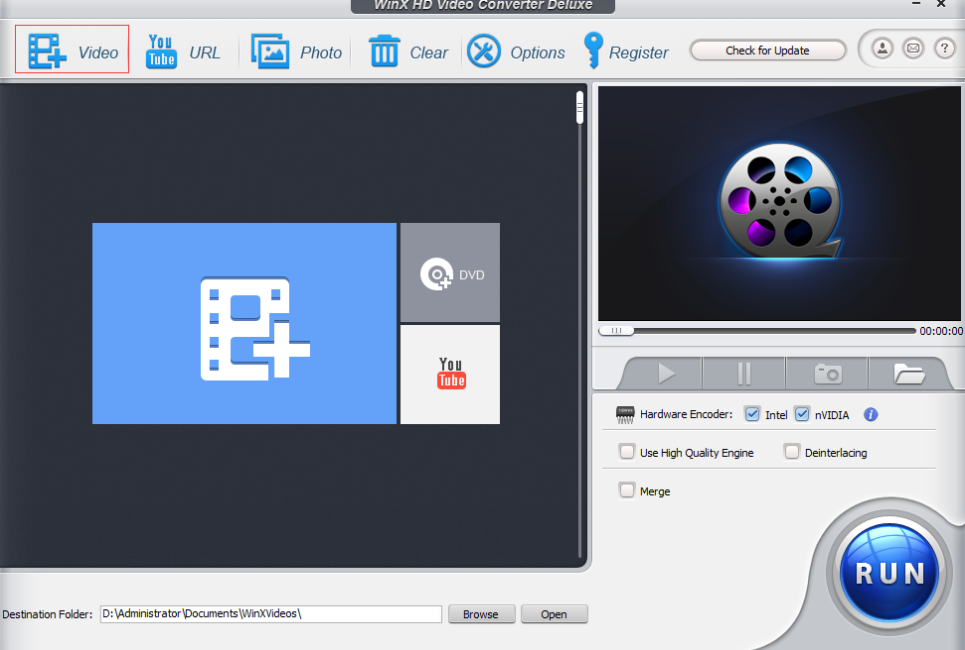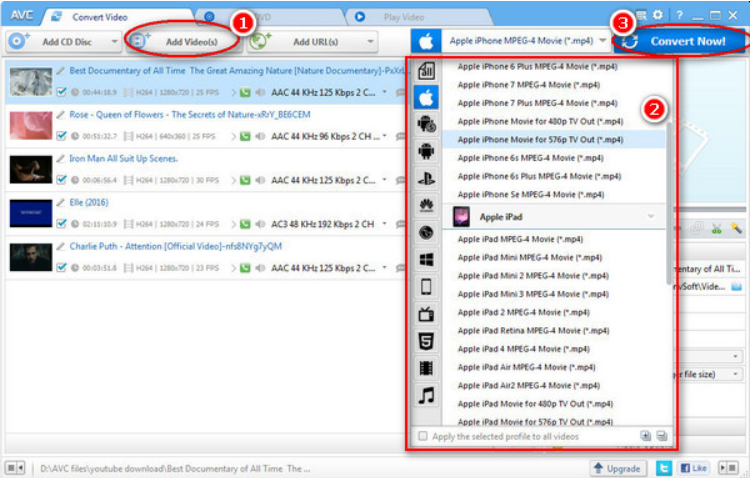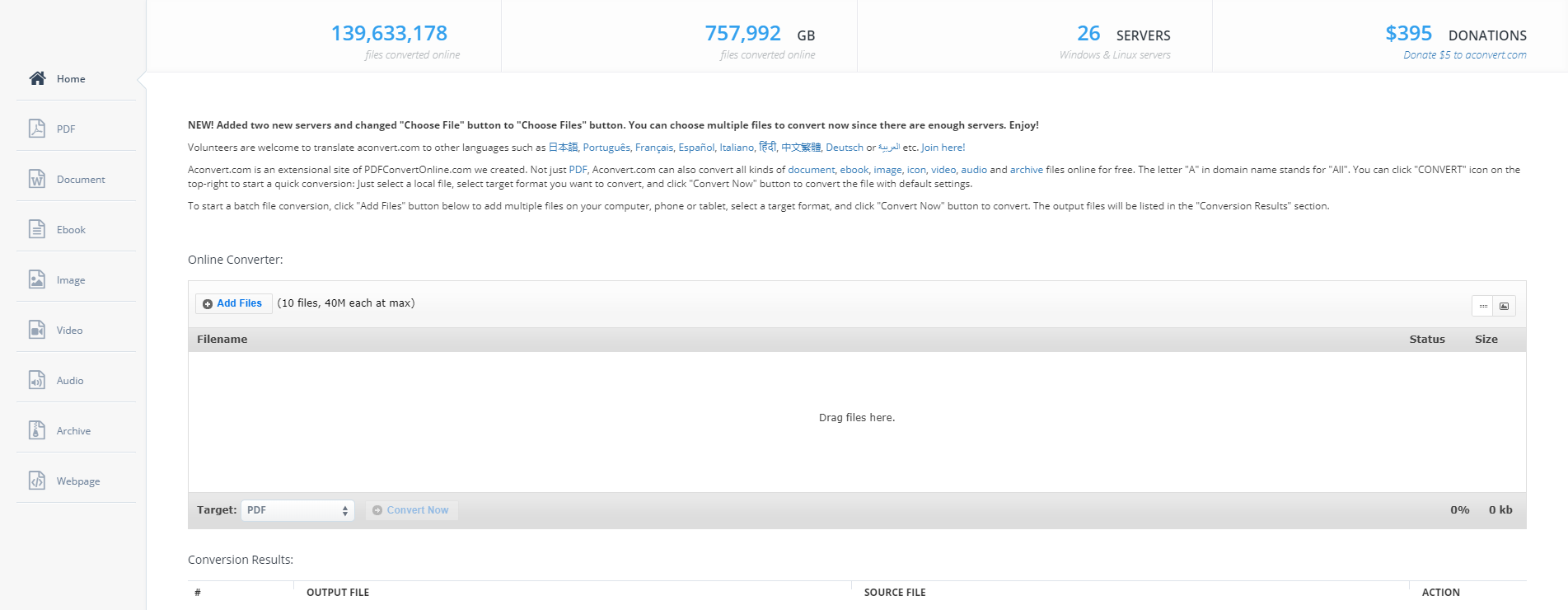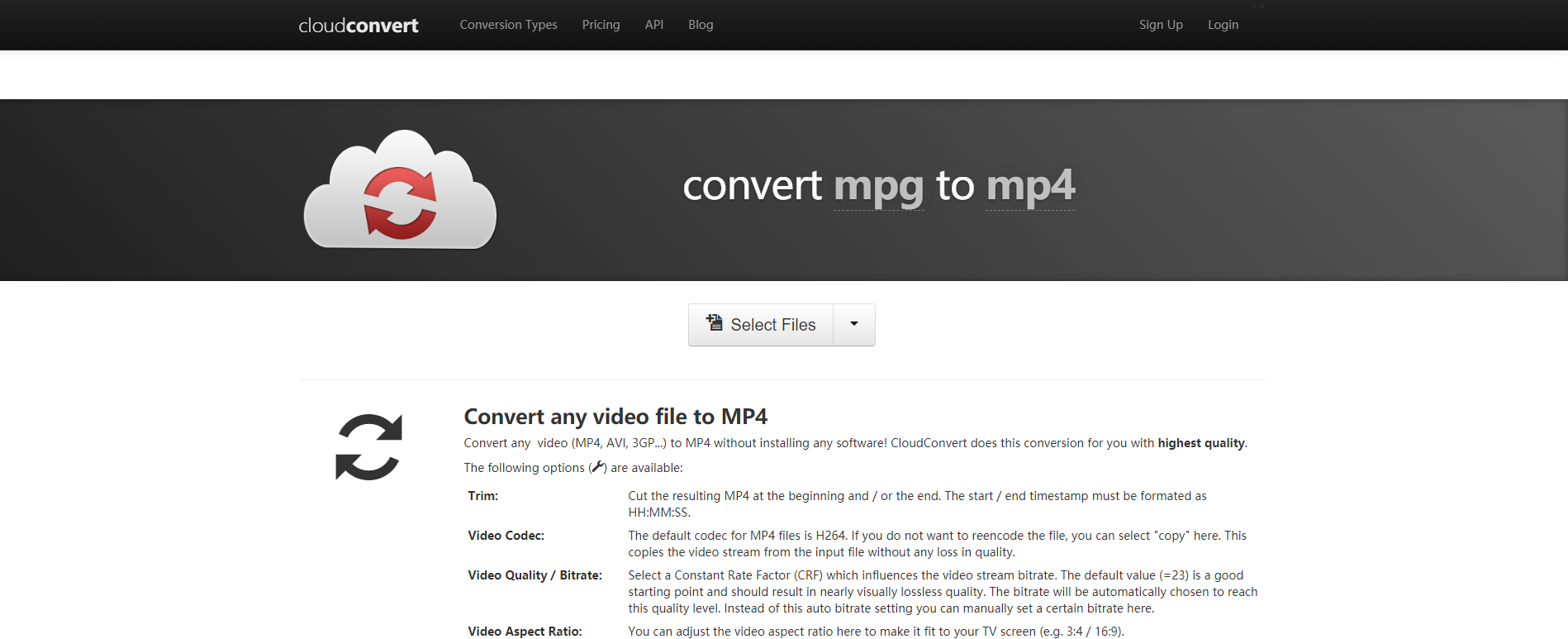MPG is a common video file format that uses a digital video format standardized by the Moving Picture Experts Group. Files with the “MPG” extension store video, audio, and metadata interleaved together. MPG files used to be very often used for creating movies that are distributed on the Internet. But with the fast development of the video technology, MPG videos are gradually replaced by other video formats that are more compatible and stable. If you have an MPG video that you cannot play or correctly open, then the best solution is to convert the MPG video to MP4, which is more commonly used and can deliver a better video and audio performance on multiple platforms. Converting MPG to MP4 is not hard. As long as you have the right MPG to MP4 converter tool, you should be able to do the conversion with only a couple of minutes. In the following we introduce some of the best MPG to MP4 converter tools, with them, you can easily convert your MPG videos to MP4 and have the best quality in the output result.
Part 1: How to Convert MPG to MP4 with Leawo Video Converter
Leawo Video Converter is a professional video converter program with multiple video converting functions. With a massive supported format library, Leawo Video Converter can convert videos from one format to another around more than 180 formats. Besides the powerful format support, Leawo Video Converter also features tons of useful, practical video editing functions, allowing you to trim, crop, add watermark, remove noise, turn 2D video to 3D or adjust video parameters before the conversion starts. What’s more, with the advanced video converting technology, Leawo Video Converter can also provide a 6 times higher video converting speed, making the video converting tasks more efficient than ever. In the converting process, Leawo Video Converter can make sure that the video quality doesn’t get compromised so that you can have all of the details reserved in the output video despite a stunning video converting speed.
What also makes Leawo Video Converter stand out is that, the software is very user-friendly and easy to use. It only takes minutes for anyone to convert an MPG video to MP4. If you are interested to know more about Leawo Video Converter, here is a brief guide on how to convert MPG to MP4 with it.
Step 1: After installing and launching Leawo Video Converter, you should be able to see an “Add Video” button at the upper left corner. Click on it and you can import your source MPG video file for converting. You can also drag and drop the file into the center of the main interface to import it. If you have imported multiple videos, there is also a “merge” button at the upper right corner for you to merge multiple videos into one.
Step 2: Since the “MP4 Video” is the default output format in Leawo Video Converter, there is no need to change that for the MPG to MP4 converting task. But in case you need to change it, just click the “MP4 Video” area next to the green “Convert” button, and then click “Change” to go to the format selection panel. On the panel, you can find your desired video format and set it as the output format for the conversion task.
Step 3: In case you need to edit the video, click the “Edit” button of your video and you will be brought to the video editing panel. In the panel, all of the available video editing options will be listed at the left bar. When you are done editing, click the “OK” button to apply the changes and go back to the main window.
Step 4: Finally, click the green “Convert” button. On the called-out panel, set an output directory and then click the “Convert” icon down below to start conversion.
Part 2: How to Convert MPG to MP4 with WinX Video Converter
In addition to Leawo Video Converter, there are also other video converters that can be used for the MPG to MP4 converting task. For example, WinX Video Converter is one of the good converters. As a strong video transcoder program that peaks level-3 hardware acceleration, WinX HD Video Converter Deluxe can deliver perfect quality and size in processing even UHD videos recorded from GoPro, drone, car DVR and monitor units. It supports various popular video formats as the input and output, and can deliver a decent video converting speed for most of these formats. However, although the program has a free trial version, you still need to pay for a premium version if you want to have more advanced video options and a better output quality. But if you don’t have high standard for the output video quality, WinX Video Converter can still be a good choice for you. Here is how to convert MOG videos to MP4 with WinX Video Converter.
Step 1: Import the MPG videos file by clicking “Video” button after launch it. You can import several videos at a time, and you can use the “Remove” button beside it to remove imported files.
Step 2: Choose a target device for the output video, or directly find “MP4” as the output format.
Step 3: Set the output folder in the “Destination Folder” box to save the converted files.
Step 4: Click the big “RUN” button to start MPEG to MP4 conversion. The conversion will be finished after several minutes; and after it finishes, you can find the converted files in the output folder you previously set.
Part 3: How to Convert MPG to MP4 with Any Video Converter
Another tool that can be used to convert MPG to MP4 is Any Video Converter. Any Video Converter is an easy to use video converter. It doesn’t support as many video formats as Leawo Video Converter, but still can support up to 50 input video formats. Any Video Converter has a good compatibility for old operation systems, so that you can use the program without any problem even if you are using platforms like Windows Vista or Windows XP. However, as a free video converter, Any Video Converter is not perfect. It installs additional programs without your consent. So if you are okay with additional software being installed, Then you can try using Any Video Converter to convert your MPG to MP4. Here is a brief guide on how to convert MPG to MP4 with Any Video Converter.
Step 1: Launch Any Video Converter. On the main interface, click the "Add Video(s)" Button at the top bar to add your source MPG video file(s) to the program.
Step 2: Find the video format dropdown list on the left of the blue “Convert Now!” button. Click the dropdown button and select MP4 as the output video format from the drop-down list.
Step 3. Click the blue "Convert Now!" Button to start the conversion immediately.
Part 4: How to Convert MPG to MP4 with Aconvert
The next MPG to MP4 converter tool is an online video converting service. As a free online MPG to MP4 converter, Aconvert has 26 servers to sustain a higher conversion speed comparing to other converter tools. What’s more, Aconvert can not only convert videos, but also PDF files, Document files, eBook files, Images, Audios, Archive files and webpage files. In addition, Aconvert features an intuitive user interface and has an app-like design with up to 10 languages support for users from different regions. However, the stability of the site is sometimes a big problem. You have to make user you are using the latest version of web browser and have a stable network connection in order to get a good converting result from Aconvert. Here is a brief guide on how to convert your MPG video to MP4 with Aconvert.
Step 1: Go to the official website of Aconvert.
Step 2: Click the “Add Files” button to upload your source video file. Be aware that your file must be smaller than 40M in size to be successfully uploaded.
Step 3: In the “Target” dropdown box, choose “MP4” as the target format for the conversion task, and then click the “Convert now” button next to it to start the online conversion task.
Part 5: How to Convert MPG to MP4 with CloudConvert
CloudConvert is another online video converter tool. With CloudConvert, you can convert media files between 218 file formats freely without downloading and installing any additional programs. As long as you have a device with a decent internet connection, you can get your file converted in the easiest way simply by using only your web browser. Although online converters like CloudConvert usually have restrictions in various aspects like the file size, converting speed, customization options and the number of simultaneous tasks, you can still always count on them when you only want to convert a small video in the shortest amount of time. The following is a simple guide showing you how to convert an MPG video to MP4 online with CloudConvert.
Step 1: Go to the official website of CloudConvert.
Step 2: Set your input and output in the “convert anything to anything” title. To do that, just click the two “anything” texts and change them to “MPG” and “MP4” respectively.
Step 3: Click the “Select Files” button to upload a local video file for converting. You can also click the tiny arrow next to the button to reveal more uploading options.
Step 4: When the source file is selected and ready to get converted, click the red “Start Conversion!” button to start the conversion task.