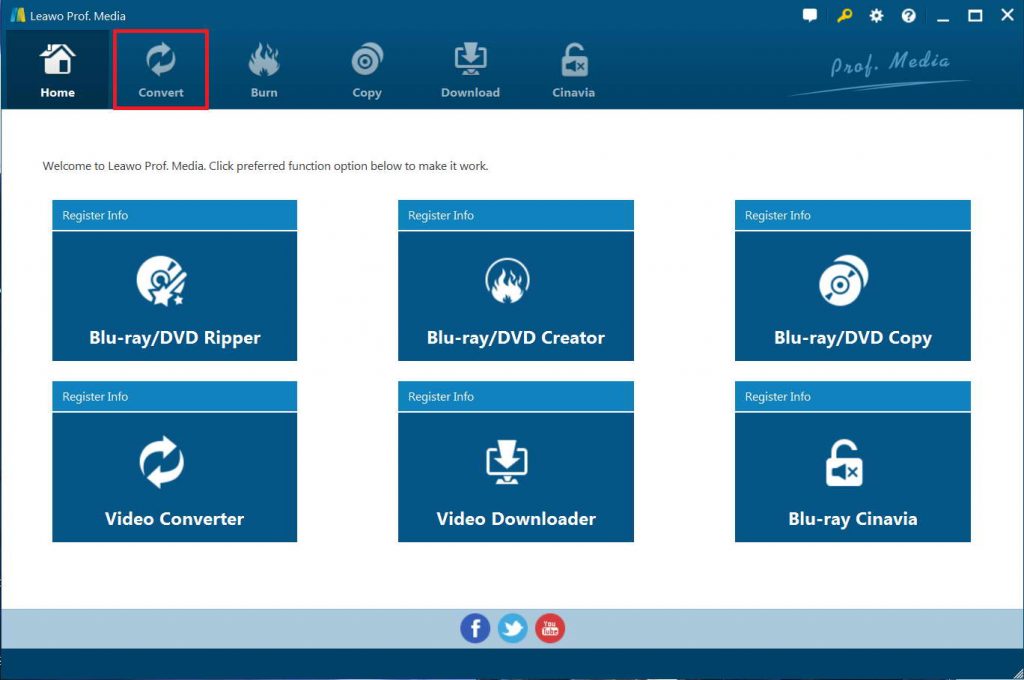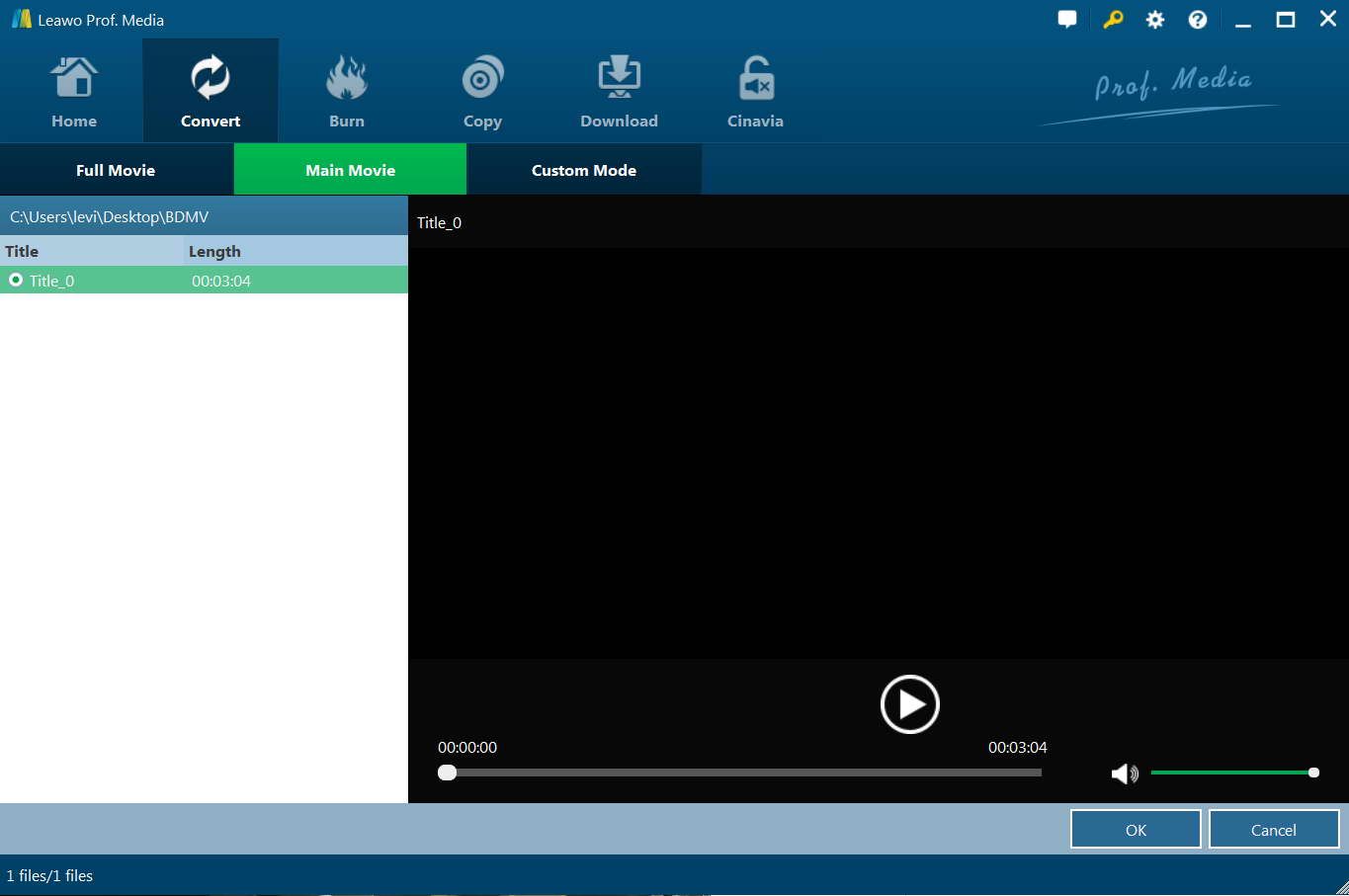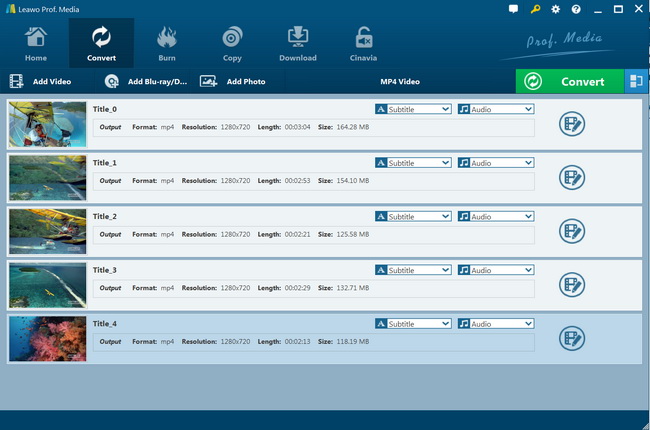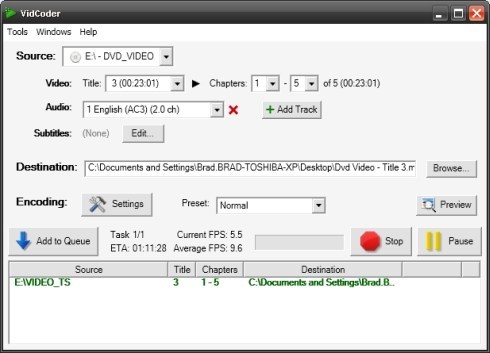Menu
Part 1. Brief Introduction to Nook Tablet
If you like reading, you must be familiar with Nook, a famous e-reader which is produced by the largest retail bookseller - Barnes&Noble. One of the popular e-reader models is Nook Color which is the color version of the Nook e-reader. In the past years, B&N company has already released three types of e-reader, they are respectively Nook, Nook Simple Touch and Nook Glowlight (new product).
The original Nook was first released in November 2009 with a 6 x 3.5 inch screen. Nook Simple Touch and Glowlight are almost the same with black and white display in square 6.5 x 5 inches screen. Glowlight has a built-in LED light on the display. In the following years, B&N has launched another five Nook tables in total - Nook Color, Nook Tablet, Nook HD, Nook HD+ and Samsung Galaxy Tab 4 Nook. The Nook Color was the first Nook to features a full-color screen which is released in 2011 and it has a touch screen with a key chain loop in the lower left corner. Compared with Nook Color, Nook Tablet has an identical appearance with 8G and 16G storage. In 2012, Nook HD and Nook HD+ were released with 7 inches and 9 inches screen respectively. Nook HD has a thicker bezel at vertical sides than the bottom and the top. And Nook HD+ was only released in black.
As for the media file formats, Nook tablet supports multiple media file files. You could check the below table to get to know the details:
| Nook Color Tablet Supported Media File Formats: | |
|
E-books |
EPUB (including Adobe DRM or DRM free), PDF files, and CBZ files |
|
Other documents |
XLS, DOC, PPT, TXT, DOCM, XLSM, PPTM, PPSX, PPSM, DOCX, XLSX, PPTX |
|
Audio |
MP3, MP4, AAC, AMR, WAV, Ogg (Audio codecs: MP3, AAC, AMR, LPCM, Vorbis) |
|
Images |
JPEG, GIF (animated GIF is not supported), PNG, BMP |
|
Videos |
MP4, Adobe Flash, 3GP, 3G2, MKV, WebM (Video codecs: H.264, MPEG-4, H.263, VP8) |
Therefore, if you have any file format incompatibility issue when you use Nook Color tablets, you could try to convert your media files into these file formats with professional media converter tools.
Part 2. Why Is It Necessary to Convert DVD to Nook Color Supported Video?
Today we will select Nook Color as the representative. Even though Nook Color is called a e-reader device, it could be also an excellent player due to its 7-inch multi-touch screen LCD display with 1024x600 resolution, built-in Wi-Fi and 8GB onboard memory. Therefore, if you hold a Nook Color, then you can use it to watch various videos. Just like other portable devices, Nook Color is not able to play DVD directly. The question is how to watch DVD on Nook Color? Generally, the supported video formats of Nook Color are 3GP, MP4, 3G2, FLV. So in order to play DVD successfully on Nook Color, you have to convert DVD to Nook Color supported video format.
You need a professional DVD converter that could help you rip and convert DVD movies to MP4, Adobe Flash, 3GP, 3G2, MKV, or WebM (Video codecs: H.264, MPEG-4, H.263, VP8) videos in order to freely play and watch DVD movies on Nook Color tablets. The below content would show you how to rip and convert DVD movies for Nook Color tablets with effective DVD converter tools.
Actually, besides NOOK Color e-Book Tablet, Chromebook designed by Google is another great tool to watch DVD content with and here are two ways to rip DVD to Chromebook with the detailed information.
Part 3: Best DVD to Nook Tablet Converter on Windows/Mac - Leawo DVD Ripper
As mentioned above, you need professional DVD to video converters that could help you rip and convert DVD movies for Nook Color tablets. The best DVD to Nook tablet converter is Leawo DVD Ripper. As a professional DVD ripping software tool, Leawo DVD Ripper could convert DVD to video and extract audio off DVD movies to save in 180+ formats like MP4, MPEG, WMV, MOV, MKV, FLV, RMVB, AAC, AC3, AMR, M4A, MP3, etc. for multiple media players and portable devices like Apple iOS devices (iPhone, iPad, iPod, Apple TV, etc.), Android mobile phones and tablets, Windows phones, etc. It could help you easily rip and convert DVD movies for your Nook Color tablets.
The most shinning point of Leawo DVD Ripper is that it comes with advanced disc decryption feature, which could help you decrypt, rip and convert DVD discs regardless of disc protection and region restrictions, so as to let you get extract what you want.
With Leawo DVD Ripper, you could even decide to rip the entire source DVD disc, or just the main movie of source DVD disc, freely choose subtitles from source DVD movies for converting, edit DVD movies and create 3D movies out of 2D DVD movies
Download and install Leawo DVD Ripper on your computer. Meanwhile, get source DVD movies ready for converting. Follow the below steps to learn how to rip and convert DVD movies for Nook Color tablets.

Leawo DVD Ripper
☉ Convert DVD to video/audio files like MKV, MP4, AVI, FLV, RMVB, etc.
☉ Convert DVD to iPad, iPhone, Android devices
☉ Edit DVD video files with built-in video editor
☉ Add 3D effect with built-in 3D movie creator
☉ Selectable subtitles and audio tracks from source DVD movies for output videos
Note: Leawo DVD Ripper is a module built into Leawo Prof. Media.
Step 1: Enter DVD Ripper module
Kick off Leawo Prof. Media, and then click "Convert" button on the sub-menu to enter the "Convert" interface.
Step 2: Import source DVD files
On the "Convert" interface, click "Add Blu-ray/DVD" to import DVD disc, folder, or ISO image file. Just choose one according to your need. You need to insert a DVD disc into the DVD drive if you want to rip DVD disc for Nook Color tablet.
Once DVD content is selected, you will be provided three options for you to import DVD file(s): Full Movie, Main Movie and Custom Mode. Full Movie allows you to import all titles, and Main Movie only imports the longest title by default while you can freely choose titles for importing under Custom Mode. Just select the one that meets your needs.
Once source files are imported, you can preview source files via the inbuilt media player, select subtitles and audio tracks, edit source DVD files, etc.
Step 3: Choose output profile
Click the box next to "Add Photo" button, and then on the drop-down panel click "Change" to enter the "Profile" panel. You can choose either video/audio format or mobile device as output profile under "Format" or "Device" group. We here recommend you choose MP4 Video from "Format > Common Video" group for Nook Color tablet.
Step 4: Set video and audio parameters (optional)
Leawo DVD Ripper allows you to change the video and audio parameters of selected profile like Video Codec, Bit Rate, Resolution, Frame Rate, Aspect Ratio, Audio Codec, Channel, Sample Rate, etc. You could enter the "Profile Settings" panel by clicking the same drop-down box and then clicking "Edit" option instead of "Change" option.
Step 5: Set output directory
On the main interface, click the green "Convert" button to set output directory for saving the output files in the "Save to" box on the sidebar.
Step 6: Start converting DVD movies for Nook Color tablet
Click the "Convert" button at the bottom to start ripping and converting DVD discs to video files for your Nook Color tablet.
Then, you only need to wait for the conversion to complete. By following the above steps, you will obtain a converted DVD video in MP4 format quickly. Then, you only need to transfer the converted DVD movies to your Nook Color tablet as you usually do for on-the-go playback.
Part 4: Convert DVD to Nook Tablet with VidCoder
One more advanced DVD converting software tool for you to rip and convert DVD movies for Nook Color tablet is VidCoder. It is quite good at ripping DVD to all kinds of formats with its abundant configurations and also you can add subtitles to the converted files. But it is too difficult for beginners to use.
The below guide would show you detailed steps on how to rip and convert DVD movies to Nook Color tablet compatible video files on your Windows computer:
- Download and install Vidcoder on your computer.
- Download and install Microsoft .NET 4.7.1 on your computer (Windows 10 users don't need to install this since the system has it pre-installed).
- Click the "Open Source" button to browse and add source DVD movies. You could add DVD disc, or folder.
- After loading source DVD movies, you could then choose video titles and chapters, select audio tracks and subtitles under the "Source" part.
- In the "Destination" box, set an output directory to save the output video files.
- In the "Preset" box, you could choose preset profile as output format. Or, open "Settings" box to set output profile parameters like container, video codec, audio codec, frame rate, aspect ratio, resolution, etc. You need to set these according to Nook Color tablet requirements. Make sure you have chosen video file format mentioned above as output format.
- Then click the green "Encode" button to start to convert DVD movies to Nook tablet.
VidCoder will complete the DVD to video conversion quickly. It should be noted that VidCoder handles homemade DVD movie files only. If you want to rip and convert commercial DVD movie files with VidCoder for your Nook Color tablet, you need to install libdvdcss or other plugin for VidCoder.
Part 5: Comparison and Conclusion
You may be wondering which one is better between Leawo DVD Ripper and VidCoder for you to rip and convert DVD movies for Nook Color tablet. Check the below comparison table.
| Features |
Leawo DVD Ripper |
VidCoder |
|
Decrypt DVD disc protection and region codes |
Yes |
No |
|
Convert DVD to video |
Yes |
Yes |
|
Convert DVD to audio |
Yes |
No |
|
1080P HD video output |
Yes |
No |
|
4K video output |
Yes |
No |
|
Multi-track MKV/MP4 video output |
Yes |
No |
|
Take screenshots |
Yes |
No |
|
Content loading modes |
3 modes: Full Movie, Main Movie and Custom Mode |
Custom Mode |
|
Play back DVD movies |
Yes |
No |
|
Edit DVD movies |
Trim length, add image/text watermark, crop size, adjust effect, rotate video, merge files into one |
No |
|
2D to 3D conversion |
Yes |
No |
|
Select subtitles and audio tracks |
Yes |
Yes |
|
Select chapters and titles |
Yes |
Yes |
|
Adjust output video and audio parameters |
Yes |
No |
|
GPU acceleration |
Intel Quick Sync, AMD APP, NVIDIA CUDA |
No |
|
Cost |
Paid |
Free |
|
Availability |
Windows and Mac |
Windows only |
You could obviously see the differences between Leawo DVD Ripper and VidCoder from the above table. Leawo DVD Ripper helps you process both commercial and non-commercial DVD content, and it's available in both Windows and Mac versions, while VidCoder only handles homemade DVD content for Windows users only. Of course, there are also other bonus features Leawo DVD Ripper could offer to you like its video editing, 2D to 3D converting, etc. On the other side, VidCoder is free to use.