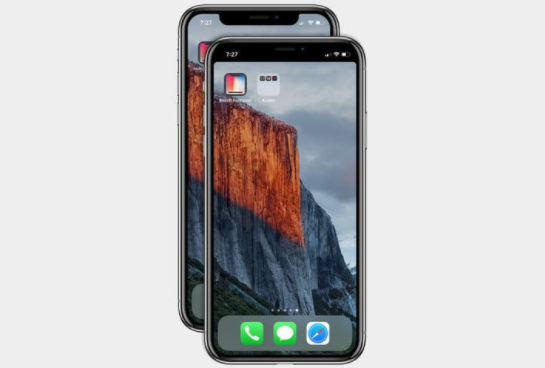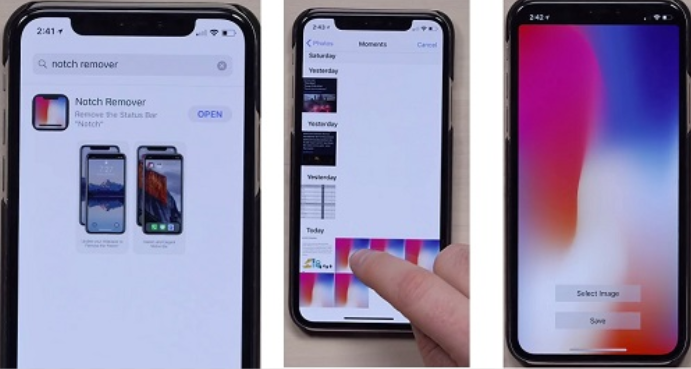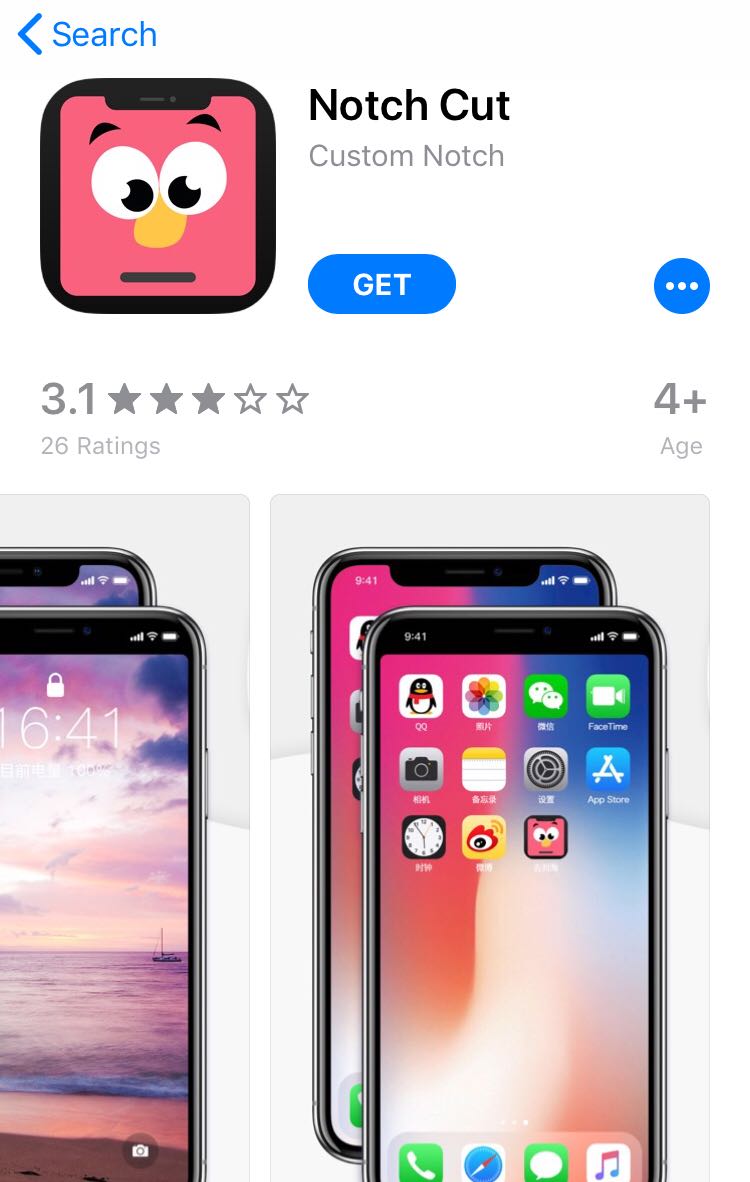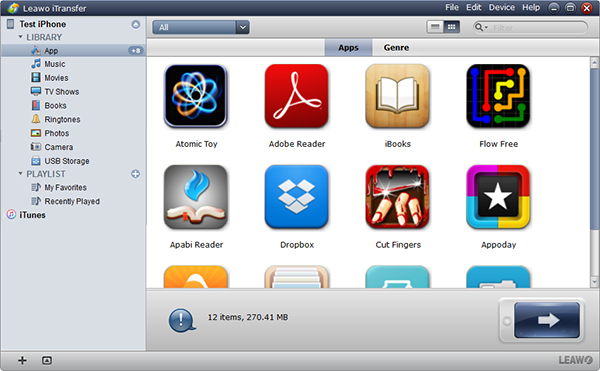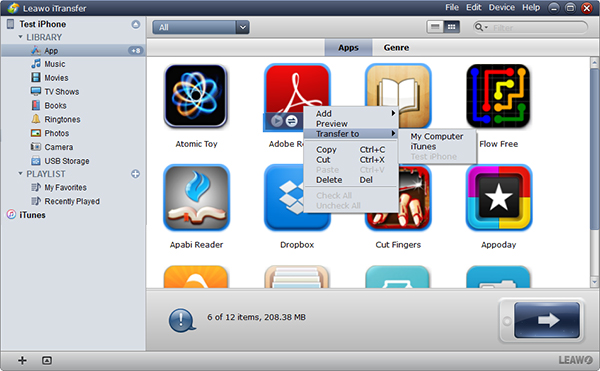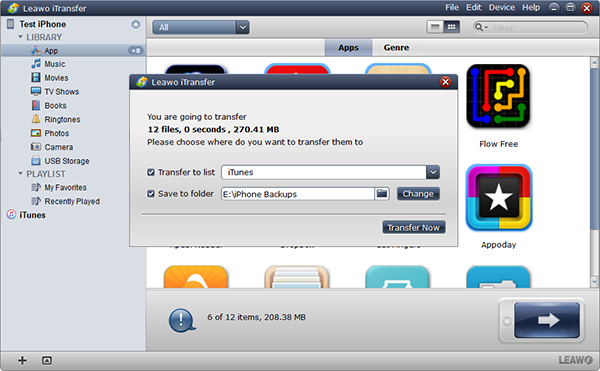How many of you have been struggling with the notch on iPhone? When it first appears on iPhone, it successfully grabs global attention, both positive and passive. To be frank, quite a large number of users cannot accept this new design on iPhone and refuse to invest money on new iPhones. However, still a number of Apple fans will choose to take new iPhones despite they don’t quite like the notch. Therefore, it is interesting to see users seeking ways to get rid of the notch on new iPhones, like iPhone X/XS/XR/11. To let you better understand how to get rid of the notch on iPhone, we are proud to present this article here to you.
Part 1: Why does the iPhone X/XS/XR/11 have a notch
It is globally acknowledged that Apple takes the lead in innovation and even a small device will accommodate thousands of new innovations. This is true because as you can see from iPhone, we can do anything with such a small device, including taking live photos, face recognition, touch ID, haptic touch, and the screen is getting close to full size. I bet that you have noticed that recent new iPhone releases have seen a new display that has a cutout from the top of the display. This is the notch. Why does the iPhone X have a notch? Of course, this is not for fun! It is because it houses eight small components of your iPhone. The dot projector, infrared camera, flood illuminator, proximity sensor, ambient light sensor, 7 MP (megapixel) camera, front microphone, and one of your iPhone’s speakers are all located in this little black bar on your iPhone X. Apple makes a compromise on this because it maximizes the screen size while it also does not affect the component placement. This is a nice balance that Apple has to adopt since iPhone X.
Some users may feel uncomfortable with this notch on iPhone X at the first glance but some will get used to it with time goes by. There are also many users who do like the notch on iPhone X at all. They simply want to remove it or hide it from their sight. Is there any way to resolve the notch issue? Absolutely yes! Frankly speaking, you can have a slew of options to get rid of the notch on iPhone X/XS/XR/11 which includes notch by default.
Part 2: How to hide the notch on iPhone X/XS/XR/11
To begin with, it is necessary to clarify that by changing the wallpaper to dark one does not make the notch disappear at all. It simply hides the notch when the screen is locked. Whereas, when you run apps on your iPhone, the notch is back. You will not get rid of the notch on iPhone by changing to the dark wallpaper. To be honest, if you are going to hide the notch on iPhone, it is better to consider professional third-party apps, which turn out to be fun and powerful.
Notcho is the original notch hiding app and the first app created specifically for iPhone X. It is easy to adapt to your iPhone and you can import any photos or images and then save a specially created image. It can be set as a wallpaper in the Photos app that hides the notch at the top of the screen. Honestly, this app can only hide the notch in wallpapers on your home and/or lock screens. Of course, if you are running apps, the notch will come back. Anyway, it does hide notch when locked.
If you are annoyed by the notch at the top of the iPhone X, it is time to do something. Notch Remover will definitely be the right choice. With Notch Remover, the notch in the status bar will be hidden and invisible on home or lock screens. The idea is to modify the wallpaper to adjust for the notch and allows you to view a rectangular and edge-to-edge display without any cutout. Technically, it adds a simple black bar atop the wallpaper to better blend the notch and display. Unlike Notcho, Notch Remover is a paid app. Anyway, the professional features will finally pay off.
Notch Cut is another great app that lets you hide the notch in the status bar. Moreover, it also allows users to customize the wallpaper to fit their desirable images. The entire notch exists because Apple is introducing Face ID with the iPhone X, a replacement for Touch ID that uses infrared cameras to scan your face but if it bothers you, you can use Notch Cut to hide it.
For sure, besides the above apps to let you hide the notch in the status bar, we have quite a lot of other options as well on the App Store that will suit your needs. It is essential to bear in mind that notch cannot be removed entirely but just can be hidden and create an edge-to-edge and rectangular display.
Bonus: How to transfer apps between iPhone X
Well iPhone X is getting more and more popular since its release. The notch design might not be a very good solution but as known to all, this part accommodates so many components that will bring superb user experience to the users. Thinking of this, notch is not a problem at all. By the way, many apps are specially developed for iPhone X and it is no wonder that users may want to transfer their favorite apps from iPhone X to PC or to another iOS device. In this section, we would like to recommend a superb app to you to transfer apps between iPhone X and other devices or PC. Leawo iTransfer presents a perfect solution to allow data transfer between iOS devices and PC. In short, it provides perfect solutions for iPhone transfer, iPad transfer and iPod transfer issues. It can be used for transferring many kinds of files among iOS devices, iTunes and PCs. Leawo iTransfer is helpful for backing up iPhone, iPad and iPod (touch) files to computer. In addition, it makes the iPhone, iPad and iPod as flash drives so that users can put anything they want into their iOS devices.
For the time being, without any further hesitation let’s get started to transfer apps between iPhones with the help of Leawo iTransfer.
Step 1: Make sure you have downloaded and installed the app to your PC
Click the button below to download and install the app to the PC. This lightweight app will not occupy too much space so no need to worry about the installation. Launch the app when the installation is done successfully. If you are running on Mac, remember to install the Mac version app.
Step 2: Connect both devices to the PC
Connect both devices to the computer with USB cable, and the app will automatically recognize and detect the device. Click the device name and all data will be shown in the app. You can choose a library of iPhone in the left sidebar.
Step 3: Select the apps to transfer
Under Library, you can see App. Click to see what apps you can transfer. On the right pane, check the box in front of the apps to transfer. Then hit the transfer icon on the lower right. Or you can right click and hit Transfer to > iPhone.
Step 4: Set a directory to save the apps in the local drive
Note that when you click the transfer icon, a window will appear to let you specify the directory to save the apps somewhere in the local drive. Then click Transfer Now to proceed. The entire process will take a few minutes, which depends mainly on how many apps you are going to transfer. When the process is done, you can open the app on PC or share them with others easily.
Conclusion
Now it comes to the conclusion. It is a pity that so many users do not like notch on iPhone X/XS/XR/11 that they seek ways to get rid of notch on iPhone and obtain a rectangular and edge-to-edge display in return. Anyway, it is not difficult to hide the notch in the status bar and make it neat in the display thanks to a variety of capable and innovative apps such as Notcho, Notch Remover, and Notch Cut. It is important to note that hiding notch on iPhone does not make it disappear but specifically, the notch is hidden only and when you run apps, it will come back. In most cases, notch removing apps can be free but some of them are paid. It depends on you to choose. One thing I can assure you is that you will have a superb experience when you find the notch is hidden or blended perfectly with your screen.
Anyway, in the final section we provide a bonus which shows that if you need to transfer apps between iPhones or other devices, you can use Leawo iTransfer. Bear in mind that Leawo iTransfer can also be used to transfer other data between iOS devices and PC, for example, use Leawo iTransfer to transfer photos between your iPhone/iPad and iTunes.
You can share the article with your friends if you find it helpful.