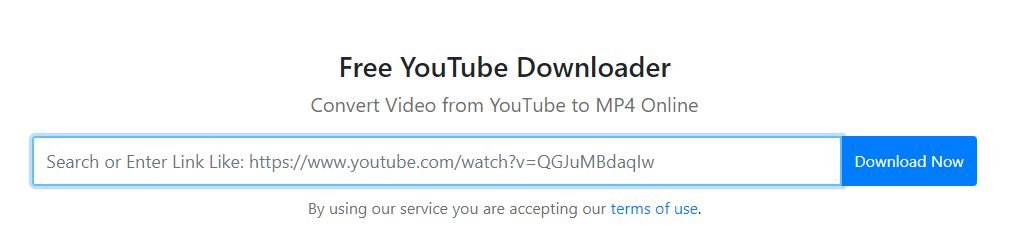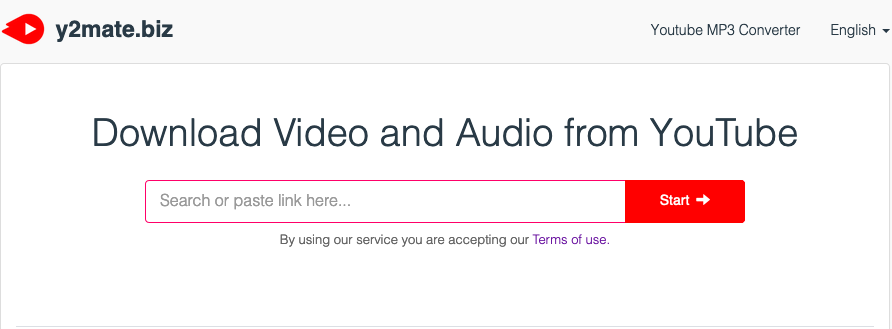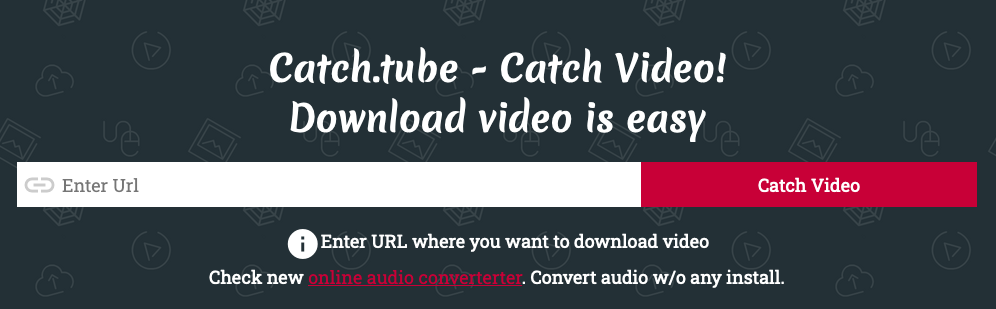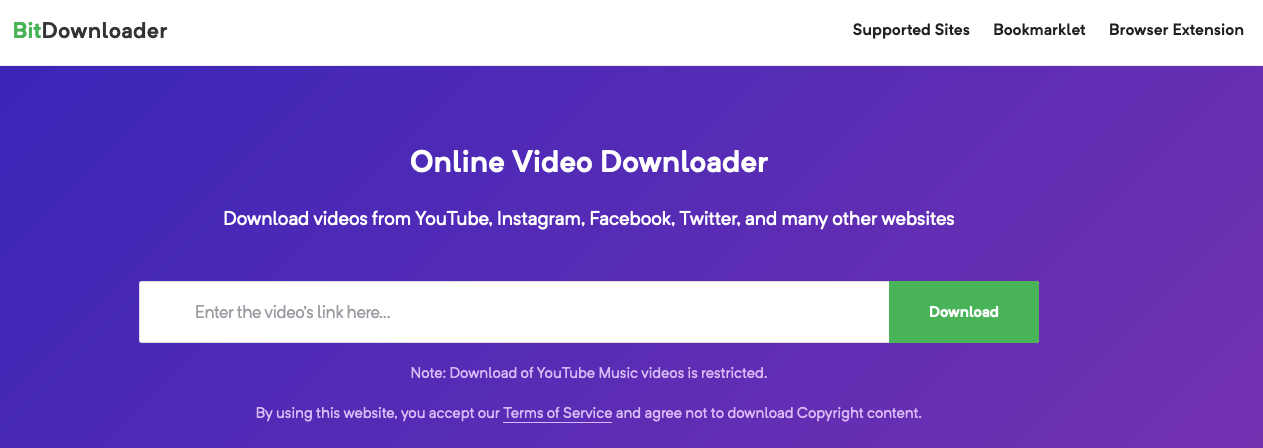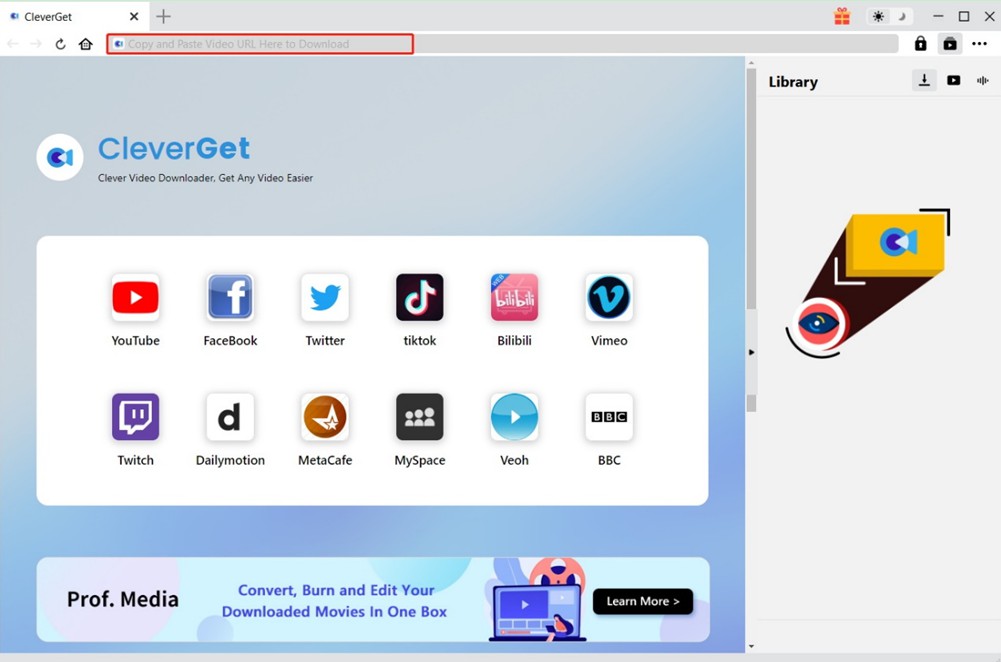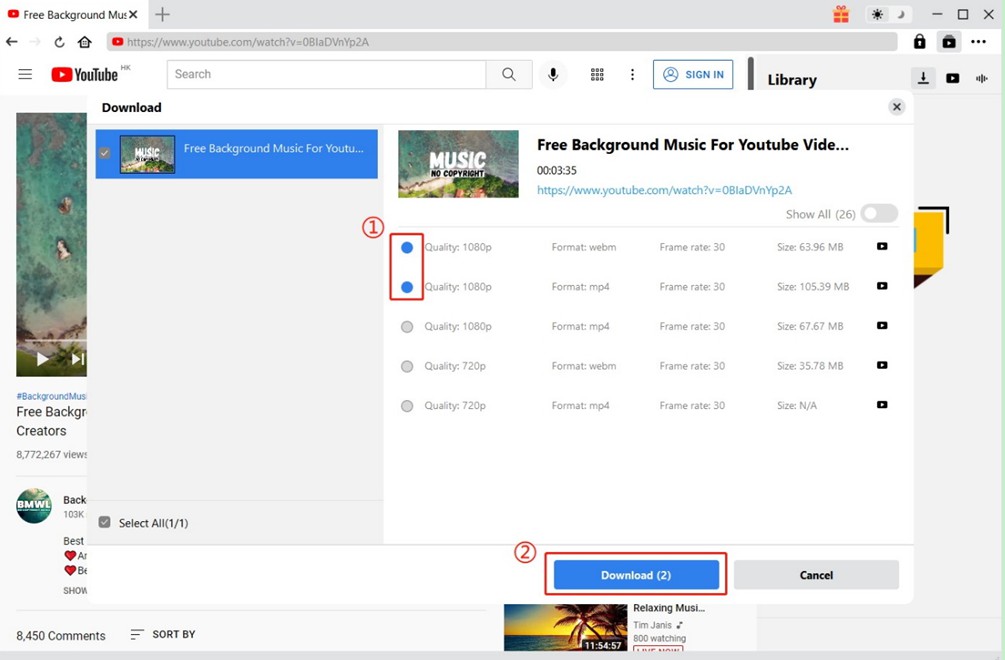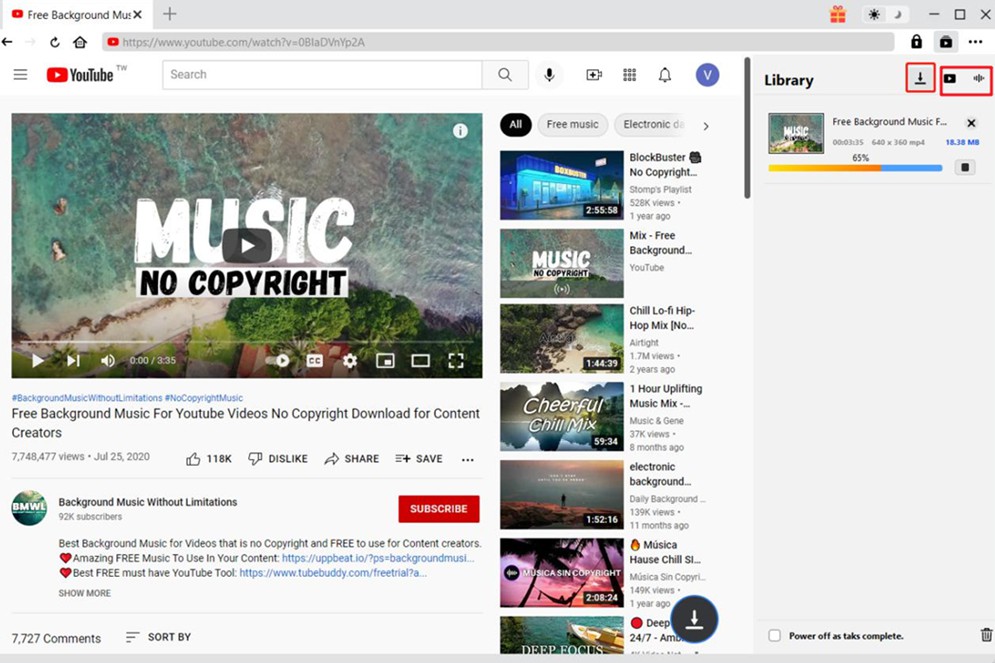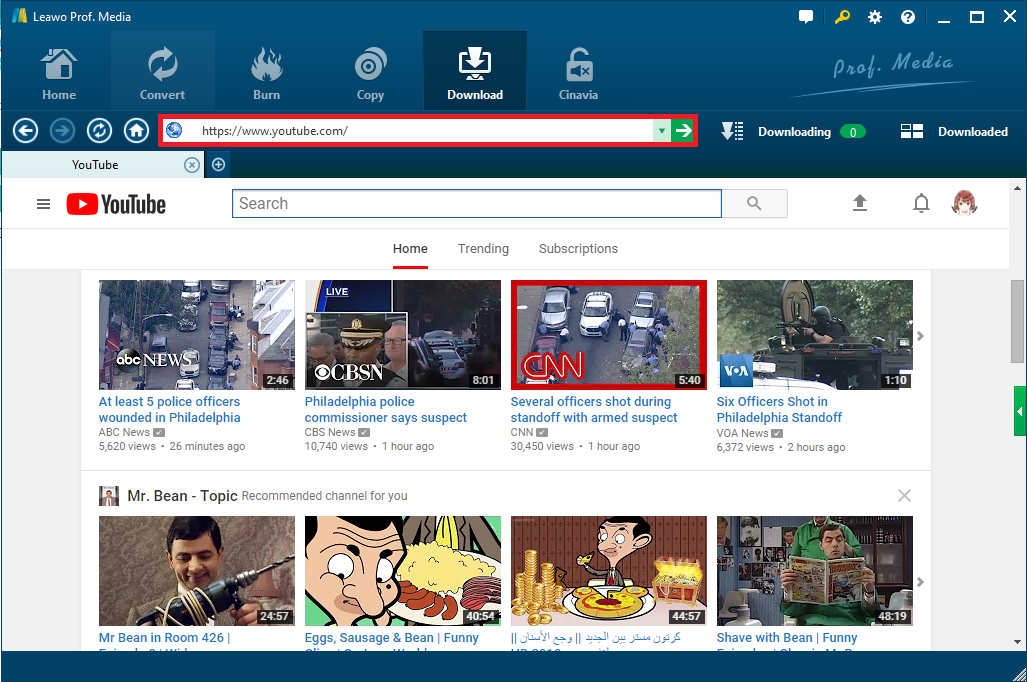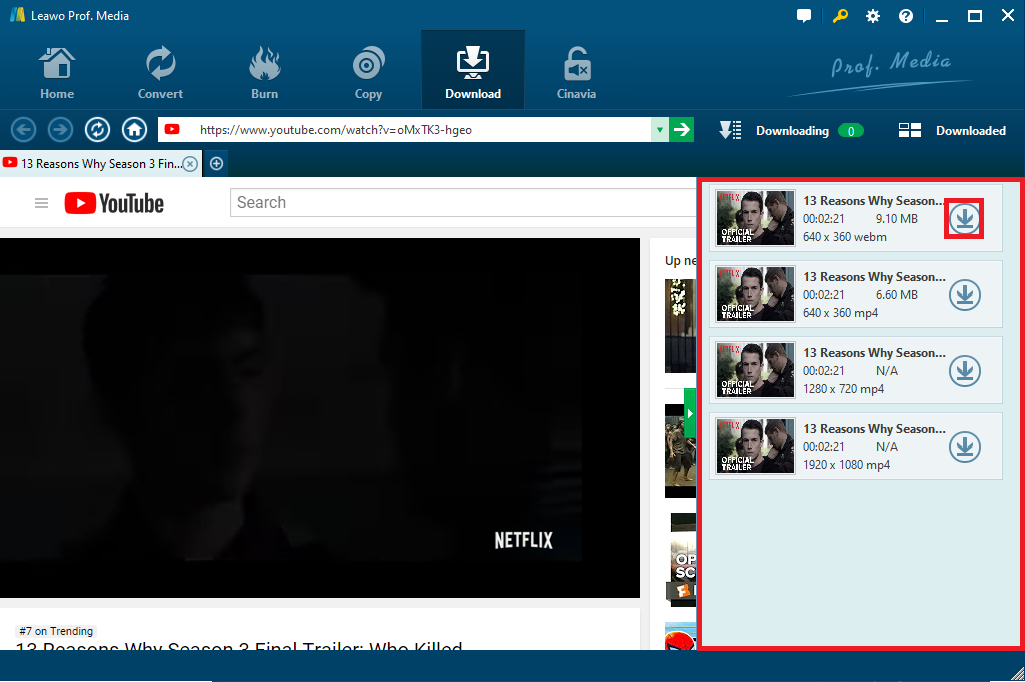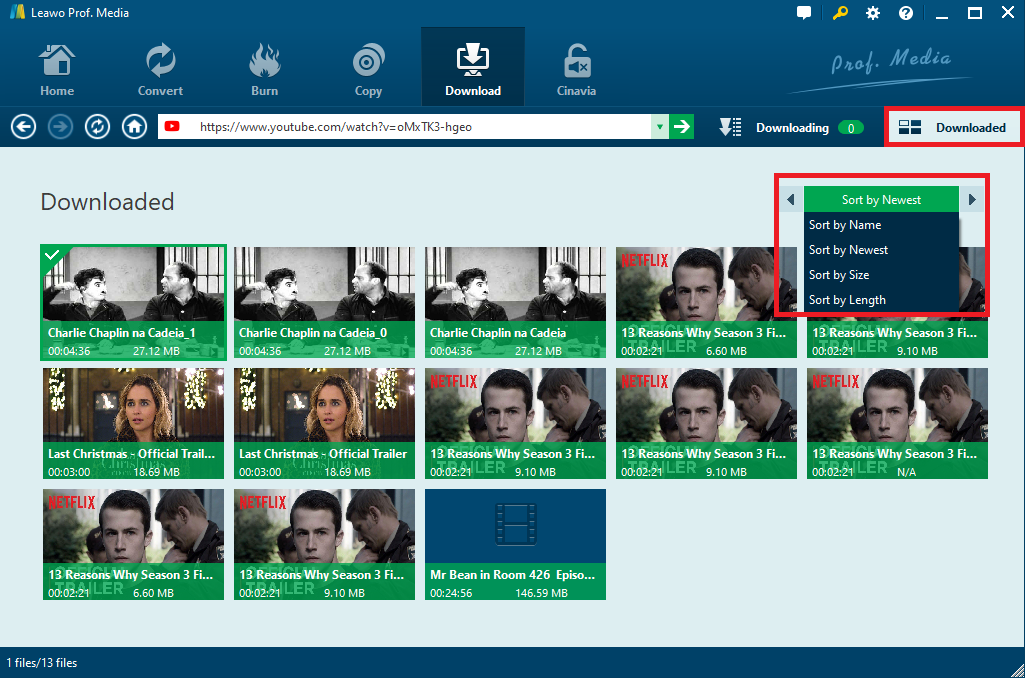Hi, I found a video I like when I was skimming through YouTube with Chrome, and I was wondering if I could download that video in MP4 format using Chrome, any ideas?
YouTube doesn’t have the direct option for users to download videos on web browser, but with the help of some specific YouTube video downloading websites, you can easily make it. There are a lot of ways to download YouTube videos as MP4 Chrome users could use. To download YouTube videos as MP4 on Chrome, you will really use some help from online YouTube downloaders. This tutorial would present to you several ways to download YouTube videos as MP4 on Chrome. If you use Firefox, see: How to Download Video from YouTube to MP4 with Firefox?
- Part 1: Download YouTube Videos as MP4 using KeepVid Via Chrome
- Part 2: Download YouTube Videos as MP4 using Y2Mate Via Chrome
- Part 3: Download YouTube Videos as MP4 using Catch.tube Via Chrome
- Part 4: Download YouTube Videos as MP4 using BitDownloader Via Chrome
- Part 5: Download YouTube Videos as MP4 using CleverGet
- Part 6: Download YouTube Videos as MP4 using Leawo Video Downloader
Part 1: Download YouTube Videos as MP4 using KeepVid Via Chrome
The first YouTube video to MP4 downloader we can try is called Keepvid.pro, which provide totally free online service for you to download YouTube videos. Moreover, this online Youtube video converter allows you to save videos from Facebook, Instagram, Vimeo, Dailymotion, Break, Lynda, Netflix, Hulu, Liveinternet, etc. Keepvid can do many things with your online video collection. It can help you download that collection back to your device. It can help get video from Facebook and put it on Instagram. Keepvid can assist when special sweet Instagram video needs to be converted to mp3 to then become your new phone ringtone. Keepvid can do all that and lots of other things. Check out the detailed steps to download YouTube videos as MP4 with Keepvid on Chrome browser.
Steps:
- Copy the video link which you want to download from your Chrome browser address bar.
- Paste the video URL into the search box of keepvid.pro.
- Click "Download Now" to start downloading YouTube video to MP4 online. After downloading process completes, you can transfer video files to your mobile devices or players.
Part 2: Download YouTube Videos as MP4 using Y2Mate Via Chrome
Y2Mate YouTube Downloader helps you download any YouTube video in the best quality. Download YouTube videos in MP3, MP4, 3GP, M4A, and many more formats. This downloader is for free and does not require any software or registration. Y2Mate online video downloader allows you to quickly and easily download YouTube videos in HD resolution and MP4 format. This tool is 100% free to use without any restrictions and you can download videos at the highest speed with no limits. Downloading videos from YouTube is a frustrating process. As such, this tool is rolled out to put users at ease by allowing them to download any YouTube video instantly and easily. All you need to do is to paste the link of a YouTube video and the tool will handle the rest. Check out guide below to download YouTube videos as MP4 with Y2Mate on Chrome.
Steps:
- Open the official website of Y2Mate on Chrome, locate the source YouTube video, and copy and paste the link of source video into the blank box of Y2Mate.
- Click the red “Start” button, select the format as MP4 in order to download YouTube videos as MP4, and then click “Download” button.
- In new window, press "CTRL + S" to save video OR right click to video, then select "Save as Video".
Part 3: Download YouTube Videos as MP4 using Catch.Tube Via Chrome
Catch.Tube allows users to download videos from the most popular online video websites such as YouTube,Instagram, Vimeo, Facebook, VK, DailyMotion, Twitter, Pinterest, Tumblr and many others. You’ll find fresh and engaging popular videos of a very good quality that are easily downloadable with Catch.Tube from many websites throughout the network. The downloading process is so easy and can be performed in a few clicks. To make it even easier to use the website, an extension for the browser is created, which allows you to go to page download when viewing the video. Video downloaders can be found in Chrome Web Store and it is totally free. Just add it to your browser, and you will be able to save your favorite videos from popular services. Check out guide below to download YouTube videos as MP4 with Catch.Tube on Chrome.
Steps:
- Go to the main interface of Catch.Tube with Chrome, enter the URL of source YouTube video, and then click “Catch Video”
- In order to download YouTube videos as MP4, you need to choose “MP4”as output format, and then you should click “Download” to start the downloading process.
Part 4: Download YouTube Videos as MP4 using BitDownloader Via Chrome
BitDownloader supports video downloads from 1,000+ websites and there's a good chance that your favorite websites are also supported. From YouTube to TikTok, Vimeo, and Twitter, BitDownloader supports most of the popular video platforms. Just plug in the URL of a video that you wish to download and watch as BitDownloader does its magic. Follow the step-by-step guide below to download YouTube videos as MP4 with BitDownloader on Chrome.
Steps:
- Go to the main interface of BitDownloader with Chrome, enter the URL of source YouTube video, and then click “Download”
- In order to download YouTube videos as MP4, you need to choose “MP4”as output format. BitDownload searches for all the available downloads and displays it to you. Right click on the Download link and choose Save As/Download to save the video to your device.
Part 5: Download YouTube Videos as MP4 using CleverGet
While downloading YouTube videos in MP4 using online video downloader is convenient, there are many limitations. For example, you can't download YouTube videos in batch or in playlist, the download speed is annoying, and so on. Fortunately, all these difficulties can be solved by CleverGet. As the best video downloader, it can download videos ranging from 480p, 720p, 1080p, 4K and even 8K resolution with 320Kbps audio quality. Apart from YouTube, it also supports downloading videos from other 1000+ websites, like Vimeo, TikTok, Instagram, Facebook, Twitter, and more. What's more, it can simply download live stream video via direct live video URL input, or detect and get M3U8 links of target live video. To download YouTube videos as MP4 using this best YouTube video downloader, check the following steps.
Step 1: Download Best YouTube MP4 Video Downloader
Click the target download link below to get the installation package of CleverGet and install it on your computer.

-
CleverGet
- Download videos up to 8K resolution
- Support 1000+ sites
- Support live video M3U8 link downloading
- Multi-task and playlist download
- Built-in browser and player
- Advanced hardware acceleration
- Easy-to-use interface
Step 2: Set Output Directory for YouTube MP4 Videos
Before downloading YouTube videos in MP4, you can first set the output directory. Click the three-dot icon in the top-right corner, and choose "Settings" option in the drop-down menu. In the pop-up window, click the folder icon at the right of "Save Video To" option to browse and select target output folder. Finally, click the "Save" button to save changes.
Step 3: Open Target Video on YouTube
Copy and paste the URL of target YouTube video into the address bar to visit the source page. Alternatively, you can click the YouTube icon on the main interface to enter the official website of YouTube. Then, you can search for what you want to download via the built-in browser.
Step 4: Download YouTube video as MP4 with CleverGet
Once the YouTube video com is played, CleverGet will detect downloadable sources and list all video sources in different formats, sizes and resolutions automatically in the pop-up panel. Select the video option(s) you prefer and then click “Download” button to start the downloading process.
Step 5: Manage downloaded YouTube videos
In the Library sidebar, you can check out the video you are currently downloading, stop the downloading process or end the task if you want. When the downloading process is complete, the downloaded video will be listed under video tab. You can double-click the video to play it with built-in media player.
Part 6: Download YouTube Videos as MP4 using Leawo Video Downloader
To download YouTube videos as MP4, we can also make use of another MP4 video downloader to download YouTube videos to computer for offline playback. Here we use Leawo Video Downloader as an example, which is claimed to be able to download videos and music from 1000+ sites with 6x higher speed. As an online video downloader, this professional program is capable of downloading videos from a bunch of popular online video sharing websites like YouTube, Vimeo, Hulu, Dailymotion and Facebook, etc., in 720P, 1080P HD resolution. It allows users to set the maximum download tasks, change the home page to whatever website as you like, delete browsing history easily and set directory for the downloaded videos. Plus, to make things easily, it can download MP4 format videos directly from YouTube, which means you don’t need to spend extra time in converting the downloaded video to a format compatible with iPhone, iPad or Android device.
Step 1: Download Leawo Video Downloader
Download and install the right version of Leawo Video Downloader on your computer, and then follow the guide below to download YouTube videos as MP4. Since the program is a module of Prof. Media, after installation, launch the bundle and kick off Video Downloader module.
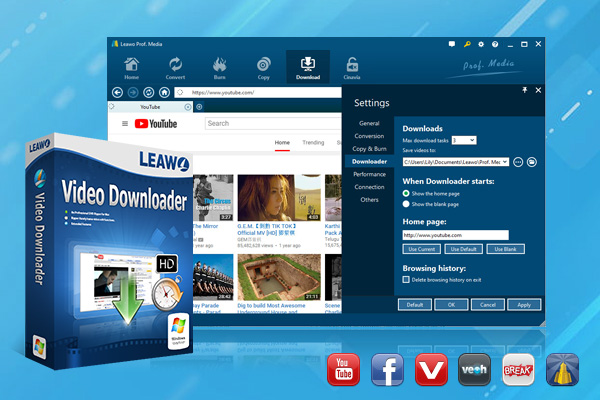
-
Leawo Video Downloader
- Download Video & Music from 1000+ Sites.
- Support 720P, 1080P HD Videos Downloading.
- Download Live Stream Videos from YouTube Live and Others.
- 1-Click to Play Downloaded Videos.
- 6X Higher Downloading Speed.
Step 2: Open YouTube Video Link
When you enter the video downloader, the built-in web browser would open YouTube.com automatically by default. You can change it to other websites in the settings. You can directly watch video on YouTube or input/paste a new link in the address bar to open a new link. This YouTube downloader would detect all the downable video sources on the current page and provide you with the option to download them.
Step 3: Download YouTube Videos in MP4
The downloadable video sources would be listed on the sidebar on the right. If you can’t find the sidebar, click the button in the middle of the scroll bar on the right to call it out. Click the Download button on the desired video source to download the video.
Step 4: Manage Downloaded YouTube Videos
All the downloading tasks would be listed in the Downloading Tab, and when the downloads are finished, check them out in Downloaded Tab. If you want to go back to the video page, just click on the address bar.