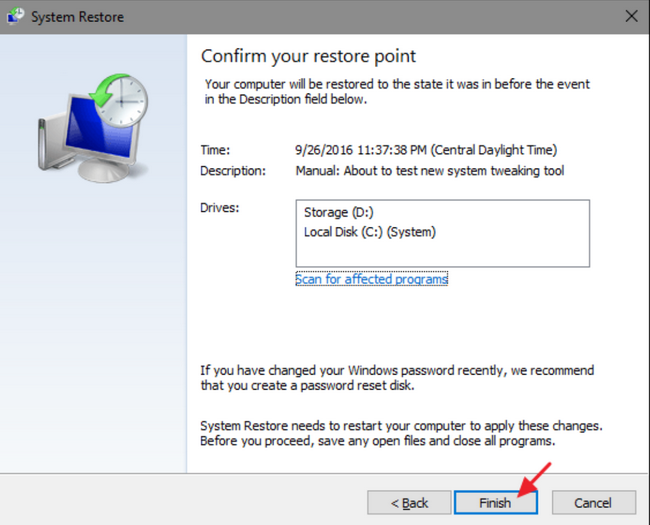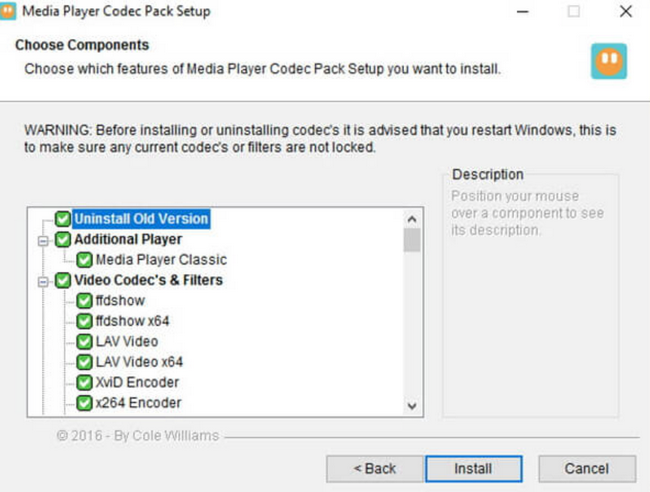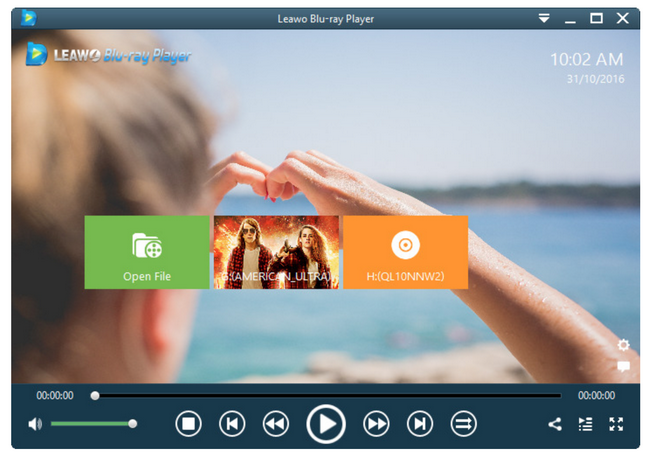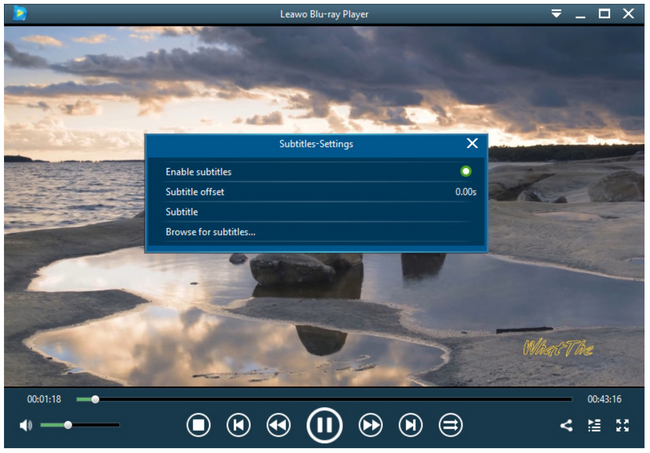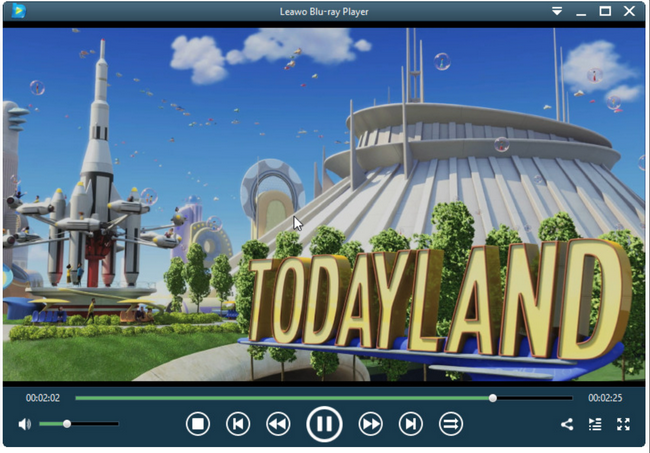Windows Media Player is one of the oldest and most robust players in the world especially for the Windows systems. It releases updates on a regular basis, coping with bugs and errors from time to time and refreshing new features to maintain its user base. However, there is a pending issue concerning Windows Media Player 12, which shows conflicts with WMV files. We have received some complaints here saying Windows Media Player 12 will not play .wmv files, making it frustrating and disappointing. To strengthen the image of Windows Media Player, we will investigate this case and provide solutions if necessary in this article. Read on to get more!
Part 1: Why Windows Media Player Won't Play WMV Files
WMV is one of the most common video formats that is supported by Windows Media Player. Why still some users complain they fail to open .wmv files on Windows Media Player and what these users get instead is “Windows Media Player encountered a problem while playing the file”? Does Microsoft owe these users an explanation? Absolutely yes! There might be a few reasons causing this issue. Firstly, it might occur due to a corrupt file in your system. A corrupt file will prevent the Windows Media Player from acting normally. Second, your Windows Media Player might possibly lack certain codec that is required for .wmv playback. Without the correct codec, Windows Media Player cannot read or process the file. Third, your .wmv file might be encrypted so Windows Media Player gets nowhere to open and stream the file. There might also be other reasons causing this problem of Windows Media Player 12 won’t play .wmv files such as system errors or virus attack etc. It is essential to find solutions to handle this issue and recover the smooth .wmv playback on Windows Media Player 12.
Part 2: How to Solve WMP 12 Playback Failure of WMV
When it comes to how to solve .wmv playback on Windows Media Player 12, it is necessary to check below items beforehand:
1. Does the Media player play other formats of files?
2. Which operating system are you using?
In the meanwhile, diagnose the case and try the following methods for primary fix.
Method 1: Fix any corrupt files through system restoration.
If Windows Media Player stopped working correctly, you can restore to last normal configuration using System Restore. Follow the steps here to get a quick restoration.
Step 1: Select the Start button, and then type system restore.
Step 2: Select Create a restore point, and then in the System Properties pane, select System Restore.
Step 3: Follow the prompts to select the restore point just before error occurs. Then run the system restore process, which might take a while.
Method 2: Download and install .wmv codec pack to Windows Media Player.
There is a huge possibility for Windows Media Player failing to open .wmv files that it lacks codec for .wmv playback. Speaking of this, the simplest way out is to download and install related codec. Once you have recognized the required codec and installed it correctly on Windows Media Player, restart the system to validate the effect and put your .wmv files on Windows Media Player for playback. Microsoft has provided correspondent codec pack here and users may choose the one they want to download and install.
Method 3: Convert .wmv to Windows Media Player supported formats.
There might also be a solution to convert .wmv files to Windows Media Player compatible format. It is an indirect yet effective way to allow .wmv playback on Windows Media Player. To do so, you need a video converter to help. Leawo Video Converter is a good option to you as it is a professional and powerful video converter for converting files from one format to another without losing quality. By converting .wmv to another video format compatible to Windows Media Player, you can then stream the converted file on Windows Media Player freely.
Part 3: Alternative Player to Play WMV Files on Windows - Leawo Blu-ray Player
To make things easier, you may find an alternative to Windows Media Player for playing back .wmv files. Leawo Blu-ray Player is an industry-leading media player that plays back DVDs, Blu-rays, ISO files, and 4K and UHD videos at the supreme quality. It provides a healthy internal system that can detect virus, bypass region codes, or prevent any malware to damage the player or the system. With this professional media player, users can stream any media files freely with ease. Like many other media players, Leawo Blu-ray player enables users to make it their own style. That means they can customize it with easily installed skins, visualizations, and plug-ins for a new look and extra features. Now let’s scroll down to a step-by-step guide on playing .wmv files on Leawo Blu-ray Player.
Step 1: Download and install Leawo Blu-ray Player.
Click the button below to download and install the player. This is a lightweight program so it will finish quickly.
Step 2: Load the .wmv files to the player.
Click Open File from the main interface to browse and load the .wmv files to the player.
Step 3: Edit the playback settings.
Hit on the editing button on the main interface to enter the settings page, where you are able to set the playback based on your preference. During playback, you can also enter this setting page by right clicking the view window.
Step 4: Play back your .wmv files.
When all settings are done, choose the target file from the playlist and hit on the playback button to play the file in no time. This will allow you to enjoy a cinema-like movie experience.
Part 4: Conclusion
When your Windows Media Player stops from playing back .wmv files, it might signal that your system has got some corrupt files, virus attack, or simply your Windows Media Player lacks codec support for .wmv files. No matter what reasons they are, you can detect and fix the issue according to our recommended methods above. They do not require much technical work and they are handy to use even for beginners.
However, if you feel not ready for fixing the Windows Media Player with those methods, you may rely on Leawo Blu-ray player, an alternative to Windows Media Player for .wmv playback. This professional media player plays back almost everything. If your .wmv files are region locked or encrypted by CSS protection, Leawo Blu-ray player, as one of the best region-free Blu-ray/DVD players, can play region-locked Blu-ray and DVD without compromising quality. This should take the credit for modern advanced media processing technology. To tell the truth, we don’t and cannot promote the illegal application of this technology so we will only advocate the reasonable and legal utilization of modern technology to make our life easier and happier just like what Leawo Blu-ray Player does.
To sum up, you are now clear about the solutions to cope with the issue of Windows Media Player won’t play .wmv files and you can share these solutions with others in need. Let’s work together to make things easier and enrich our life as much as we can.