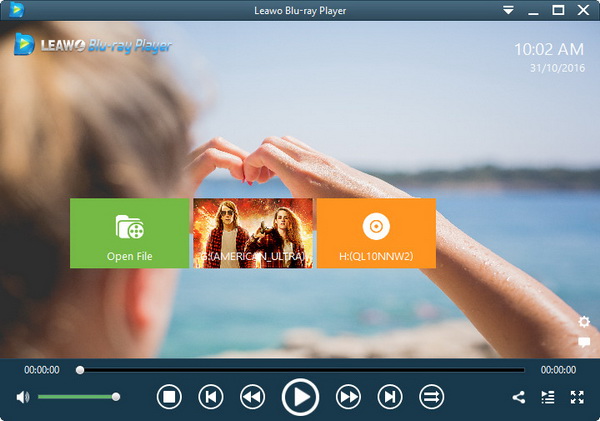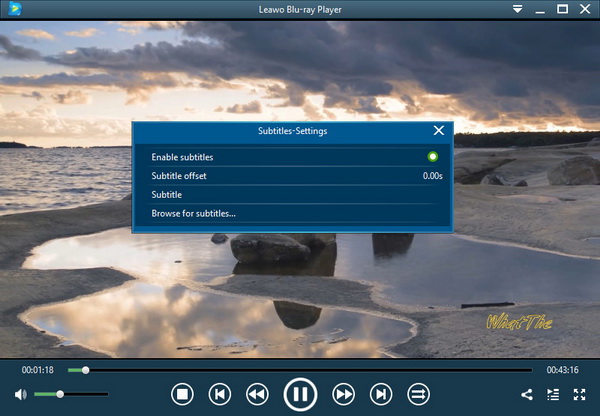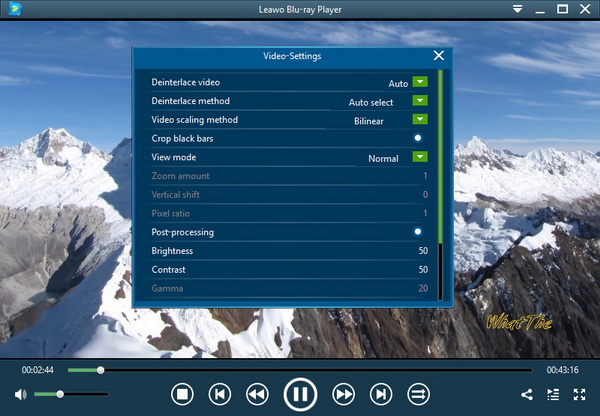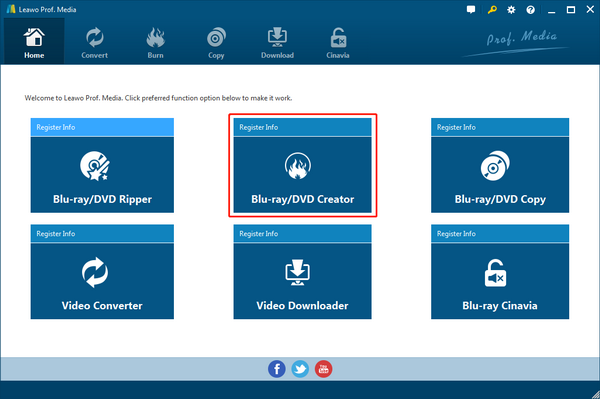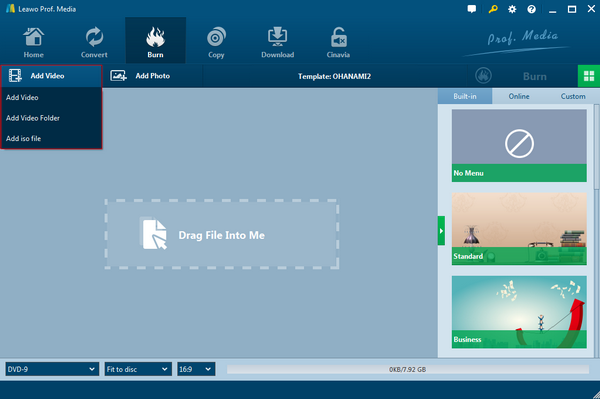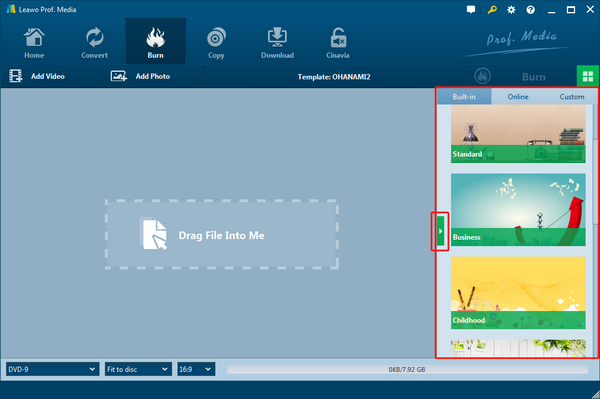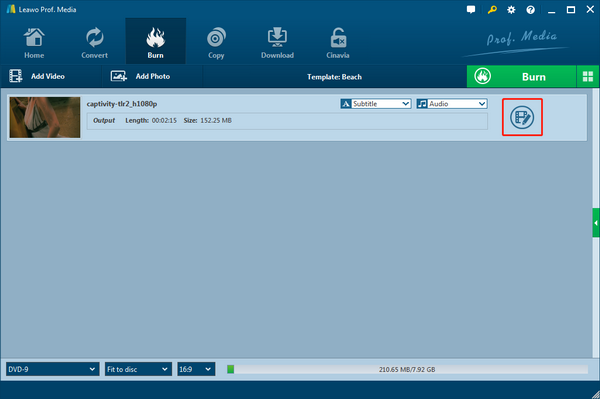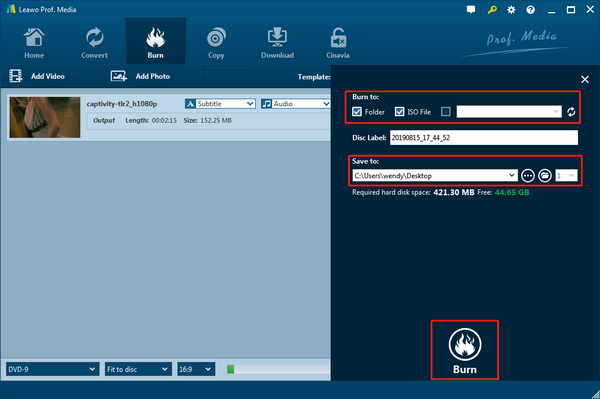Once upon a time, there was a VCD player in some of our houses. We played discs on it, watched movies on it and had a great time with it. With time passing by, VCD seems to have vanished from our lives, and be replaced by DVD. Nowadays, we still play discs and watch movies but only on DVD players. What makes DVD players better than VCD players and replaced them? Today we will look back at the VCD times and explain the differences between VCD and DVD. If you have the same question on your mind, don’t miss it!
Part 1: Difference between VCD and DVD
In the first place, we need to focus on each definition of VCD and DVD. If you are clear about the concept of each DVD and VCD, the answer to what is the difference between VCD and DVD should be easier to notice.
What is the VCD?
The Video CD format, more popularly known as VCD, was created in 1993 that is a few years before DVD-video. It stands for "Video Compact Disc". This kind of disc usually contains audio data and video files under most conditions. VCD never really caught on the way the DVD format did, but there was a time when some people loved it. VCDs have been said to be about the same quality of the VHS videotape and can hold approximately one hour of digital video. It is common to conclude that VCD is a relatively outdated technology.
What is the DVD?
DVD is short for "Digital Versatile Disc". DVDs were designed to supersede the VCDs from a couple of aspects. It has been developed using an upgraded codec that is MPEG-2 to compress media content. And it shows better capacity as DVDs can hold two hours of digital video. To be precise, the DVD storage can be up to 4.7 GB on average for keeping video and audio.
What is the difference between VCD and DVD?
1. Have a look at the technical level
The VCD digital video is compressed using the MPEG-1 codec. MPEG-1 video can be played back in any DVD player or DVD playback software capable of decompressing MPEG-1 video. DVD digital video, on the other hand, is compressed using the MPEG-2 codec. MPEG-2 video compression is comparable to DVD quality video and can be played back in all DVD players or DVD playback software. In general, MPEG-2 compression uses a higher quality compression than MPEG-1 and results in much higher picture quality for DVDs than Video CDs.
2. View from the data capacity
Since DVD supports more advanced technologies that ensure the volume to reach around 4.7GB, the greater space will be more convenient to high-resolution movies that come in huge sizes. In contrast, VCDs are only available for 800MB to the top.
3. Player requirements
VCD player machine was built up with the old technology that is only capable of decoding the VCD media format. That is to say, DVDs are not acceptable by VCD players. However, any well-functioning multi-disc DVD player device can support almost all the VCDs.
Part 2: Why Choose DVD over VCD
Why there are so many people jumping on the train of DVD instead of keeping VCDs? Generally speaking, it’s no longer worth using the VCD format. The differences between DVD and VCD make the call. There is a list pointing out the aspects you may want to follow.
1. How much data do you want to store?
Comparing to VCD, DVDs can hold at least double the amount of digital video as VCDs. In other words, you are required to prepare 2 VCDs for one standard extent movie while just one DVD can host the whole file at one time. For sure, this is up to your personal data. Basically, nearly everyone is demanding for larger capacity.
2. The compression codec matters.
Not only is the length of the video shorter on VCD than other formats but the resolution is also far below what we’ve all become accustomed to. How far below? High-definition resolution is over 2 million pixels whereas VCD is under 85,000 pixels. Besides, DVDs are able to embody with other types of data such as ISO image files.
3. DVD has been getting broader applied.
Another reason for you to choose DVD over VCD is that DVD is now mainstream, and there are a lot of things you can do with DVD because software developers are providing services or products targeting DVDs. You can easily make your own DVD from any video file without quality loss yourself. With the right program, it is even easier than most other video editing works.
VCDs are great when you want to make lots of copies of a particular video to share, while the quality is not considered as an issue for you. Still, the DVDs are taking over the main trend as the growing users want to stick with DVDs for the large storage and better picture recordings.
Part 3: How to Play DVD on PC with Ease
After learning what the difference between VCD and DVD is, you should also get some information about how to play DVD for the preferable results. In this stage, I strongly put forward the Leawo Blu-ray Player as the best free DVD player for Windows and Mac.
Leawo Blu-ray Player is compatible with all the DVD content because the universal feature can solve all the media formats. Including Blu-rays, CDs, all container formats such as AVI, MPEG, WMV, FLV, MKV, MP4, M4A, AAC, NSV, DVR-MS, etc., and network protocol clients. Featuring the popular 4K videos support, users will be granted extraordinary movie watching. No quality will be lost during all the playback like being in a cinema. The coolest skill of this DVD player is the leading decryption for DVDs from all regions. Needless to worry about the unavailability of the region codes, you can even play Blu-rays smoothly as usual. What’s more, all the settable parameters for playing DVD are open to you. You are welcome to custom skins and background as you wish. On top of it, there are a number of helpful toolkits in line with all the requirements like virtual remote control support, built-in Power Manager, and screenshot snapper. In addition, an internal converter is covered that can transcode DVD into MKV losslessly if you upgrade. Download it for free and get started now.
Step 1. Insert the DVD into the PC disc drive and start the software.
Open the program after installation. The interface will pop up the DVD name automatically next to the “Open File” button. Just click on the disc label to start playing DVD.
Step 2. Enable or disable subtitles.
During the DVD playback, choose the “Subtitles” option from the right-click menu. The panel can do offset settings for subtitles.
Step 3. Go to the video settings.
For personalized effects, you can enter the video control panel through the right-click menu as well.
Step 4. Changeable audio parameters.
Similarly, you can find the audio option on the right-click submenu. Here you can even boost the volume.
Part 4: How to Burn Your Favorite Movie to DVD
If you need a productive application to burn all your favorite movies to DVD, Leawo DVD Creator is reliable as my firm advice. Leawo DVD Creator is a versatile DVD authoring program that can burn all kinds of video to DVD playable format so that your video on the DVD disc can be recognized by your DVD player after the burning process. And the program is super easy to use. Now I will show you the detailed steps to create a DVD disc from the very beginning.
Step 1. Download and install Leawo DVD Creator
Step 2. Launch Leawo DVD Creator.
In the main interface, you will see some buttons; enter the “DVD Creator” Section by clicking the corresponding button.
Step 3. Add movies to Leawo DVD Creator
Either import videos by clicking the “Add Video” button or dragging and dropping files to the program. After loading source video files, you could select subtitles and audio tracks from source videos, playback videos, etc. Set the output DVD disc type, quality and aspect ratio at the bottom.
Step 4. Choose from DVD menu templates
You can design a DVD menu and chapters using the templates form built-in ones or online ones. Click the eye icon to preview the template you desire, then you can edit the template like changing the text of each chapter.
Step 5. Edit DVD movie
By selecting a video clip and clicking the “Edit” icon in the loaded video title, you can access the “Video Edit” window, where you can edit your videos by trimming, cropping, applying special effects, adding watermarks, and adding 3D movie effects.
Step 6. Do the DVD burning settings
After setting the disc menu, click the big green “Burn” button to call out the burning settings panel, on which you need to figure out Burn to, Disc Label, and Save to options.
Step 7. Burn video to DVD
After the burning settings, click the “Burn” button on the popup burning settings panel to start burning videos to DVD. This DVD Creator would immediately start its work and finish it in a few minutes.
Conclusion
Today we talked about the differences between VCD and DVD. It’s obvious that VCD has already become obsolete, and the DVD completely takes its place. DVD is better than VCD in all aspects and accepted by most of the market. Especially, DVDs need the best Leawo DVD player to bring out all the meticulous pictures and sound pleasure. If you want to make your own DVD disc, try the Leawo DVD Creator. The process is feasible while the quality is promising. Use Leawo DVD Creator to burn a DVD disc and you will see that DVD didn’t become popular for no reason. It’s super convenient and can give users a lot of joy.