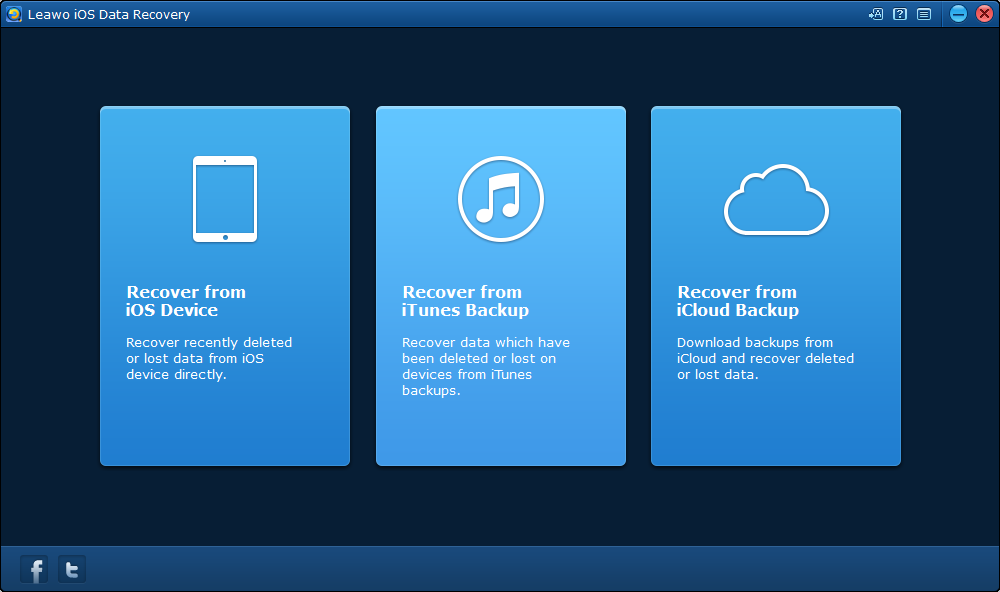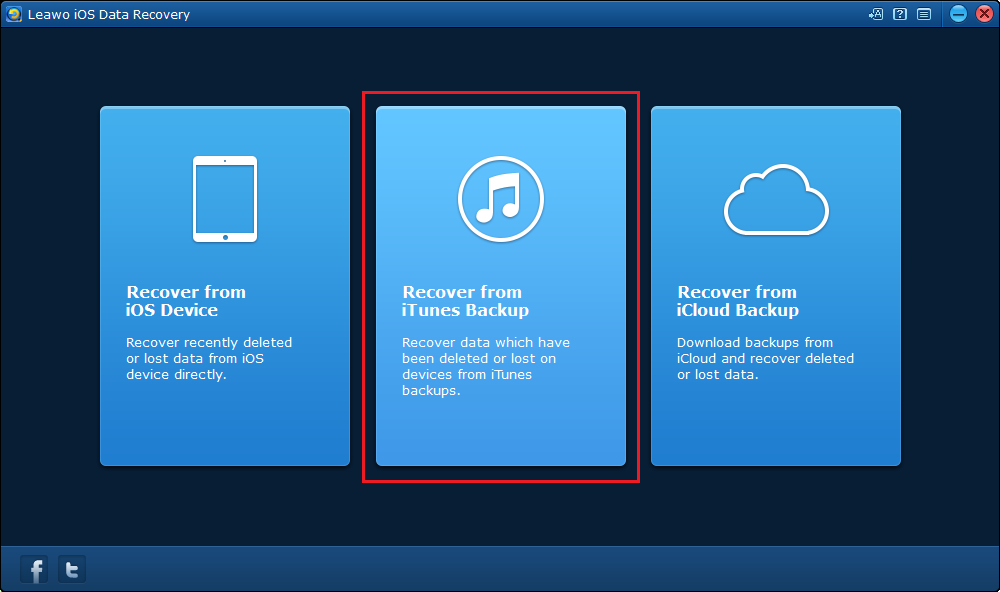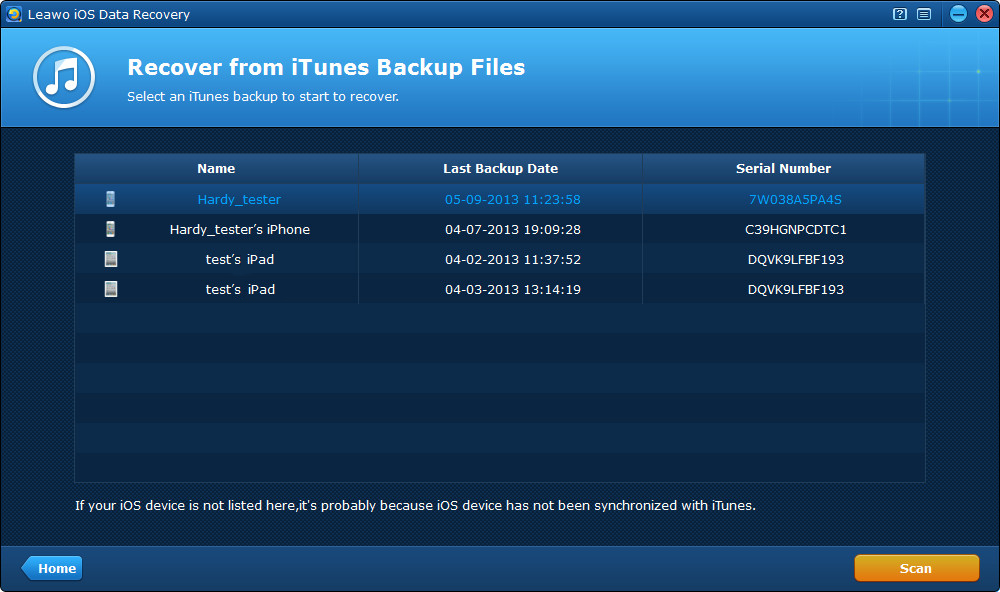Accidentally dropping an iPhone to a pool or a bathroom sink happens to a lot of people. Apple never stated that iPhone is waterproof. But the fact is people have been running tests on iPhone and the results show that ever since iPhone 6, every iPhone can survive being dropped to water for a short time. But there are always accidents which cause water damage on iPhone. And there's the possibility of data loss on a water damaged iPhone. If you did have a water damaged iPhone and lose all your data on it, here's how you can retrieve data from water damaged iPhone.
How to Retrieve Data to Water Damaged iPhone from iPhone Itself
With the right program, you can easily retrieve data to water damaged iPhone. I'll recommend to you Leawo iOS Data Recovery, a powerful data recovery program capable of retrieving data to iOS device in 3 different ways. You can use it to recover data from iOS device itself, iTunes and iCloud backup. There are in total of 14 types of data that you can retrieve to your iPhone using Leawo iOS Data Recovery.
How to retrieve data to water damaged iPhone from iPhone.
First I'll introduce to you the method to recover data to a water damaged iPhone from iPhone itself using Leawo iOS Data Recovery.
Step 1: Download and install Leawo iOS Data Recovery on your computer. Connect your iPhone to your PC. Open the program and you should see 3 tabs on the interface, click the left one that says Recovery from iOS Device.
Step 2: On the following device list, choose your device and click Start and the program would start scanning your device.
Step 3: When the scanning process is done, all the data types that you can retrieve from your iPhone would be listed on the left column. Click on the specific data type to choose the files you'd like to recover to your iPhone.
Step 4: When you finish choosing files. click the Recover button on the bottom left of the interface and a window would pop up. The files you've chosen to be recovered to your iPhone would be backed up to your computer at the same time you start the recovery. So set the directory for the backup and click the Go button to start retrieving data to your water damaged iPhone.
Above are the steps on how to recover data from damaged iPhone with the help of Leawo iOS Data Recovery. If you failed perform iPhone data recovery water damage might have cause some permanant damage on your phone and you should probably contact Apple support for tech support.
How to Retrieve Data to Water Damaged iPhone from iTunes Backup
Other than recovering data from iPhone itself, if you have previous backed up your iPhone with iTunes, you can also recover data from iTunes backup using Leawo iOS Data Recovery.
Here's how you can recover data to damaged iphone from iTunes backup using Leawo iOS Data Reocvery.
Step 2: All the iPhone backups you made using iTunes would be listed on the interface. Choose the one that contains the data you'd like to recover to your water damaged iPhone and click Scan button on the bottom right and the program would start scanning the backup.
Step 3: When the scanning process is done, you'll see all the data types you can recover listed on the left column. This program might not be able to recover all the data in your backup, but it allows you to recover specific data to your iPhone, as opposed to iTunes which forces you to recover all the data in the backup.
Step 4: Select all the files you'd like to recover to your water damaged iPhone and click the Recover button and the Recover Files window would appear. Set the directory for the backup of the chosen file and click Go button to start the iPhone data recovery process.
For iPhone data recovery water damage could be a real issue. It could do permenant damage to your iPhone. But with the right iPhone data recovery program, you wouldn't have to worry about data loss.