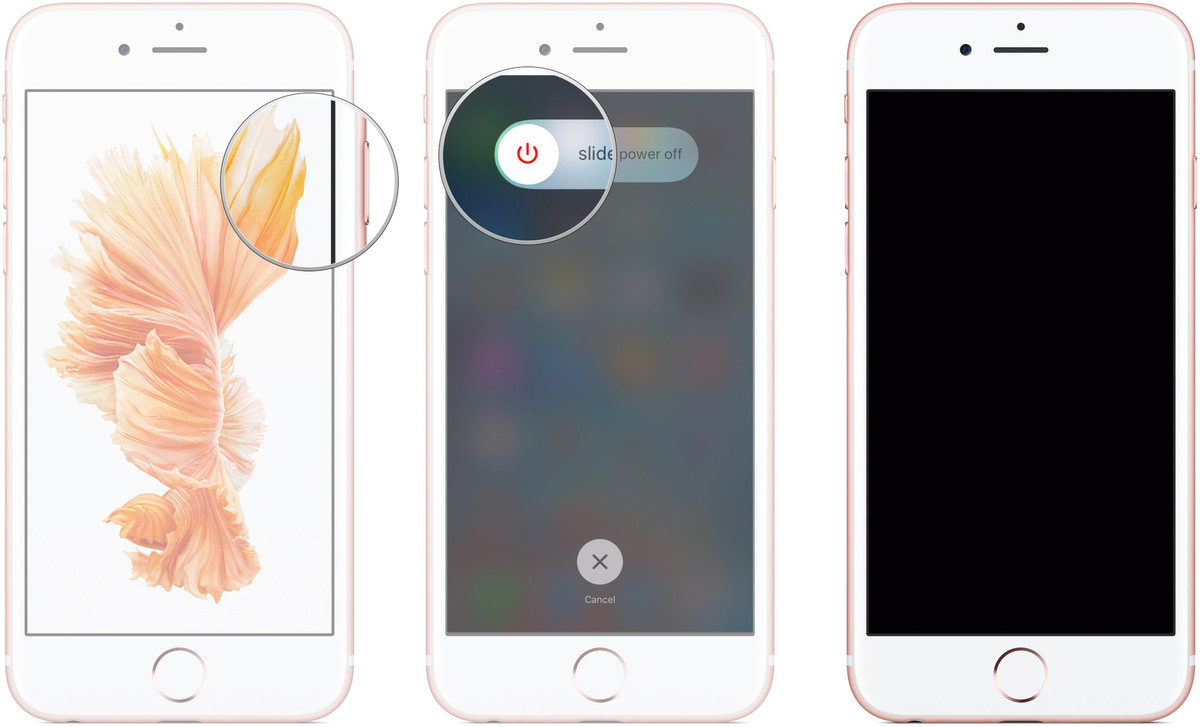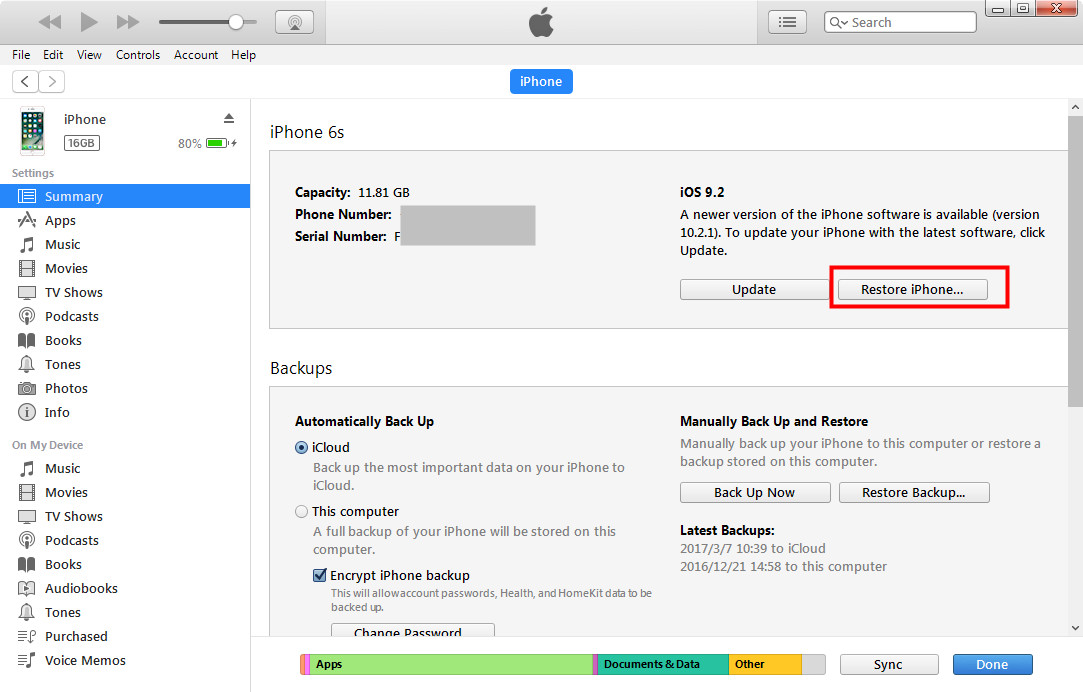What will you do if you touch, swipe or tap the screen and nothing happens on your iPhone? And other touches on the screen doesn’t register any behavior? Undoubtedly, it’s clearly annoying if the iPhone screen is no longer working and not responding to touch, and it is really not subtle. As we all know, most of us use iPhone for everything, from making calls to scrolling through pictures. The trouble of iPhone screen not responding can fairly make us frustrated. However, do not let your “iPhone not responding to touch” get you down. In this article, I’ll tell you the reasons why iPhone 6 screen not responding and how to fix the problem about iPhone screen not responding to touch. Besides, I will also share with you some great repair options.
What's causing iPhone to fail to respond to touch
Below are several likely factors that could cause iPhone to fail to respond:
- 1.There are too many programs or apps running at the same time causing memory issues and lead to iPhone not responding to touch.
- 2.Accumulation of dirt, grease or foreign materials on the iPhone screen.
- 3.iPhone has been exposed to water or liquid by accident.
- 4.You may fall the iPhone on the ground and cause the touch screen physically damaged.
- 5.App bugs.
- 6.There is insufficient space in iPhone.
What to do when iPhone's not responding to touch?
To fix the “iPhone screen not responding to touch” issue, you can try the following methods.
Get rid of the screen protector to avoid iPhone screen not responding
If you have a case or screen protector on your device, try to remove it and clean the screen with a soft, slightly damp, lint-free cloth.
Restart the iPhone to avoid iPhone not responding to touch
- 1. Keep pressing and holding the Sleep/Power button at the top of your iPhone until the red slider bar appears on the screen.
- 2. Then drag the slider to turn your iPhone completely off. At the same time, most of the programs shall close when the phone is turned off.
- 3. After the device turns off, keep pressing and holding the Sleep/Power button again until the Apple logo appears.
Restore iPhone to Factory settings to avoid iPhone 6 screen not responding
- 1. Connect the iPhone to your computer using a USB connector and launch the latest version of iTunes.
- 2. In the device list in iTunes, you need to select your iPhone, and click Summary at the top.
- 3. Click “Check for Update” to check whether there is any newer version available. If there is, then update it. If not, follow the next step.
- 4. Click Restore and follow the onscreen instructions to restore iPhone to Factory settings.
Delete and update / reinstall the problematic app to avoid iPhone 7 screen not responding
If the touch screen is not working in a given app, try updating it first. Open the App Store to check whether there is any update available for the app, if there is, install it. If the touch screen is still not working in a specific app after you have updated that app, delete it and reinstall the problematic app. Try to re-launch it to see if it works as expected.
Free up iOS Storage to avoid iPhone screen not responding to touch
Sometimes, when an iPhone has little storage available, things tend to go haywire and that can lead to iPhone screen not responding to touch. To make sure you have storage available on your device, you are supposed to delete some apps that you do not need or the contents that occupy too much space. You can check this in Settings > General > Storage & Usage > Manage Storage.
How to back up iPhone in case of data loss
As stable as iOS is, errors still occur during daily use. So it's always a wise decision to back up your iPhone before anything bad happens. For people who wants to backup the whole phone, iTunes and iCloud are both great choices. For people who's looking for a way to back up some of the data on their iPhone but not all of them, there are better choices. For example, Leawo iOS Data Recovery is a great program for people to selectively backup their iPhone. It allows you to select specific files to back up to your computer.
Check out the content below to see how to use Leawo iOS Data Recovery to back up your iPhone.
1. Open Leawo iOS Data Recovery and you would see 3 options on the interface. Click the one on the left hand side which is Recover from iOS Device..
2. Connect your iPhone to your computer with a USB cable and then the program would detect and recognize your device. Click the Start button and the program would start to scan your device for data.
3. When it's done scanning, you can start to select the files you want to back up to your computer. Click on different types of data on the left column to check out the related files and select the files you need. When you are done selecting, click Recover button in the bottom right.
4. Next, when a popup appears, click the Open button on it to select a folder to store the files you've chosen to back up and then click the Go button below to start backing up your files.
Though "iPhone screen not responding to touch" or "iPhone 7 screen not responding" is one of the most challenging and frustrating issues that iPhone owners may encounter at times, it is not a big deal actually. Follow these methods I recommend above. From now on, when you find your iPhone or others’ respond slowly, inconsistently, or doesn't respond at all, you know what to do.