Questions about how to recover notes from iPhone on Mac
"I just deleted my iPhone 5S notes by accidently and didn't back up them either on iTunes or iCloud. Is there any iPhone notes recovery app to help me recover deleted notes from iPhone 5S on my Mac Book? And how to recover them?"
"Some important training notes are kept on my iPhone but now have disappeared for unknown reason. I need to recover them. How could I do this? What should I use?"
Mobile devices are now becoming more and more important for their all-inclusive functions. However, if some important files are missing, like notes, messages, etc., it would be also troublesome. With iPhone notes recovery software, iPhone users never need to worry about this. An iPhone notes recovery is able to get your deleted notes back from your iPhone 5S, even without iTunes backup. Leawo iOS Data Recovery for Mac is one of the best iPhone notes recovery applications to recover notes from iPhone 5S and other models (iPhone 5C, iPhone 5, iPhone 4S, iPhone 4 and iPhone 3GS) on Mac. This one-stop iPhone data recovery software also supports recovering other data like calendar, reminders, contacts, messages, etc. The following tutorial will show you how to recover deleted or lost Notes from iPhone 5S step by step:
Download and install Leawo iOS Data Recovery for Mac ( Leawo iOS Data Recovery for Windows users.)
Part 1 - How to Recover Lost or Deleted Notes from iPhone 5S on Mac
Step 1. Connect iPhone 5S to computer
Connect your iPhone 5S to computer and then click "Recover from iOS Device" on the program.
Step 2. Scan data and files
Then, click the "Start" button to let this iPhone notes recovery scan data and files on your iPhone 5S.
Step 3. Select files for recovering
Under "Notes" category, preview and select desired notes for recovering.
Step 4. Start recovering
Click "Recover" button > set output directory on "Recover Files" window > click "Go" button. This iPhone notes recovery would then start to recover notes from iPhone 5S on Mac.
Part 2: How to Recover Deleted iPhone 5S Notes from iTunes backup on Mac
Step 1. Connect iPhone 5S to computer
Click "Recover from iTunes Backup" option after connecting iPhone 5S to computer.
Step 2. Select backup for scanning
Select the right iTunes backup for scanning and recovering.
Step 3. Select files for recovering
By scanning, you could see all notes in the "Notes" category. Preview and select the right notes for recovering. Then, click the bottom right "Recover" button.
Step 4. Start to recover
On the pop-up "Recover Files" dialog, set "Save to" directory and then click "Go" button to start recovering.


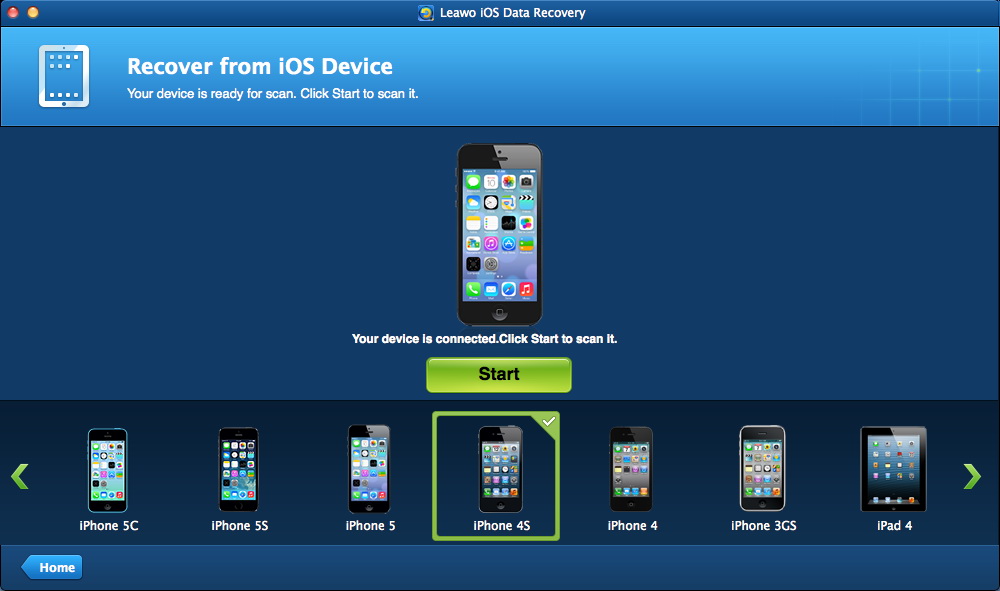
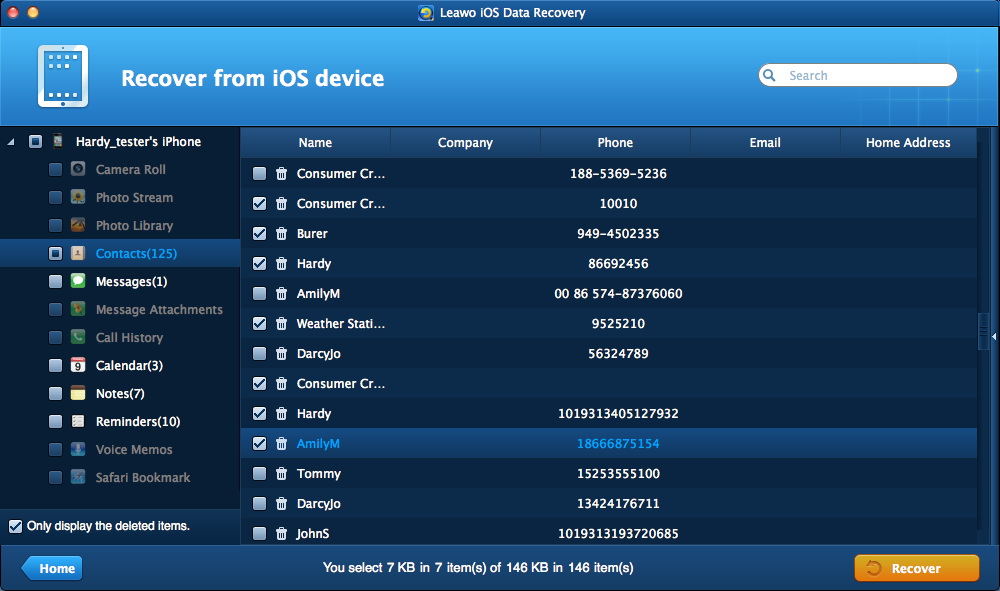
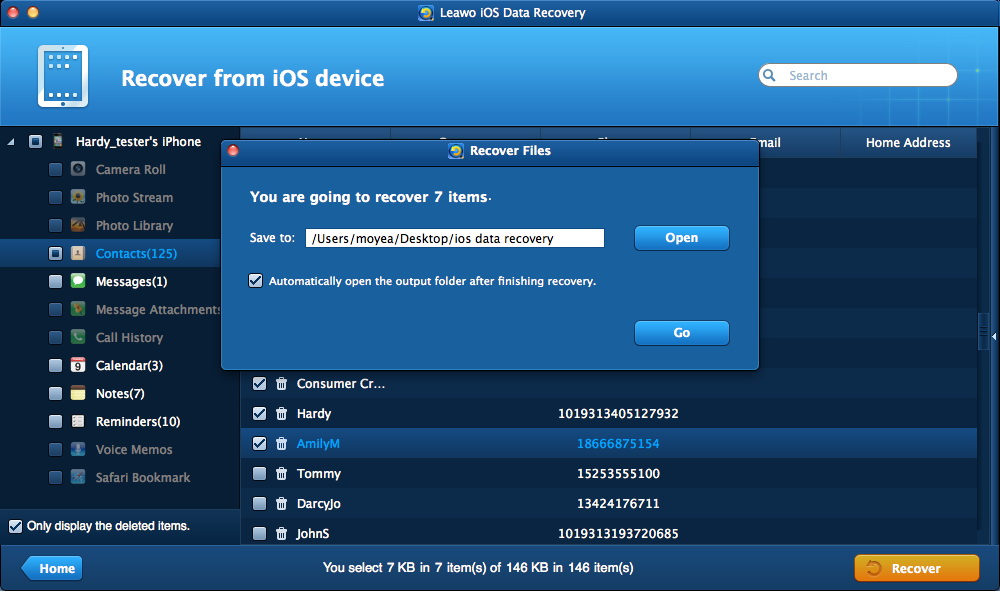
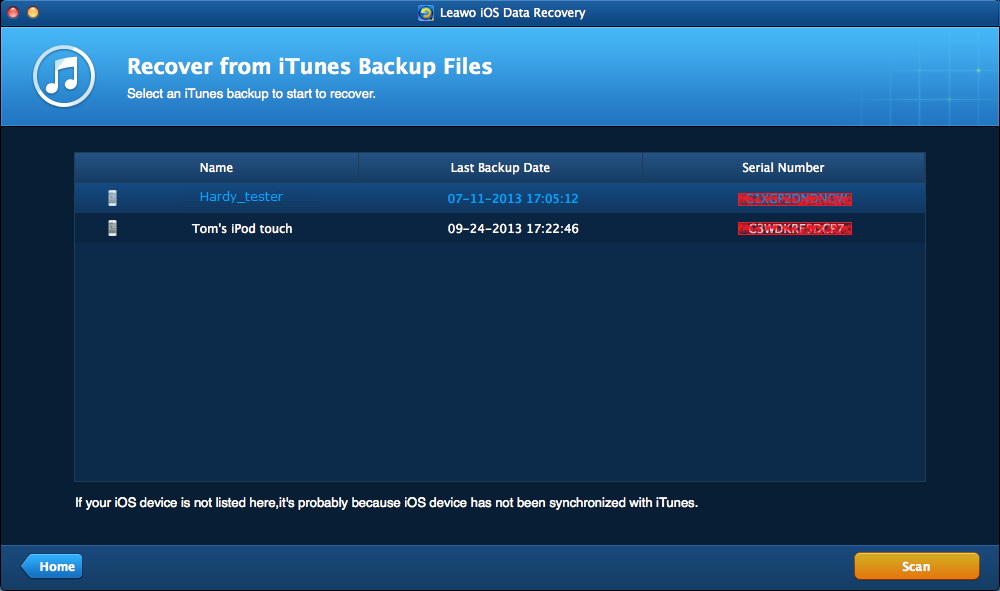
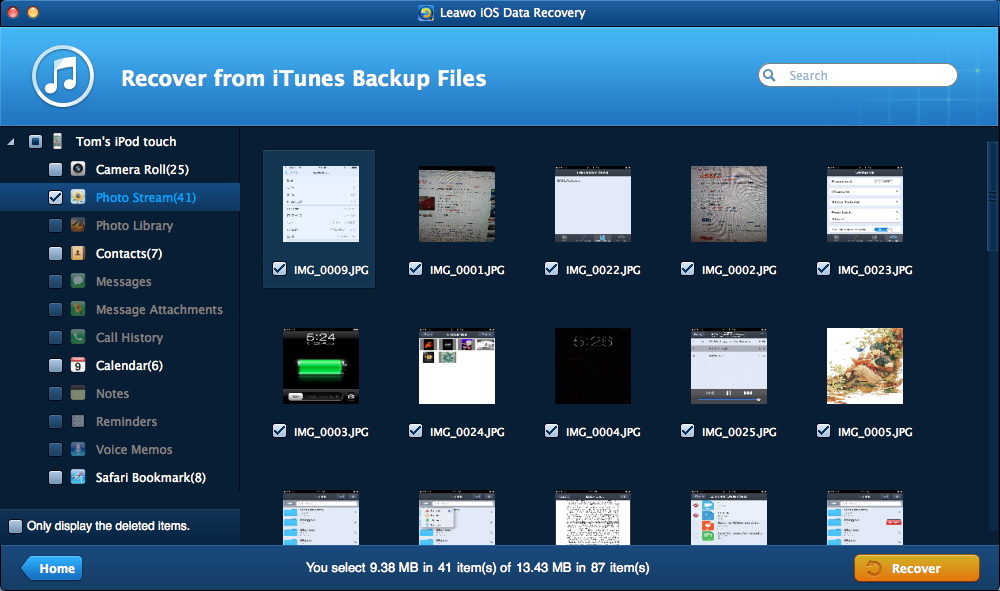
 Feb. 11, 2014 by
Feb. 11, 2014 by 










