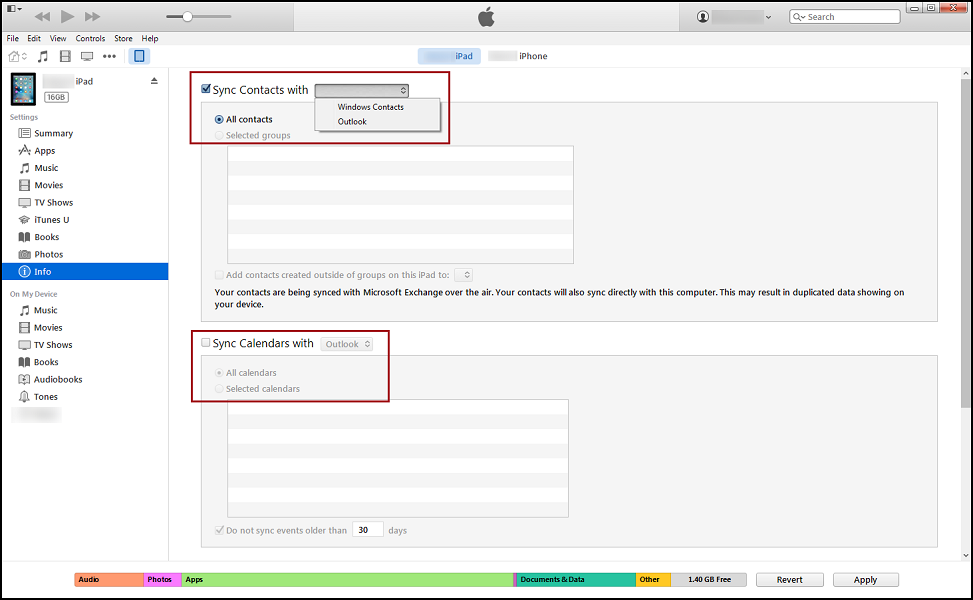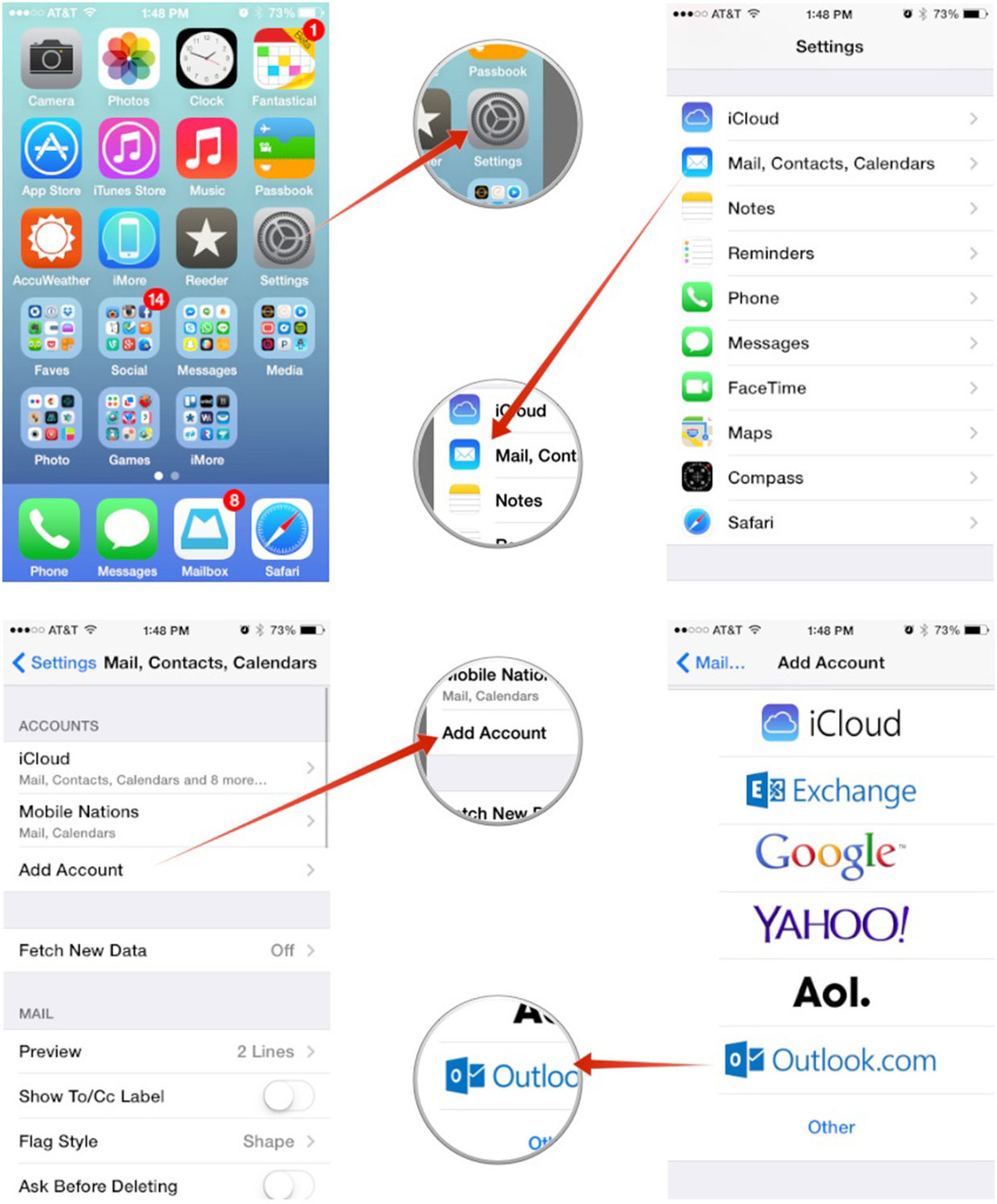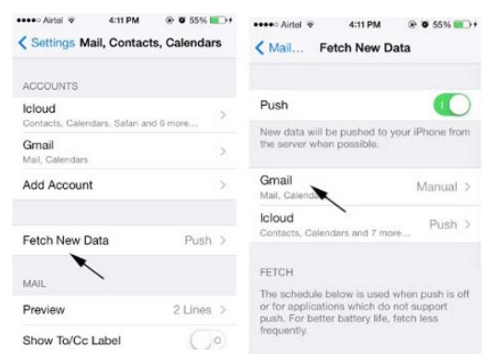It could not be better if we can synchronize Outlook with iPhone calendar to remind us of an appointment with a dentist, a meeting, birthday parties for friends and other activities. Besides, we can also delete and add appointments according to our demand. We cannot carry our computer with us wherever we go, but luckily, we've got iPhone that can get all the job done just as well as the computer. However, iPhone calendar not syncing can bring a lot of inconvenience to our life. From this article, we will tell you how to solve the problem easily when it comes to iPhone calendar not syncing.
How to solve the iPhone calendar not syncing problem?
When you find outlook calendar not syncing with iPhone or iPhone calendar not syncing with outlook, you can follow the steps mentioned below.
- 1. Connect your iPhone to your Computer and launched the latest version of iTunes in your computer.
- 2. Click your iPhone in the "Devices" section on the left of the interface.
- 3. On iTunes, click the "Info" tab.
- 4. Click Sync Calendars.
- 5. Then, hit the "Sync calendars with" check box and select "Outlook".
- 6. If you do not want to synchronize all your iPhone Calendars with Outlook, click "Selected calendars" and select what you prefer to be synchronized.
- 7. At last, you can click the "Sync" button in iTunes lower-right corner to solve iPhone calendar not syncing problem.
Besides, you can also solve the problem of outlook calendar not syncing with iPhone with Outlook.com.
If your version of Outlook syncs with Outlook.com, you can use this option.
- 1. Go to the iPhone Home screen >Settings.
- 2. Click “Mail, Contacts, Calendars”.
- 3. If this is the first time you have setup items, select “Outlook.com”. If not, select “Add Account” > “Outlook.com”.
- 4. Enter your Outlook.com and set the information needed. You can also give the account a description you can use to identify it.
In addition, if you do not want to use iTunes to solve the problem of iPhone calendar not syncing problem, you can try this method.
- 1. Turn on your iPhone, tap Settings > Mail, Calendars, Contacts > Gmail, to check whether the button beside Calendars is turned on. If not, turn it on.
- 2. Tap Fetch New Data in in Settings.
- 3. Click Gmail in Fetch New Data.
- 4. Finally, click Fetch in the Gmail to finish syncing Gmail Calendars with iPhone and the problem of iPhone calendar not syncing could be solve successfully.
How to use Leawo iOS Data Recovery to back up calendar events to computer?
Before I show you to use Leawo iOS Data Recovery to back up your calendar to computer, let me introduce Leawo iOS Data Recovery for you in advance. Leawo iOS Data Recovery is an all-inclusive data recovery software for iPhone. It could act as iPhone data recovery software, and iPod data recovery software to recover deleted or lost data for all models of iPhone, so as to help you avoid data loss due to mistaken deleting or other occasions.
To use Leawo iOS Data Recovery to back up your calendar to computer, you just need to follow 4 simple steps.
Step 1: To back up your calendar to computer, first click the first tab on the main interface of the program. Connect your device to your computer.
Step 2: The software will detect your iPhone automatically and click “Start”.
Step 3: When the scanning process is finished, you will see the list of all the data on your device shown in the software. All the recoverable data types would be shown on the left sidebar, and all the data of that specific type are listed on the right. Select the calendars you want.
Step 4: Step 4: A window would show up and will ask you to set the folder to save the files to be recovered to your computer. And then click “Go” button to start backing up your calendar events to computer.
See? It is easy to solve the problem when you find iPhone calendar not syncing or outlook calendar not syncing with iPhone.