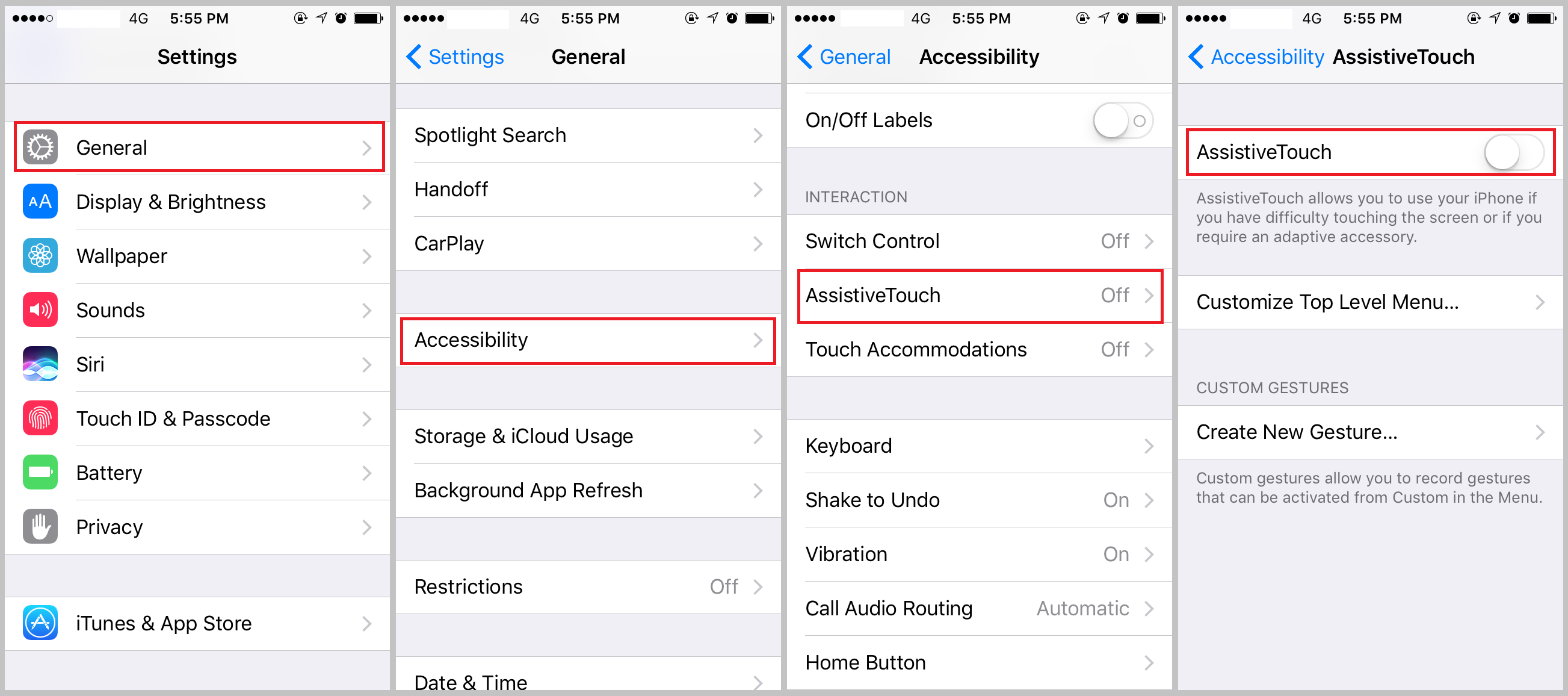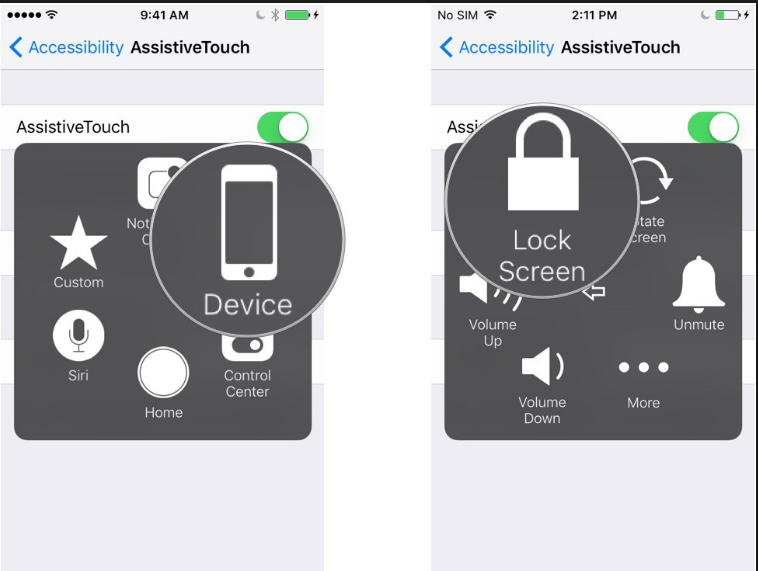Have you ever heard of iPhone Assistive Touch? Assistive Touch is an easy and useful tool for iPhone. It's fast and smooth. After you enable iPhone Assistive Touch, you can notice a floating panel on the screen. With touch assist iPhone user can easily use smart phone. More conveniently, you can quickly access to all your favorite apps, games, settings and quick toggle. In addition, with iPhone Assistive Touch, you'll also be able to perform actions like pinching to zoom or 3D Touch with just a tap instead. And it is pretty useful for big screen smart phone. We will be grateful of this iPhone Assistive Touch feature when we find power button broken. As we all know, the biggest drawback to a broken power button is that you can no longer turn off the screen to put the phone to sleep or power off the device to conserve the battery. But with the feature touch assist iPhone user, it could help us a lot. Before we show you how to turn off iPhone with Assistive Touch, we need to learn how to enable Assistive Touch and use it!
How to turn off iPhone with Assistive Touch when your Power button is broken?
Follow the method to enable Assistive Touch.
- 1. Open Settings on your iPhone.
- 2. Tap on General.
- 3. Tap on Accessibility.
- 4. Scroll down to AssistiveTouch and tap AssistiveTouch and tap the toggle to turn it ON. The toggle will be green when the feature is enabled.
When you return to your Home screen, you'll notice a small dark square with a white circle on the edge your screen. In general, you can drag this square icon to any location on your screen as you like.
To turn off iPhone with Assistive Touch when your Power button is broken, follow the steps below.
- 1. Tap the circle icon to open the AssistiveTouch menu.
- 2. Tap Device to access the device-specific commands which is shown in the image at the top of the page.
- 3. Press and hold Lock Screen button for about 4 seconds and the Slide to Power Off slider would show up, slide it to the right to turn off your iPhone.
To turn your iPhone back on, just plug it into a powered charger.
How to back up iPhone using Leawo iOS Data Recovery?
As we know, iPhone could break down any time before you know it, it is better if we can back up iPhone in advance in case of data loss. To back up iPhone data, I would recommend to you Leawo iOS Data Recovery. Leawo iOS Data Recovery is an all-inclusive data recovery software app for iPhone, iPad and iPod devices. It could act as iPhone data recovery software, iPad data recovery software, and iPod data recovery software to recover deleted or lost data for all models of iPhone, iPad and iPod, so as to help you avoid data loss due to mistaken deleting or other occasions. Up to 14 types of data could be recovered easily. Leawo iOS Data Recovery is excellent iPhone/iPad/iPod Touch recovery software combo as well as an iPhone/iPad/iPod Touch data backup tool.
Step 1. Download and launch Leawo iOS Data Recovery in your own computer. Plug your iPhone to computer with a USB cable. First click the first tab on the main interface of the program.
Step 2. Select your iPhone model from the device list below. And then click Start to start scanning iPhone.
Step 3. After the scanning process is finished, you will see the list of all the data on iPhone. Check all the files and data you want to back up and click Recover button.
Step 4.A window would show up and there is a Save to Option which is for saving the files to your computer. Click Open to set the output directory for the files. And then click Go button to start to back up all iPhone data to your computer.
If you find your Power button broken, do not worry, try Assistive Touch!