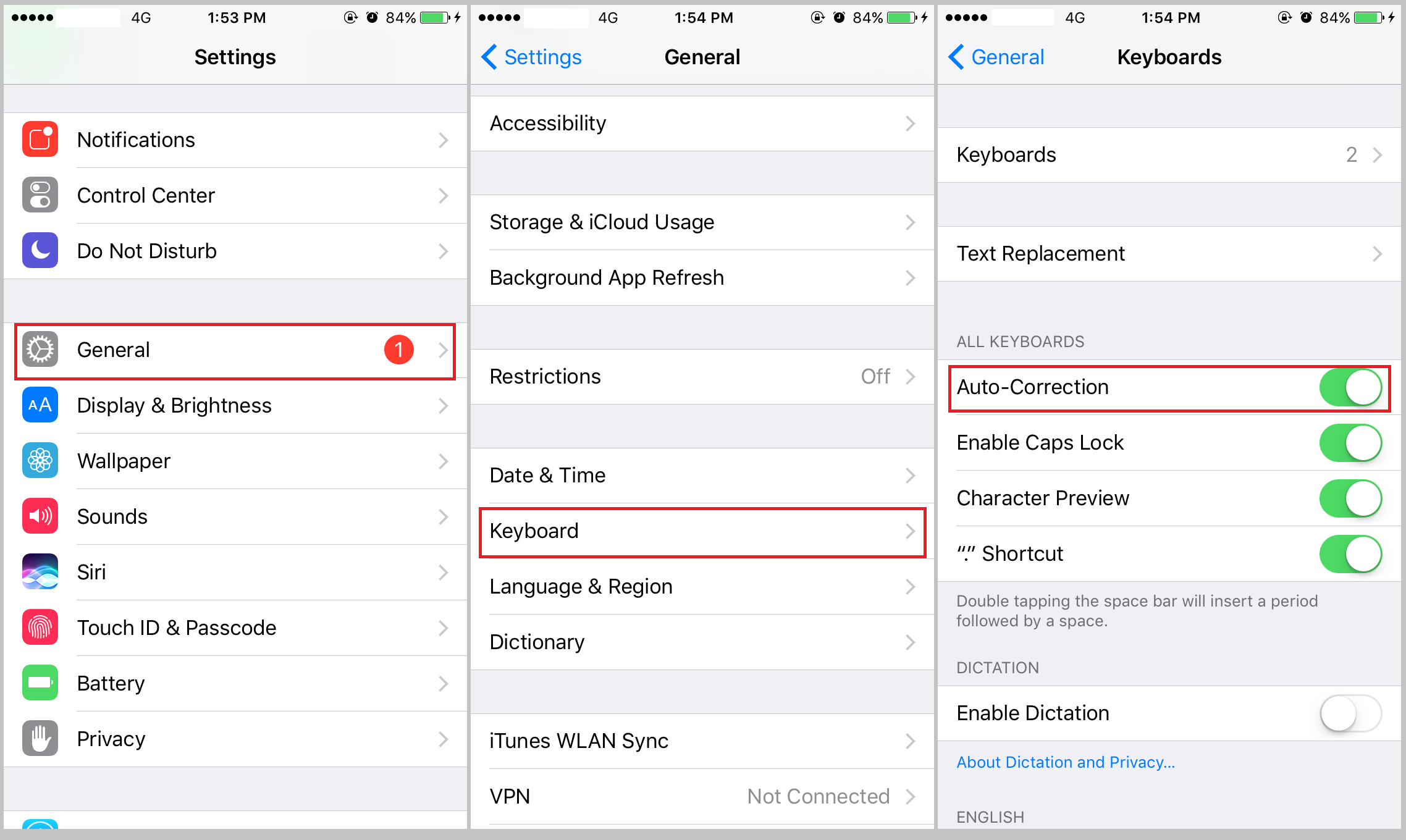Currently, our smartphones do their best to help us a lot by providing us autocomplete, autocorrect, and autocapitalize features. But not all the people know what iPhone autocorrect is and how it works. Usually, when you mistype a word, or even start typing a word properly, and autocorrect charges into the fray, offering a helpful suggestion to correct the misspelling or to save you the bother of completing the word letter by letter. At times, with autocorrect iPhone users can avoid stupid mistakes. However, iPhone autocorrect feature can sometimes get in the way, for it can be a tad overzealous, automatically changing what you mean to say into an absurd malapropism. Then someone will be fed up with iPhone autocorrect and would like to disable the feature completely in iOS. Then there comes to the question: how to turn off autocorrect on iPhone? To turn off autocorrect iPhone user needs to take some time to read this article.
How to turn off autocorrect on iPhone?
Follow the steps below show you how to stop autocorrect on iPhone.
- 1. Open the Settings app on the iPhone.
- 2. Go to General.
- 3. Tap on Keyboard.
- 4. Tap on the button next to Auto-Correction to turn off iPhone autocorrect, which will turn to gray from green.
Disabling iPhone autocorrect will prevent your iPhone from correcting your typing automatically when it believes you've made a typo, and will no longer provide suggestions. To turn off autocorrect iPhone user can try this method.
How to recover mistakenly deleted notes on iPhone?
After you know how to stop autocorrect on iPhone, and by disabling autocorrect iPhone users no longer have the ridiculously bad auto-corrections going on in iOS. Autocorrect is most useful when we are writing a note and some of them might contain important information. So it’s for the best that you back them up in case they got deleted by mistake.
There is a program that can recover notes from iPhone after they got mistakenly deleted and back notes up beforehand. Leawo iOS Data Recovery is specially designed for iPhone users to get back the lost data. The software enables users to recover most important data on their iOS devices, including deleted Bookmarks, Photo Stream, Photo Library, Contacts, Messages, Message Attachments, Voice Memos, Call History, Calendar and Notes. To recover mistakenly deleted notes on iPhone, follow the steps below.
Step 1. Download Leawo iOS Data Recovery and launch it in the computer first, then plug iPhone to computer using a USB cable. Click Recover from iOS Device.
Step 2. The software Leawo iOS Data Recovery will detect the iPhone automatically, then click the button Start. Choose to view the mistakenly deleted notes on iPhone only by checking Only display the deleted items option.
Step 3. All the deleted mistakenly deleted notes on iPhone will show on the screen, from which you can see the category shown in the left part of the window while the specified files shown in the right part of the window. Select the data that you want to back up and click the button Recover.
Step4. As a dialog appears, user is supposed to select the target folder to save the iPhone mistakenly deleted notes to computer by clicking Open beside the Save to option. Click Go to start recover.
To turn off autocorrect iPhone users can follow the steps above, just a few taps are needed. But after you turn iPhone autocorrect off, there’s the risk of making a typo in messages or notes and it might cause unexpected consequences. So think carefully before you decide to turn off iPhone autocorrect.