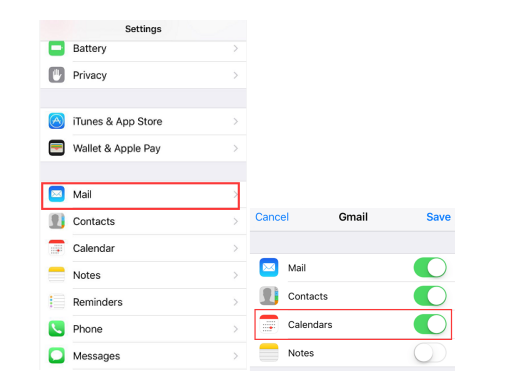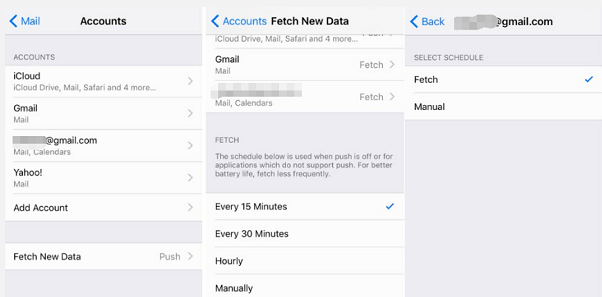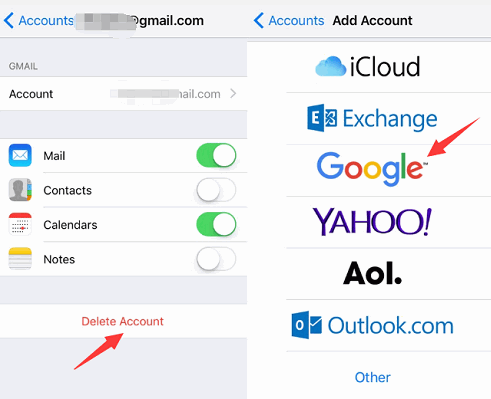With Google's calendar, it's easy to keep track of life's important events all in one place and it help us save much time and make the most of every day. Moreover, Events from Gmail - Flight, hotel, concert, restaurant reservations and more are added to your calendar automatically. And we can easily reschedule events, reminders and goals directly from day, 3 day and week views. Last but not least, Google Calendar works with all calendars on your device, including Exchange and iCloud. In general, your Gmail calendars should sync successfully when you setup a Google account. But what if Google Calendar not syncing with iPhone or Gmail calendar not syncing with iPhone? Some of my friends do have such problem of Google Calendar sync iPhone not working. Do not worry, I have figure our several methods to show you what to do when you find Gmail calendar not syncing with iPhone or Google Calendar sync iPhone not working.
What to do when Google Calendar is not syncing with iPhone?
#1. Turn on Google Calendar after setting up Gmail Account to fix Google Calendar not syncing with iPhone
This is a very straight-forward and easy way. To avoid iPhone calendar not syncing, you should make sure that you have turned on the Google Calendar in your iPhone after setting up Gmail account.
- 1. Go to Settings>Mail>Account, click on the Gmail account that you have added. If you haven’t already added your account, tap on Add Account.
- 2. Scroll down and you will see the Calendar option, turn it on if it is not activated.
#2. Set up Fetch feature to fix Gmail calendar not syncing with iPhone
As we all know, Apple does not allow Gmail (or any IMAP-based email) app pushes a notification about a new email. Therefore, if you cannot see your Gmail Cal events show up on your Calendar, this is one of the things you should check.
- 1. Go to Settings> Mail> Account> Fetch New Data.
- 2. Click on the Gmail account.
- 3. Then you have got two options: Fetch or Manual. Tap Fetch if you would like updates to show up automatically. Tap Manual if you prefer to refresh things manually.
#3. Clear and add Gmail account again to fix Google Calendar sync iPhone not working
If you still find iPhone calendar not syncing, you may need to clear all your Gmail account in the iPhone and add it again.
- 1. Go to Settings>Mail>Account, click the Gmail account and then click Delete Account.
- 2. Go back to Settings> Mail> Account, click Add Account and choose Gmail to enter your Gmail account and password.
- 3. When your Gmail account has been verified, you would not be troubled by the issue iPhone calendar not syncing.
How to back up your Google Calendar events to computer?
To back up your Google Calendar events to computer, we can try to use the software, Leawo iOS Data Recovery. Leawo iOS Data Recovery is an iPhone data backup tool as well as recovery software combo. It could also act as iPhone data recovery software to recover deleted or lost data for all models of iPhone, so as to help you avoid data loss due to mistaken deleting or other occasions.
Step 1. Download the software and launch it in your computer. Plug iPhone to your computer with a USB cable. Select the first option Recover from iOS Device.
Step 2. The software Leawo iOS Data Recovery will detect the phone automatically and select Start to start scanning iPhone data.
Step 3. After scanning, you can see all the iPhone data shown on the screen. The left side of the software is the category while the right side is about the specified data. Choose your Google Calendar events that you want to back up and click the button Recover.
Step 4.After clicking the button Recover, a window pops up for you to set the path to save your Google Calendar events to computer. Click Go to begin to back up your Google Calendar events to computer.
Syncing your default Google Calendar to your iPhone is pretty easy and popular these days in iOS devices. Once you add your Gmail account under Mail, it gives you the option to sync your calendar, contacts and notes. Have you solved the problem of Google Calendar not syncing with iPhone or Gmail calendar not syncing with iPhone after trying these methods mentioned above?