Have you got any problems like "I just got some files with the DAV file extension and I've tried multiple media players to play DAV files but none of these worked"? In this case, users may wonder if there is any free DAV player downloadable to play DAV files on Windows. Glad you are here and this is the right place to solve the problem. The below content would show you how to play DAV files with multiple DAV file player software apps on Windows computers. You could choose any DAV format player to view your DAV files.
Part 1: What is DAV File
DAV files are the output videos files exported from the majority of DVR365 Digital Video Recorders, such as DVR365, DSD304, DSD308, or DSD316 DVRs. DVA file is recorded by CCTV equipment and stored in an encrypted form which cannot be decoded and playback with major media players on Windows computers. You can define this kind of format is not a widely used file type, thus, this DAV codec pack is not that essential for a massive number of players even including the most robust Leawo Blu-ray Player. Likewise, the DAV files do not apply to most players on Mac system computers. That may be a big trouble when you need to play DAV but only have a Macbook or a limited access PC.
So, the following question could be how to open DAV files when people have encountered such a file. In general, if you need to open and play DAV directly, it is recommended to use a DVR365 DAV player for Windows. However, what if you want to watch DAV files on Mac or other portable devices? Thus, converting DAV files to a more popular format like AVI videos is an ideal choice in order to playback with other media players. In this way, you could then play DAV files on any computer or devices easily. On top of that, a reliable player program is recommended to play the converted DAV file contents for the best result. The two feasible solutions will be introduced in the next parts.
Part 2: Play DAV Directly with Native DAV Media Player – DVR365 Player
This is the native solution for DAV file playback on your Windows computer. As the native DAV media player, DVR365 player performs excellently in delivering you the whole content inside DAV files. This DVR365 Player features the DAV media file solutions with the unique codec library due to the same origin. When you just need a simple DAV player free download, it could be your choice as it's a free DAV player for Windows computer. However, it lacks support on the Mac system. Constantly, the drawbacks are obvious as the formats and other features are extremely limited to users, the interface looks outdated and complicated. Thus, you may want to refer to the next method.
It is simple and handy to play DAV files directly with the born-to-be DAV format player for Windows. Nevertheless, it should be paid attention that there are some system compatibility requirements, so make sure if your Windows computer can operate this software. The steps are below:
Step 1: Search for the native free DAV player – DVR365 player online. While the latest DVR365 player shipped with the DVR365 is SightBoss™ and is licensed software, you can find the version of DVR365 Player 2008-A as the most recent one with ease. Check its compatibility information then start processing the DAV player free download.
Step 2: Install the DAV file player following the instructions on the Windows computer.
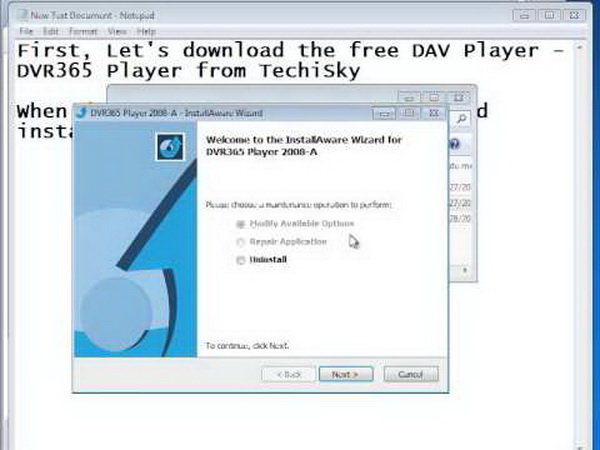
Step 3: Open the DVR365 player and import the DAV video files. You can click on the
"Play" button on the interface to call out the folder browser then you can select the DAV file to open. It will automatically start playing DAV videos directly as below screenshot.
Part 3: Use Dahua Player to Convert DAV to a More Popular Format
With the native DAV media player – DVR365 player, you could easily play DAV files on Windows computer. However, as the second option to play DAV files, converting DAV files into a common video format could be another solution for you. What are the popular formats for videos? Well, there are hundreds of them such as AVI, MPEG, WMV, ASF, FLV, MKV, MP4, and so on, but here we suggest people employing AVI file format since it is more applicable with other devices and programs. Here, you can utilize the Dahua Player program to complete this process.
Dahua player program is similar to the native DAV players like DVR365 player. This Dahua Player has a plug-in converter which can convert DAV files to AVI format. While holding the capability of playing DAV video format, it is also available for converting DAV files to other popular formats. In other words, it combines a DAV media player with a DAV video converter for all the Windows users. It has a small body but very easy to use. Now follow the steps for how to convert DAV file to AVI format and then watch DAV files with different media players.
Step 1: Open DAV file with DAV player. Click on the "Adding File" icon to browse your DAV video, open and review the file.
Step 2: Convert DAV to AVI format videos. Click on the "Export" icon to call out the sidebar with some information of the DAV video and the option of the changeable export format. Select the AVI as the target and move to the next step.
Step 3: Hit the "Begin Export" to start the exporting process to convert DAV files.
After converting DAV to AVI, you could then make use of another professional AVI media player to play converted DAV files freely. The next step will be introduced in the following part.
Part 4: Use Leawo Blu-ray Player to Play Converted Files
Leawo Free Blu-ray Player contains all media playback solutions you need for your leisure entertainment. After converting DAV to AVI file, it will be your best media player for watching the CCTV AVI videos. It is a Blu-ray player to playback DVD and Blu-ray videos with rich color and zero quality loss while delivering images. Coming with the full high-definition quality picture supports, it is also able to play 4K contents as well. Leawo Blu-ray Player can be installed on Windows XP/Vista/7 to 10 and at the same time, it has Mac version available for all Mac (32-bit or 64-bit) OS X from 10.6 to 10.12. Moreover, this program allows the users to obtain the full playback control and personalize almost every parameter involving the converted DAV video files. One of the most intriguing features of Leawo Blu-ray Player is the nice and friendly interface which is very easy to navigate for various functions such as themes setting, background setting, screenshots, power manager, and more.
Download and install the best Leawo Blu-ray Player for Windows after conversion. Only a few steps can this tool play any converted media files of DAV with the flawless viewing effect. The detailed steps are presented below.
Step 1. Launch the program and input the converted DAV files.
When you have opened the application, just click on the green "Open File" button to open your converted DAV file videos. During the previous step, we recommend converting DAV files into AVI video formats so as to let it have more acceptable player programs. So in this Leawo Blu-ray Player, all converted AVI videos will be listed on the playlist and start to play immediately.
Step 2. Set subtitles for converted DAV files.
When you are feeling there should be a few adjustments for subtitles, you are welcome to use the subtitle settings. For entering the subtitles panel, you can right-click on the main interface during playback and then choose the "Subtitles..." option. In this setting panel, there are a couple of functions including Enable subtitles, set Subtitle offset, choose Subtitles from source media files, and Browse for subtitles from local drive.
Step 3. Video parameters cover everything you need.
You will be amazed by providing video setting options as you can control all the advanced parameters if you are an expert. To access this video setting panel, right-click anywhere on the interface and select instantly the "Video…" option. The multiple settings are organized in full list, containing the ability like Deinterlace video, Deinterlace method, Video scaling method, Crop black bars, Video mode, Brightness, Contrast, etc.
Step 4. There is a lot more to change in the audio section.
Meanwhile, it is very simple to make changes to the audio settings, just right click on the interface again and choose the "Audio…" choice. Users are free to adjust audio volume, volume amplification, audio offset, audio stream, audio output,audio output device and Set as default for all videos.
Part 5: Conclusion
As a non-mainstream video format, DAV files can still be played in different ways. Try our suggested methods to verify if they work properly. We strongly recommend using the Leawo Blu-ray Player program as the backup DAV player for Windows when you have converted DAV files into other popular formats. The reason for sticking to this software is because it offers the best solutions for all the other media formats of videos. Especially, you can download both the DAV player and Leawo Blu-ray Player to get the optimum experience.


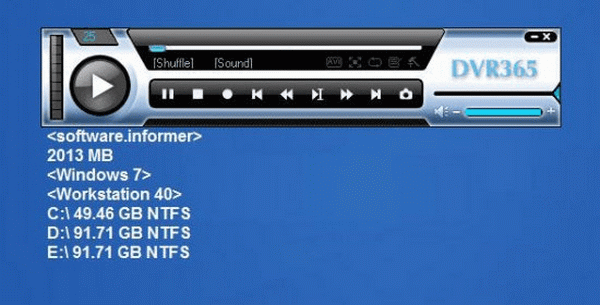
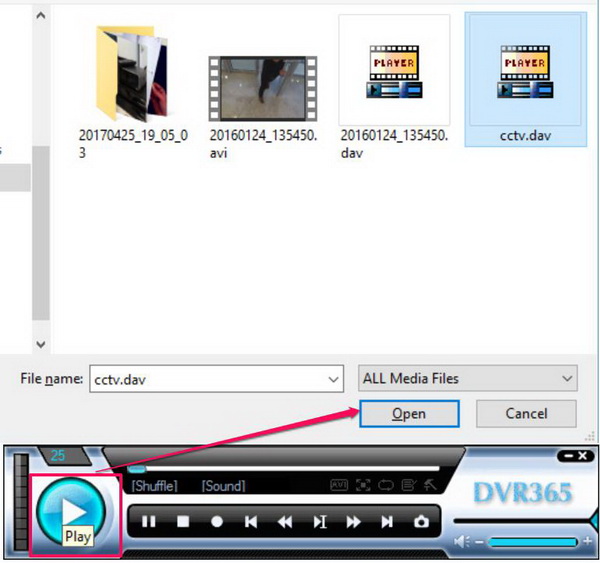


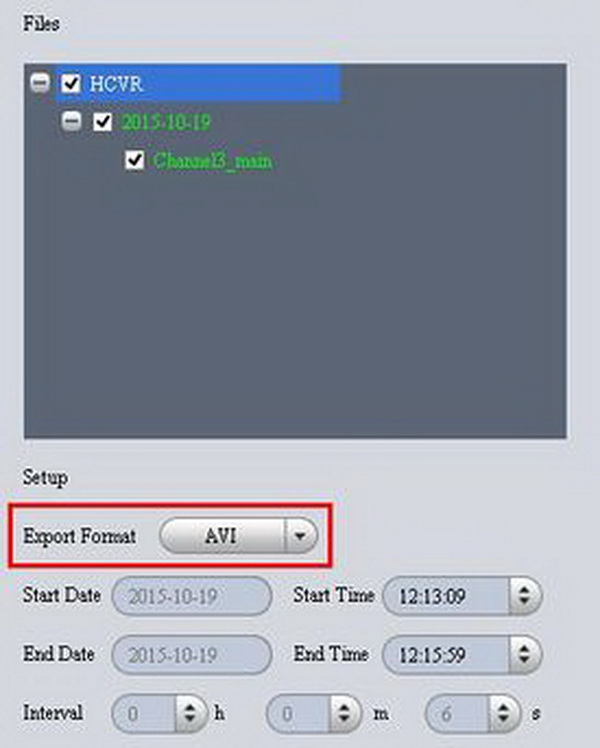
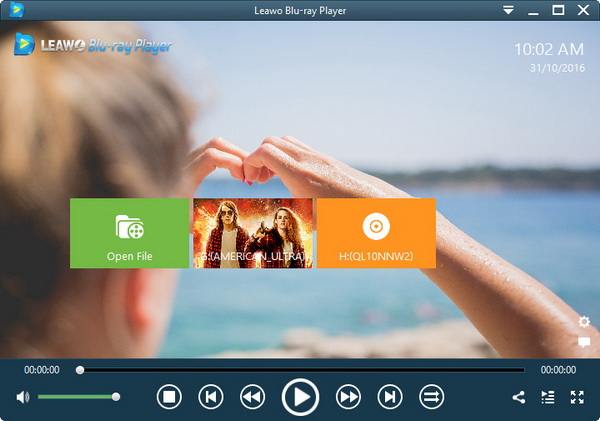
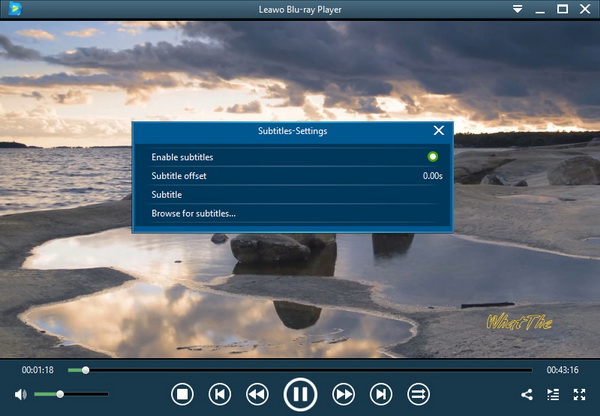
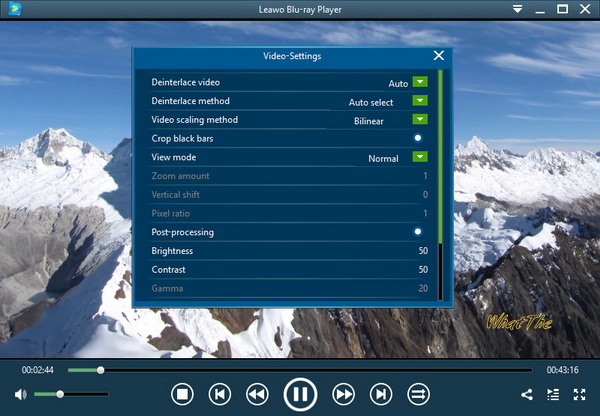

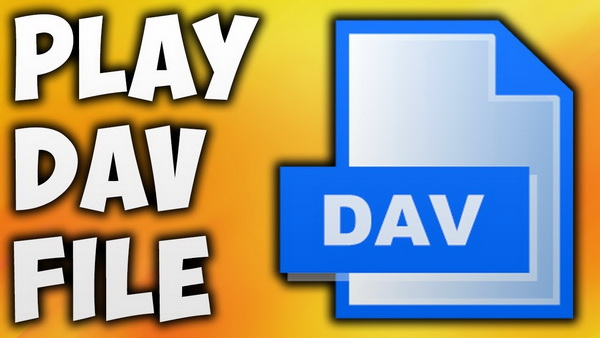
 Sep. 07, 2021 by
Sep. 07, 2021 by 






























