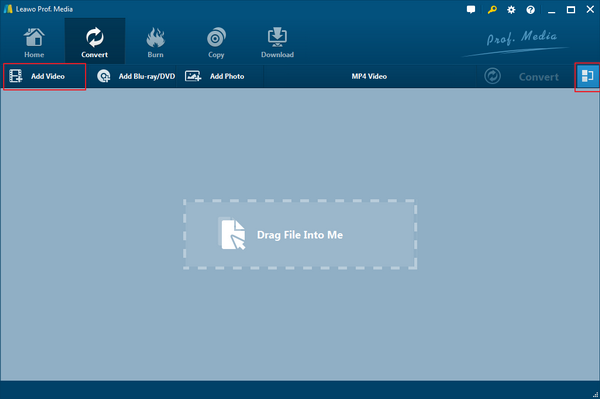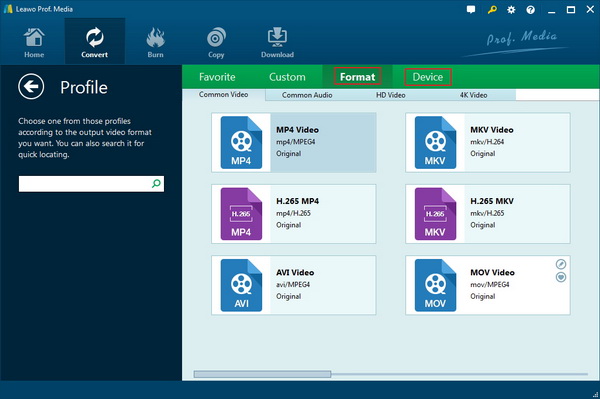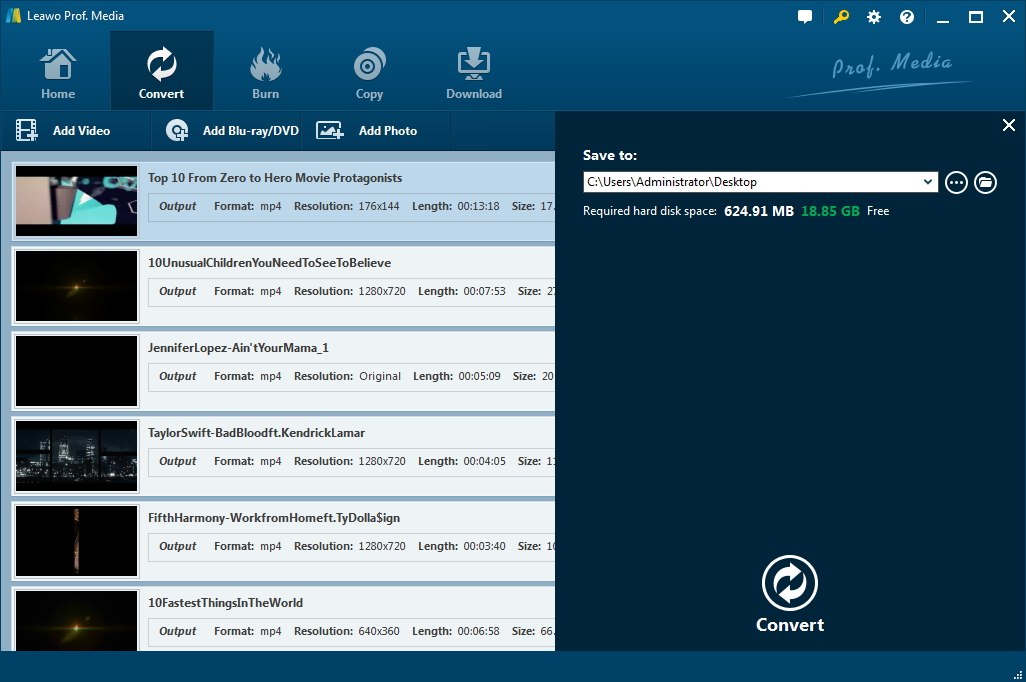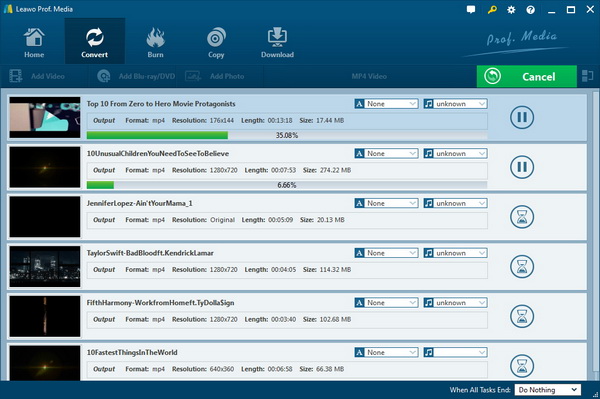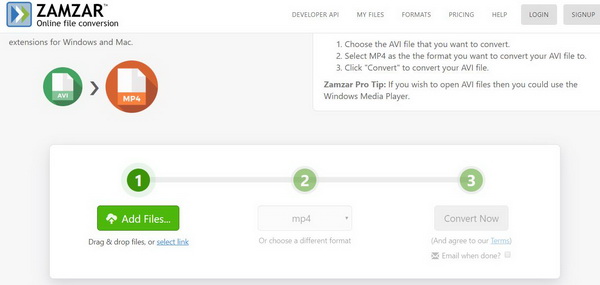Q: "I bought a new Sony Bravia KDL 40HX85x. The manual says it will play AVI files via USB. I have tried but failed. I have tried to convert them to MPEG4 and H.264. They still won't work. Now I am having huge issues with playing AVI files on my new Sony Bravia. Please help! How can I play AVI files on Sony TV?"
Although Sony Bravia TV has a USB port so that you can play AVI files from a portable hard drive or flash drive, some AVI files won't play on Sony TV. As a matter of fact, such challenging problem happens sometimes because of different factors. In this case, you should find the right way to solve the problem and convert AVI to be read on Sony TV. In this post, several solutions to how to play AVI files on Sony Bravia TV that are commonly used and proved powerful will be recommended to you.
Part 1: Why AVI cannot be played on Sony TV
Sony Corporation is a multinational company headquartered in Tokyo with diversified business such as consumer and professional electronics, gaming, entertainment and financial services. Sony offers consumers high-end and qualified products. And Sony Bravia TV is quite popular after its release because it tends to have great picture quality and a good amount of polish. Definitely, Sony Bravia TV is capable of playing AVI video files, but only for those that are encoded in the H.264 or MPEG4 video format. If your AVI file is not saved in the H.264 or MPEG4 format, you cannot play AVI file on Sony TV, then. Besides, Sony Bravia TV can also play video in MPG and MP4 format as well as audio in the common MP3, AAC and MPEG4-AAC formats. The AVI files with audio track running out of these formats won't be compatible for playback on Sony TV. Therefore, when your AVI files won't play on Sony TV, you should convert AVI to a compatible video format for Sony TV. And fortunately, here come solutions to convert AVI to be read on Sony TV.
Part 2: How to convert AVI files to compatible video format with Leawo Video Converter
Leawo Video Converter, the best and most popular Sony TV Video Converter, empowers you to convert almost all kinds of video formats to Sony TV video format. You cannot only convert AVI to be read on Sony TV, but also convert MP4 to AVI, MOV to MP4, WMV to MP4, AVI to MP4 and other common video formats including MKV, M4V, RMVB, FLV, WebM, 3GP and OGV etc. to Sony TV supported video format. Apart from Song TV, you can convert AVI to Apple TV and other iOS portable devices as well as other devices like Nokia, HTC, LG and son on. Moreover, the video converter can keep the original quality of the file while converting and customize the video with the Internal Video Editor.
How to play AVI files on Sony TV with Leawo Video Converter
In order to play AVI files on Sony TV, you can now download Leawo Video Converter and install it on your PC. And then run the program to convert AVI to be read on Sony TV within the following steps
Step 1: Add AVI Files to the Program
Click on "Add files" button on the secondary menu bar to call out the Windows explorer for browsing and choosing the AVI files you want to convert to Sony TV. Or you can drag-n-drop the desired AVI files to the middle of the interface for importing.
Note: you are able to merge all the imported AVI files into one file, if necessary, by clicking on the "Merge all files into One" button next to the big "Convert" button. Besides, you can also play the loaded files, change the file name, add external subtitles, edit the loaded files with the Internal Video Editor and so on.
Step 2. Set output format
Go to the drop-down box on the secondary menu, right before the green "Convert" button, and then click it to choose the "Change" button to enter the "Profile" panel, where you are allowed to choose any available video format for output video files.
Alternatively, you could choose the format under the “Format” and “Device” group, or make use of the profile search bar to search the output format you need directly.
Step 3. Set the Parameters of the loaded AVI files
Return to the drop-down box and select “Edit” this time to enter the Profile Setting panel, where you could select the proper video parameters including Video Codec, Bit Rate, Resolution, etc. as well as choose the proper audio parameters like Audio Codec, Channel, Bit Rate and Sample Rate.
Step 4. Save the output files
When all your settings are done, you can just click on the big green “Convert” button. And then, a sidebar will pop up, where you can choose an output path for saving the output files.
Step 5. Convert AVI to be read on Sony TV
After setting the output path, you can click the “Convert” icon at the bottom of the sidebar to start converting AVI files right away and finish the conversion process in a while.
Finally, you can find your converted files readable on Sony TV from the output directory you set, and feel free to play AVI files on Sony TV after converting.
Part 3: How to convert AVI files with an online video converter
Except for Leawo Video Converter, there are other feasible approaches such as using online video converter to convert AVI to be read on Sony TV when you cannot play AVI file on Sony TV, among which Zamzar would be the most popular one. Zamzar is an online converter free, which allows users to convert AVI files to a variety of other formats, such as AVI to 3gp, FLV, MP4, MPG, WebM, WMV and so on. To play AVI files on Sony TV, you can go to the Zamzar page and convert AVI to format compatible for Sony TV in simple steps.
Step 1. Click on "Add files" to choose and upload AVI files to the page. Or you can also drag and drop your AVI file to the page.
Step 2. Choose the output format from the drop-down formats list.
Step 3. Click "Convert Now" to start converting AVI to be read on Sony TV.
Step 4. Download the converted files to your PC, and you can easily transfer the files to Sony TV now and play AVI files on Sony TV freely as you like.
Part 4: Make a comparison of above solutions
The two approaches mentioned in this post are both useful for you when AVI files won't play on Sony TV. You can glance over the comparison table below to see which one would be better for you if you cannot play AVI file on Sony TV. And you will easily know how to play AVI on Sony TV effectively and efficiently from now on even if you are totally green at this.
|
Features |
Leawo Video Converter |
Zamzar |
|
Software download and installation |
Yes |
No |
|
Support Windows OS |
Yes |
Yes |
|
Allow Audio conversion |
Yes |
Yes |
|
Support Video Conversion |
Yes |
Yes |
|
Remain Original Quality of the files |
Yes |
Yes |
|
Privacy protection |
Yes |
No |
|
Add subtitles to the video file |
Yes |
No |
|
Internal Video Editor for customizing the video |
Yes |
No |
|
Choose the parameters and quality of the converted files |
Yes |
No |
|
Working speed |
6X Faster |
Depend on the network and the file size. A little bit slow to some extent. |
|
File size |
Unlimited |
Limited to 50M |
|
Cost |
Free for trial |
Free |
Another reliable option for you is to use your computer for the AVI video playback. For that, you can use Leawo Free Blu-ray Player which is a media playback software designed for ultimate media enjoyment. It supports over 180 formats for playback, and it has a lot of cool features that you can see from the product page.