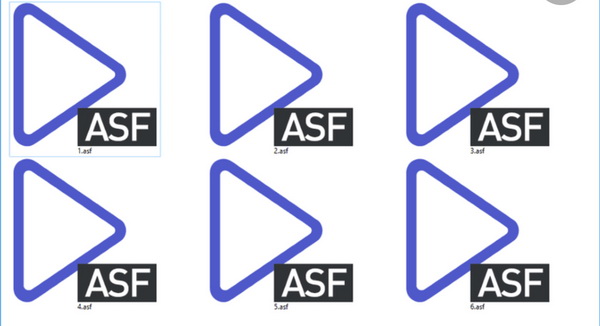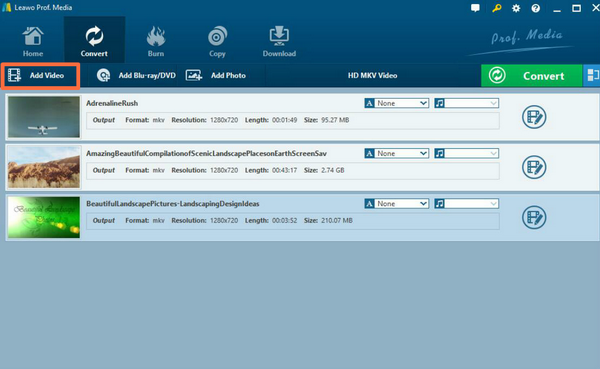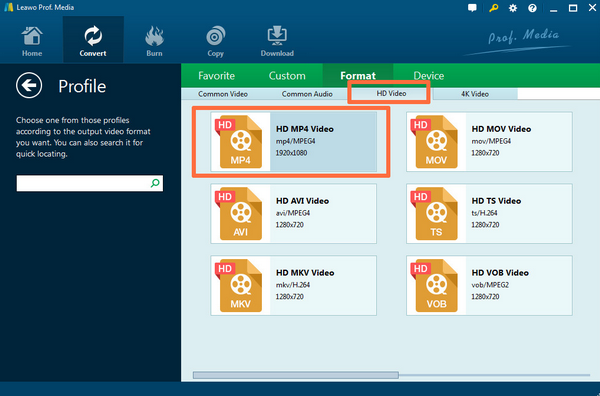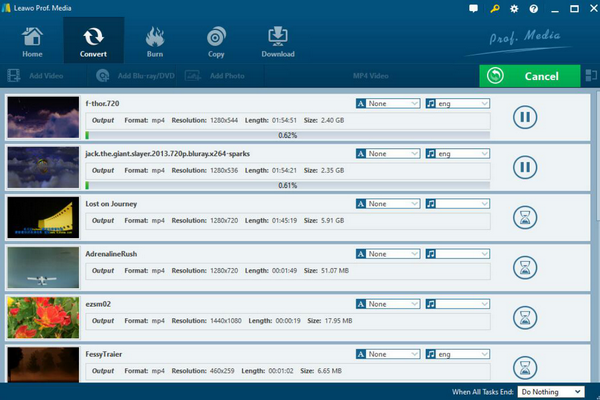If you get used to searching the Internet, especially you enjoy watching movies over the Internet, all kinds of movie formats can be encountered. Some video formats are quite common and can be easily read and played by the video players. While some formats are designed for some specific operating systems which may require further actions, such as downloading the related codec so as to play them smoothly with the media player, such as AFS files. Today, we are going to talk about another new digital format in a detailed way. For your better understanding, we will figure it out from the introduction and solution parts. Please keep reading.
- Part 1: Introduction on ASF File
- Part 2: How to Play ASF Files on Windows Media Player Directly
- Part 3: Another Way to Play ASF Files on Windows Media Player
- Part 4: Alternative to Play ASF Files on Windows - Leawo Blu-ray Player
- Part 5: Comparison between Leawo Blu-ray Player and Windows Media Player for ASF Playback
Part 1: Introduction on ASF File
What is ASF file? What is the difference between ASF file with other common digital formats, like MP4, MEPG, AVI and so on? ASF is an abbreviation for (Advanced Streaming Format) advanced streaming format, a streaming multimedia file format developed by Microsoft for Windows 98. Like JPG and MPG files, ASF files are also a file type, but they are especially suitable for transmission over IP networks. ASF is the core of Microsoft's Windows Media, a data format that includes audio, video, image, and control command scripts. This term is currently interchangeable with WMA and WMV. The ASF file can be used to implement on-demand functions, live broadcast functions, and distance education, with local or network playback, and expandable media types.
ASF supports any compression/decompression coding method and can use any underlying network transmission protocol with great flexibility. ASF is an open standard that relies on multiple protocols to support the transfer of data across multiple network environments. The content of the ASF file can be either a common file that we are familiar with or a continuous stream of data generated by the encoding device in real time, so ASF can transmit both pre-recorded programs and real-time generated programs.
Part 2: How to Play ASF Files on Windows Media Player Directly
As a media format that was developed by Windows, in most cases, ASF files can be directly read and played on Windows Media Player. However, things don't go smoothly all the time. Sometimes, there are some unfriendly issues may happen, for example, Windows Media Player is not able to accept the ASF files due to the missing of the required ASF codec. But before confirming the exact reason for the incompatibility between ASF files and Windows Media Player, you have to check whether both the ASF files and Windows Media Players are all in good conditions without any exterior damage which may result in the failure of playing on WMP. If all these factors are all totally correct, then you can solve the problem by downloading ASF codec for Windows Media Player. Why can the missing or incorrect ASF codec result in the failure of playing ASF files on Windows Media? Actually, Windows Media Player contains the required ASF codec so as to support ASF codec. But sometimes due to the constant use or the restore of Windows Media Player, some internal codec for ASF files has been damaged or lost. Without that ASF codec, Windows Media Player is not able to play the ASF files correctly.
Well, in order to solve the problem, you need to download an ASF codec. Which ASF codec can you adopt? There are two main ASF codecs for you to be introduced. The first one is the ASF Codec (MPEG-4 V1/2/3) while the second is K-lite Mega Codec Pack. ASF Codec is able to help you deploy Windows' branded codec for ASF as well as MPEG-4 with high speed. What you need to do is to download the ASF Codec on the Internet. Then, upzip the archive and you would find the MPG4VKI.inf file in the archive. Just click it to complete the installation process. Once it is finished and then you can try to restart Windows Media Player and you will find the ASF Codec has been successfully installed on the computer which can allow you to play ASF files then. Concerning the second codec pack you can take a try, the process is similar. You need to download the K-lite Mega Codec which is a fully packaged toolset that consists of filters, video codes, decoding and encoding of video formats. This codec pack can be easily installed on your computer so as to provide ASF playing support.
Part 3: Another Way to Play ASF Files on Windows Media Player
Aside from installing ASF Windows Media Player codec, you can choose to play ASF files on Windows Media Player by converting ASF to other WMP compatible formats, like HD MP4 or WMV and so on. This is easier for users to obtain general steps. What you need to prepare is a piece of powerful video converter software which can losslessly convert ASF to HD MP4 or WMV. Among various video converter, Leawo Video Converter will be the first choice due to its comprehensive converting features and customized converting functions. As a professional video converter, Leawo Video Converter is able to convert video and audio files between more than 180 video formats, including MP4, ASF, WMV, MKV, MP3 and so on. Also, it supports video/audio folder input and can support batch video conversion as well. With it, you can obtain 100% video quality after the conversion. Users can also enjoy other features of it, like merging, trimming, cropping, adjusting, setting 3D effects and so on. For the detailed steps, you can refer to the following tutorial.
Step 1: Download Leawo Video Converter and install it on your computer.
Step 2: Import ASF file on your computer to Leawo Video Converter. You can click "Add Video" button on the top of the menu to load the ASF file. Or, you can simply drag the ASF file to the program directly. Once the ASF file has been imported, then you can see it on the list.
Step 3: Select the output format. Since HD MP4 format can be perfectly compatible with most media players, including Windows Media Player, you can select HD MP4 Video format by opening the drop-down box beside the green icon "Convert" to choose "Change" to enter the "Profile" panel where you can set the output video format. Click it and then return the main interface.
Step 4: Set the output format parameters (optional). Easily, click "Edit" instead of "Change" in the main menu by opening the drop down menu. You can set the "Video Codec", "Bite Rates", "Resolution", "Frame Rate" and "Aspect Ratio" on the editing panel.
Step 5: Start converting. Once all the settings have been done. Now, you can click the green big icon on the top right corner "Convert" on the main interface to start converting the ASF file to HD MP4. Before converting, confirm the "Save to" route. Then just click "Convert" to start. Finally, you just need to wait and the conversion process will be completed in several minutes.
Part 4: Alternative to Play ASF Files on Windows - Leawo Blu-ray Player
How to play ASF files in Windows Media Player? By referring to the above introduction, you can download the required ASF codec or convert the ASF file to other video formats that are compatible with Windows Media Player. If you would like to prefer another easier way to play ASF files, then another media player as the WMP alternative can be adopted. That is Leawo Blu-ray Player.
Without any video buffering problems, Leawo Blu-ray Player is another totally free media player that supports more than 180 types of digital video formats as well as physical Blu-ray, DVD or CD discs with 100% quality retained. You can easily play the ASF files on Leawo Blu-ray Player without downloading any further ASF codec or convert the ASF formats to other formats because it can fully support ASF format completely. Asides from these digital videos, as one of the best DVD and Blu-ray decrypters, Leawo Blu-ray Player can easily offer the solutions for all kinds of discs even though those discs are protected with region code protections. What you need to do is to load the ASF file to the media player directly and then it can automatically play it smoothly.
Part 5: Comparison between Leawo Blu-ray Player and Windows Media Player for ASF Playback
Even though ASF was developed by Windows, it is not always in the correct way to play ASF files on Windows Media Player. Sometimes ASF codec for Windows Media Player will be additionally needed so as to offer the ASF solutions. Just as mentioned above, instead, you can also turn to Leawo Blu-ray Player for help. Some users are quite confused with two options and they are not sure which one is the best. Here, you can refer to the following comparison between both of them for further information.
1. Default media player or a third-party player. If you are a Windows user, then you don't have to download another media players because WMP is the default media player on Windows. But you have to download ASF codec or try to convert ASF format to other WMP compatible video formats. While, Leawo Blu-ray Player can solve the problem with ease. But you have to spend some time downloading and installing on your computer.
2. Video supported types. Even though Windows Media Player is a classic and default media player for Windows, it fails to support a lot of digital video formats and it has limitations in supporting various formats. While, Leawo Blu-ray Player can be compatible with more than 180 types of video formats.
3. Additional editing features. Windows Media Player is a quite simple media player which has few additional editing features, but Leawo Blu-ray Player can allow users to set various audio and video parameters to meet users' different requirements.