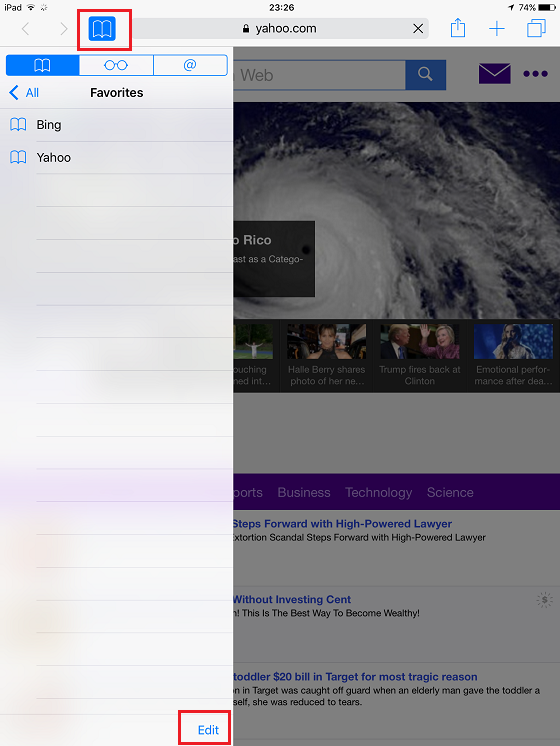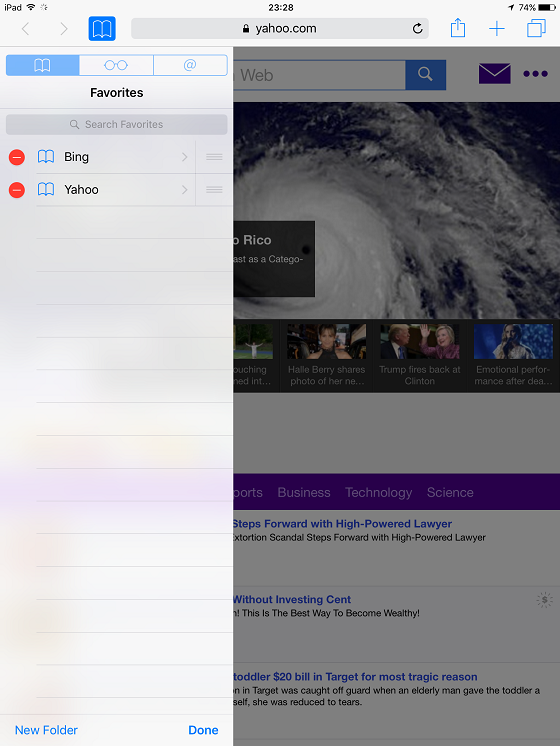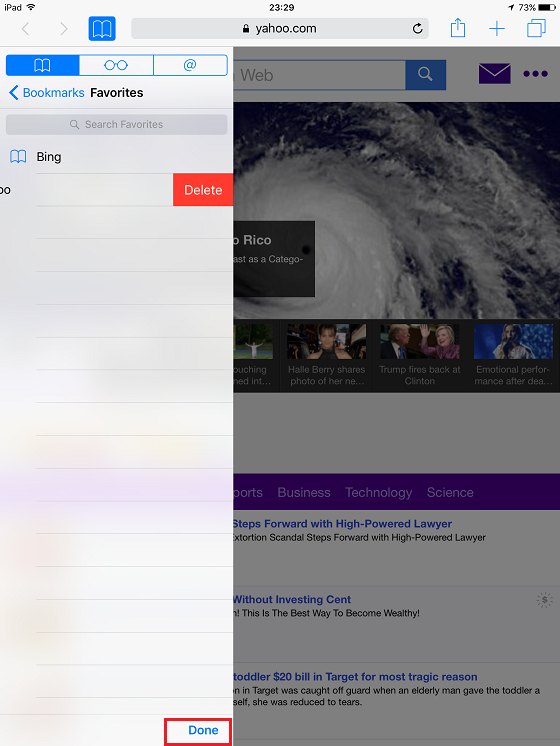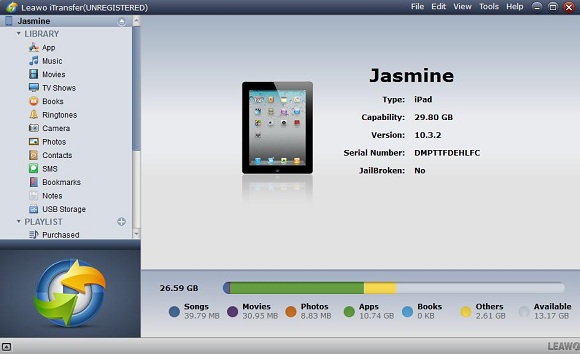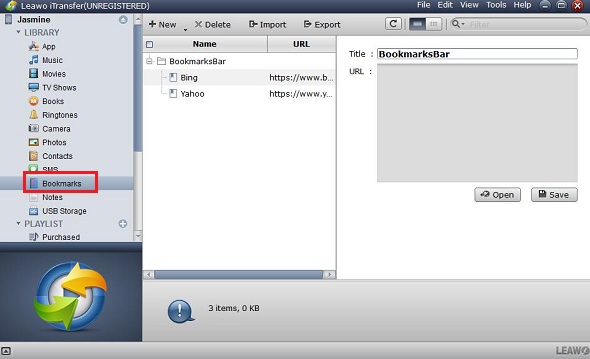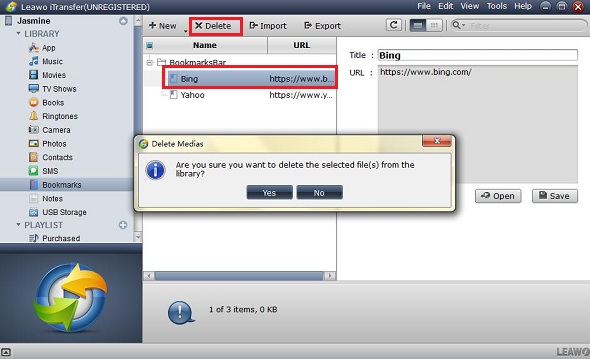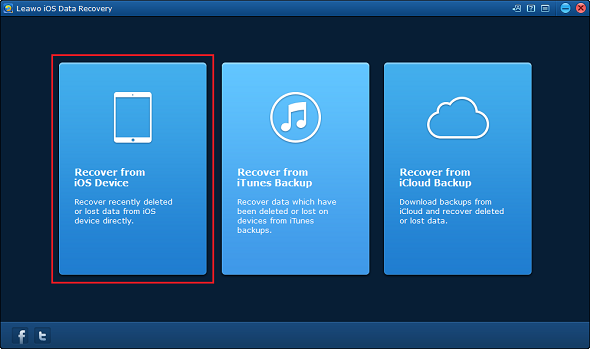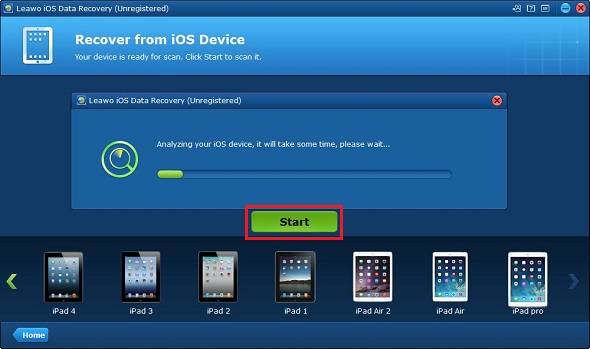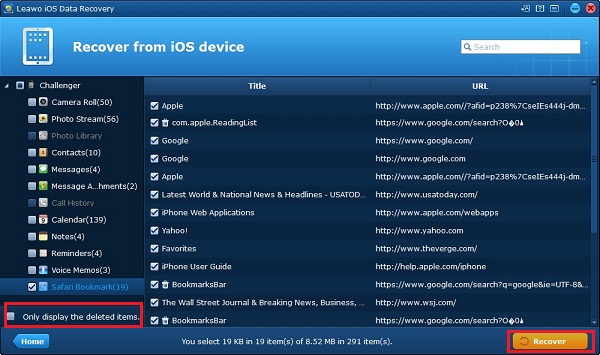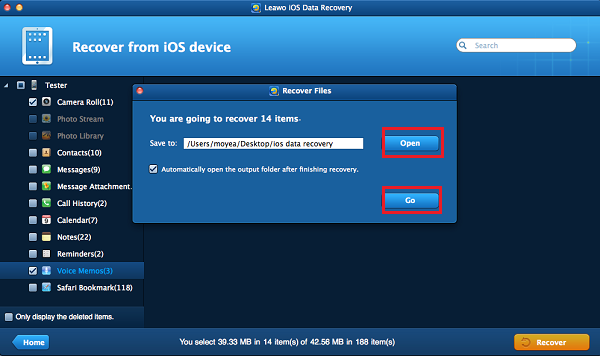iPad is deemed to be one of the greatest tablets for people to use at work or in daily life. Equipped with Safari browser and ability to add bookmarks, iPad undoubtedly becomes increasingly popular among many electronic product fans. But with the rapid update of Apple devices, have you ever thought about changing the iPad you are using now and buying the latest iPad? After buying a new iPad, many people choose to wipe the data on the old iPad that they are going to give away to family members or friends, or erase all personal information from it in order to avoid privacy leaks.
We all know that it is necessary to delete all personal information if we need to give away our iPad, including contacts, photos, videos, notes and reminders, but, don’t forget to delete bookmarks on iPad. Bookmarks are quite important in surfing the internet, letting you save favorite URLs, frequently visited websites, followed blogspots and other sites. By simply clicking the bookmarks toolbar on iPad, you don’t need to type the site address over and over again to visit it every time. That is to say, the bookmarks reveal your personal habits, hobbies and interests, more importantly, the bookmarks can contain some accounts and passwords of important websites. Now, you can follow this guide if you don’t know how to delete bookmarks on iPad.
Part 1: How to Delete Bookmarks on iPad Directly
Step1. Open your Safari Browser, tap the bookmark icon on the Safari toolbar and tap Edit when the list appears.
Step2. The minus signs in red will appear next to each saved bookmark, tap it and click Done to delete the bookmark.
Step3. You could also swipe your finger to the left across the saved bookmarks to delete them.
Part 2: How to Delete Bookmarks on iPad with Leawo iTransfer
You don’t need to worry about privacy leak if you know how to remove bookmarks from iPad. To get rid of bookmarks on iPad, you can also use an iPad data management tool, Leawo iTransfer. Leawo iTransfer provides perfect solutions for iOS devices data transfer issues. It’s quite nice to transfer 12 kinds of files, like apps, photos, music, videos, SMS, contacts, and so on between iOS devices, iTunes and PCs. Moreover, Leawo iTransfer help users take full control of the media files, playlists, contacts, SMS, notes, Safari bookmarks and so on, so they can be managed effectively and directly on your PC. With it, you can simply know how to remove bookmarks on iPad in few steps.

Leawo iTransfer
☉ Transfer files among iOS devices, iTunes and PCs with ease.
☉ Transfer up to 14 kinds of data and files without iTunes.
☉ Support the latest iOS devices like iPhone 7, iPhone 7 Plus, etc.
☉ Play back, view, and delete data and files on iOS devices.
Step1. Launch Leawo iTransfer and connect your iPad to PC using the USB cable. The software will detect your device automatically, and you will get a main interface as below.
Step2. Choose Bookmarks, you can see all bookmarks on your iPad, the titles and URLs are all listed at the right side.
Step3. Choose the bookmarks that you want to delete, and tap the Delete button on the top, and then you can easily delete iPad bookmarks. If there are many bookmarks to be deleted at the same time, just choose them all and click delete.
Part 3: How to Recover Deleted Safari Bookmarks on iPad
Unfortunately, if you clear bookmarks on iPad and then find you have no backup of them, what will you do? At this time, you can resort to professional iPad data recovery tool for help. Leawo iOS Data Recovery is a perfect choice for you, which can recover deleted or lost data for all models of iPad, iPhone and iPod, so as to help you avoid data loss due to mistaken deleting or other occasions. And more than 14 types of data could be recovered easily, not to mention recover deleted bookmarks on iPad.
By the way, if you wonder how to transfer bookmarks from Chrome to Safari, click here: Import bookmarks from Chrome to Safari
Step1. Download Leawo iOS Data Recovery and launch it on PC, then plug iPad to your PC with a USB cable. Click “Recover from iOS Device”.
Step2. The software will detect the iPad automatically, and then click the button Start.
Step3. After data scanning, you can choose to view the deleted bookmarks on iPad by clicking “Only display the deleted items”. Select the bookmarks you want to recover and then click Recover.
Step4. When a dialog appears, you need to select the target folder to save the bookmarks you are restoring from iPad. Click Open to select the folder and then click Go to start recover.
Without doubt, the deleted bookmarks can be recovered easily with Leawo iOS Data Recovery, if you clear bookmarks on iPad accidentally, you can get them back in only few clicks. Equally important, you should also remember to remove bookmarks on iPad when you don’t plan to use it anymore.