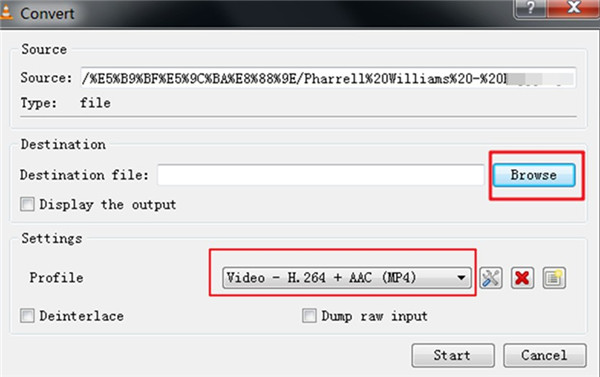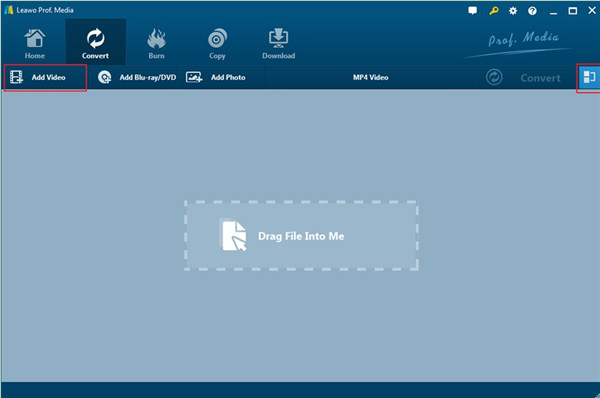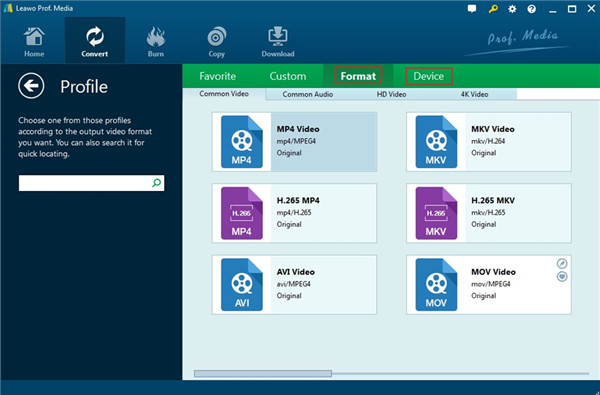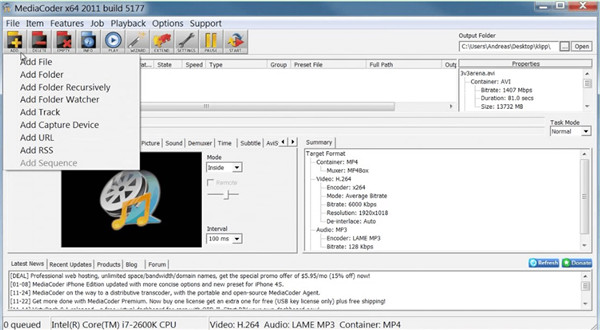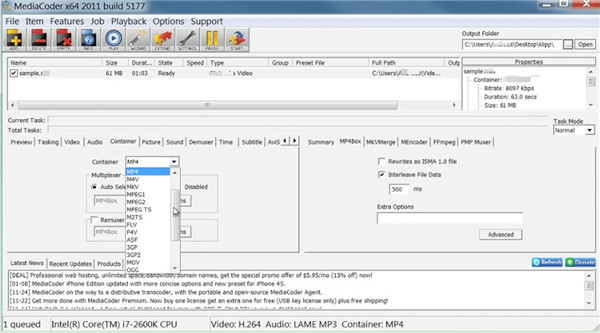MXF is always applied in some professional digital camcorders, which is difficult for users to play on many common media players or devices. Besides, it is also hard to edit this kind of file in some basic video editors. However, you can play and edit MXF files more simply by converting MXF to MP4. This guidance will introduce you some popular ways to deal with how to change MXF to MP4.
Part 1: Introduction to MXF Format
MXF is short for “Material eXchange Format”, which is one video container format for SMPTE standard professional video and audio content. It supports full timecode and metadata, which is designed to streamline workflows between different platforms. Many professional camcorder brands and models take advantage of this format to store video, audio and other data. It is not compatible with lots of editors, players and devices. It has become one standard of all digital video formats. MXF is mainly applied in media production, editing, distribution and storage in the film and TV industry.
Part 2: How to Convert MXF to MP4 using VLC
Since it is hard for users to play MXF files on a lot of media players or devices and it is difficult to edit them in some video editors, you can make use of VLC to convert MXF to MP4 Windows. VLC media player can play almost all kinds of media files, and you can also apply this tool to achieve file conversion aim easily to allow you to see videos with other media players. Follow the detailed tutorials in this part to convert MXF to MP4 easily.
1. Download and install VLC media player on your computer. Run it and then click on the “Media” menu from the toolbar. Choose “Convert / Save” tab to click on in the drop-down menu.
2. In the panel that shows up, you need to hit on “Add” button to import your MXF files into the software that you desire to convert to MP4. Click on “Convert / Save” button to continue after the files are added well.
3. In the next interface, you need to click on the “Browse” button to choose one destination folder and the name for the converted video file. After that, you need to make use of the box beside “Profile” to set MP4 as the target format.
4. After you set well, you need to hit on the “Start” button at the bottom right corner of the panel to initiate the converting process. You can watch the progress in the timeline while you play a video. You can watch the progress in the timeline while you play a video. When the conversion is over, the MP4 video file will be available in the folder that you have just set.
Therefore, it turns out that VLC media player not only can play videos, but also can play a good role in converting video files to the format you want. You can use this tool to convert MXF to MP4 without any difficulty.
Part 3: How to Convert MXF to MP4 with Prof. Media
When it comes how to convert MXF to MP4, you can apply the best MXF to MP4 converter — Leawo Prof. Media to assist you. This program is one ultimate media solution for you to download streaming videos and audios, convert DVDs, Blu-rays, videos, and etc. It is really one 10-in-1 total media converter suite. The 6X faster speed can save your time and improve your work efficiency to the most. On the main interface of this suite, you can see all its media converter models, including Blu-ray Ripper, Blu-ray Copy, Blu-ray Creator, DVD Ripper, DVD Copy, DVD Creator, Video Converter and Video Downloader. You just need to click on the module you need to enter the corresponding function part. You are also able to share this program on different platforms like Google+, Facebook, Twitter and YouTube. In the following contents, I will show you how to make use of the module of “Video Converter” to realize the goal to convert MXF to MP4.
Step 1: Enter Video Converter Module
Launch Leawo Prof.Media on your computer and then click on the part of “Video Converter” in the “Home” interface to lead you to the main features of this module.
Step 2: Add MXF Files to Screen
Click on the option of “Add Video” and then select the MXF files that you desire to convert to MP4. You can also make use of the drag & drop feature to import the MXF files to the window.
Note:
You need to choose “All File (*.*)” from the drop-down menu at the right side of “File name” to view the MXF files that you want to add in the panel of Windows Explorer.
Step 3: Choose Output Format
Hit on “Format” tab and then choose “MP4 Video” as the target format of the converted MXF files.
Step 4: Set Concrete Parameters
Afterwards, you need to click on the “Edit” menu to set suitable parameters for the converted MXF files, like the audio codec, channel, sample rate, and bit rate.
Step 5: Select Output Directory and Convert MXF to MP4
Hit on the “Convert” button next to “Home” at the top of the interface and then click on the folder icon in the pop-up side panel in the right part to choose one location to save the converted files. In the end, you can click on the “Convert” button at the bottom of the side panel to start converting MXF files to MP4. This process will take you a while and you just need to wait for the end of it.
This way to convert MXF to MP4 is quite clear-cut and simple. You can also make use of this software to convert MP4 to MXF in case you need. It supports various kinds of formats for you to choose.
Part 4: How to Convert MXF to MP4 via MediaCoder
In order to convert MXF to MP4, it is also a good idea to resort to MediaCoder. It is a universal media transcoding program, which puts together most advanced audio/video technologies into an out-of-box transcoding method. It can also adjust the parameters, which allows users to take full control of the transcoding. The high-quality and performance will satisfy you to the most. Now let’s begin to see how to handle the issue of converting MXF to MP4 via this tool.
1. Download and install MediaCoder on your computer and then kick it off.
2. In the main interface of the software, you need to click on the “ADD” button to choose the MXF files. When you choose “All File (*.*)” from the drop-down menu at the right side of “File name” to view the MXF files in Windows Explorer, you can then import the MXF file to this program.
3. Click on the tab of “Preview” and then you can preview the MXF file easily via this tool. Navigate to the tab of “Container” and then choose “MP4” from the drop-down list.
4. At the top right corner of the interface, click on the “Open” button of the option of “Output Folder” to choose one proper directory for the converted file on your computer. There are also some advanced settings that you can use in this software. If you are interested in them, you can have a try to click on the corresponding option to check out.
5. Afterwards, you can hit on the “START” button at the top of the window to begin to convert MXF to MP4.
As you can see, with just a few clicks, the task to convert MXF to MP4 can be finished quickly with the help of MediaCoder.
Part 5: How to Convert MXF to MP4 with FFmpeg
FFmpeg is also a good choice for you to deal with the issue of how to convert MXF to MP4. It is one free command tool for you to make use of. You can write the following command line in the interface to convert MXF to MP4.
. ffmpeg -i input.mxf -vcodec libx264 output.mp4
above one code is tested and it gives output.mp4 of h264 codec.
you can try some other commands also
=> ffmpeg input.mxf -vcodec libx264 -sameq output.mp4
or
=> ffmpeg -i input.mxf -acodec libfaac -ab 128k -ar -sameq -s 704x400 -r 20 -vcodec libx264 -b 256000 -cmp +chroma -partitions +parti4x4+partp8x8+partb8x8 -me_method umh -subq 5 -trellis 1 -refs 2 -bf 1 -coder 1 -me_range 16 -g 300 -keyint_min 25 -sc_threshold 40 -i_qfactor 0.71 -bt 256000 -maxrate 4M -bufsize 4M -rc_eq 'blurCplx^(1-qComp)' -qcomp 0.6 -qmin 10 -qmax 51 -qdiff 4 -level 21 output.mp4
MXF to MP4 FFmpeg is really a simple tool for you to apply. You can also use it to finish other converting tasks for you if necessary.
Apart from the above-mentioned tools for you to convert MXF to MP4, you can also use MXF to MP4 converter free online. However, the features of the online free converters are not so convenient as the third-party programs installed on your computer. Among all the programs recommended to you, Leawo Prof.Media is the most comprehensive suite for you to apply. With the powerful functions of it, you can accomplish the converting, downloading, burning, ripping and other tasks with no difficulty at all.