An HTML file is a file that can be read by a variety of web browsers to generate various types of information. In essence, the Internet is a collection of transport protocols and various types of documents. HTML files are just one of them. These HTML files are stored on server hard drives distributed around the world, and users can remotely access the information and information conveyed by these files through the transport protocol. The main advantages of HTML files lie in that they are easy to be opened and handled which need no additional apps. However, not all media players support HTML format. So, in this article, we are going to discuss how to convert HTML files to MP4.
Part 1: 3 Best Tools to Convert HTML Files to MP4 on Windows
Open your favorite web browser, type the relevant web address into the browser's address input box, and go to the Active Server Pages outlet (your computer should be connected to the Internet). When the web page is displayed on the screen, select the View Source command from the menu bar of the web browser. A new window will pop up on the screen and some weird text will be displayed. The text you see is an HTML file. In order to play the HTML files successfully, one of the most important things you should prepare is the relevant HTML plug-in, such as Adobe and Google browser and so on. Instead, another more simple and direct solution to play the HTML files with ease is to convert HMTL to MP4 format which is much more perfectly compatible. Now, let’s get down to the Windows operating system, the next 3 best tools to convert HTML files to MP4 will be quite referential.
No. 1 Freemake Video Converter
The first tool to convert HTML files to MP4 on Windows is Freemake Video Converter. This is a quite powerful and popular video converter which is able to support all kinds of formats, including the HTML, OGG as well as some common digital video formats. With the help of Freemake Video Converter, you can even convert the image to videos or edit audio files as well. Due to the support of CUDA and DXVA technologies, this tool is also designed for mobile device conversion. Until now, this converter is only compatible with Windows.
No. 2 Easy HTML Video
The second one that you can refer to is Easy HTML Video. Just as its name implies, this video converter is really quite easy to be handled within converting HTML files to MP4 format. With it, you can obtain simple and basic video conversion functions. You can determine whether to retain some of the HTML video files features, such as autoplay, controls and so on. This tool can convert the HTML file to a local folder on your computer. However, this video converter lacks some customization features.
No. 3 DVDVideoSoft Free HTML5 Video Player And Converter
Next, another tool to convert HTML files to MP4 is DVDVideoSoft Free HTML5 Video Player And Converter. The tool name is much longer than others, which, to some extent, could give a hint that this tool is much more comprehensive and contains more features and functions. This converter is capable of supporting a variety of input video formats, ranging from the HTML to some common video formats. During the conversion, you will not gain any quality losses. Actually, it is also an HTML file player which can play the HTML files automatically.
Part 2: 3 Best Tools to Convert HTML Files to MP4 on Mac
The tools to convert HTML files to MP4 on Mac can be also traced via the following recommended list. If you are running on Mac, then you can refer to the top 3 tools below.
No. 1 Miro Video Converter
One of the top video converters on Mac that has the capability to convert HTML to MP4 is Miro Video Converter. This video converter supports a lot of formats, including OGG, WebM, MP4, WAV, AVI and so on. Also, it can be able to convert the HTML files to a proper size video file which suits perfect for smartphones, like iPhone and Samsung devices. You only need to drag the HTML files to the tool and then click convert button, and then you can easily convert the HTML files immediately.
No. 2 Handbrake
Secondly, you can also use Handbrake to convert HTML files to MP4. Handbrake is one of the most comprehensive open-source video converters in recent years. It enables users to upload all kinds of file formats for further conversion. It can easily convert HTML files to MP4, which also allows you to set the title, chapters and subtitle parameters accordingly. Furthermore, this tool has a very powerful function that is named Constant Quality and Average Bitrate video encoding.
No. 3 Zamzar
Last of all, I will introduce an online video converting tool for you. That is Zamzar. As an excellent online tool to convert documents, images, videos and sounds, Zamzar supports more than 1100 formats. There is no software to download which offers great convenience. The conversion speed is also quite decent which usually only takes about less than 10 minutes to complete the conversion task from HTML to MP4 files. According to its user data, since the release of the online tool, they have successfully completed conversion tasks from more than millions of customers. For more help, users can refer to Zamzar’s online support center.
Part 3: How to Convert HTML Files to MP4 on Computer
By referring to the above video converters that can be able to convert HTML files to MP4 on both Windows and Mac, it is quite clear that complete the HTML to MP4 conversion task is not so difficult. Actually, all those converters are quite similar. Therefore, in order to elaborate the detailed way on how to convert HTML files to MP4 on computer, here I will set the online video converter as an example to give you the details. The reason why here I choose Zamzar is that most people prefer a more convenient way to convert files and luckily the online Zamzar tool doesn’t require users to download or install any further additional software. So, this is a simple and easy way to achieve the purpose. For the details, you can refer to the following steps.
Step 1: Log in to the Zamzar website. You can search this online converter easily both on Windows and Mac.
Step 2: Add files to this converter. You can clearly see the general steps required on the Zamzar main interface named as 1, 2 and 3. So, just click the first step icon “Add Files” to load the HTML file.
Step 3: Set the output format. That is the second step shown on the screen where shows the text that “Or choose a different format”. You can click the drop-down list to choose “MP4” as the format.
Step 4: Convert. Once you have added the HTML file and set the output MP4 format, now you need to click on “Convert Now” button to start the conversion process. Wait patiently, the HTML files will be converted to MP4 in several minutes.
Part 4: How to Play Converted MP4 Files on Your Computer - Leawo Blu-ray Player
Even though HTML files are not quite commonly accepted by some media players, the converted MP4 files can be perfectly compatible with majority of media players. In order to offer the best viewing experience, you can take a try on Leawo Blu-ray Player which is regarded as one of the most powerful media players in recent years. Leawo Blu-ray Player can easily provide all kinds of media playback with ease and accuracy. What you need to do is drag or load the MP4 file to it and just wait a few seconds. Then you can play the MP4 files immediately. Besides, if you are a disc fan and you would like to play and watch the Blu-ray discs with certain region code, this region-free Blu-ray player can easily offer the solutions. The playing process is quite easy.
Step 1: Download and install Leawo Blu-ray Player on your computer.
Step 2: Add MP4 file by clicking “Open File” button. Once the file has been imported, the player can automatically play it then.
Extra Content: How to Convert HTML Files to PDF
HTML to PDF conversion is also very common. To do so, you may check for online freeware and follow steps below. There is nothing to install, no ads, no watermark.
Step 1: Browse for the website html2pdf.
Step 2: Upload the source HTML files to the website and start to convert them to PDF immediately. After that, click to download the converted files to your local drive.
Conclusion
Nowadays, more and more HTML files are appearing in various social platforms. In order to obtain the complete solutions for all kinds of digital video files, the above video converters are quite important. You can have your own preferred choices. But just remember that no one is the perfect. What you need to consider is that whether the converter can meet your converting needs or not. Check them out!

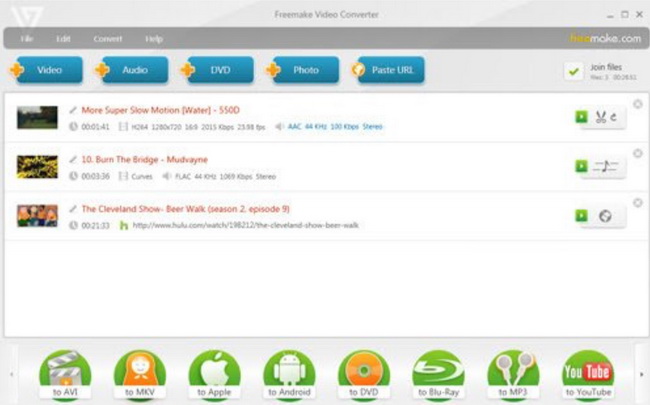
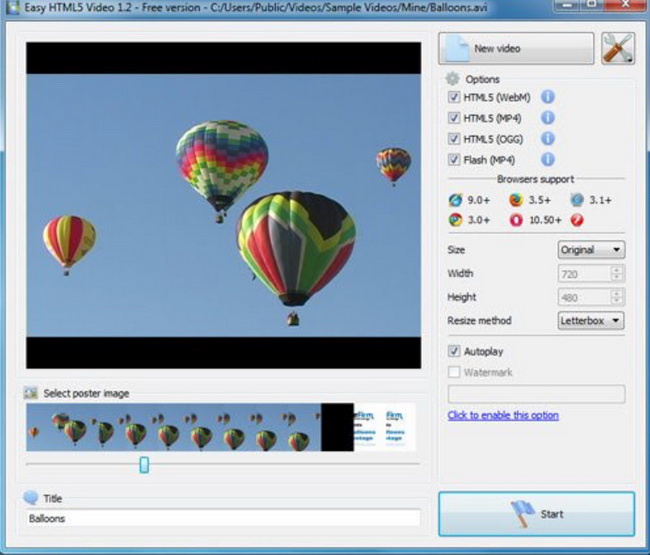
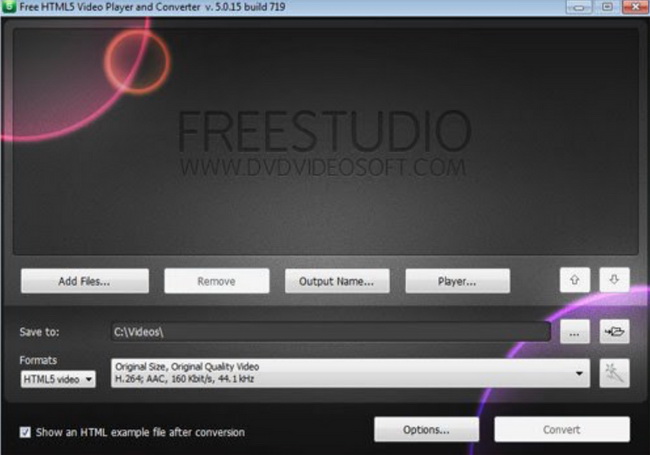
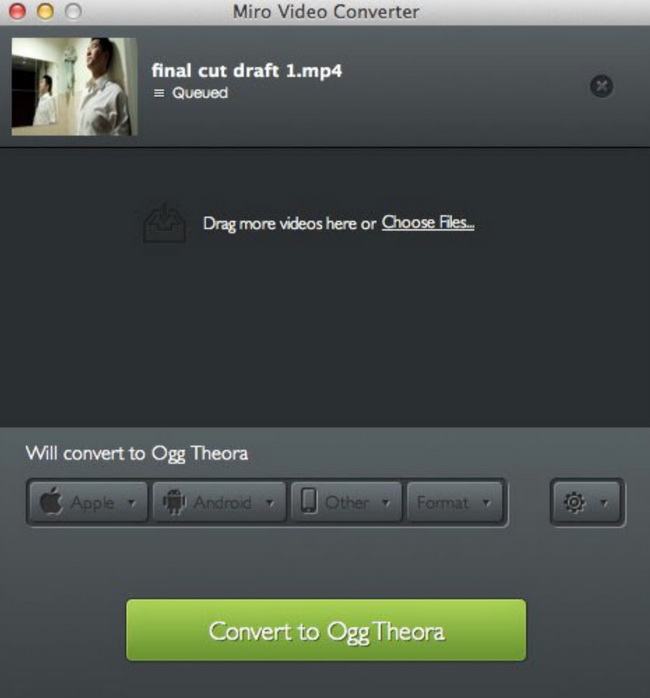
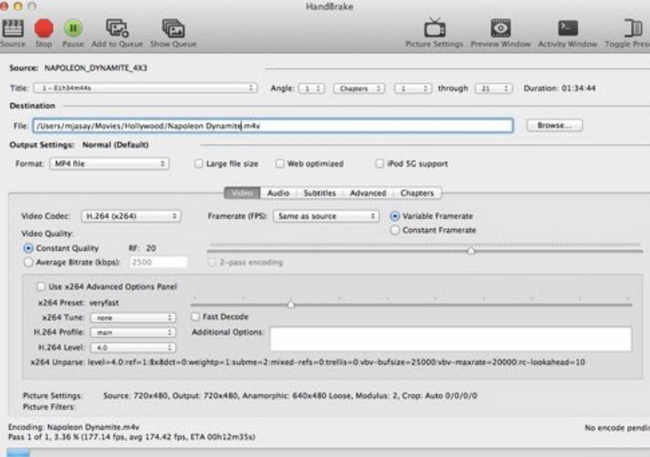
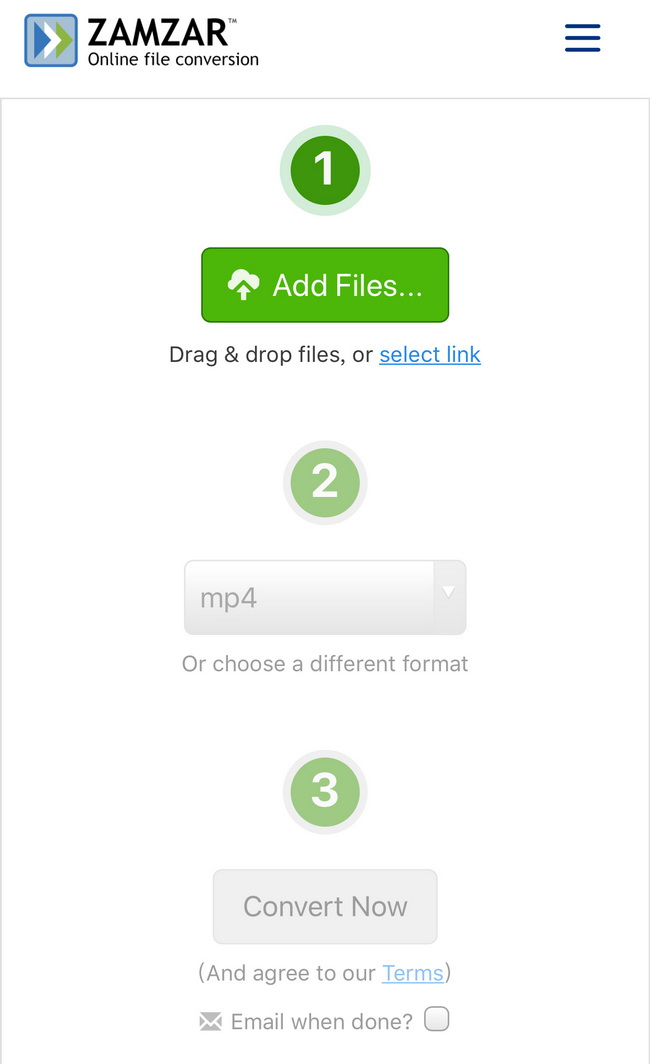
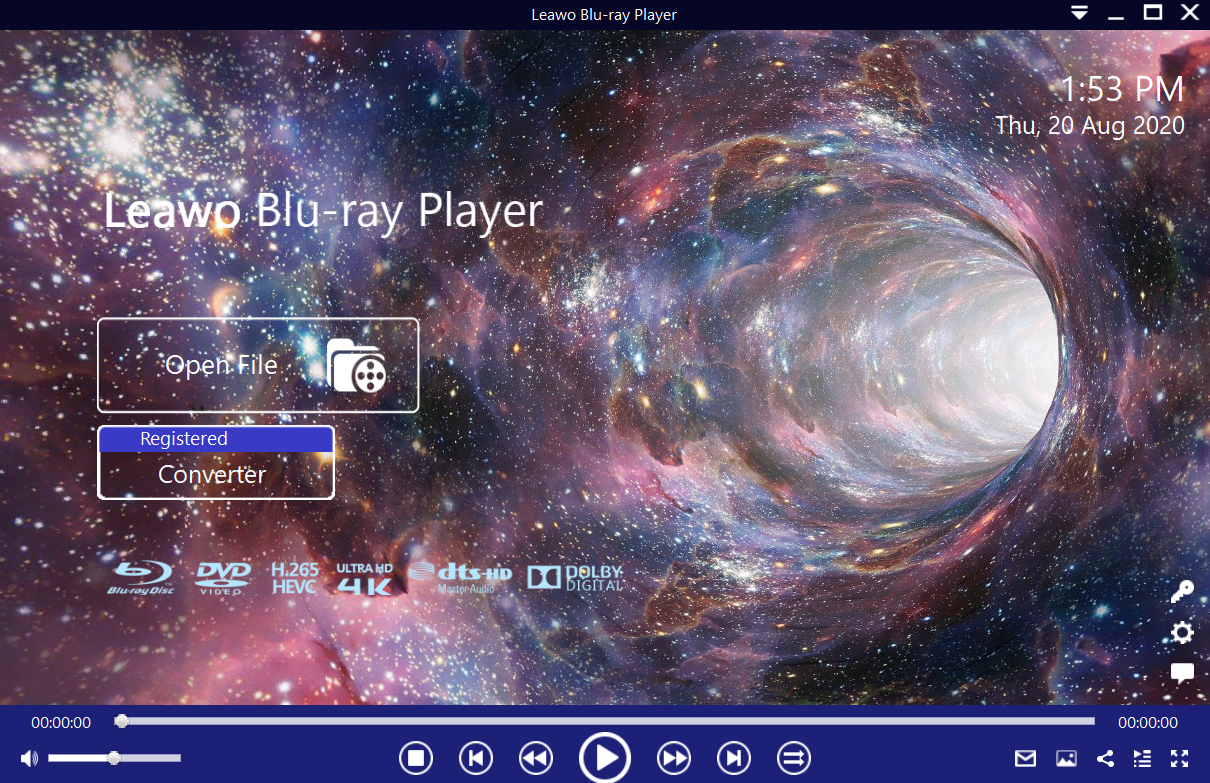

 Sep. 07, 2021 by
Sep. 07, 2021 by 






