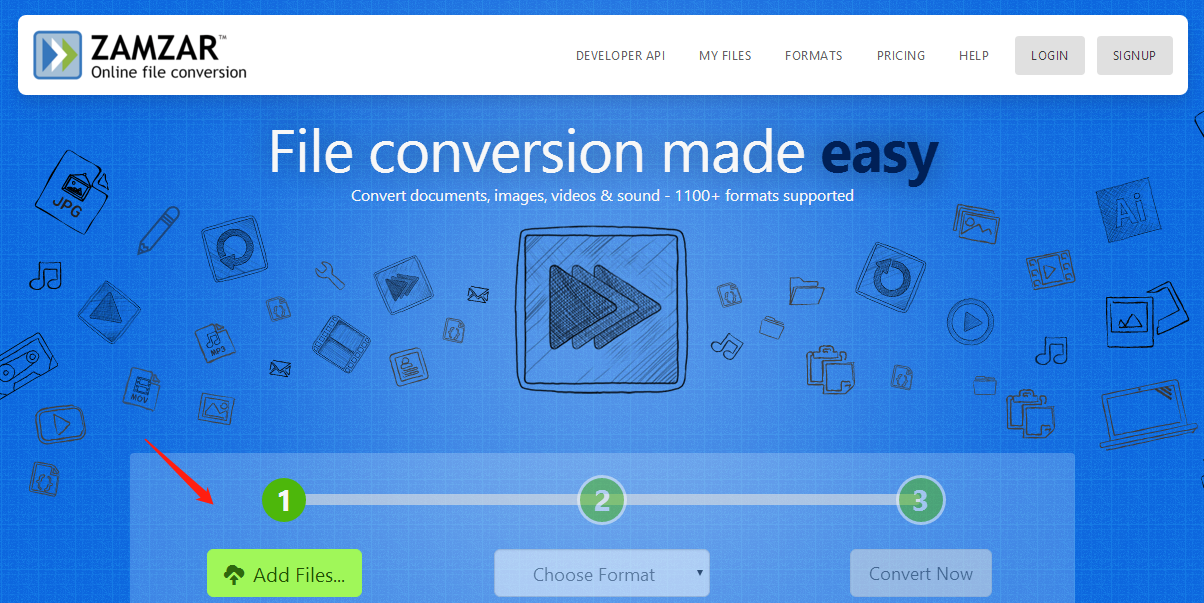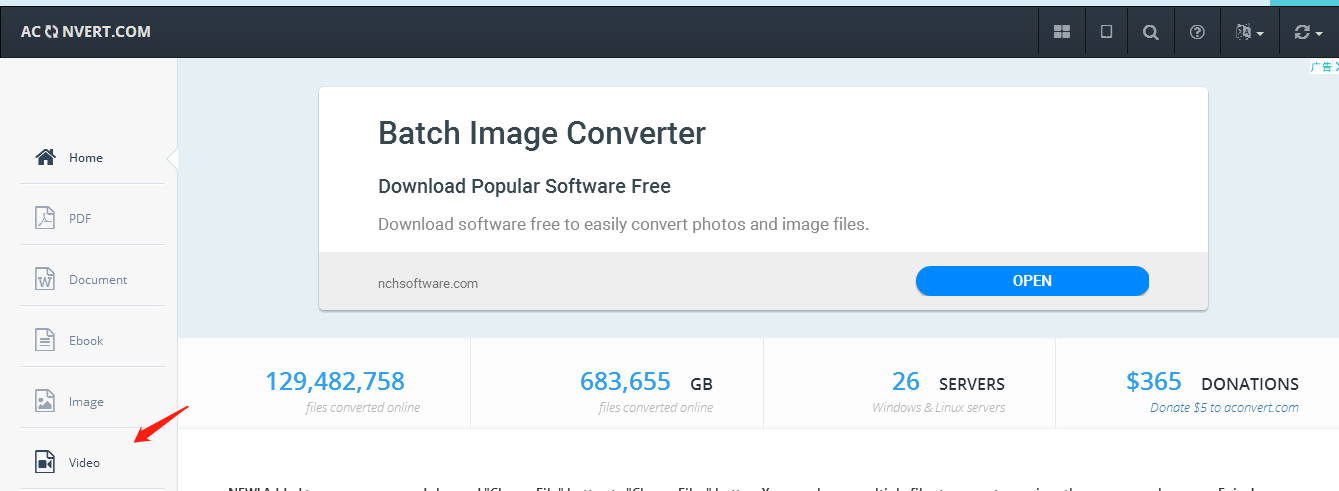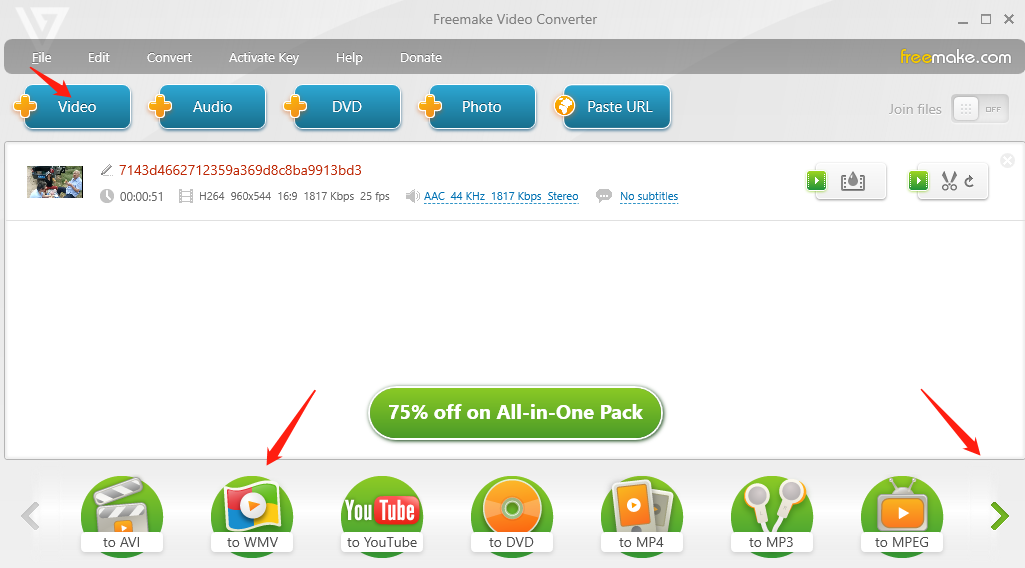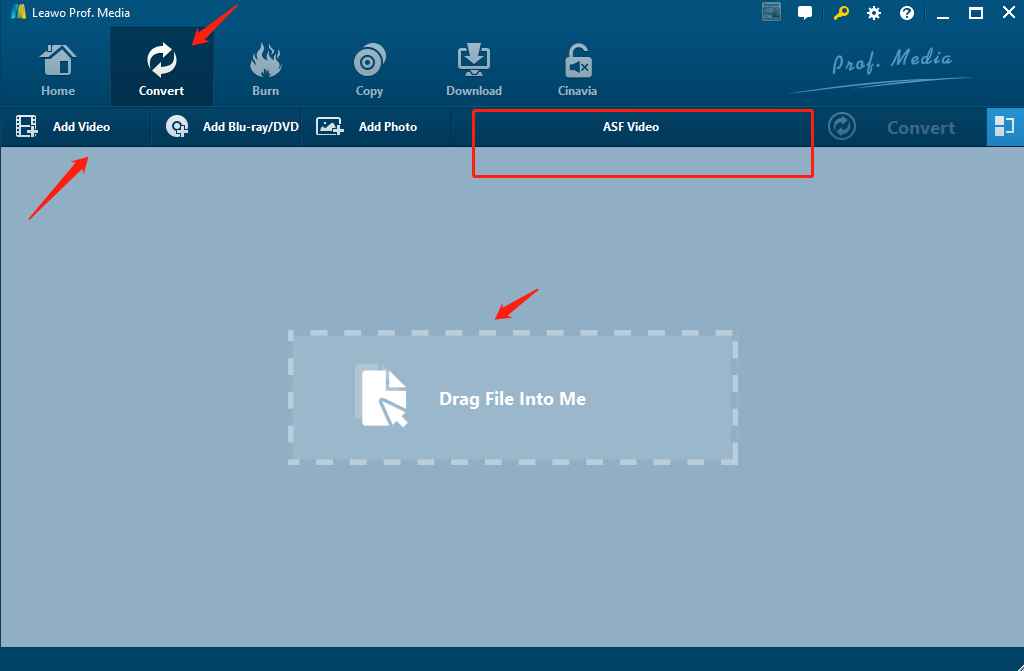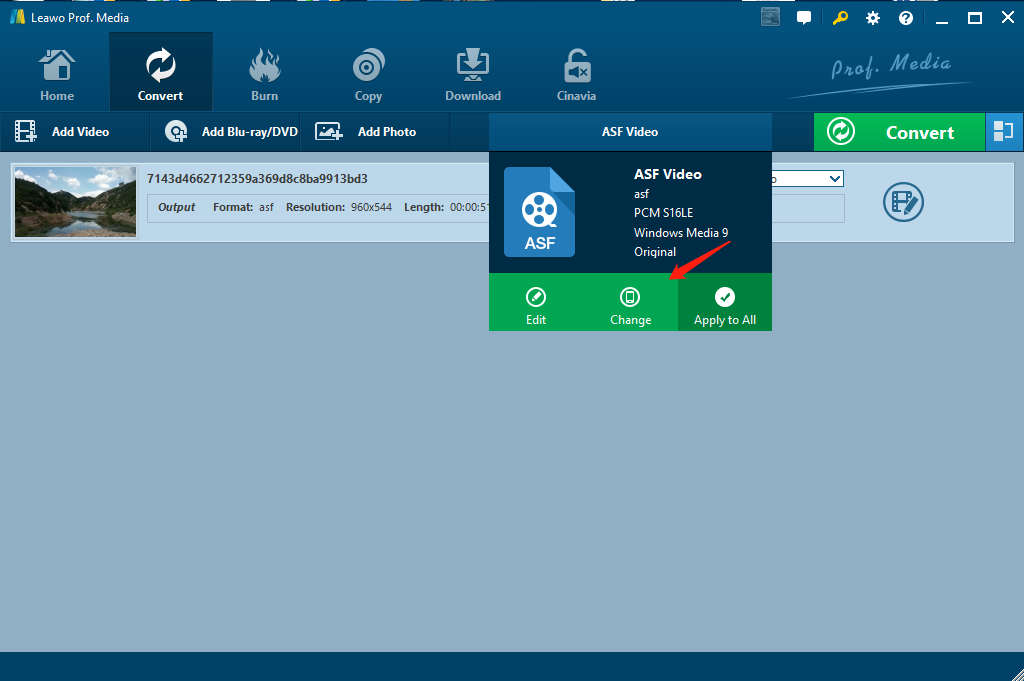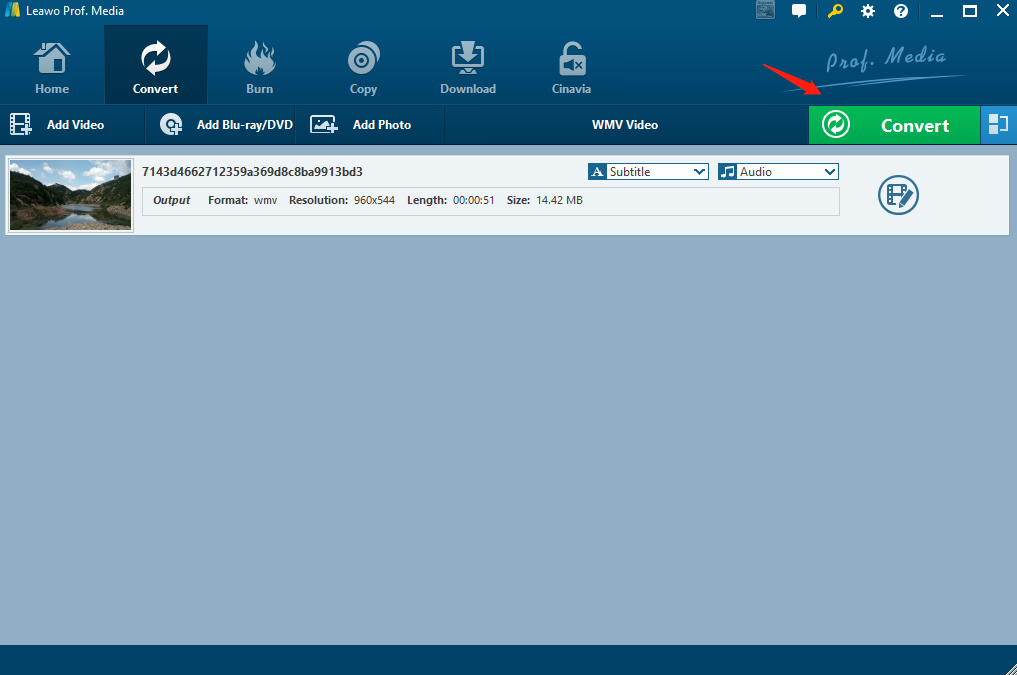Now more and more people like to download movies and TV shows to the player. In order to adapt to the needs of devices and storage space, we sometimes need to convert the video format. ASF and WMV are two widely used video formats, especially WMV which is highly compatible on the PC side. ASF is short for the advanced streaming format, which is small and easy to transmit over the network. WMV, the full name of Windows Media Video, in most cases, are packaged in ASF container. Many software can play WMV files, such as Windows Media Player, PowerDVD, RealPlayer, MPlayer, VLCMedia Player, ZoomPlayer and MediaPlayerClassic. In order to convert the ASF format to the WMV format, we need to use the video format conversion software and master the method of format conversion. We will introduce several ways to convert ASF to WMV below, but the most recommended one is using Leawo Video Converter.
Part 1: Convert ASF to WMV with Zamzar
Zamzar is an online paid format converter. We can use the following steps to complete the ASF to WMV video format conversion online with Zamar.
Step 1: Add Files to Zamzar
First we search for "Zamazar" in the browser and log into the Zamzar interface. Then click on "Add Files". We can choose the video file that needs to be converted and upload it to Zamzar.
Step 2: Choose Target Video Format
In this step, we could choose WMV as the target format we need by clicking the drop-down arrow below the green circle 2. The file’s basic information including file name, size and conversion progress could be seen at the bottom of the page.
Step 3: Convert ASF to WMV
After completing the above two steps, we can click the button "Convert Now" corresponding to the serial number "3". After reading and agreeing to the relevant user terms of Zamzar, users can receive video files converted to WMV format by email.
Step 4: Payment of Zamzar
Before exporting the WMV format video file, we need to pay for the conversion. Zamzar has three payment modes: BASIC, PRO and BUSINESS. The main difference between the three payment modes is the limitation on the size of the video to be converted. In addition, it also provides different levels of services for online storage capacity, concurrent conversions, bespoke file conversions, etc. Users can choose proper payment modes according to their own needs.
Part 2: Convert ASF to WMV with Aconvert
Aconvert is an online format convertor. We could also use Aconvert to do the ASF to WMV conversion. Besides video format conversion. Aconvert is also able to convert PDF, documents, Ebook and image.
Step 1: Search for Aconvert
The first step in using Aconvert for video format conversion is to search for "Aconvert" with a browser, then enter the Web page and find the "Video" tab. On this interface, we can also see the real-time data of Aconvert, including the number of converted files and the sum of space occupied by these files.
Step 2: Import Video and Choose WMV Format
There are three ways to import video files: locally stored video files, online stored files, and files stored on Google Drive or Dropbox. After clicking on the import file, we can open the "Target format" drop-down box and select the "WMV" format as the video to complete the converted format.
Step 3: Customize Size, Bitrate and Rate and Conversion Format
Before clicking the "Convert Now" button to complete the ASF to WMV video format conversion, we can choose in the "Option" whether to adjust the size of the converted video, bitrate and rate, or to maintain the same attributes as the original ASF format video. The results and process of video conversion can be viewed at the bottom of the page.
Part 3: Convert ASF to WMV with Freemake
Freemake Video Converter is a very useful video format conversion software. It can help users to convert video file format by one click. It also has a built-in DVD burning function and YouTube uploading function. It can also make simple video clips. It is quite convenient and practical. Beginners can also easily start. The next article will show how to convert ASF to WMV video format using Freemake.
Step 1: Download and Instal Freemake
Search Freemake's official website in the browser and you can see the following interface. Freemake has two main promotional software, one of which we chose is "Freemake Video Converter". After downloading, complete the final installation according to the steps of the prompt box.
Step 2: Import Target Video and Select WMV Format
After entering the Freemake Video Converter interface, first click the "Video" tab and select the video file in ASF format that needs to be imported. Next we can see that the imported file appears in the blank section in the middle of the interface. Below the interface, you need to select the target video format - WMV.
Step 3: WMV Output Parameters
In the parameter setting of exported video, Freemake provides us with several common choices of video parameter setting. If the exported video in WMV format keeps the same parameters as the original AFS video, you can directly select "Same as source". In addition, Freemake allows users to set the parameters they need (please select "Add your preset...").
Step 4: Export and Save WMV Video
Before exporting video in WMV format, Freemake prompts the user to select the location to store the exported video. Finally, click the blue button "Convert" to complete the final video format conversion.
Part 4: Convert ASF to WMV with Leawo Video Converter
Finally, a video format conversion software Leawo Video Converter. Leawo Video Converter, which has the highest user rating, has many powerful functions besides converting video and audio, editing video and converting 2D to 3D. Let's explore and discover, for example, we could use Leawo Video Converter to make Photo Slideshow.
In order to complete the transformation from ASF to WMV format, we need to download it first. Leawo Video Converter, In the process of downloading, attention should be paid to distinguishing the different versions of WINDOWS and MAC. After the download is complete, we can follow the instructions of the dialog box to complete the installation.
With 6X speed in converting process and advanced technology, it can convert ASF to WMV in minutes and completely keep the original quality of the source video. You could download and install Leawo Video Converter in advance. And then you can easily convert ASF file to WMV within simple steps below:
Step 1: Import AFS Video File
After opening the interface of Leawo Video Converter, click the "Convert". Before importing ASF format video, we can see that the default format option of Leawo Video Converter is “ASF Video” or other formats, which could be changed manually. If you want to merge several ASF files into one, you can click the button on the rightmost.
Step 2: Change the Default Video Format
Click the “ASF Video” button and then we could see three green button: “ Edit”, “Change” and “Apply to All”. If you want to change video’s profile settings, you could enter “Edit” model to edit video’s codec, bit rate, frame rate, resolution and so on. The purpose of our conversion is to change video’s format from ASF to WMV. Thus, please click the green button “Change” to enter the format choices interface. And the third button “Apply to All” refers to all the video we imported would be applied to the settings in “Edit” and “Change”.
Step 3: Choose “WMV” as output format
As said in Step 2, click the long button right before the green “Convert” button and select “Change” button in the drop-down box to enter the “Profile” panel. Then you can search “WMV” in the left searching box and select it as the output format. After choosing WMV as target format, we could turn to the green button “Device” next to “Format”. Enter “Device” mode, we could see nearly all the popular electronic devices of Apple, Sony, Samsung, HTC and so on. You can easily choose the device you want to use to play video before changing format to let the video adapted to the electronic product.
Step 4: Start to Convert ASF to WMV
Click the “Convert” icon on the right side to start converting ASF to WMV. It will take a few minutes due to the size of your ASF files to get the files in WMV format automatically. At the beginning of conversion, you are required to enter address that you want to save the WMV video to.