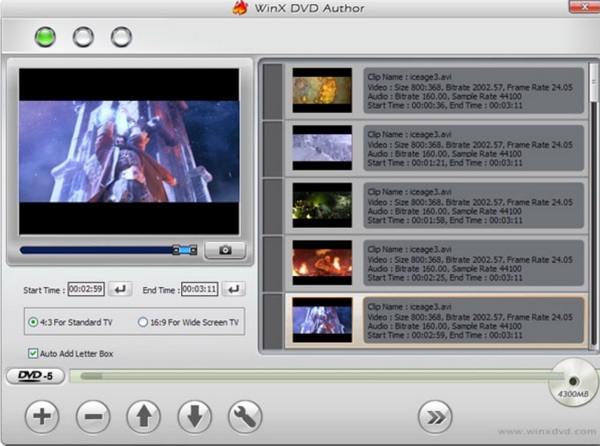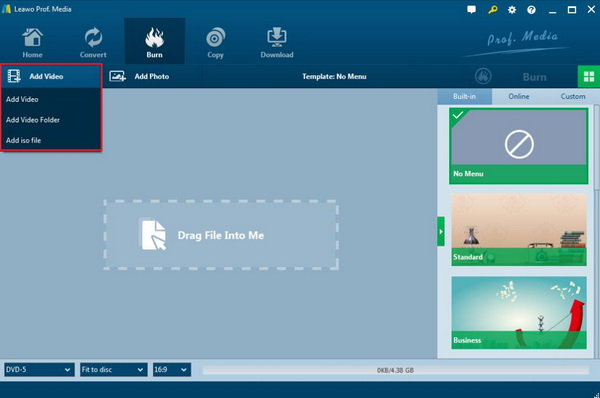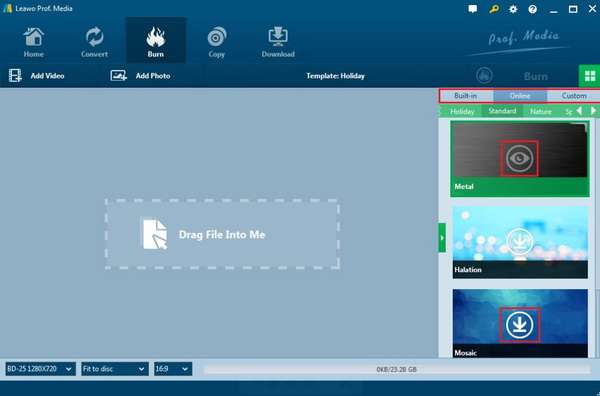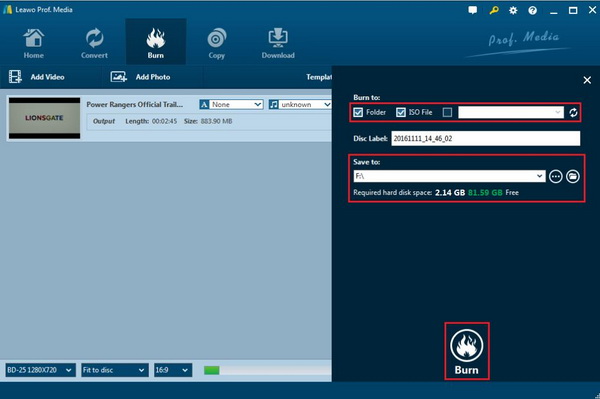MPEG has been commonly and popularly used in a lot of video files. In most cases, the MPEG format is mainly used for media streaming and online videos. Therefore, there would be a large cluster of videos in MPEG format which may occupy too much space on your computer. What would you do if you would like to release more capacity so as to store more additional digital data? Well, burning these MPEG videos to DVD discs will be a perfect choice for you. In order to burn the MPEG to DVD, you have to seek help from a powerful MPEG to DVD burner. How to burn MPEG files to DVD free with these DVD burners? In this article, you would find the solutions be referring to the following DVD burning programs.
Part 1: Know about DVD and MPEG
As one of the most commonly used formats encoding systems worldwide, MPEG format has been used in more and more videos. Actually, MPEG is short for Moving Picture Experts Group which develops video and audio encoding standards. But in common sense, MPEG is a video codec used to display video and DVD files and to compress data to form small bits which could be transmitted easily. MPEG has a high compression rate, and it could be handled through software or hardware, which is one of the major reasons that it has been widely adopted by the public. MPEG could be divided into MPEG-1, MPEG-2, MPEG-4, MPEG-7, and MPEG-21.
MPEG can be easily converted into DVD discs if you can find the proper DVD burning programs. As a major optical storage medium, DVD has been widely adopted by many users due to its decent disc price and large capacity as well as the perfect device compatibility. Even though Blu-ray has a higher definition of the videos, its price is higher. Furthermore, you have to prepare a professional Blu-ray player with high audio quality so that you can play the BD discs smoothly. If you only have the basic need to transfer these MPEG files to DVD for backup, DVD can fully meet your requirements, which tends to be more affordable and inexpensive.
Part 2: How to burn MPEG to DVD with WinX DVD Author for free
In order to burn MPEG to DVD freely, you have to obtain a piece of specific MPEG to DVD burning software. There are options for you to choose from. Here, I will introduce two of the most excellent MPEG to DVD burning software for your further references. The first one is WinX DVD Author. The second third-party MPEG to DVD burning software program with editing functions is Leawo DVD Creator. If this is your first time to hear about the two DVD authoring programs, more detailed about them will be given in the following.
About WinX DVD Author
WinX DVD Author for Windows is a powerful DVD burner that could be able to burn MP4, AVI, VOB, MPEG, FLV, MOVI, ISO and other digital files to DVD disc with ease and accuracy. Also, with it, users can be able to burn home videos DVD with users' preferred requirements, including DVD menu, subtitles, and other related elements. WinX DVD Author is simple to use with no extra bundles into installer and ads. It generally supports DVD+/-R and DVD+/-RW, DVD DL+R and DVD DL+/-RW with excellent output picture and audio quality. If you are a YouTube lover, then this authoring program can support YouTube downloading. Furthermore, it handles PAL and NTS. But this DVD burner doesn't support all MP4 files, and it is not very fast in launching the videos either.
How to Burn MPEG to DVD with WinX DVD Author
Step 1: Download WinX DVD Author from its official website and install it on your computer.
Step 2: Insert a bland DVD disc to your computer's disc drive with enough capacity to store the MPEG file.
Step 3: Run WinX DVD Author and load the MPEG file to the program. Once you open the burner, you can see the main interface. Click "Add Files (+)" button to load the MPEG file on your computer.
Step 4: Set the menu templates or edit the MPEG file. There are some menu templates for you to choose from. Also, you can edit the video clips you have imported, for example, you can add, delete, move up and move down the videos by clicking the relevant icons at the bottom of the interface.
Step 5: Start DVD burning. Confirm your "Output Folder" and "Output Format", then click the "Start" button to start burning MPEG to DVD. Just wait in minutes, the MPEG will be burned to DVD disc with this freeware.
Part 3: How to burn MPEG to DVD with Leawo DVD Creator
Apart from the MPEG to DVD burning program mentioned above, you can turn to Leawo DVD Creator's help as the alternative. Leawo DVD Creator can easily provide you with comprehensive playback solutions with easy steps. In order to burn a DVD disc that can be played on your computer with Leawo DVD Creator, you can focus on the introduction below.
About Leawo DVD Creator
Leawo DVD Creator is really fantastic in both its comprehensive burning functions and burning speed without quality loss. Regarded as one of the most powerful DVD burning programs in recent years, Leawo DVD Creator can help you to burn your reluctant files to a DVD disc with customized features retained. With Leawo DVD Creator, you can burn more than 180 formats videos in formats like MPEG, MKV, MP4, WMV, Xvid, MOV, and FLV to DVD-9 and DVD-5 discs with 6X faster speed than others. With the support for Intel Quick Sync acceleration technology, Leawo DVD Creator ensures the fast burning speed while you are burning the MPEG videos to DVD. Furthermore, Leawo DVD Creator can preserve the quality of the original video while burning the video to DVD and ensures that the DVD playback would look just as good as the original video. Also, you can edit videos to make it your own style, such as trim, crop, add watermark to the video and so on.
How to burn MPEG to DVD with Leawo DVD Creator
Step 1: Download Leawo DVD Creator and install it on your computer.
Step 2: Insert an empty DVD disc to the computer's drive.
Step 3: Open the program and import the MPEG file to the main panel of the program by clicking "Add Video", or you can simply drag the MPEG video to the program directly.
Step 4: Set the disc menu templates. You can choose from the templates library in the right-hand column or you can DIY your own disc menu based on your own needs. At the bottom of the main interface, you can find more setting options including video ratio, disc type and so on.
Step 5: Start burning MPEG to DVD. Once all the templates and related output disc type have been selected, click the green "Burn" icon on the top right-hand corner to start the DVD burning process. And you will be required to confirm "Burn to", "Disc Lable" and "Save to" options. Wait patiently and this DVD burner will create a new DVD disc for you within minutes.
Part 4: Comparison between Leawo DVD Creator and WinX DVD Author
Even though you can burn MPEG to DVD free with WinX DVD Author, there are some limitations for the DVD burner which may have some impacts on the final output DVD disc. For your additional information, I will compare WinX DVD Author with Leawo DVD Creator via the following aspects.
Higher burning speed. Leawo DVD Creator is able to burn videos from 180 formats to DVD 6X faster due to the support of Intel Quick Sync acceleration technology. While WinX DVD Author doesn’t have the high speed in loading the digital videos.
Supported formats. Compared with WinX DVD Author which may not support all MP4 files, Leawo DVD Creator can support all the common digital video formats with 100% original quality retained.
Photo burning function. Asides from the basic burning functions, Leawo DVD Creator is able to burn photos slideshows to DVD disc.
Additional customized features. Asides from the basic burning function, Leawo DVD Creator can allow you to edit video to make it your own style, including video trimming, cropping, 3D movie effects and watermark adding.
DVD templates. There are more menu templates within Leawo DVD Creator than WinX DVD Author which only has several types of disc menu templates. Also, you are allowed to DIY menu templates and edit the templates according to your own preferences.