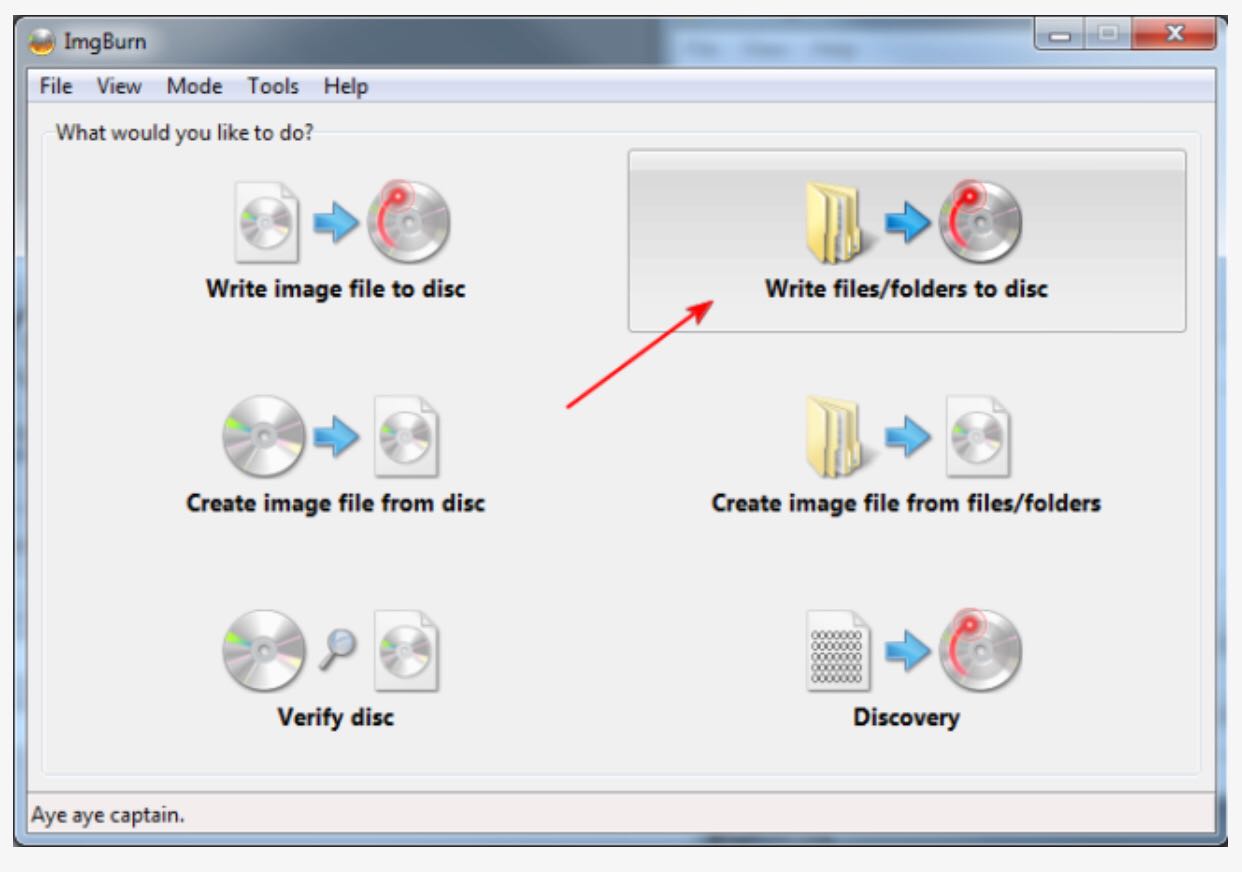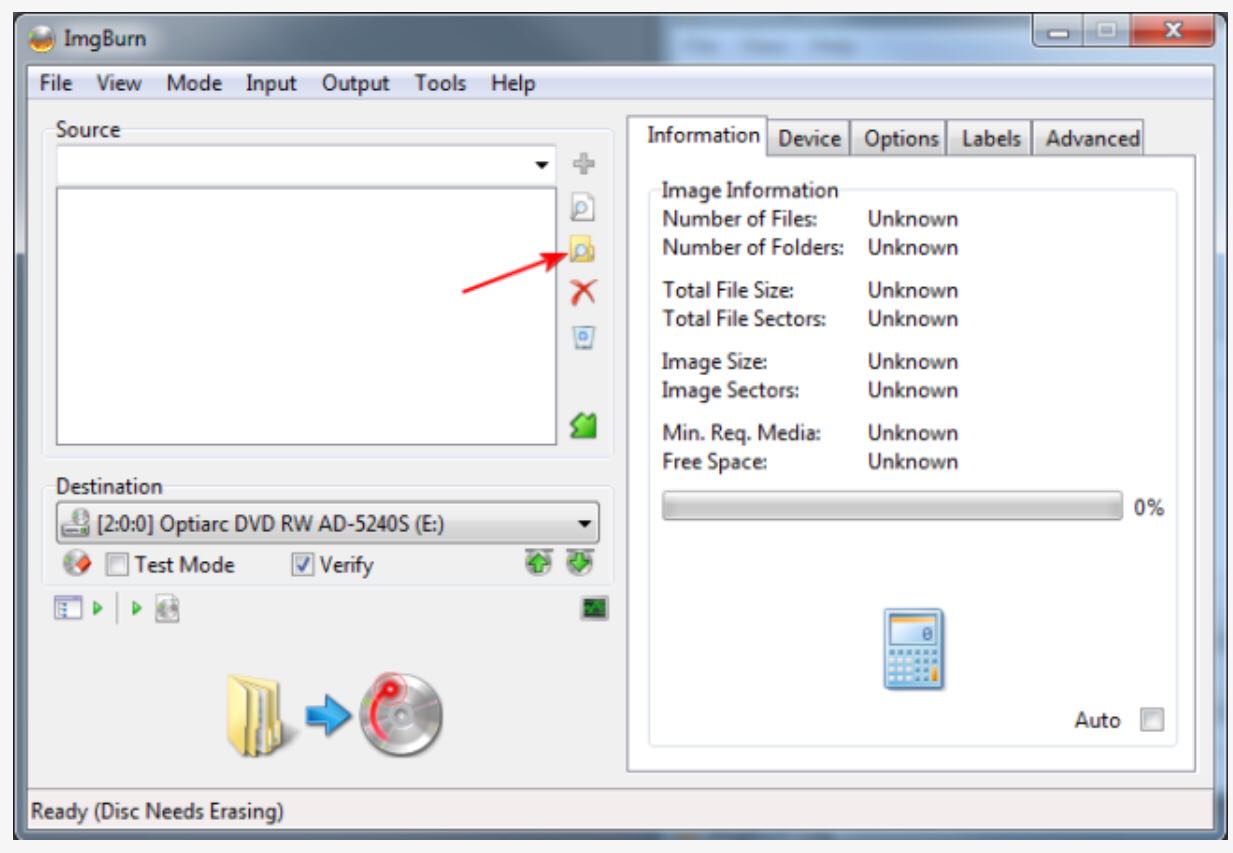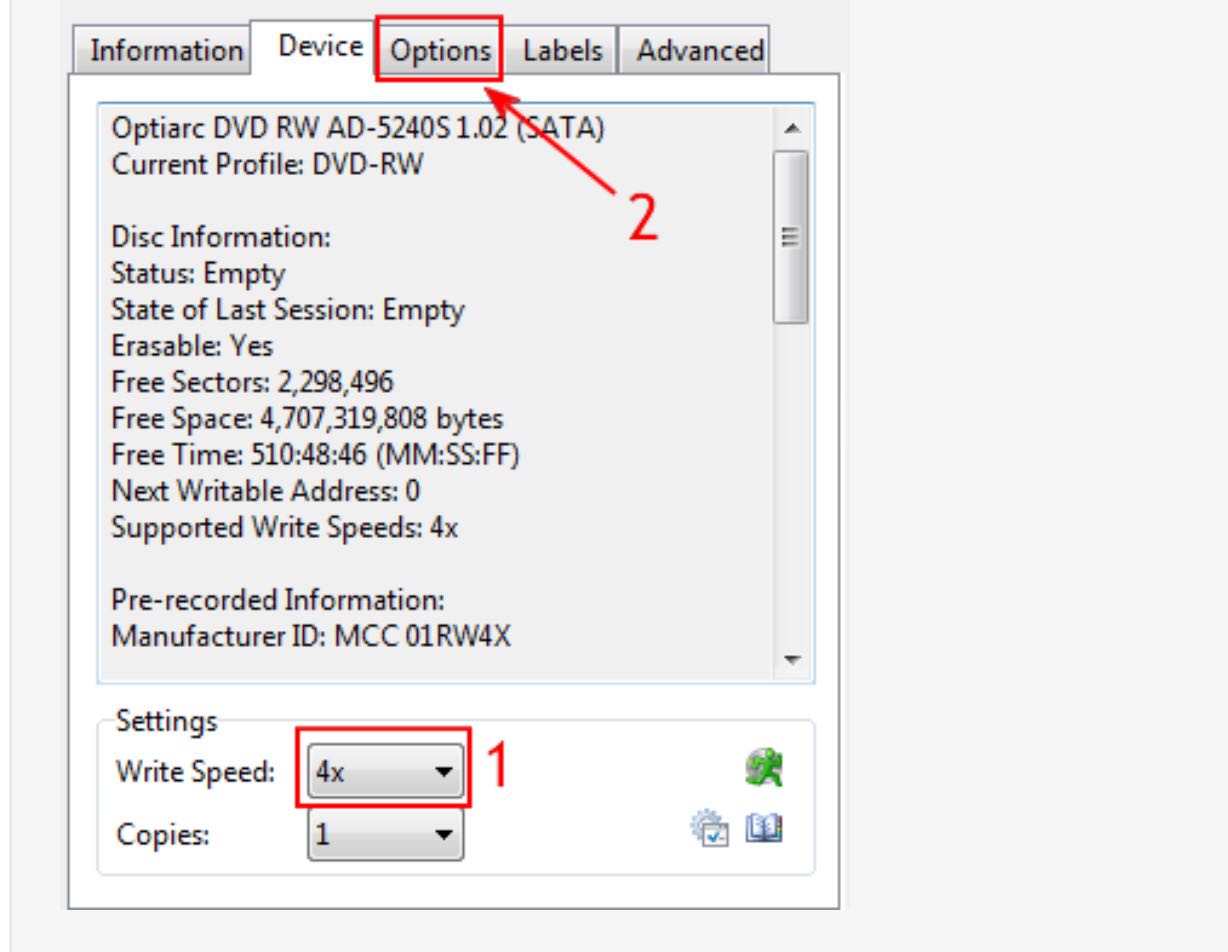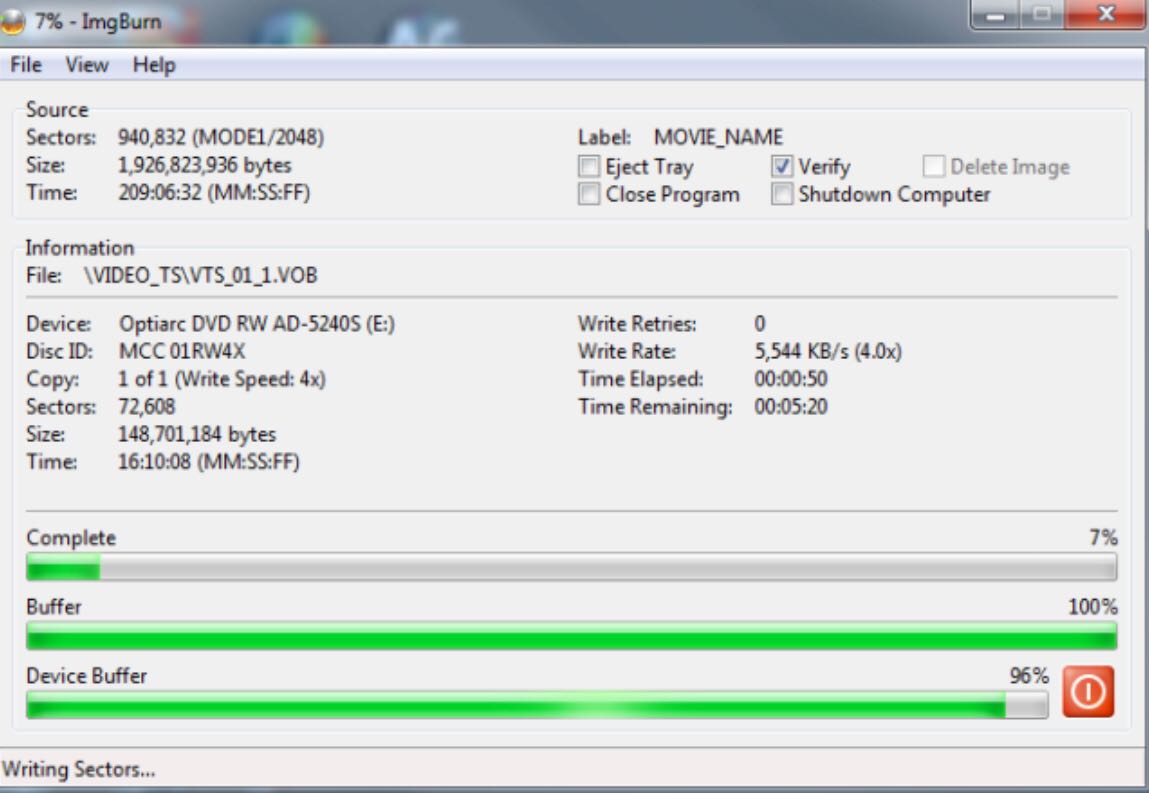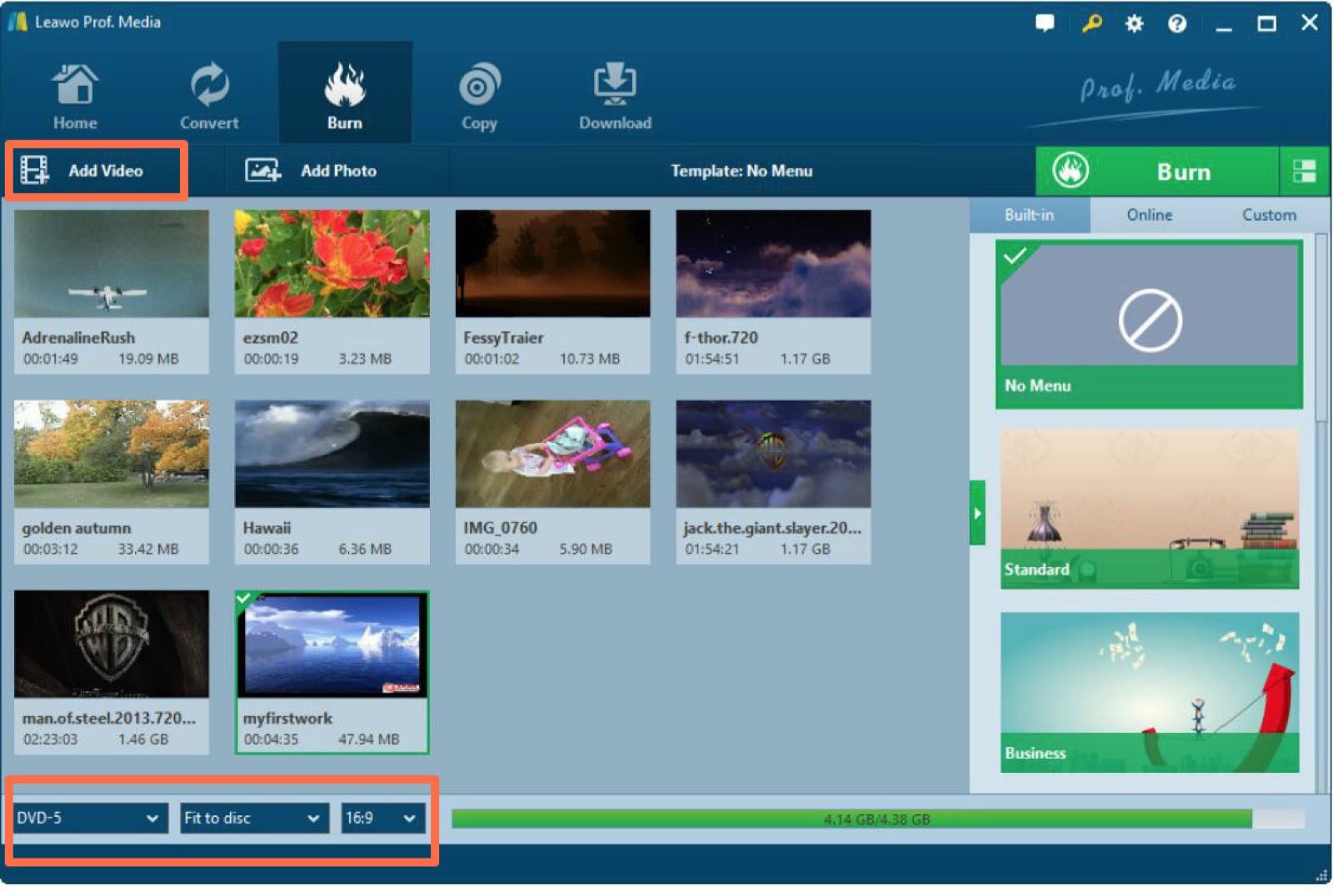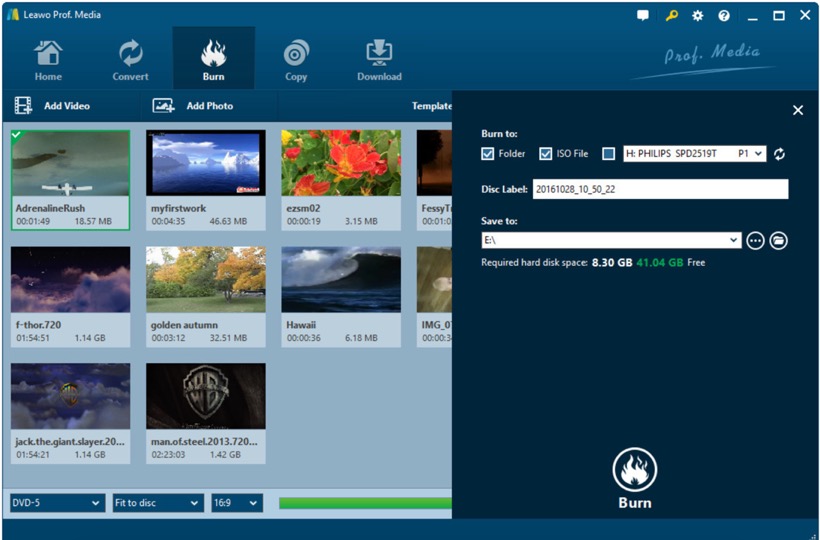In the digital era, more and more digital formats are introduced among streaming media in the purpose for various ways of transmission. Nowadays, in order to be accessible to all kinds of digital sources, you had better prepare a powerful digital format converter which is used to transfer different formats to the one you desire or that can be compatible with your digital devices. Let's me give you a detailed example. For majority of videos over the Internet, AVI is one of the most popular formats which can be played in most of the video players. But one exceptional case is that it will be a daunting problem if you are in need to burn the AVI videos to a piece of DVD disc. Why is it not easy to burn the AVI videos to DVD? Well, in such a case, it will not help a lot even though you have owned a powerful video converter. Burning AVI to DVD requires another tool that is DVD burning program which can burn your AVI files into another kind of specific digital format – DVD disc. If you are also confused about how to burn AVI to DVD, next you can stop here for further information.
Part 1: About ImgBurn
You can easily find a lot of DVD converter on the Internet. One of the most popular DVD converters may go to ImgBurn. Why is it so popular? How to burn AVI to DVD with ImgBurn? Before solving these questions, let's get down to the detailed introduction about ImgBurn in the first place. As a free DVD and Blu-ray recording application, ImgBurn started as a pure image burner that could only be used to burn CD image files. But now ImgBurn has already been updated to be an optical disc authoring program which allows you to burn many types of CD, DVD and Blu-ray images. You can now burn all kinds of digital formats videos to DVD with ImgBurn with ease and accuracy which also has the ability to build DVD Video discs (from a VIDEO_TS folder), HD DVD Video discs (from a HVDVD_TS folder) and Blu-ray Video discs (from a BDAV / BDMV folder). ImgBurn can be ran on various operating systems, like Windows 95, 98, Me, NT4, 2000, XP, 2003, Vista, 2008 and so on. However, it is also limited in support RAW disc ripping or burning and multi-session discs.
Part 2: How to burn AVI to DVD with ImgBurn
Well, how to Burn AVI to DVD with ImgBurn? Now I have listed the detailed steps below for your references.
Step 1. Download ImgBurn and install it on your computer.
Step 2. Open ImgBurn and select Write files/folders to disc option on the main interface.
Step 3. Convert AVI to ImgBurn DVD format. Since ImgBurn can only burn the ready DVD format files to DVD, you have to convert AVI to ImgBurn format before burning the AVI files to DVD with this DVD burning tool. Here, you can take good use of Leawo Video Converter to convert the AVI to MPEG first.
Step 4. Select the converted AVI file in MPEG format by clicking the open folder icon.
Step 5. Set the Write Speed under the subtitle of Device. You had better set the max Write Speed low so that you can play the DVD in older standalone players. Set the Write Speed by following (1) and select Options by following (2) for further preferred settings.
Step 6. Insert an empty DVD disc into your disc driver on your computer
Step 7. Make sure you have already set your desired options and then click OK to confirm the information.
Step 8. Finally, ImgBurn will start burning AVI file to DVD disc directly. Wait for a few minutes and then you can obtain a complete DVD disc.
Part 3: How to burn AVI to DVD with Leawo DVD Creator
Just stated above, you can know how to Burn AVI to DVD with ImgBurn. But you can find that it is not so convenient to convert AVI to DVD with ImgBurn directly. You have to convert the AVI format to another DVD format before burning it to DVD with ImgBurn. Here, for your further help, I will strongly recommend another powerful DVD burning program to you. That is Leawo DVD Creator, which is regarded as one of the most powerful DVD burning programs in recent years. It can help you to burn your reluctant files to a DVD disc with customized features retained. For the detailed steps, please refer to the below information.

DVD Creator
☉ Convert videos like MP4, AVI, MKV to DVD format fast.
☉ Create DVD-5, DVD-9 disc, folder or ISO image without quality loss.
☉ 1-click operation to create photo slideshows and burn to DVD.
☉ Easily editable effects, 2D to 3D conversion support.
☉ Built-in menu templates and edit disc menu with personal preferences.
Step 1.Download Leawo DVD Creator and install it on your computer.
Step 2. Insert an empty DVD disc to the computer's drive.
Step 3. Open the program and import the reluctant video files to the main panel of the program by clicking "Add Video".
Step 4. Choose output disc type (DVD-5 or DVD-9), quality and aspect ratio (16:9 or 4:3) at the bottom. What's more, there are many different disc menu templates to choose from at the right sidebar, and you can also edit the menu template to make it more personalized.
Step 5. Start burning DVD. Once the templates have been selected, click the green "Burn" icon on the top right-hand corner to start the DVD burning process. And you will be required to confirm "Burn to", "Disc Label" and "Save to" options.
Conclusion
All roads lead to Roman. You can find many solutions to burn AVI to DVD. But here, in comparison with ImgBurn, I will recommend Leawo DVD Creator which is more comprehensive and professional in burning all kinds of video formats.