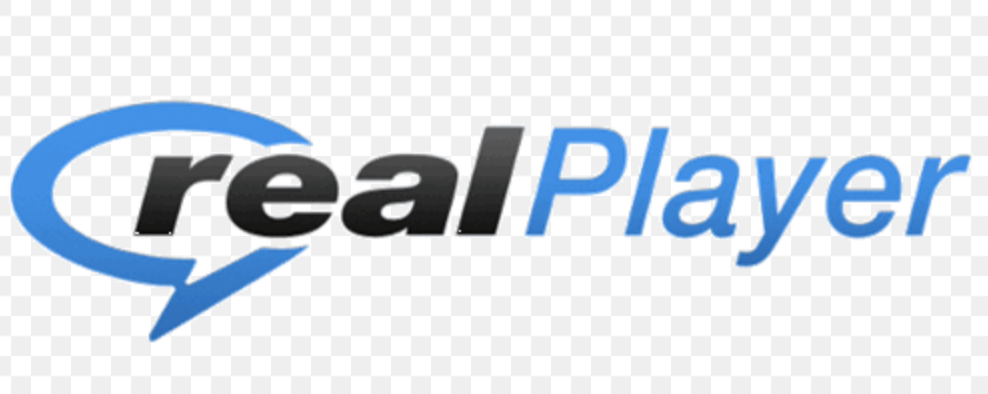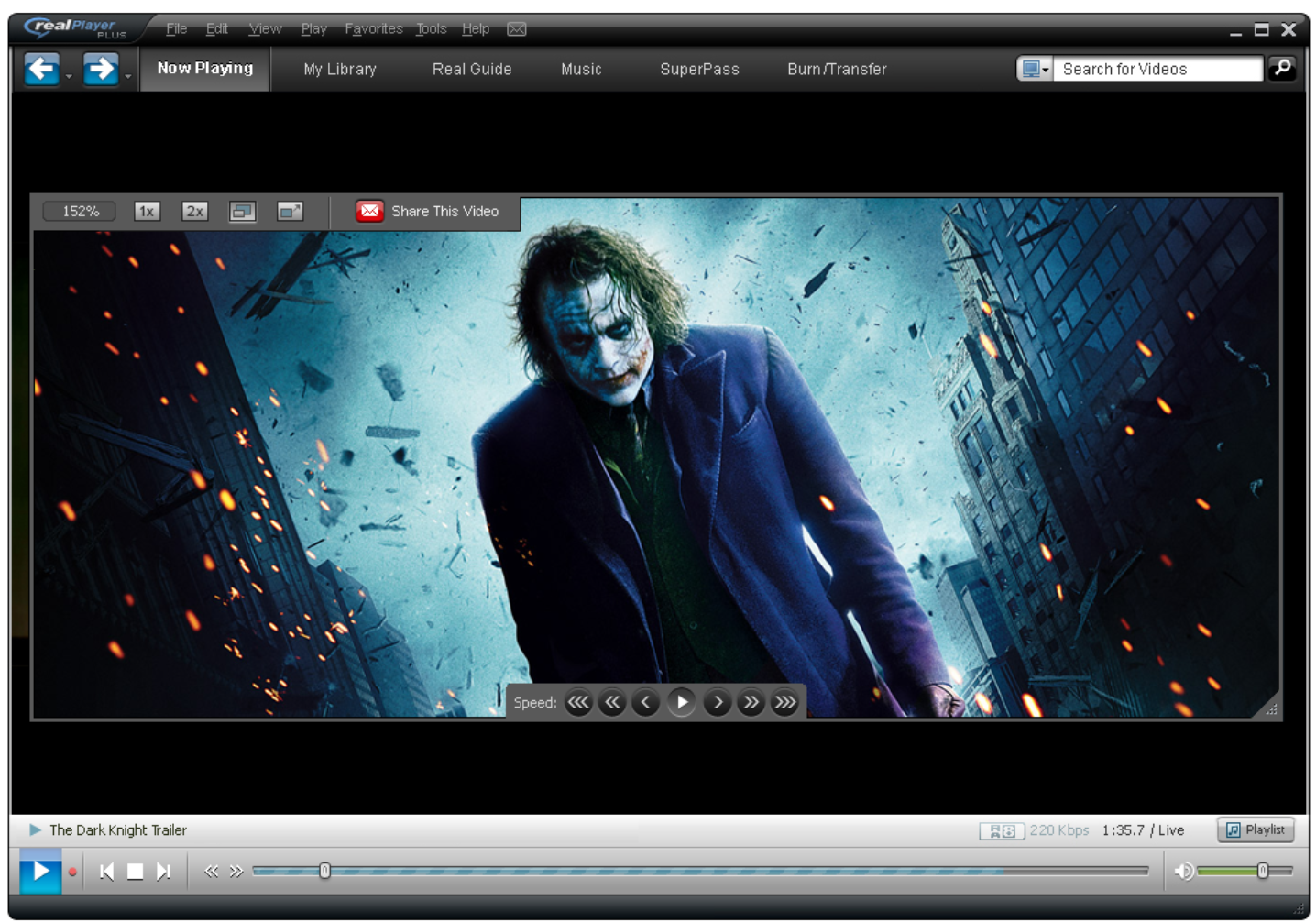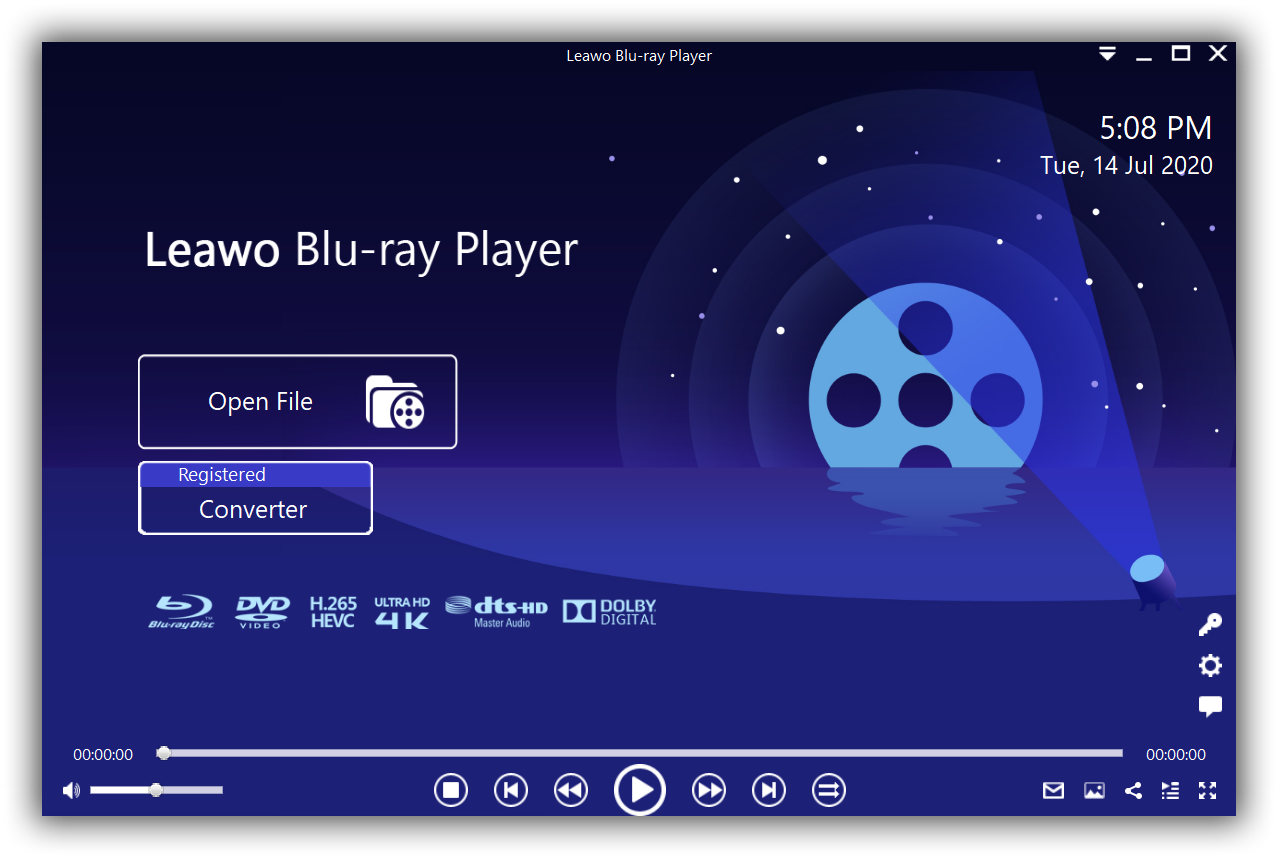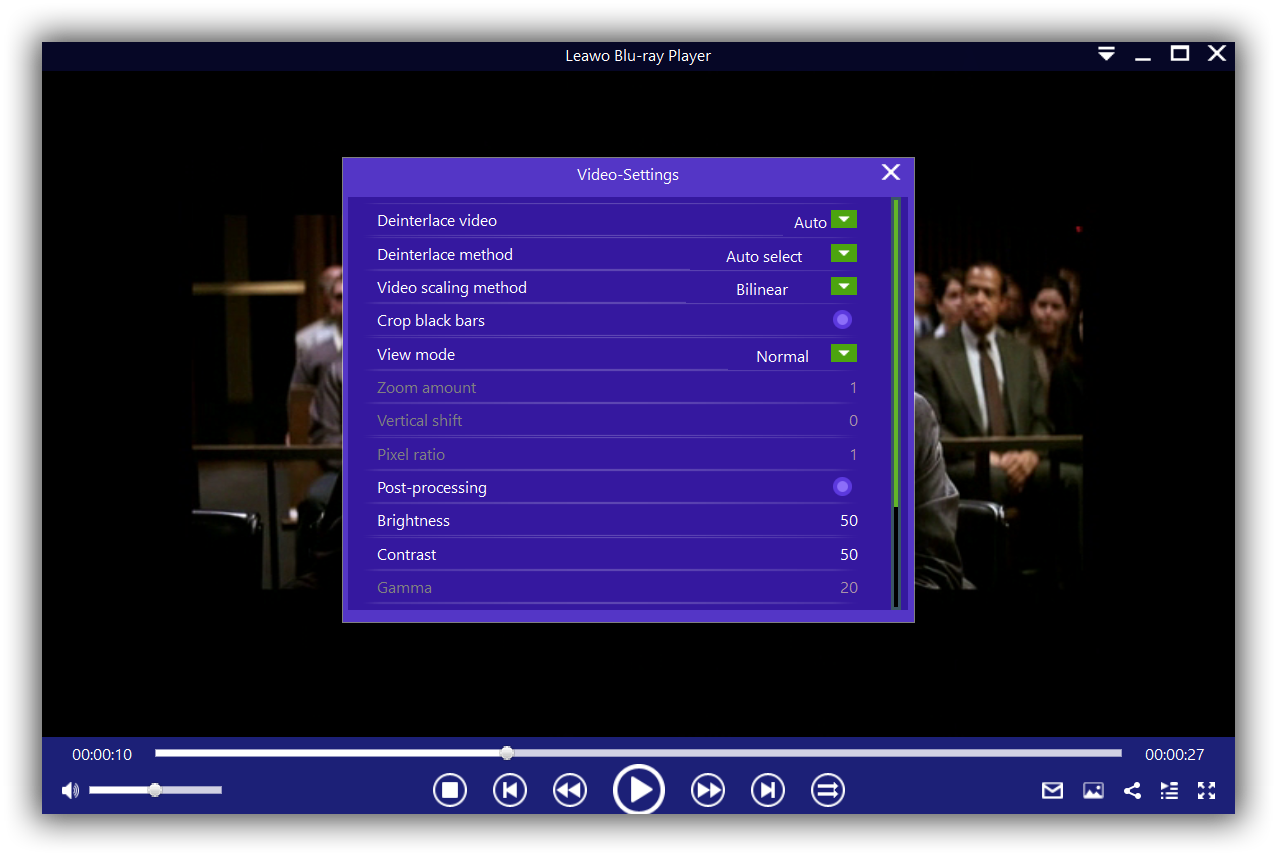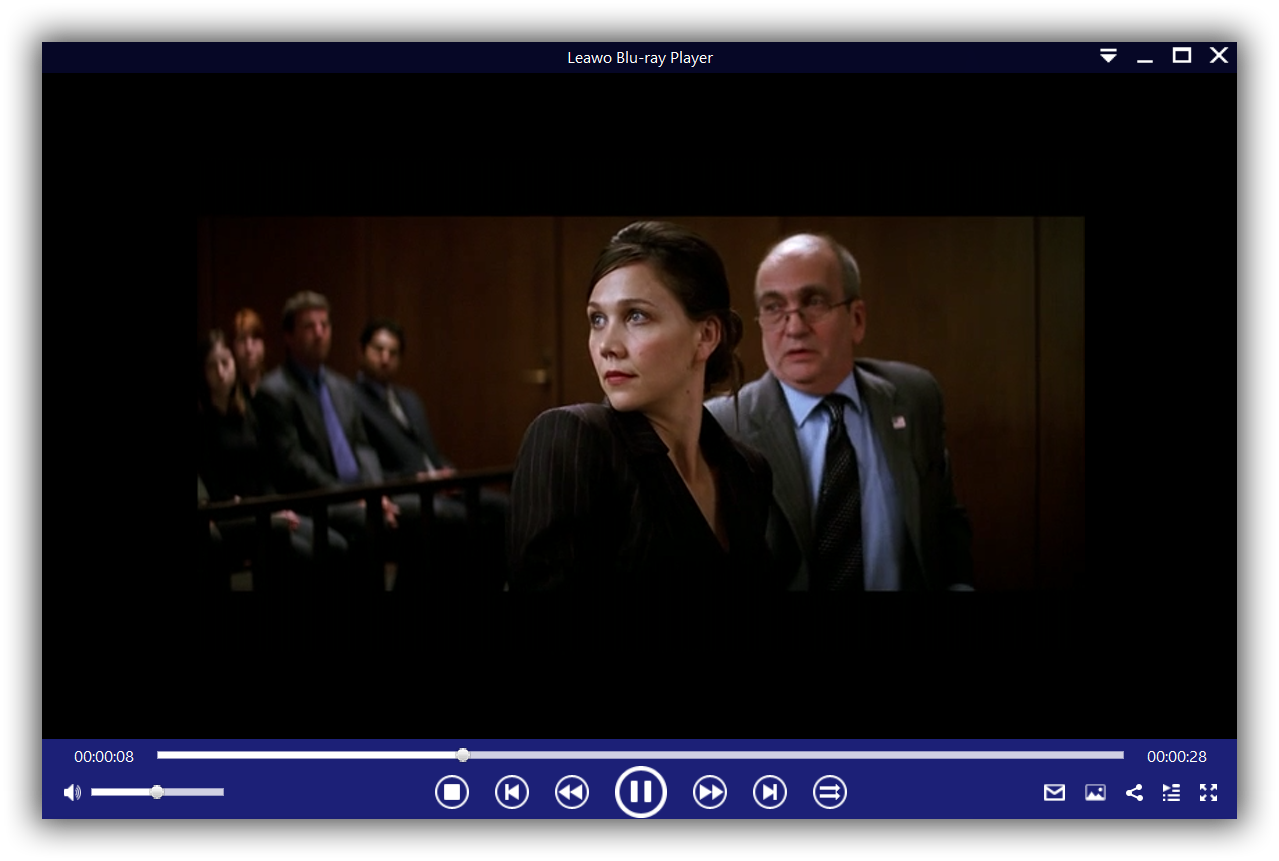Since 1995, RealPlayer has gained world popularity and provided multimedia playback services to all with expertise. With millions of users all over the world, RealPlayer has stayed on track with the latest development and bring users with superb streaming experience as well as the fun way to discover, experience and download videos for enjoyment.
Honestly RealPlayer is compatible with a large number of container file formats and is able to play back DVD files natively. A recent survey shows that many users experience issues during disc playback on RealPlayer Plus. This should be resolved with high priority otherwise RealPlayer may lose its followers significantly. In this article, we will present an introduction to RealPlayer, and what to do when it fails to play DVDs, and finally we will show you an alternative to play DVDs with ease.
Outline
Part 1: What is RealPlayer
RealPlayer has been developed by RealNetworks with freemium license and is frequently used in Windows but meanwhile RealPlayer is also available for other operating systems, Linux, Unix, Palm OS, Windows Mobile, and Symbian versions have been released. Users may not feel strange with this media player as it is very common on PC and nowadays we can even find the app on Google Store or else.
With RealPlayer download support, users can freely browse media sharing websites and download videos for streaming anytime they want. This extends the competence of this traditional media player and brings it to the next level in the media industry.
Technically speaking, the media player is compatible with numerous container file formats of the multimedia realm, including MP3, MP4, QuickTime File Format, Windows Media format, and the proprietary RealAudio and RealVideo formats. In addition, it has provided support for DVD playback as well.
To better understand the features of this media player, we have obtained a brief summary from its official website here.
That it to say, RealPlayer is able to:
- Download web videos from thousands of sites in one click
- Build your collection and organize it with AI-powered People Search
- Browse, search, and instantly find the video and scenes with the people you want
- Discover celebrities and other people in your videos
- Instantly identify famous people with one click
- Find videos you didn't know you had
- Convert videos to all popular formats, including videos to MP3
- Play and burn audio CDs of your favorite videos, podcast and music
It also enables users to burn DVDs and keep videos private by requiring a PIN to access them but this is only available with plan upgrade. This means for example, playing DVDs in RealPlayer is a paid feature. If you've purchased RealPlayer Plus v.18, you will need to sign in to activate your paid features.
Part 2: What to do when RealPlayer won't play DVDs
RealPlayer has the ability to read and play DVDs but this is available with plan upgrade. Normally, you can follow below steps to open and play DVDs on RealPlayer.
Step 1: Open RealPlayer
Step 2: Insert the DVD
Step 3: You should see the DVD appear in the left pane of the player. Click the DVD icon to start playing.
In some scenarios, even if you have paid for such feature to play DVDs on RealPlayer, it is still possible to experience issues affecting the smooth playback of DVDs. A typical example is that RealPlayer will not detect your CD if it does not recognize it as writable media, or if it is a DVD; RealPlayer does not support DVD media for burning music. In this case, it is suggested to remove the disc and replace it with a writable CD of a supported media type, either a CD-RW (re-writable compact disc) or a blank CD-R (recordable compact disc).
As we know, DVD playback works best with a RealTimes Premium or Unlimited subscription, or in RealPlayer Plus with the Plus DVD playback components installed. Besides make sure your computers support DVD playback. On computers without the DVD playback components, DVD playback may not work, or may play only the video with no audio.
Third, pay attention to the default DVD playback settings. If RealTimes (or RealPlayer) is selected as your default player for DVDs, then it will automatically open and start playing the DVD. Otherwise, you will need to open the player and select Play CD or DVD from the Play menu.
The above solutions should be able to fix the issues regarding RealPlayer failing to play DVDs. However, if problems persist, I would suggest you find an RealPlayer alternative to play DVDs without bothering to fix RealPlayer.
Part 3: The best RealPlayer alternative
Talking about the alternative to RealPlayer, you may consider using Windows Media Player as it has the ability to play back DVD disc and offered users with high quality sound and video playback experience. To some degree, it is not always competent for DVD playback especially for high-resolution disc. Compared with Windows Media Player as well as other rivals, Leawo Blu-ray Player should be a top-notch option. By nature, it is an intuitive application with powerful features and expertise in supporting users to play back any Blu-ray, DVD disc, ISO image files, 4K HD videos and so on.
Regardless of the region codes, this media player has strong technical support to decode and remove any region restriction. It plays Blu-ray discs of region A, B and C, and DVD discs from region 0 to 6. For instance, it's capable of playing region A Blu-ray in Europe. There is no need to change the region code manually and there is no limitation on the times for region code change. Internally, this media player is able to decrypt any disc and play for you.
Plus, it can act as a .mkv video converter if users choose to upgrade to the premium version. By doing so, users can freely convert their Blu-rays, DVD disc to .mkv within clicks. Unless you require to convert videos to .mkv files, you can use the free version for playback of any videos including the DVD.
To enjoy the most out of your DVD, use Leawo Blu-ray Player to fulfill the best quality playback with ease.
Step 1: Make sure Leawo Blu-ray Player is installed on your PC
Click the button to download and install the player. Be it a lightweight app, you can get it installed within seconds.
Step 2: Insert the DVD disc to the PC and open the disc
Insert the DVD to the PC and click to open file on the media player.
Step 3: Perform the playback settings
Right click the video during playback to set the playback options.
Note that this free Blu-ray Player software supports to deliver quality-lossless video images with the resolution of 720P, 1080P, 1080i and 4K (2160P).
Step 4: Enjoy the DVD playback on this media player
Click the playback button to start playing the DVD. With the support of various advanced audio decoding technologies like Dolby, DTS, AAC, TrueHD, DTS-HD (including 5.1, 7.1 channels), etc., this player will definitely allow you to embrace high quality of stereo audio enjoyment.
What RealPlayer cannot achieve can be achieved through this perfect RealPlayer alternative.
Conclusion
To conclude, we learn that reasons for RealPlayer failing to play back DVDs vary but we can start to check and fix the issue by simple steps. For example, first make sure the computers have the ability to support DVD playback, and check the RealPlayer settings. Next we can check whether we choose the RealPlayer Plus, because DVD playback is available only for upgrade plan.
RealPlayer plus or RealPlayer update should be able to support DVD playback by nature. Users may pay for this feature but this is the solution to make DVD playable on RealPlayer. If the issue still persists, you may turn to the RealPlayer alternative - Leawo Blu-ray Player for help. Being a lightweight yet powerful media player, it supports playback of any Blu-ray, DVD folder or ISO image file, 4K HD videos and so on.