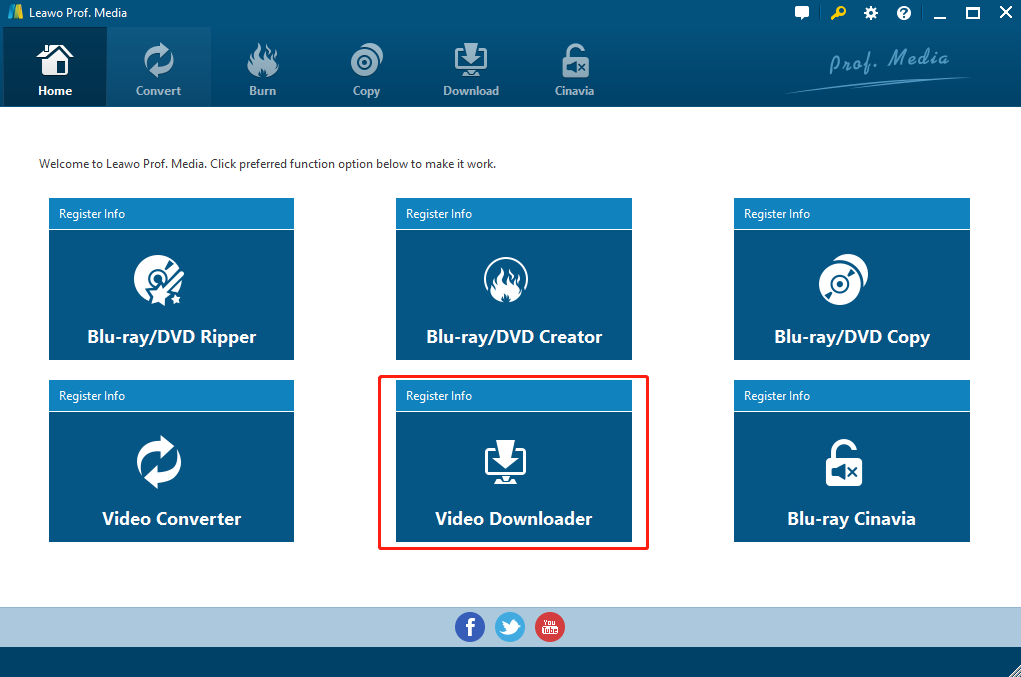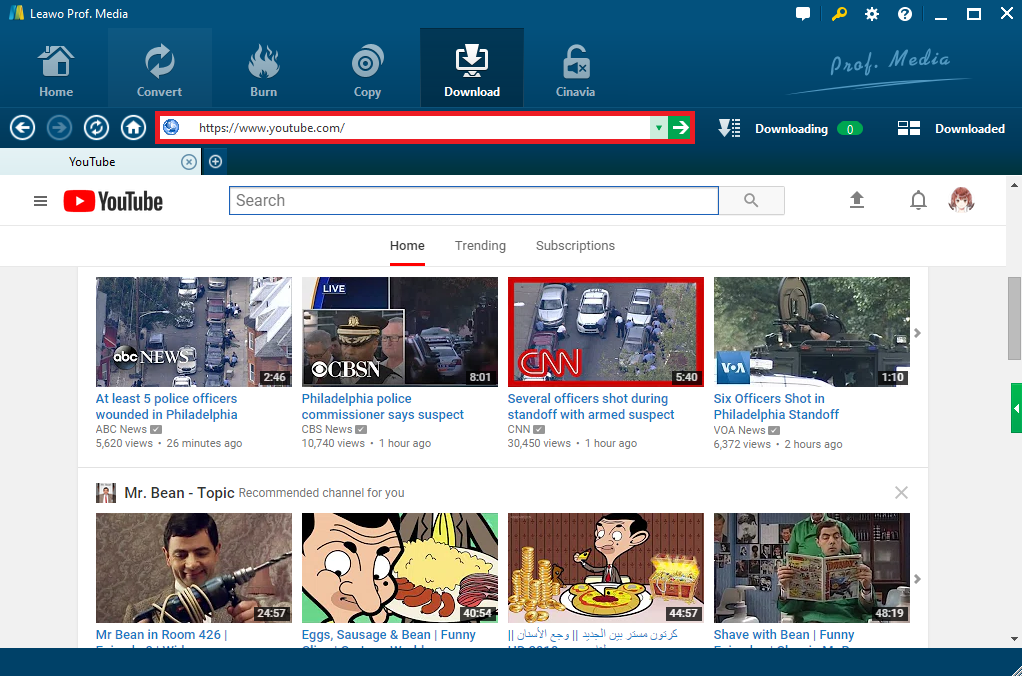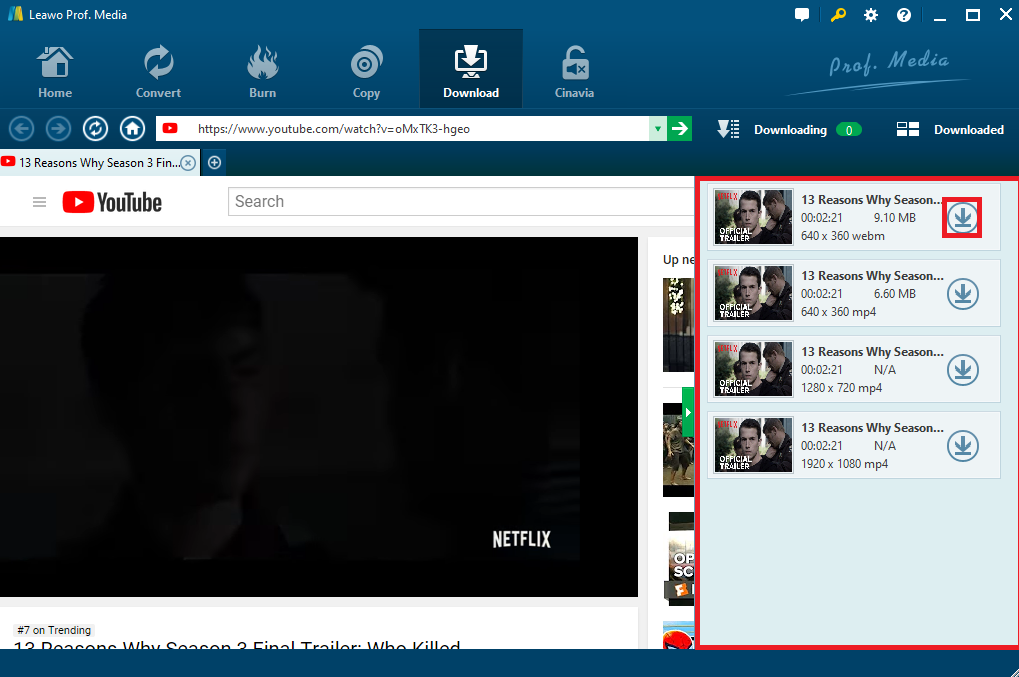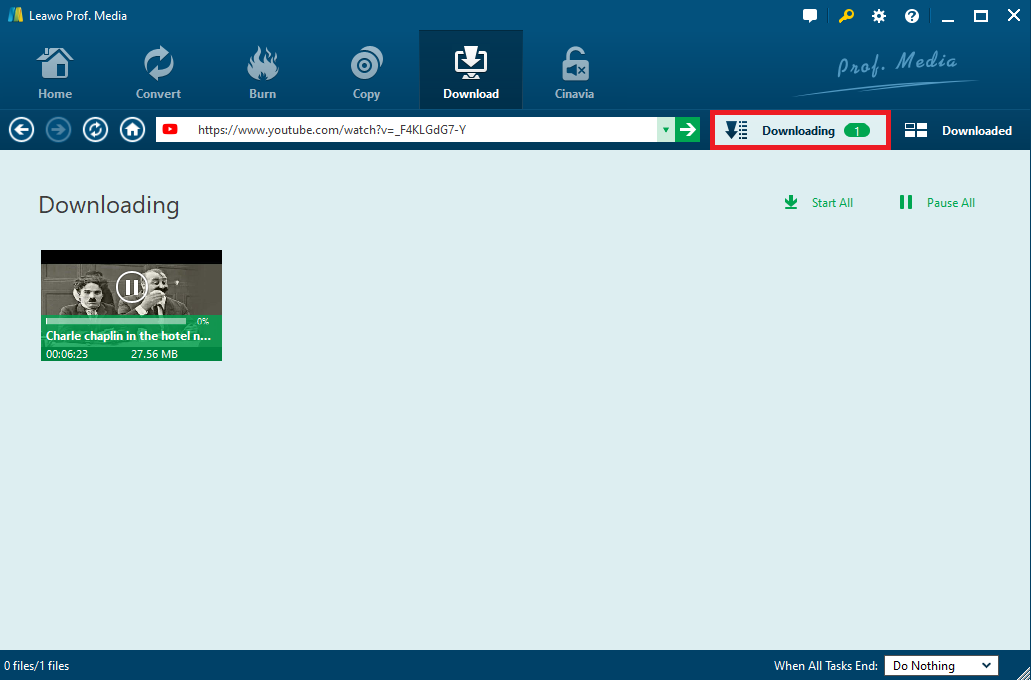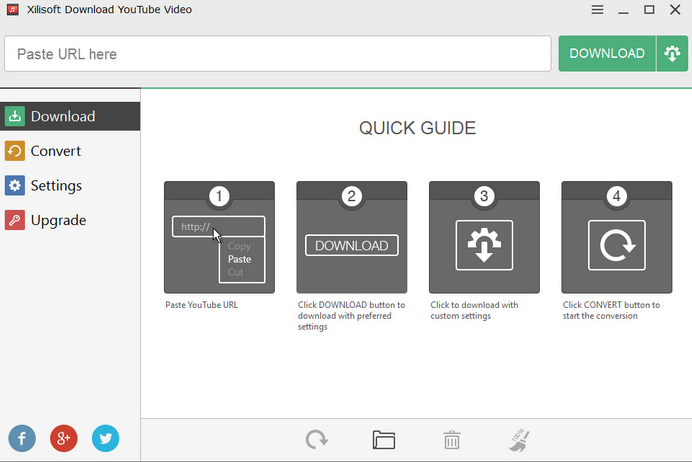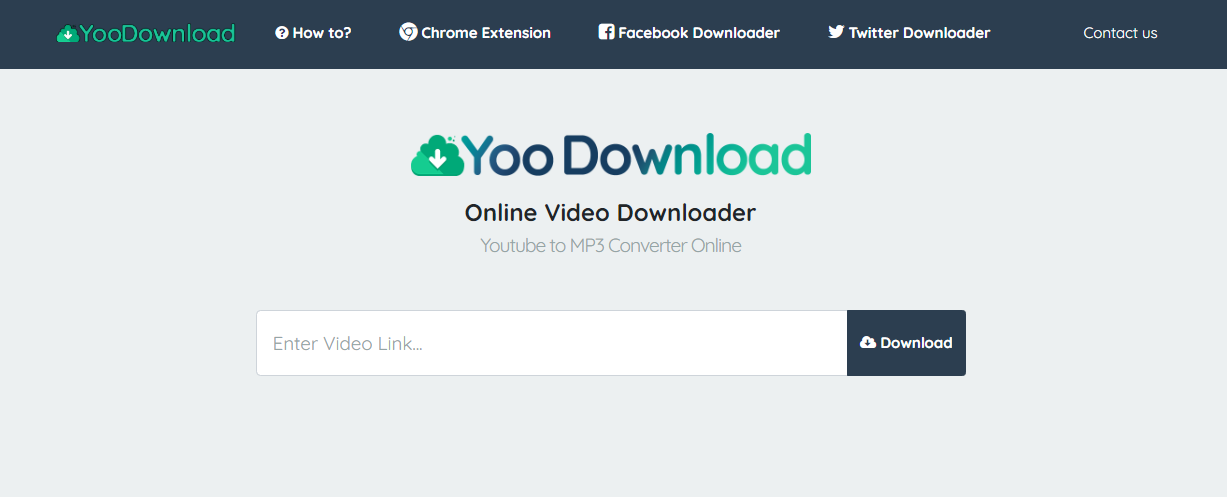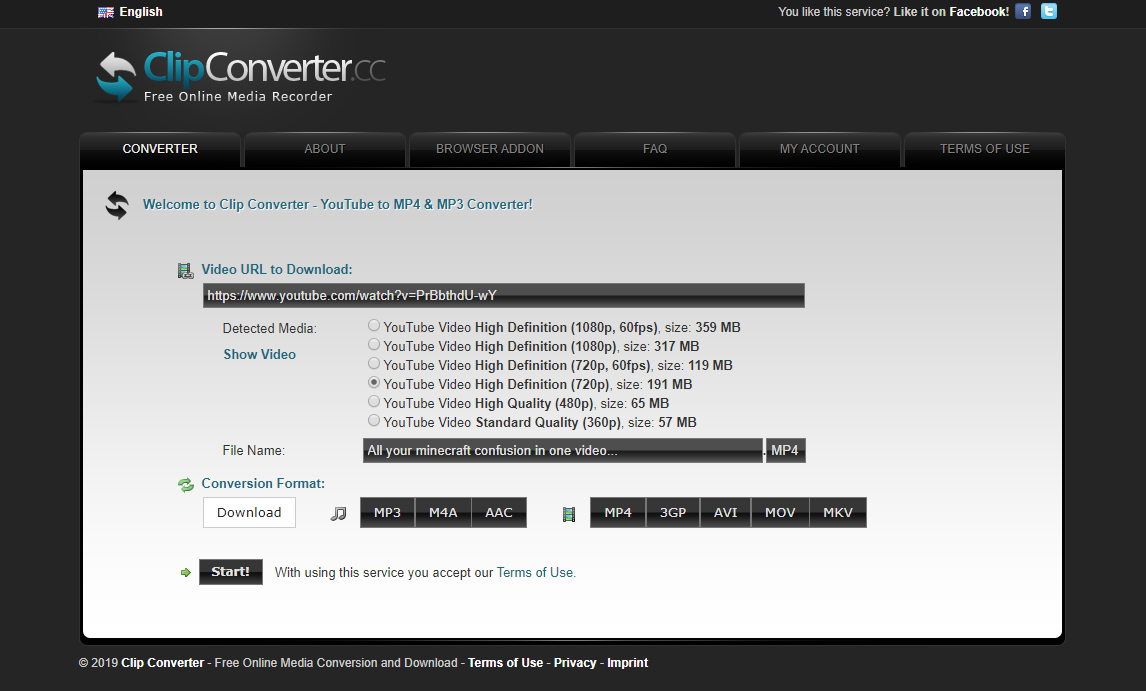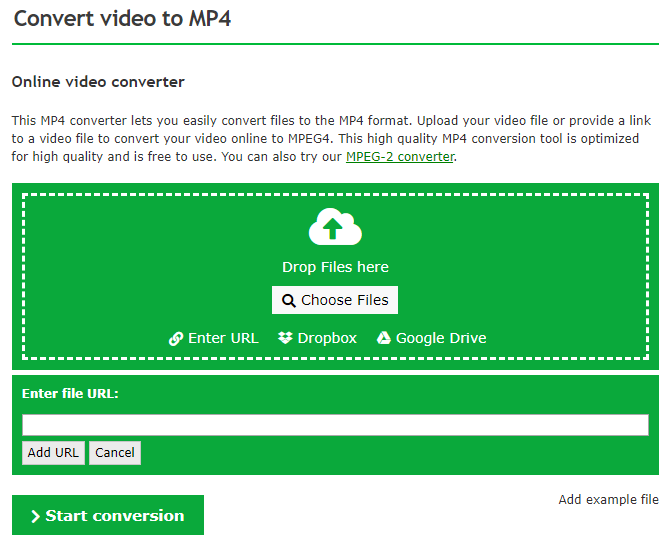For years, YouTube has been providing all kinds of brilliant videos for people from all around the world. No matter what you are interested in, you can certainly find the video you love on YouTube. However, watching videos online is only one of the many ways to use YouTube. If you can download YouTube videos to MP4, then you can have much more possibilities with the excellent videos. You can transfer YouTube videos to other devices, you can burn YouTube videos to DVD, and you can even edit YouTube videos and make one unique clip of your own. So it’s very necessary for everyone to know how to download a YouTube video to MP4. So in today’s article, we will introduce some of the best programs or tools for you to download a YouTube video, and show you exactly how you can download a YouTube MP4 with tools easily and effortlessly.
- Part 1: Download YouTube MP4 with Leawo Video Downloader
- Part 2: Download YouTube MP4 with Xilisoft YouTube Downloader
- Part 3: Download YouTube MP4 with YooDownload
- Part 4: Download YouTube MP4 with ClipConverter
- Part 5: Download YouTube MP4 with Online-Convert
- Part 6: Download YouTube MP4 with CleverGet Video Downloader
Part 1: Download YouTube MP4 with Leawo Video Downloader
To download YouTube to MP4, the most important thing you need is a nice online video downloader tool. Comparing to a bad one, a good video downloader tool can usually keep the original video quality and provide high downloading speed at the same time. So if you want to download a YouTube video in high efficiency, it’s recommended that you use a dedicated video downloading a program like Leawo Video Downloader.
Leawo Video Downloader is an online video downloading a program that allows you to download videos from Facebook, YouTube and more than 1000 other online video streaming services like Hulu, Vimeo, and VEVO. Differing from regular online video downloaders, Leawo Video Downloader is capable of downloading HD videos up to 1080P resolution in a 6 times higher speed than the average, and still keep the original media quality in the downloading process at the same time. In terms of the software detail, Leawo Video Downloader makes sure that you can have various smart download settings to make the download process goes just the way you want. What’s more, if you take a closer look at the video files you download, you will find that all of the information on the video is well saved and organized. You can manage, inspect, even directly play the downloaded videos inside of the program without activating an extra video player.
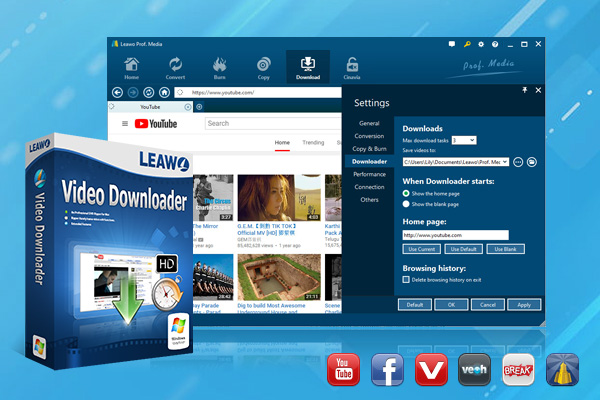
-
Leawo Video Downloader
Download Video & Music from 1000+ Sites.
Support 720P, 1080P HD Videos Downloading.
Download Live Stream Videos from YouTube Live and Others.
1-Click to Play Downloaded Videos.
6X Faster Downloading Speed.
Besides all of the practical designs and functions, Leawo Video Downloader also provides a user interface which is very easy to use. It doesn’t matter if you are a video professional or a total beginner, you can certainly download a YouTube MP4 with Leawo Video Downloader within a couple of minutes. If you want to know more, the following guide will give you a detailed instruction on how to download a YouTube MP4 video with Leawo Video Downloader.
Step 1: Launch Leawo Video Downloader
First go to Leawo Video Downloader’s official site, download it and install it on your computer. Open it and you should notice that it’s included in a software bundle named Prof. Media. Click the Video Downloader tab to enter Leawo Video Downloader.
Step 2: Open the video link
After clicking the Video Downloader tab, the built-in web browser would take you to YouTube.com automatically, you can paste a new address in the address bar to open the site with the video you want to download.
Step 3: Download video
Open the video link and there would be a sidebar coming up from the right side, if not, click the green button in the middle of the scroll bar on the right with a leftward triangle to call it out. All the downloadable video sources would be listed on this sidebar with detailed information like the resolution, format and size of the video, etc. Click the Download button on the video to download the video you want.
Step 4: Manage the video
After clicking the Download button, you can check out the downloading video in the Downloading Tab, and when the download is finished, check it out in Downloaded Tab.
Part 2: Download YouTube MP4 with Xilisoft YouTube Downloader
Although Leawo Video Downloader can totally handle all of the YouTube videos you need to download and can provide excellent downloading performance, there are still some other choices that you can go with. Among them, Xilisoft YouTube Download is one of the most popular ones. As a video downloader program developed by Xilisoft, Xilisoft YouTube Downloader has a clean and simple user interface, making the downloading process easy for any kind of user. Although there are not many customization options provide, the program is still recommendable for its ease of use and efficiency. If you want to download YouTube to MP4 with Xilisoft YouTube Downloader, here is a simple guide for your reference.
Step 1: Download Xilisoft YouTube Downloader from its official website.
Step 2: Launch the program, and paste the URL of the YouTube video you want to download into the URL box. You can change downloading settings by clicking the “Settings” button.
Step 3: Once the URL is pasted in the box, click the green “DOWNLOAD” button to start downloading the YouTube video.
Part 3: Download YouTube MP4 with YooDownload
The next YouTube downloader tool that I want to introduce today is called YooDownload. Unlike the two YouTube downloader program introduced above, YooDownload is an online YouTube downloading tool, which means you don’t have to download and install a program in order to download your YouTube video. With an online YouTube downloader tool like YooDownload, you can directly paste the YouTube video link into the URL box on the webpage, and directly start the downloading process in your web browser. OF course, because it’s an online service, you can’t expect a high download speed, great output quality and any customization option. However, if you are not demanding on these aspects, you can totally download your YouTube MP4 video with YooDownload, and it can certainly provide high efficiency for your download task. To download a YouTube MP4 video with YooDownload, simply follow the guide below.
Step 1: Go to the official website of YooDownload.
Step 2: Copy the URL of your YouTube video, and then paste it into the URL box of YooDownload.
Step 3: When YooDownload grabs your video, choose the format you want to download, and then click the “Download” button to start downloading the YouTube video.
Part 4: Download YouTube MP4 with ClipConverter
ClipConverter is another online video downloader and converter tool. The program-liked online video downloader provides a great user interface, making everything on the webpage nice and straightforward. With ClipConverter, you can easily get your YouTube video downloaded without having to download any additional video converter program. Although the online YouTube downloader tool only supports a limited number of formats, the great user interface and the high online availability still make ClipConverter one of the best YouTube downloading solutions that you can have. As long as you are not too demanding on the quality of the downloaded vide and the downloading speed, ClipConverter should provide a YouTube downloading experience that satisfies you. If you are intended to download the YouTUbe MP4 video with ClipConverter, here is how you can do it:
Step 1: Visit the official website of ClipConverter.
Step 2: In the “CONVERTER” tab, there is a URL box. Copy Your YouTube video’s URL and paste it in the box, and then click the “Continue” button next to it.
Step 3: After you have submitted the YouTube video link, there will be some video profiles for you to choose from. You can download high definition videos for better quality, or low definition videos for higher speed and smaller size.
Step 4: Under the “Conversion Format” section, click “MP4” to set MP4 as the output format, and then click the “Start!” button below to start converting the YouTube to MP4 and download it to your computer.
Part 5: Download YouTube MP4 with Online-Convert
As a popular online video downloading and converting tool, Online-Convert integrates a lot of functions into one. Including video converting, video downloading, audio converting, image converting, document converting, archive converting, eBook converting, web-service converting and hash generating. What’s impressive is, with all of the functions integrated, Online-Convert still manages to keep the services perfectly functional and stable. What makes Online-Convert different from other video downloader tools is, after submitting your YouTube video link, you have the option to do some basic editing to the video, including cropping, trimming, setting aspect ratio and more. Although there is no preview window provided, the editing function is still useful in some specific scenarios. Online Convert is very easy to use. If you want to download YouTube MP4 video with Online-Convert, just do as the following guide says.
Step 1: Visit the official website of Online-Convert, and choose “MP4” as the target format.
Step 2: Once you entered the “Convert video to MP4” module, click the “Enter URL” button to reveal a URL box, in which you can paste your YouTube video’s URL for downloading.
Step 3: After pasting the URL into the box, click “Add URL” to submit, and then click the “Start conversion” button to start converting the YouTube video to MP4 and download.
Part 6: Download YouTube MP4 with CleverGet Video Downloader
CleverGet Video Downloader, a comprehensive YouTube to MP4 downloader that could not only download online videos, but also free movies, paid movies and even live streams, could help you easily complete online free movie download tasks in simple clicks. With it, you could easily download free movies from various free movie websites mentioned above and not mentioned above, like Facebook live video, Twitter, Tubi, and various other free movie sites.

-
CleverGet YouTube Video Downloader
Download Movie Video With 320 Kbps audio.
Easily Download Live Streams Without Quality Loss.
Video Info Extractor.
Supports Playlist Downloading.
Ease to Use UI.
Support Multi-tasking & Video Info Extractor Inside.