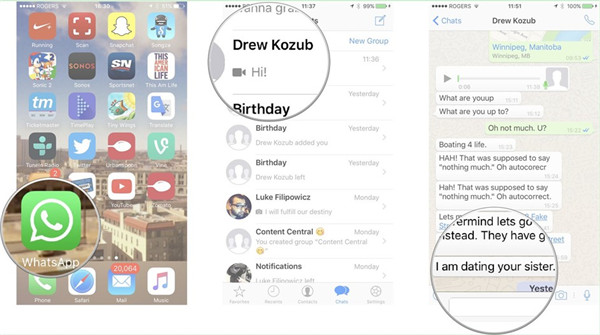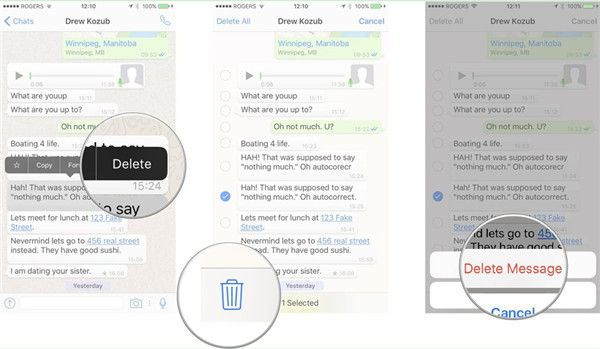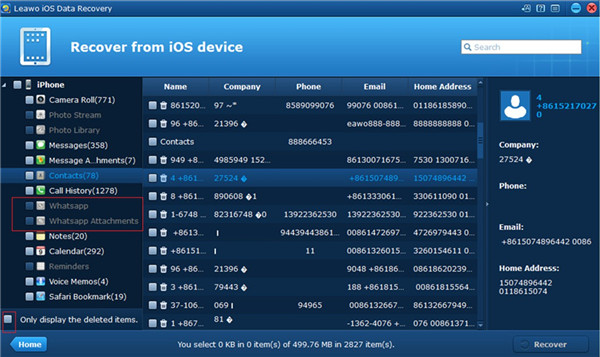WhatsApp is quite popular among users to communicate with others. With days passing by, the chats recordings may take up more space on your device, which is also not convenient for you to find the info you need in the short messages. In order to make the history chats in order, you can archive WhatsApp chat to manage them well. If you are dim about this concept, this guidance will show the answer to what is the meaning of archive WhatsApp chat, and you can also know its deleting and restoring methods as well.
Part 1: What does "Archive WhatsApp chat" Mean
As one dominant messenger app, WhatsApp is commonly used by lots of users. Now let’s begin to know it more clearly.
The main aim of this feature is to clear the chat lists or hide unessential conversations from the interface of chats. This feature allows users to archive group or individual chats to organize your conversations much better. This process will not remove the chat or sync the chat to iCloud, which is only accessible for devices with iOS 7 or later. Users can archive chats, delete chats or restore chats on WhatsApp as long as they know the detailed solutions.
The following two parts will talk about the ways to deal with how to delete WhatsApp chat and how to restore WhatsApp chat respectively.
Part 2: How to Delete WhatsApp Chat on iPhone
In some cases, you may want to delete some very private or sensitive messages on WhatsApp to prevent others accessing them. If you want to sell your iPhone or give it away, it is sensible for you to remove the previous messages to protect your own privacy. Now let’s check out how to delete WhatsApp chat without further ado.
1. On your iPhone home screen, you need to run WhatsApp and then click on the chat you desire to check out.
2. Afterwards, you need to click and hold the messages you want to remove from WhatsApp.
3. Click on “Delete” button in the menu that shows up and then you will see checkmark next to the chosen message. You can also click on the checkbox beside any other messages that you desire to remove. If you click on “Delete All” at the bottom left of the interface, you can remove all messages.
4. After that, click on the trash icon to clear the chosen messages. In the next panel, click on “Delete Message” to remove all the chosen messages.
WhatsApp delete chat will disappear from iPhone and there will be no need for you to worry about the message privacy disclosure any more. You can share the steps listed above to other to help them to know this method explicitly.
Part 3: How to Restore Deleted WhatsApp Chats via iOS Data Recovery
Everyone makes mistakes in their life, and we all expect to make up for errors. If you delete WhatsApp chat by mistake, you are lucky to get the chance to recover the chat with the assistance of Leawo iOS Data Recovery. It is amazing, which has been welcomed by users for many years. If you want to know this software more deeply, you’d better visit its website to download and install it on your computer to have a try. Now let’s begin to see how to use it to restore deleted WhatsApp chats.

iOS Data Recovery
☉ Recover multiple deleted data directly from iPhone/iPad/iPod touch
☉ Extract and export 12 types of files from previous iTunes&iCloud backup
☉ Back up 12 kinds of data on iOS devices to computer
☉ Recover data lost due to jailbreak, iOS upgrade, deletion, etc.
☉ Support iPhone 6s/6s plus, iOS 9.3.2, iTunes 12.4 & Win10
1. Run Leawo iOS Data Recovery and Connect iPhone
Run this software on computer and pick up your iPhone to use proper USB cable to connect it with computer. Choose the option of “Recover from iOS Devices”.
2. Scan iPhone
When this software analyzes your iPhone, it will begin to scan the contents on iPhone. You can see diverse categories in the left sidebar, such as notes, voice memos, call history, Whatsapp and etc. You can check the box next to the option of “Only display the deleted items” and then select “Whatsapp” and “WhatsApp Attachment”. After that, check the chats you want to restore. Hit on the button of “Recover” at the bottom right of the interface.
3. Set Exported Folder and Recover
In the next panel, click on “Open” button to find a computer folder to store the recovered files. Afterwards, hit “Go” to start to export WhatsApp chat to computer. Wait for the end of this process and you will be able to get access to the deleted WhatsApp chats successfully.
You can also use this software to address the problem of how to save WhatsApp chat from iPhone to computer as well. Its high efficiency and wonderful features will make you pleased. There is no need for you to hesitate on choosing which tool to handle iOS data recovering issues, for Leawo iOS Data Recovery is the best choice.