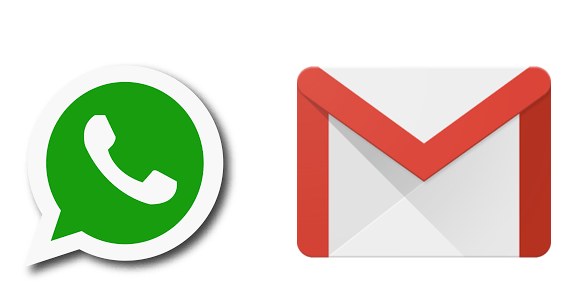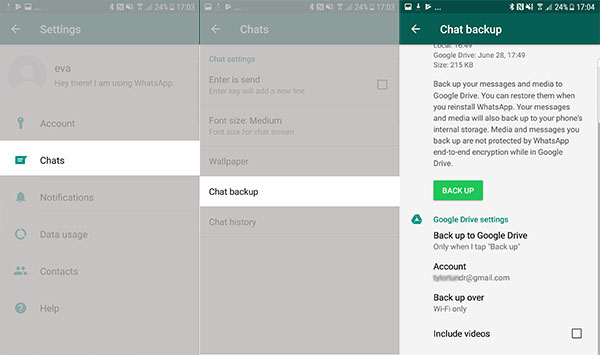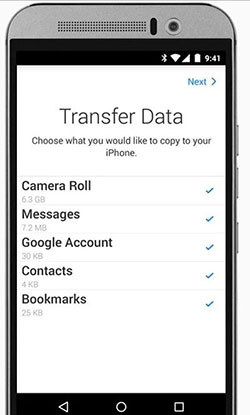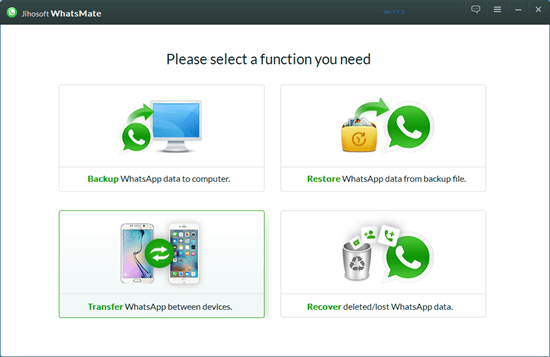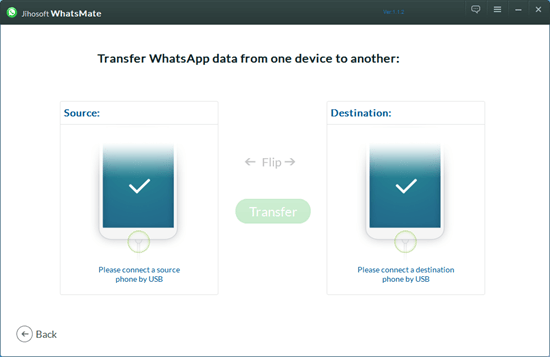Last updated on 2019-12-06, by
How to Transfer WhatsApp Messages from Android to iPhone
"How can I transfer WhatsApp data from Android to iOS for free? I have just switched from my old Samsung Galaxy S 8 to the latest iPhone, iPhone 11 Pro. The new iPhone performs excellent and seems to be a wonderful choice right now. However, there is a problem.
When I logged into WhatsApp on iPhone, I couldn’t find my WhatsApp history that appears on my old Galaxy S8. Is it possible to transfer WhatsApp data from Android to iPhone? If yes, how can you transfer WhatsApp messages from Android to iPhone? I googled for some time but have no effective solutions found. Please help me with this. Appreciate to any advice or solution."
Many people have met such kind of questions. Is it possible to transfer WhatsApp chat history across different platforms? It is not currently possible to transfer WhatsApp chats from iOS to Android or vice versa using WhatsApp built-in backup utility. You can use a third party app like iPhone WhatsApp to Android transfer to transfer WhatsApp messages from iPhone to Android devices. in this page, we would show you some wonderful tools to tell you how to transfer WhatsApp messages from Android to iPhone, iPad, and iPod. Just check them below to learn the details.
- Part 1: 5 Best Ways to Transfer WhatsApp Messages from Android to iPhone
- Part 2: Transfer WhatsApp Messages from Android to iPhone Using Email
- Part 3: Transfer WhatsApp Messages from Android to iPhone Using WhatsApp Backup
- Part 4: Transfer WhatsApp Messages from Android to iPhone Using Jihosoft Whatsmate
Part 1: 5 Best Ways to Transfer WhatsApp Messages from Android to iPhone
As mentioned above, we can’t directly transfer WhatsApp messages from Android phones to iPhone since they are 2 different platforms and WhatsApp itself doesn’t include chat history from old Android phone to new iPhone even you log in on the 2 devices with the same account. We have to turn to 3rd-party tools to transfer WhatsApp messages from Android to iPhone. Below are 3 tools to help you realize this.
No.1 Email
WhatsApp itself allows its users to export the history of an individual chat or group by using the "Export chat" feature, which allows you to select one individual chat or group to export as .txt file. You could then freely send the email to yourself or others to realize WhatsApp message transfer from Android phone to iPhone. Of course, the WhatsApp messages would be viewable on your iPhone as email attachment.
No.2 WhatsApp Backup
If you are not satisfied with the Email Chat method mentioned above for transferring WhatsApp messages from Android to iPhone, there is another frequently used way for a successful Android WhatsApp to iPhone transfer. You can use your WhatsApp Backup feature to transfer your WhatsApp messages from Android to iPhone easily. The WhatsApp Backup feature enables you to get a copy of all your WhatsApp chats to save in Google Drive. You can restore them when you re-install WhatsApp on your device. Your messages and media will also get backed up to your phone’s internal storage. Therefore you could get WhatsApp chat history even you have uninstalled and then re-installed WhatsApp on your devices. However, you need to know that WhatsApp media and messages you back up are not protected by WhatsApp end-to-end encryption while in Google Drive.
No.3 BackupTrans
If you are not satisfied with the 2 ways mentioned above, try 3rd-party Android to iPhone WhatsApp transfer tools. They can help you complete this task perfectly and easily. The WhatsApp transfer software from Backuptrans can backup and restore data in Android and iPhone. You can copy data from Android/iPhone to your computer and transfer data between Android and iPhone without jailbreaking or rooting your device. This software can directly transfer WhatsApp chat history from Android to iPhone. It also allows you to export WhatsApp messages from Android to document file, copy them to iPhone from PC, and backup from Android to PC. You can even take printout of Android WhatsApp messages using your PC.
No.4 Move to iOS
Speaking of WhatsApp message transfer software programs, Move to iOS leaves no stone unturned. Being a reliable WhatsApp transfer tool, it is a wonderful solution to transfer message history, mail accounts, calendars, web bookmarks, and contacts, from your Android device to an iPhone over Wi-Fi within few clicks. It is a risk-free and safe method to transfer content between devices. When you launch this program on your Android device, the destination iOS device creates a private Wi-Fi network over which the transfer of content occurs.
No.5 Jihosoft Whatsmate
Jihosoft WhatsMate is an all-in-one WhatsApp Manager toolkit that can help you transfer WhatsApp messages from Android to iPhone, or from iPhone to Android. Besides WhatsApp messages, WhatsApp contacts, call history and all kinds of multimedia inside the chat conversation can also be transferred with this WhatsApp transfer tool. In addition to the WhatsApp transfer function, this software allows you to preview all the WhatsApp data, and selectively choose any of them to recover, backup and restore on both Android and iPhone devices without downloading any third party apps on your smartphone.
Part 2: Transfer WhatsApp Messages from Android to iPhone Using Email
We have mentioned that you could transfer WhatsApp messages from Android to iPhone by using email feature. Here in this part, we would like to show you the detailed steps on how to email your WhatsApp messages from Android to iPhone.
Step 1. On your Android smartphone, launch WhatsApp and then find "Settings" button, click "Chat settings", then click "Email chat" from the showing list.
Step 2. Choose the WhatsApp history that you want to transfer. A window will pop out saying that "Attaching Media will generate a larger email message". Click "Without Media" or "Attach Media" according to your needs.
Step 3. Type your email address at the sending interface and mail your WhatsApp chat history in .txt format by clicking "Send".
Step 4. On your iPhone, log in your email. Now you can view and download the WhatsApp messages sent from your Android smartphone.
In this way, it’s quite easy and totally free for you to transfer WhatsApp messages from Android to iPhone. However, you should know that though you could transfer multiple WhatsApp chat conversations via email, every email has its own space limit. And you could only view and download the emailed WhatsApp on your iPhone. You can’t import the emailed WhatsApp messages to your WhatsApp.
Part 3: Transfer WhatsApp Messages from Android to iPhone Using WhatsApp Backup
As mentioned above, you could make use of WhatsApp Backup feature to back up WhatsApp messages with/without media to Google Drive, and then restore from Google Drive on your other devices that logs in with the same WhatsApp account. Below is a guide on how to transfer WhatsApp photos or messages to computer.
Step 1: On Android device, back up your WhatsApp messages. To backup your chats, go to “WhatsApp > tap More options > Settings > Chats > Chat backup > Back Up”. You then will see the backup progress.
Step 2: Uninstall the WhatsApp application from your old Android device.
Step 3: Download and install WhatsApp program on your new iPhone. Once you have installed, log in with the same account you have used on your Android device.
Step 4: You will then receive a pop-up window saying that a messages backup was found.
Step 5: To restore WhatsApp history, click "Restore" command. Your WhatsApp messages will then be transferred from your android device to your new iPhone. The transfer process will take some time depending on the size of your backup. Wait until the process has finished successfully.
To successfully transfer your WhatsApp messages from Android to iPhone, make sure that you uninstall the WhatsApp application from your old device after backing up your messages.
Part 4: Transfer WhatsApp Messages from Android to iPhone Using Jihosoft Whatsmate
If Google Drive fails to meet your needs, try Jihosoft Whatsmate, a program designed exclusively for WhatsApp data management that could help you directly transfer WhatsApp messages from Android to iPhone, or from iPhone to Android.
The below steps would show you how to transfer WhatsApp messages from Android to iPhone in detail:
- Download and install Jihosoft Whatsmate on your computer. Meanwhile, connect your Android smartphone and iPhone to computer via USB cables.
- The program will set the Android phone as the source device by default in order to let you move WhatsApp from Android to iOS.
- Once both phones are connected successfully, under the source phone you will have the options to select chat history, contacts and calls to transfer. After selection, click the “Transfer” button and the program will start to copy WhatsApp messages from Android to iPhone.
- When it finishes, all your old WhatsApp messages and media will be shown in the WhatsApp messenger running on your new phone.
It should be noted that iTunes is required for transferring WhatsApp messages from Android to iPhone or from iPhone to Android. This software enables you to backup WhatsApp data to computer without charge. Therefore, you can print out Android/iPhone WhatsApp messages and photos.




 Try for Free
Try for Free Try for Free
Try for Free