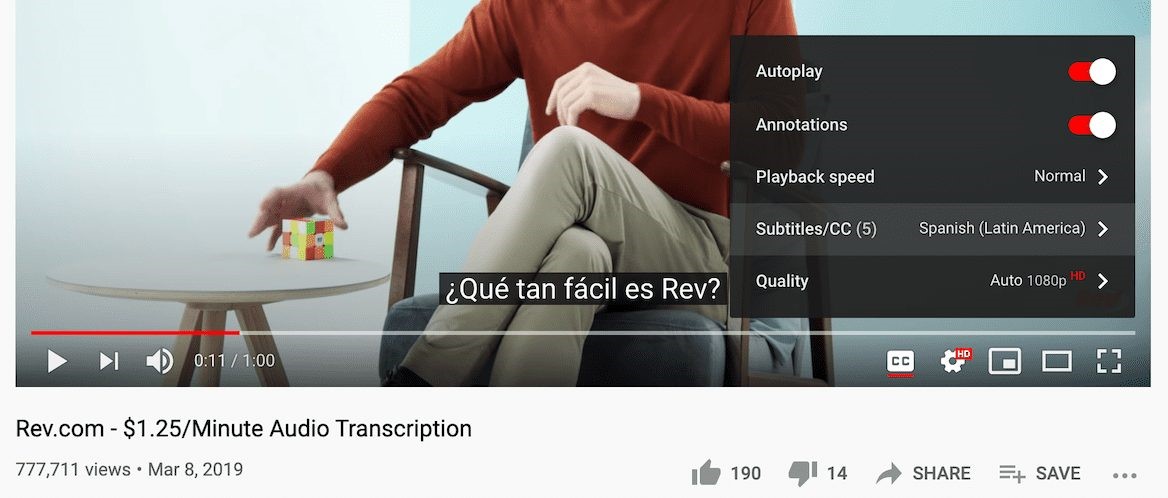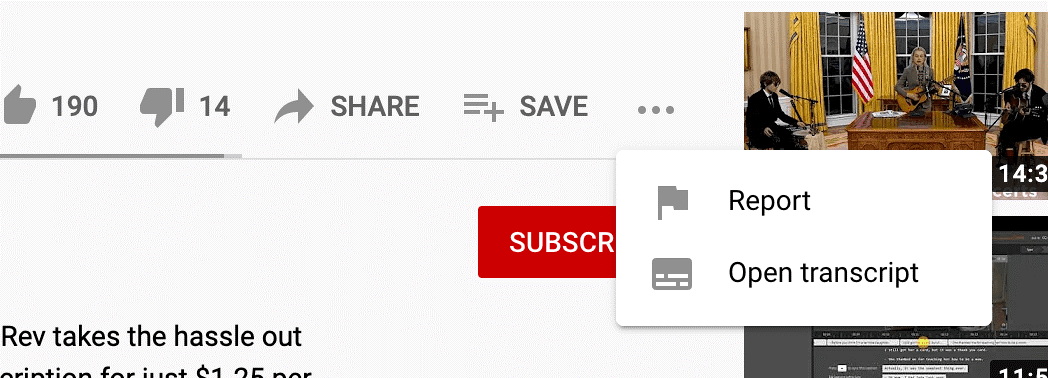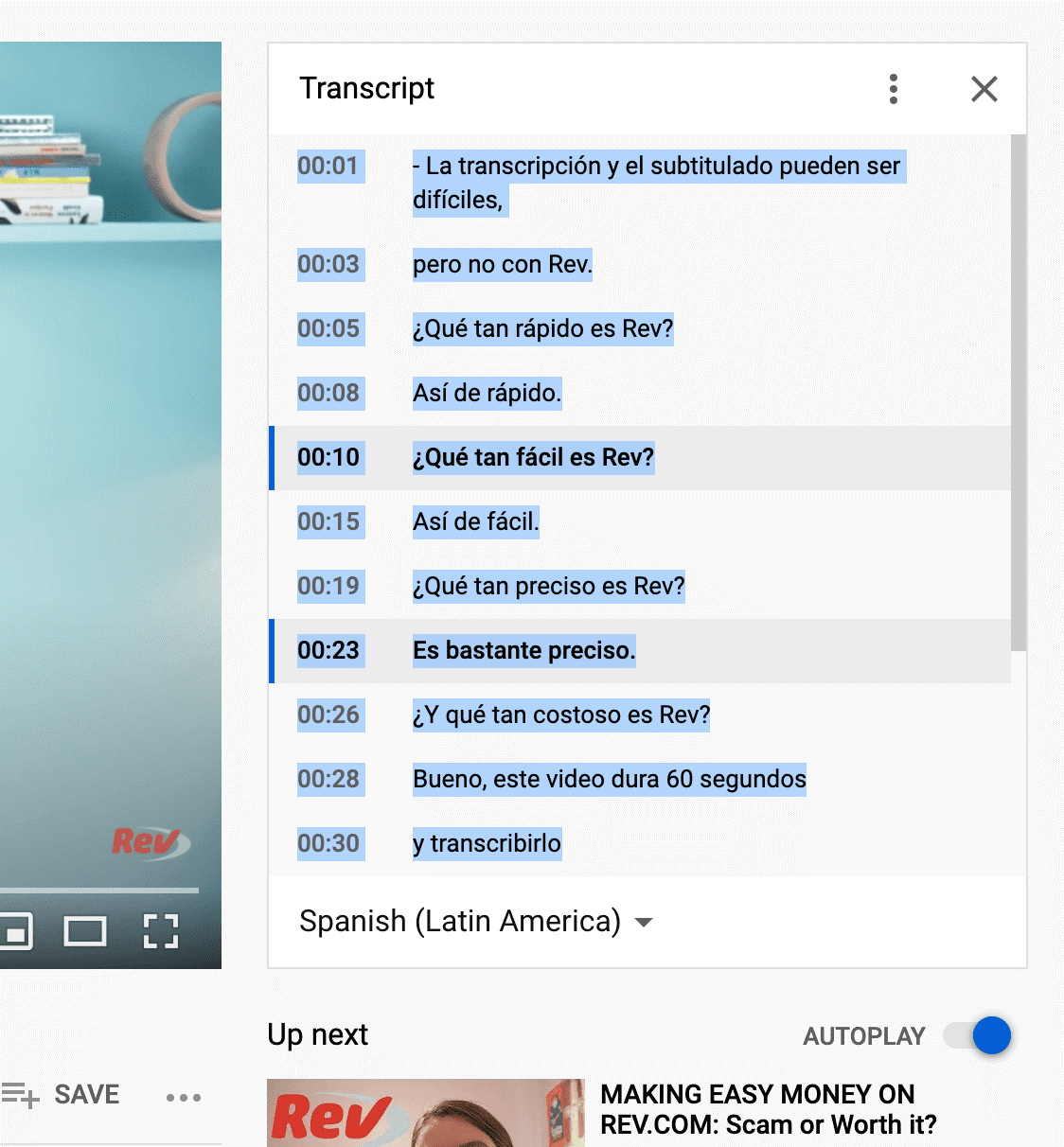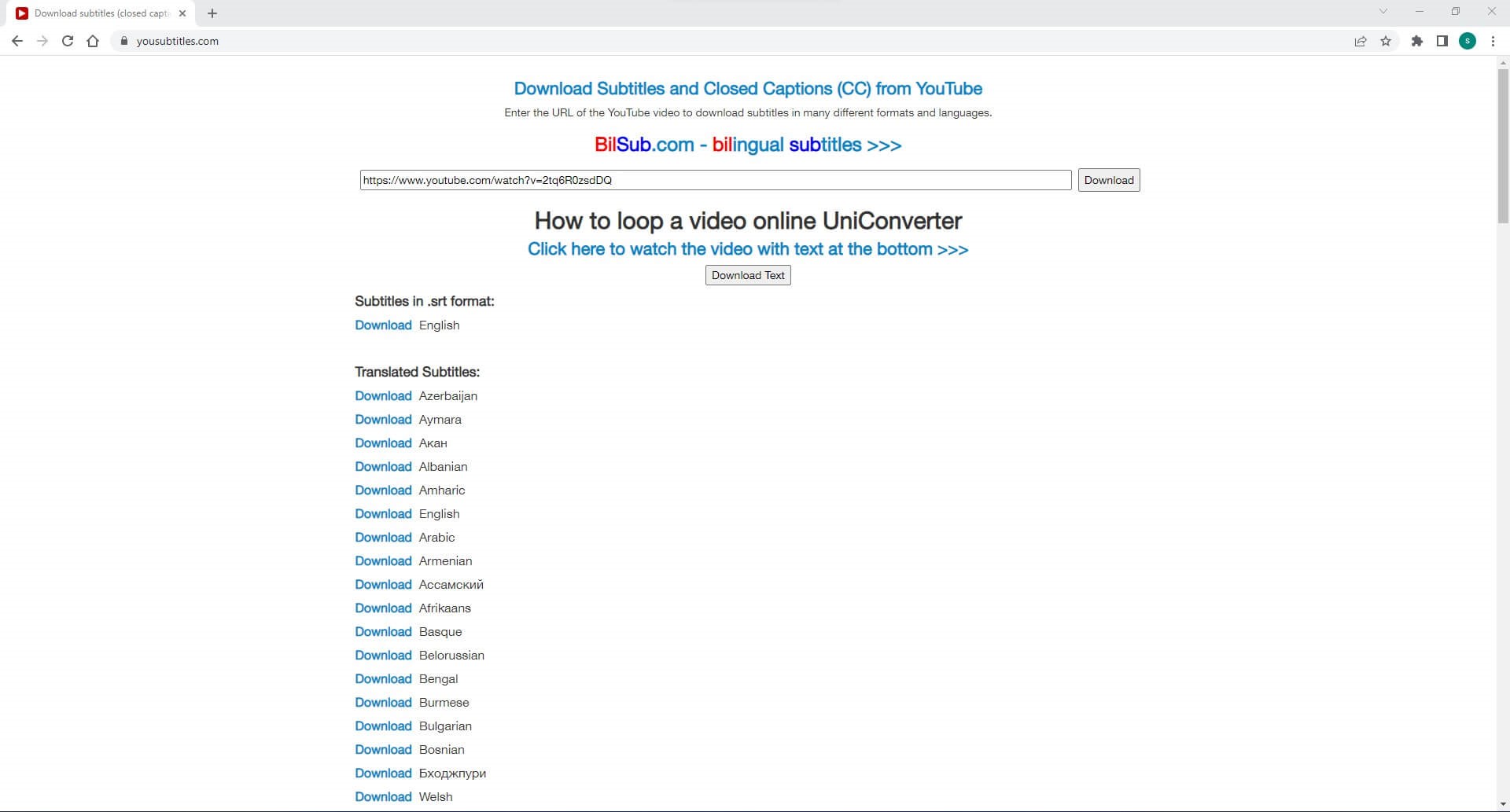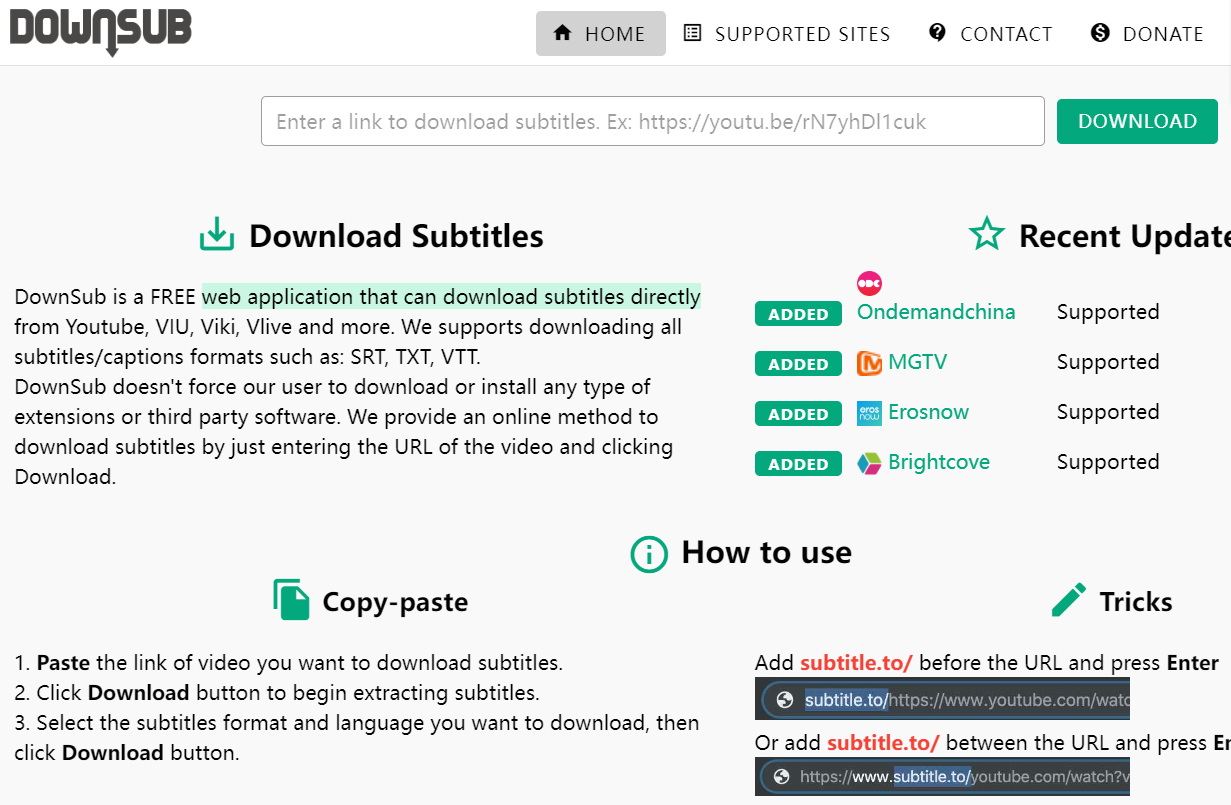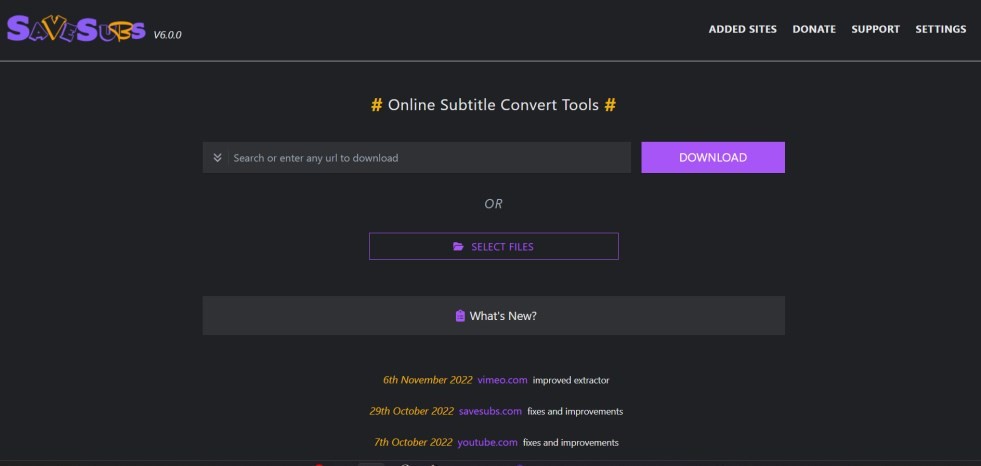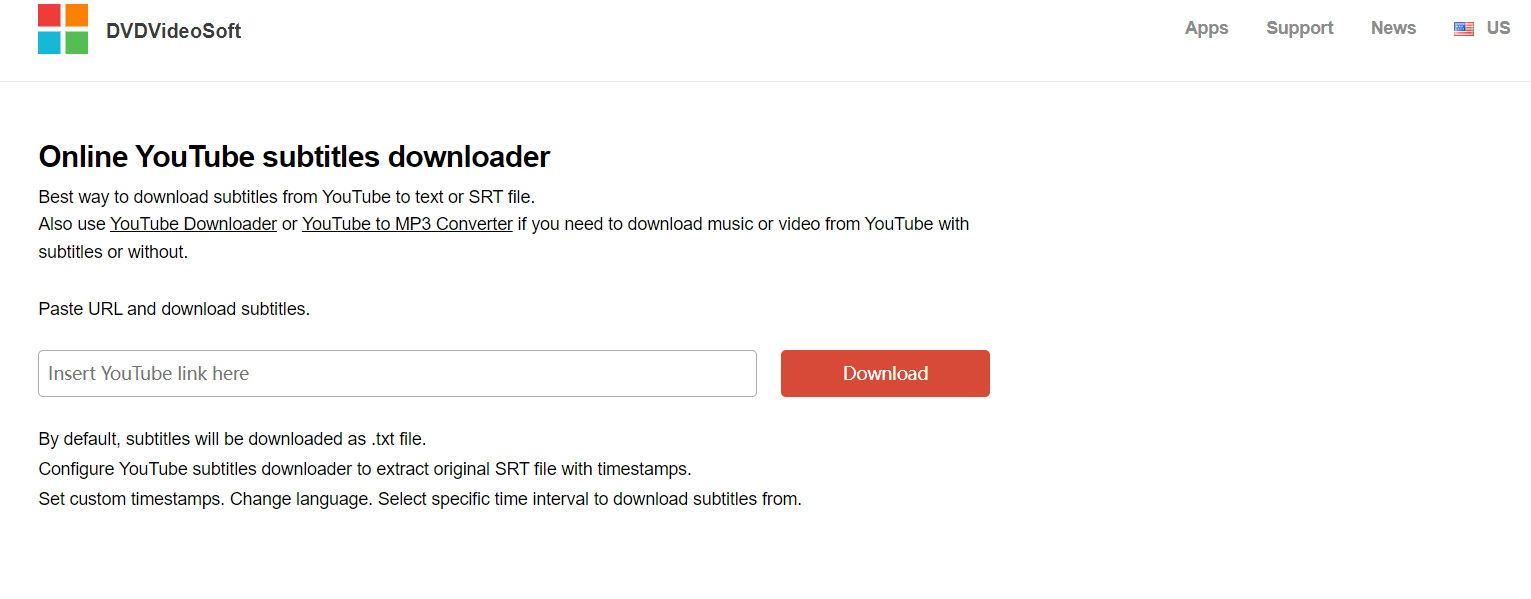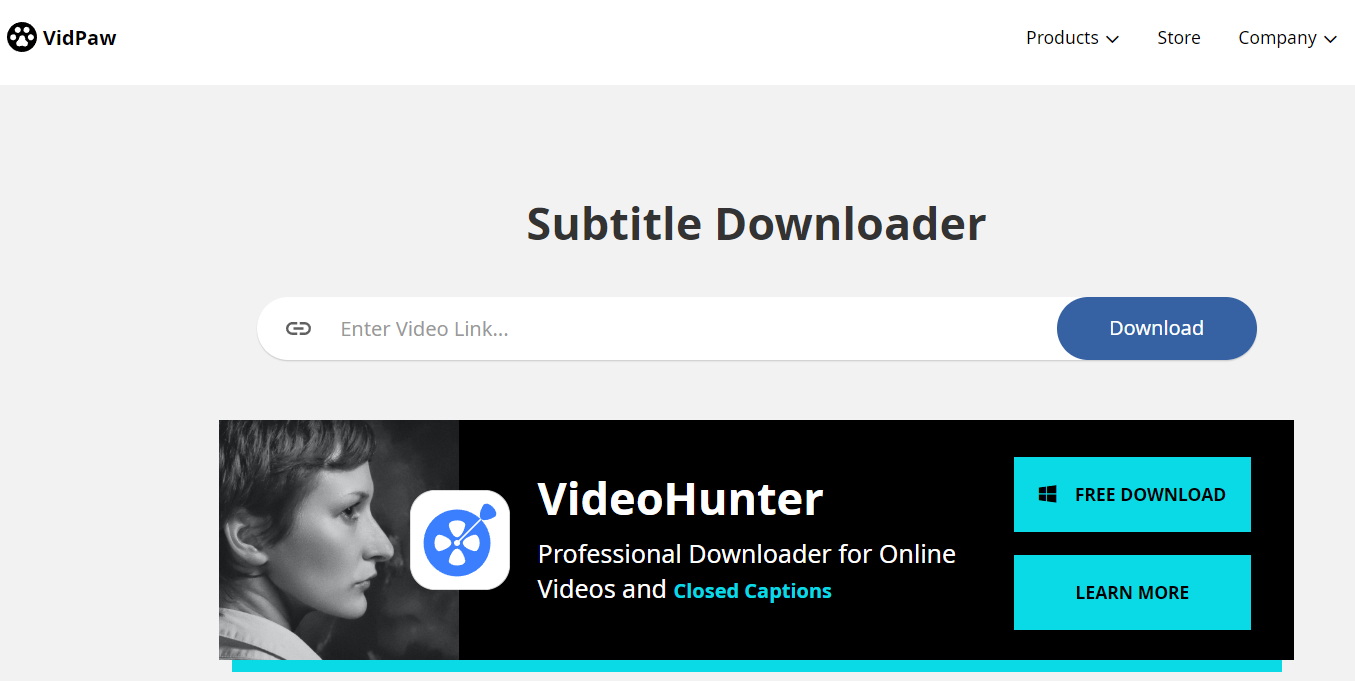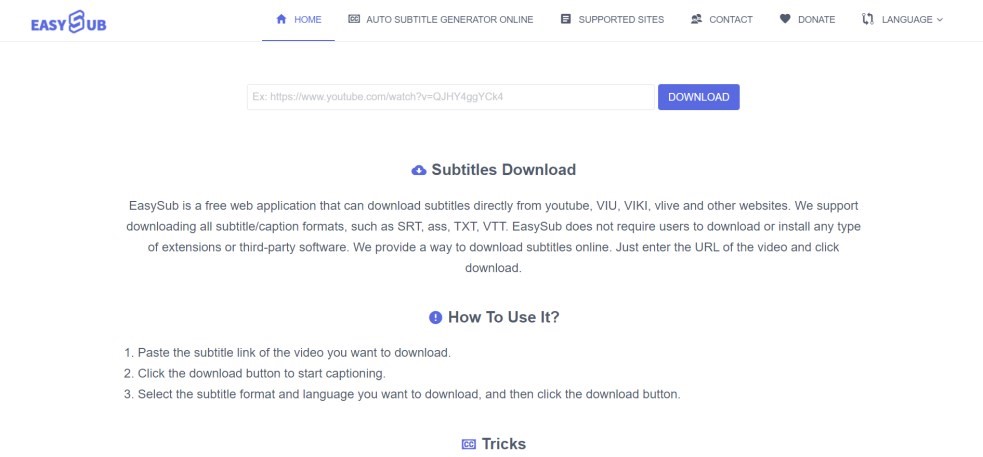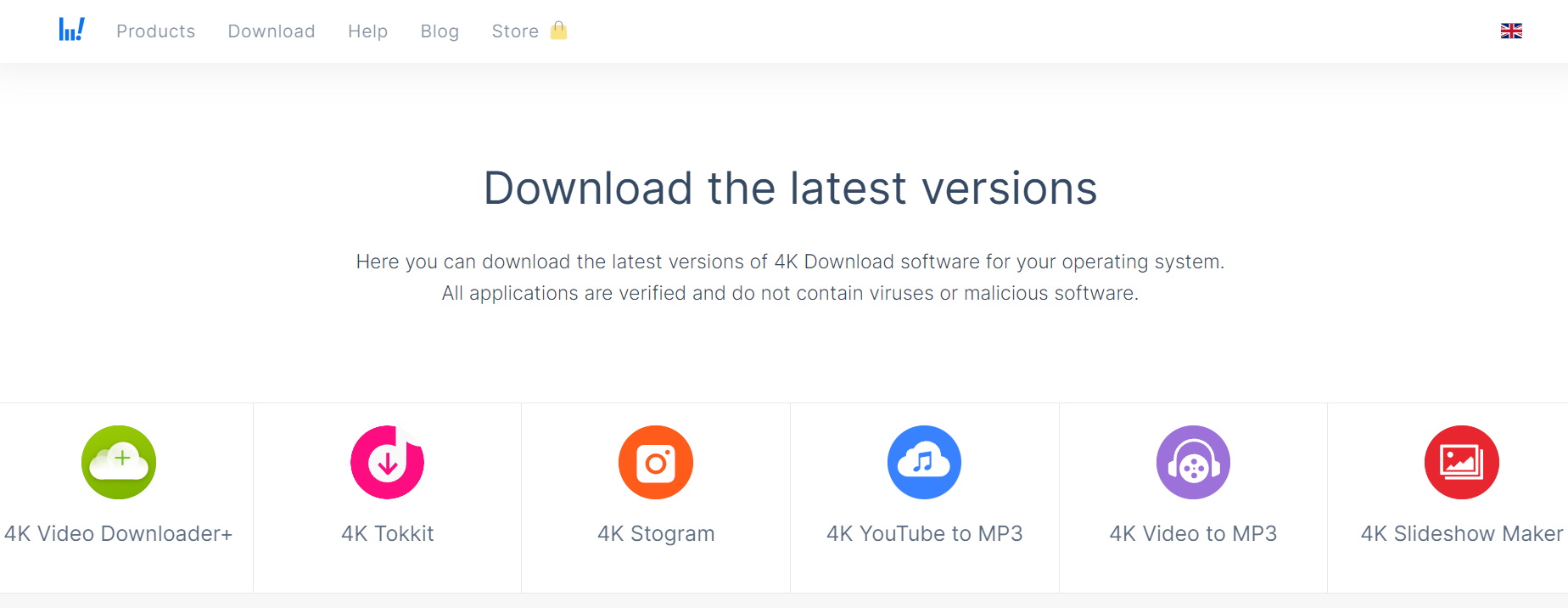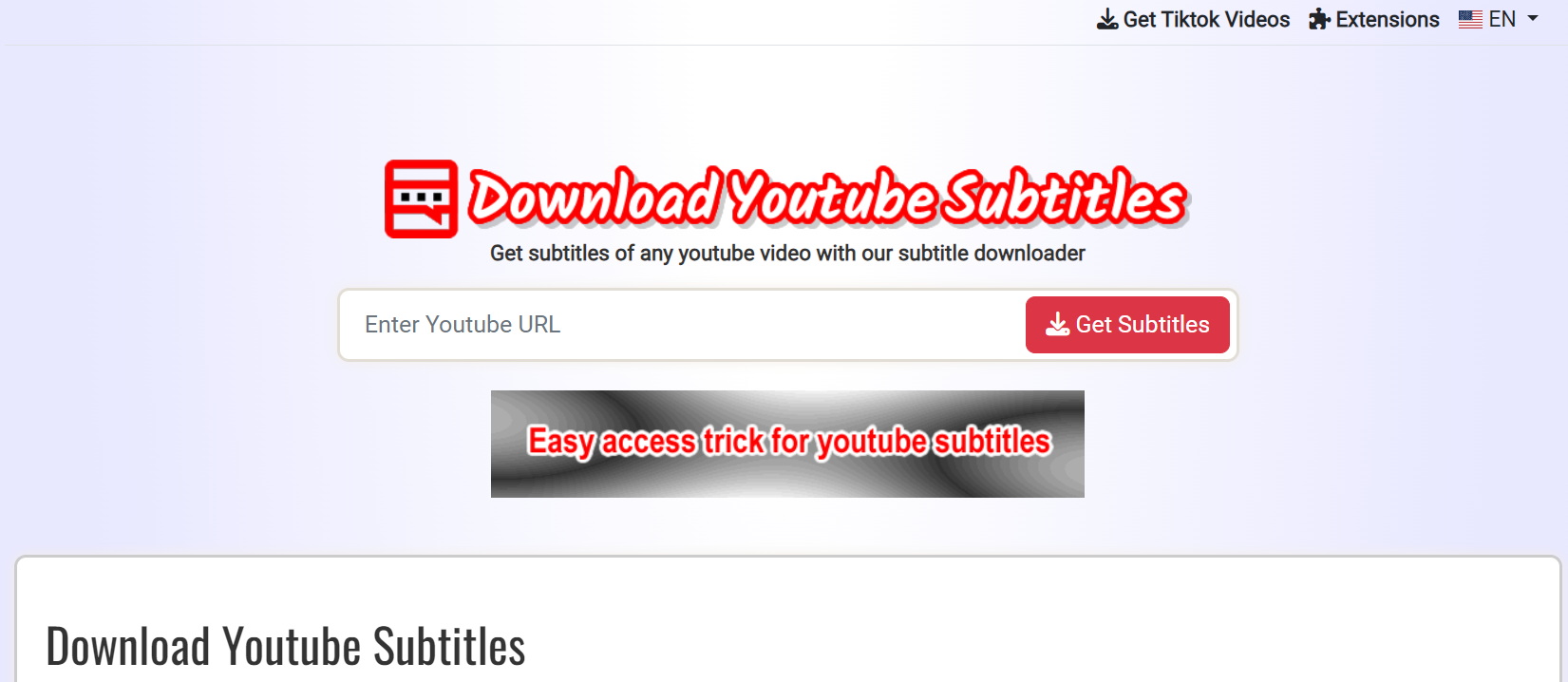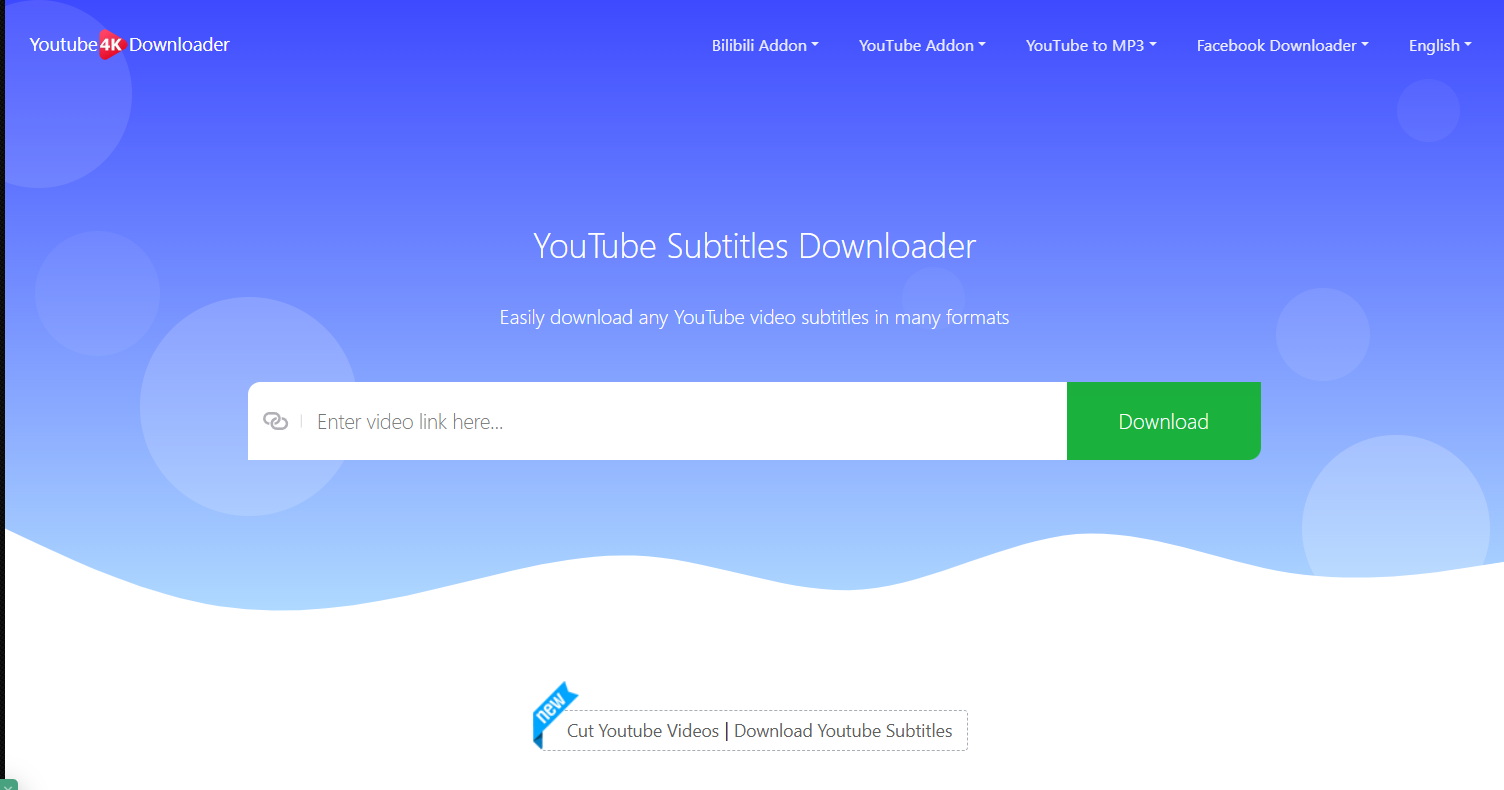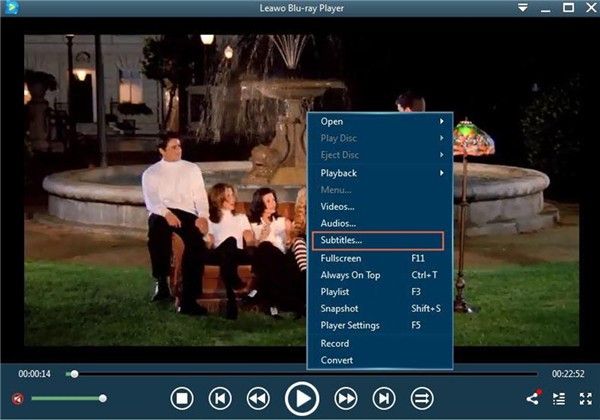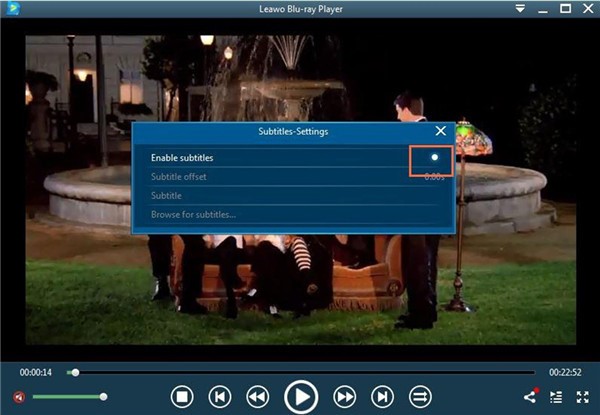Last updated on 2023-07-26, by
Top Ways to Download YouTube Subtitles Online
Do you love watching YouTube videos with subtitles? Subtitles play an important role during video playback as they help the audience to understand the dialogues spoken in a different language in their regions. But the process to download youtube subtitles or closed captions for any video is not as simple as it sounds. Therefore, to make your task easier, we’ll briefly cover how to download subtitles from youtube and share with you some of the best ways to download youtube subtitles Online.
OutlineCLOSE
Part 1: Download Subtitles from YouTube Directly
Subtitles can help with offline viewing, studying, note-taking, and research. Here are the simple steps to download subtitles from youtube:
Step 1: Open the target video on YouTube, and then check to make sure the YouTube video has subtitles added with the “CC” button.
Step 2: Go to “Settings” and click on “Subtitles/CC” to see which subtitle languages are available in the video. In fact, you will be surprised to see the various options on a video, and some videos have many subtitle choices to enjoy.
Step 3: On the menu below the video, hit the three dots next to “Save” for more options, then select “Open Transcript”. And an interactive transcript will appear next to the video on the right side of the window.
Step 4: Then click the dropdown menu at the bottom of the transcript to select the language of your subtitles. You can click the three dots at the top of the transcript to turn the timestamps in the transcript on or off.
Step 5: Once you’ve selected above preferences, just highlight the transcript. You can start at the top, place your cursor before the first letter, and drag to select down to the bottom of the transcript. Then paste it into your Word or Notepad.
Above is the way to show you how to download subtitles from youtube. Now you can take your YouTube viewing experience to a whole new level.
Part 2: Download YouTube Subtitles via Yousubtiles.com
Want to try other YouTube subtitle downloaders? Take a look YouSubtitles. YouSubtitles features a simple user interface that favors both experienced and inexperienced users. It boasts an extensive subtitle database making it a much sought-after resource. If you like to translate your subtitles, this online tool offers translated versions. Regarding usage, there is nothing complicated when you wish to download subtitles from youtube. Here are the steps:
step 1: Head to the YouSubtitles user interface. And paste the YouTube video link into the search box.
step 2: Click the "download" option.
step 3: Choose SRT or TXT file format and pick your desired subtitle language. Alternatively, you can also click the Download Text button from the top to download them as plain text.
Part 3: Other Ways to Download YouTube Subtitles Online
Downloading subtitles is also helpful with learning. A YouTube subtitle downloader enables you to fetch text from your favorite videos. The software also has multiple language subtitles and much more. I have curated a list of the best YouTube subtitle downloaders for 2023.
◎1. DownSub
DownSub is a free online subtitle downloader that provides users with a quick and easy way to download youtube subtitles. The website has a simple interface and supports multiple languages. One of the best features of DownSub is its audio and video synchronization. This feature allows users to sync the subtitles with the audio of their video and makes watching videos in a foreign language much more accessible.
◎2. Savesubs
Savesubs is an efficient subtitle downloader that works on all browsers. It is the best option for downloading subtitles because of its simple user interface and hassle-free process. It requires no registration or account setup and users can download subtitles in just a few clicks. It also supports multiple languages which makes it ideal for users who want to watch videos in multiple languages.
◎3. DVDVideoSoft
DVDVideoSoft is very easy to use and navigate, with a simple search bar to quickly find the subtitles you need. Additionally, it has a variety of other features such as an audio converter and a video editor, making it a great all-in-one resource for anyone looking for subtitles for their videos.
◎4. VidPaw Subtitle Downloader
The VidPaw Subtitle Downloader comes in a browser and tool mode. Both options enable you to download closed captions. This downloader has a neat, non-clumsy interface with no pop-up ads. It can download subtitles from youtube without having to download the video.
◎5. Easysub
Easysub is an online YouTube subtitle downloader that helps users quickly and easily download subtitles from youtube. With just a few clicks, users can search for the video they need subtitles for and then download the subtitles in the language of their choice. The interface is user-friendly and intuitive, allowing even novice users to quickly navigate the process.
◎6. 4K Download Software
4K Download Software is more of a video downloader that could help users download youtube video with subtitles. It features an interactive user interface that you get accustomed to quickly. Not only does the tool extract subtitle files, but it also has a reputation for downloading high-quality videos. You can extract text from YouTube and other sites such as SoundCloud, Facebook, Instagram, and Twitter.
◎7. DownloadYouTubeSubtitles
As the name of this YouTube subtitle downloader suggests, the portal can easily download subtitles from youtube. DownloadYouTubeSubtitles supports more than one hundred languages and can download the subtitles in SRT and TXT formats, thus making the captions convenient to be used with almost any media player application.
◎8. YouTube4kdownloader
YouTube4kdownloader is an online YouTube CC downloader. It offers formats such as DFXP, TXT, VTT, and SRT. The site can grab autogenerated subtitles or search for existing ones using the traditional copy-paste method. You can download a Chrome extension as an alternative way of extracting subtitles using this software.
Part 4: How to Add Subtitles to Movie While Playing?
To add subtitles to the video while playing, you cannot miss Leawo Free Blu-ray Player. Leawo Blu-ray Player provides comprehensive solutions for you to play back Blu-ray, DVD, ISO files, common video, HD video, and audio files on PC smoothly. It could play back all Blu-ray and DVDs in the market from various movie studios. What's more, it is a totally free DVD player, video player, and audio player combo.

-
Leawo Free Blu-ray Player
- Deliver quality-lossless video images at 720p/1080p/1080i/4K in H.264/H.265, MP4, MKV, MOV, etc. formats.
- Support various audio decoding technologies like Dolby, DTS, AAC, TrueHD, DTS-HD, etc.
- Personalize settings like selecting subtitles and audio tracks freely.
- Support fluent and smooth media decoding and playback.
It’s quite simple to add external subtitles to movies with Leawo Free Blu-ray Player.
Step 1: Launch the software and call out subtitles menu
Launch Leawo Blu-ray Player on your computer and then click "Open File" button in the interface. The chosen video will be loaded into the software right away.
Step 2: Enable subtitles
Right-click anywhere on the interface and then choose the "Subtitles" option from the pop-up panel, where you can do subtitle settings: Enable (Disable) subtitles, Subtitle offset, Subtitle selecting, Browse for subtitle. As you enter the "Subtitles-Settings" page, check the option of "Enable subtitles" to continue.
Step 3: Select Subtitle File
Choose "Browse for subtitles", and then you can browse the YouTube subtitle file you want to add from your computer's local folder. Or click "Player Settings" and then "Subtitles" to do so. There are a lot of features of subtitles in the "Subtitles" settings panel.
Tip: Permanently Add Subtitles to Video
YouTube Subtitles enhance the viewing experience of a movie or music video. They also come in handy in scenes with a noisy background where you strain to hear. But Youtube's automatic subtitles are sometimes inaccurate while using an online tool. Therefore, we recommend you use dedicated software to make adjustments to the content and permanently add subtitles to a video you desire. Is there any way to pack external subtitles to existing videos so you don’t need to add subtitles next time when you play your favorite videos? Of course yes. You could make use of Leawo Video Converter to do this.

-
Leawo Video Converter
- Convert video/audio between 180+ formats.
- Support iPhone, iPad and all portable devices video and audio convertsion.
- Convert video/audio with 100% quality reserved in 6x higher speed.
- Turn photos (folders) into photo slideshows video.
- Convert 2D to 3D video via editting 3D depth range and 6 different 3D modes.
Leawo Video Converter is a professional video converter software tool that could help you convert video and audio files between 180+ file formats like MP4, AVI, MKV, FLV, MOV, WMV, MP3, AAC, FLAC, FOV, F4V, etc. for various media players and portable devices. Besides the main converting feature, Leawo Video Converter also comes with multiple bonus features that could greatly improve your digital entertainment, including 2D to 3D converting, video editing, direct media playback, converting photos to photo slideshow videos, merging multiple files into one, subtitle adding, etc. Its internal subtitle-adding feature enables you to browse and add external subtitles for videos to be converted, and therefore lets you get a video packed with your downloaded subtitles.
The right online YouTube subtitle downloader can make watching videos in different languages much more convenient. By selecting the online YouTube subtitle downloaders listed above, you can quickly find the subtitles you need for your favorite videos. And with the help of Leawo Video Converter, which offers a wide variety of features, you can enjoy videos in any language without any hassle anytime anywhere!




 Try for Free
Try for Free Try for Free
Try for Free