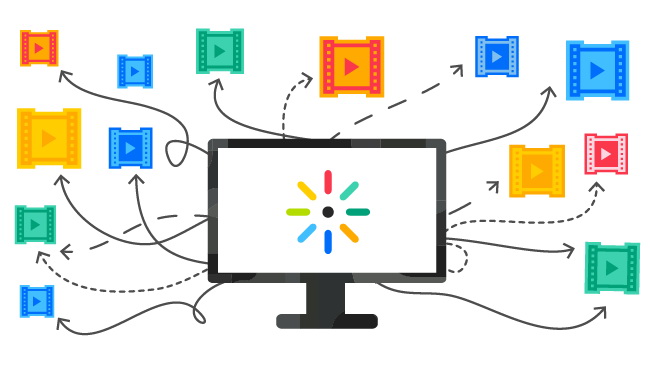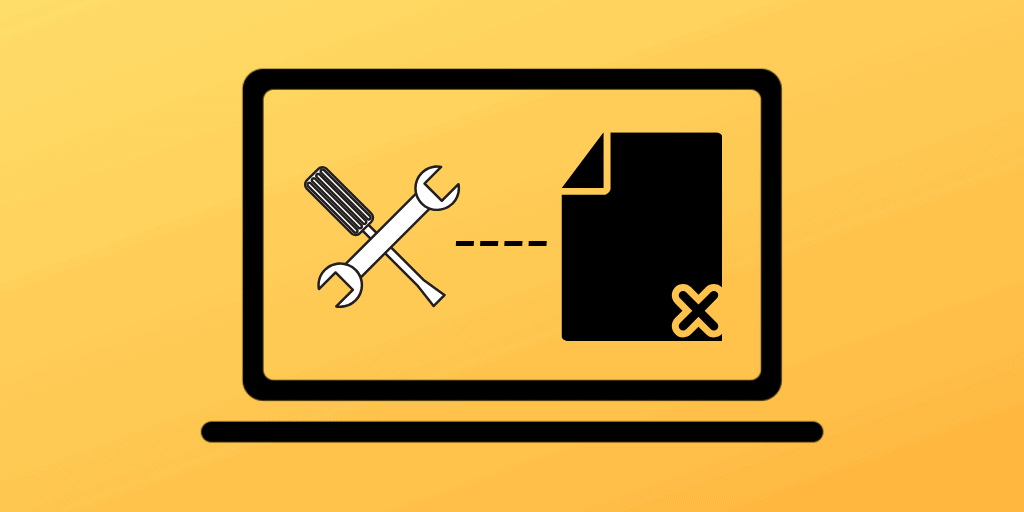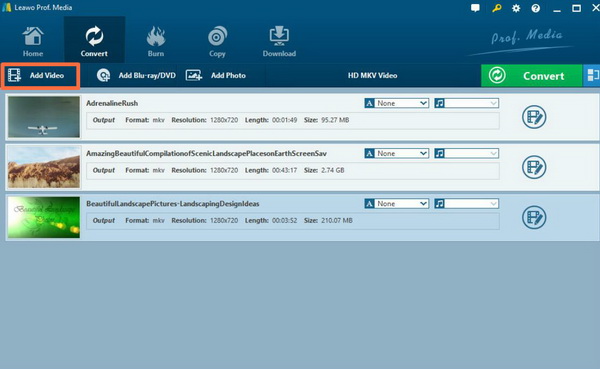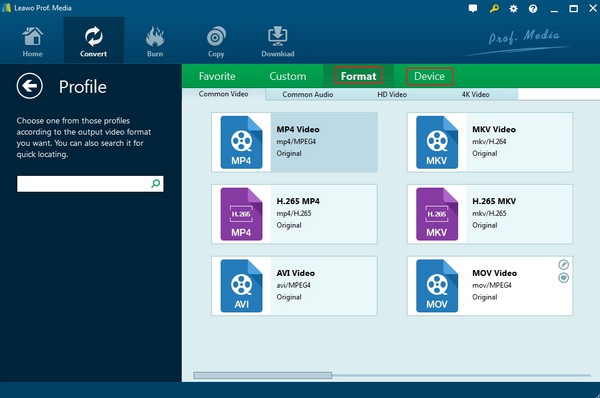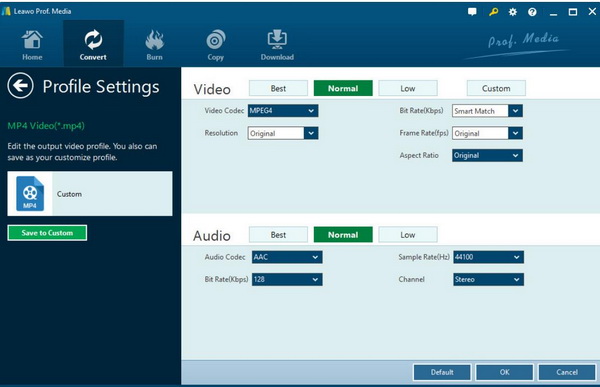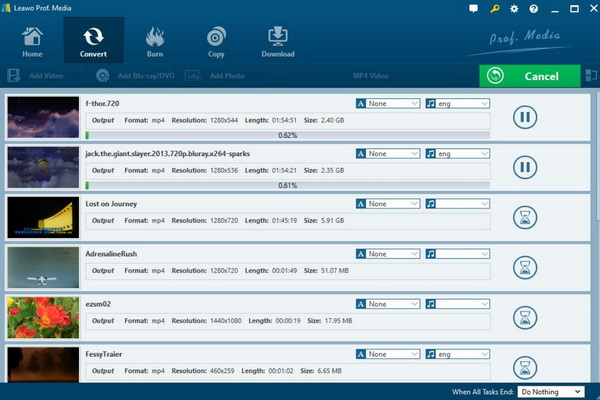Last updated on 2021-12-24, by
What If the File isn’t Compatible with QuickTime Player?
"I updated my Mac, and AfterEffects has been a little wonky since. I just finished a project. It included some 3d layers--nothing I haven't used before, though. After it exports, QuickTime says, "this file contains some media which isn't compatible with QuickTime Player. What should I do?", asked by an user of QuickTime. This is probably a regular problem when users are going to open something new in QuickTime. Here in this post, it will discuss about what cause the issue of "the File isn't Compatible with QuickTime Player" and solution to it.
- Part 1: Why the File isn't Compatible with QuickTime Player?
- Part 2: Other Reasons Cause Failure of Playing Back Files in QuickTime Player
- Part 3: Supported Formats for QuickTime
- Part 4: Convert Format When File isn't Compatible with QuickTime Player
- Part 5: Change Other Player When File isn't Compatible with QuickTime Player
You may also be interested in:
Why the File isn't Compatible with QuickTime Player?
A file format is a standard way in which information is encoded for storage in a computer file. It decides how bits are used to encode information in a digital storage medium. Besides, file formats may be either proprietary or free and may be either unpublished or open.
Frankly speaking,the file format is the structure of a file that tells a program how to display its contents. If the software doesn't own the codec to understand the format, then it will not display the thing successfully as you want and comes problem that the file isn't compatible with QuickTime Player.
Other Reasons Cause Failure of Playing Back Files in QuickTime Player
QuickTime Player is the first choice when most Mac users are going to open and play files with different formats. However, sometimes due to corruption in files, incompatible file format, or issue with the operating system, you might not be able to open some files. You can check the following part for the detailed information of them.
Software Cause
If QuickTime fails to open your file, then it is either incompatible or outdated. The file data you are trying to play is new released and the QuickTime is too outdated to play. In this case, you need to update the QuickTime player and run the latest version. This will help you to play with all types of files without any inconvenience.
File Cause
The video files can be corrupted for many reasons, which may stop QuickTime players from opening your files. Some of the reasons include: unsupported file format; codec missing in video file; wrong extension of video file.
In such a case, you need to reconfirm that you install the right codec supported by QuickTime, confirm if your video file name is accurate, and make sure if your video has the correct format.
System Cause
Problem in system will also cause the failure of playing back files in QuickTime Player. A virus or malware infection may prevent QuickTime from opening certain files. Therefore, you are supposed to download reliable antivirus software that helps you scan all the issues and get rid of the virus that infected your computer.
Supported Formats for QuickTime
As one of the best open source player in the market, QuickTime Player can work with a large number of media type. But there still be some formats not supported by QuickTime. Here are some supported formats for your information when you are going to convert to QuickTime format.
Video Format
QuickTime Player supports multiple video formats. Some of them include MPEG-4 files (MP4, MP3, M4V, M4A), QuickTime movie files (MOV), DV Stream, MPEG-2, Mjpeg, AVI. Less common formats like FLC, FLI and 3GP are also included.
Audio Format
Audio files such as AIFF, WAV, and AAC are all supported by QuickTime Player. Files including formats above can be read and write smoothly as you like.
Picture Format
QuickTime 4 now owns the ability to open FlashPix images with PictureViewer and export to PNG, TIFF, TARGA, and MacPaint images, as well as supporting 16-bit-per-channel files. It also supports multiple images in TIFF, FlashPix, and Adobe Photoshop formats. For purpose of enabling you to work easily within workgroups, QuickTime 4 supports BMP, GIF, JPEG, PICT, PNG, and SGI formats.
Apart from the formats mentioned above, you can expand QuickTime to adapt more media formats by installing additional components on your Mac.
Convert Format When File isn't Compatible with QuickTime Player
As we mentioned above, file isn't compatible with QuickTime Player is a matter of unsupported codec. This time, you can make use of Leawo Video Converter to help you solve this problem. Refer to the supported formats in part 3 and convert file to desired one. Here is the detailed guide for you:
◎Step 1. Install Video Converter
Download Leawo Video Converter and install it on your computer.

-
Leawo Video Converter
- Convert video and audio files between 180+ formats without quality loss
- Support 720P, 1080P and even real 4K video output
- Create photo slideshows from photos stored on camera, computer, camcorder, etc
- Built-in video editor to trim, crop, add watermark, apply special effect, etc
- 2D to 3D converter with 6 different 3D movie effects available
◎Step 2. Load the file.
You can click on the "Add Video"icon to import the file or just drag the file that isn't compatible with QuickTime directly to the main menu.
◎Step 3. Select the output format.
You can open drop-down box beside the green icon "Convert" to choose "Change" to enter the "Profile" panel where you can set the output video format. Here, you can choose "MP4 Video" (based on your own requirements).
◎Step 4. Set the MP4 Video parameters.
You can just open the drop-down box to click "Edit" instead of "Change" in the main menu. It includes "Video Codec", "Bite Rates", "Resolution", "Frame Rate" and "Aspect Ratio".
◎Step 5. Start converting.
Click the big green icon "Convert" on the main interface to start converting. Before it starts, you need to confirm the "Save to" route. Then just click "Convert" to start. Finally, you just need to wait and the conversion process will be completed in several minutes.
Change Other Player When File isn't Compatible with QuickTime Player
The problem of "The file isn't compatible with QuickTime Player" is also a matter of missing codec. If you don't want to be bothered to looking for the certain codec in the internet, you can try Leawo Blu-ray Player. This is one of the most powerful players that I've used to play back most of the file formats in the market. It can be perfectly compatible with both Windows and Mac. As a 100% free and 6-in-1 media player software, Leawo Blu-ray Player contains all media playback solutions you need for your leisure entertainment and supports most formats for playback such as 4K, Blu-ray, DVD, CD, HD (4K), MPEG, WMV and so on.

-
Leawo Blu-ray Player
Region-free Blu-ray player software to play Blu-ray disc and DVD disc for free, regardless of disc protection and region restriction.
Play 4K FLV videos, 4K MKV videos, 4K MP4 videos, etc. without quality loss.
Play 1080P videos, 720P videos with lossless quality.




 Try for Free
Try for Free Try for Free
Try for Free