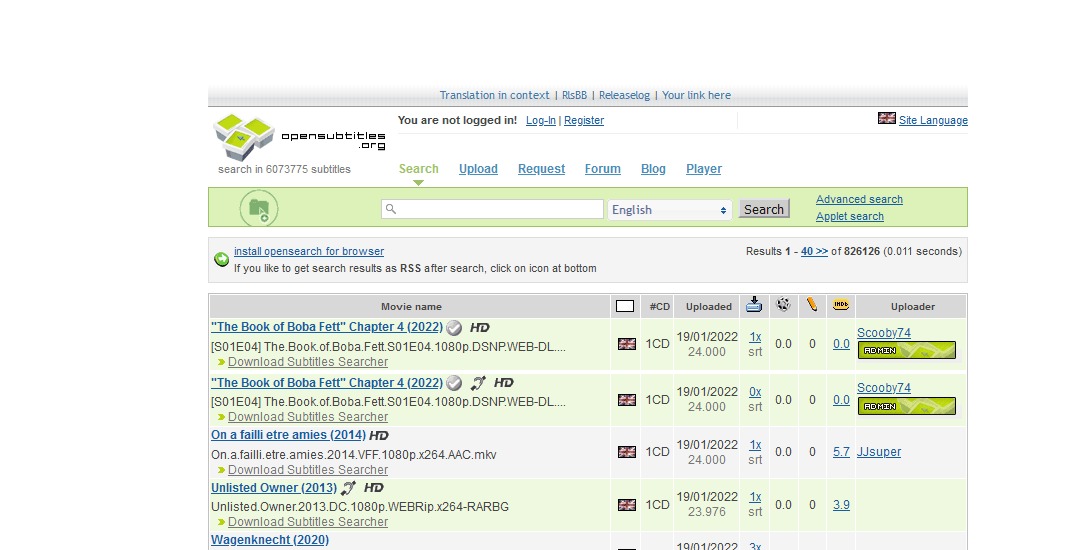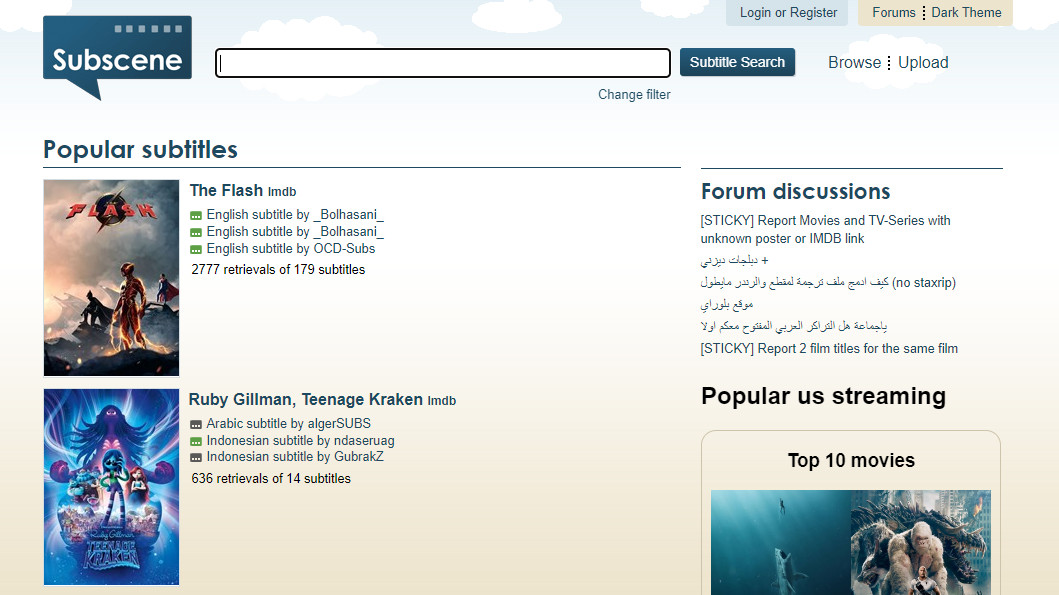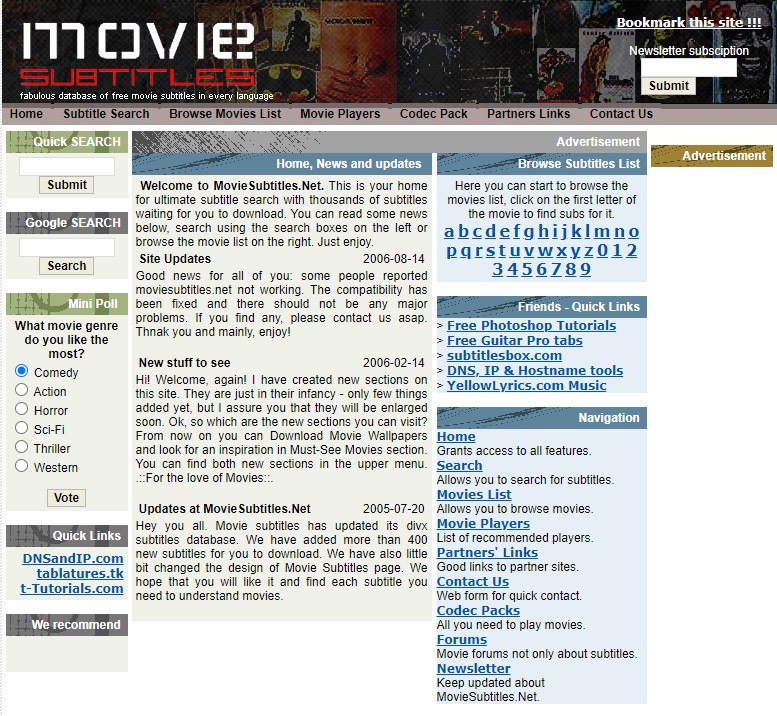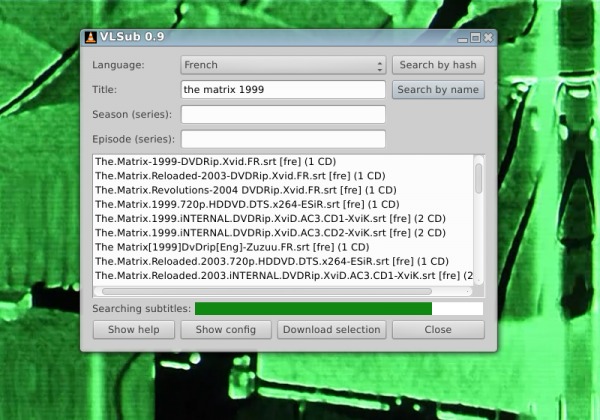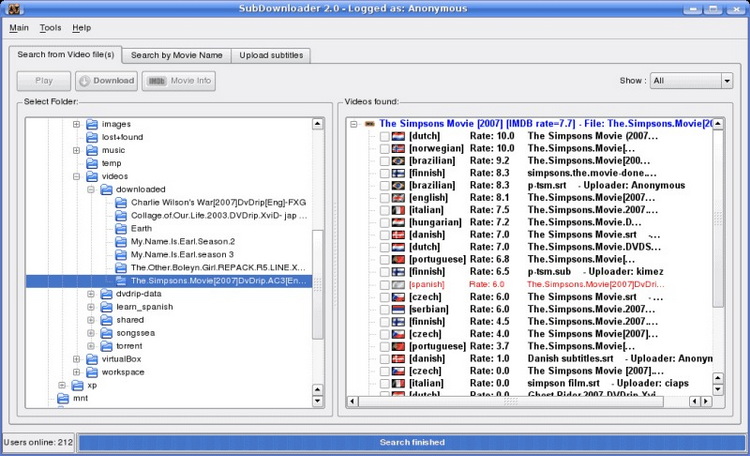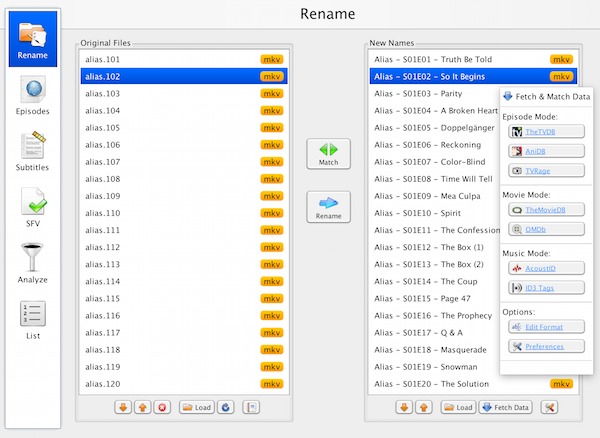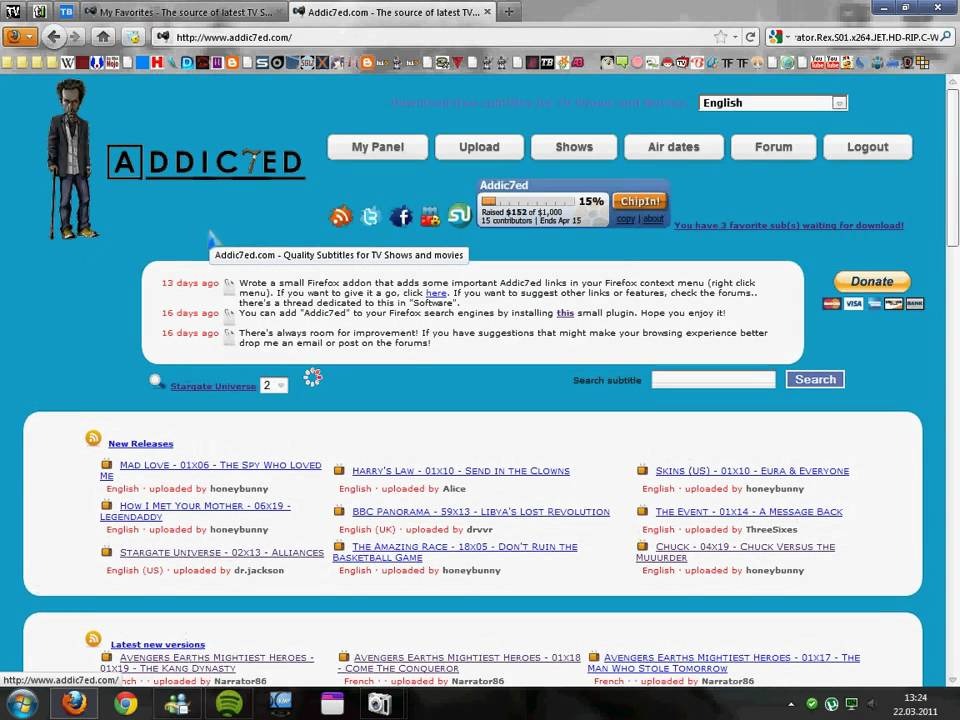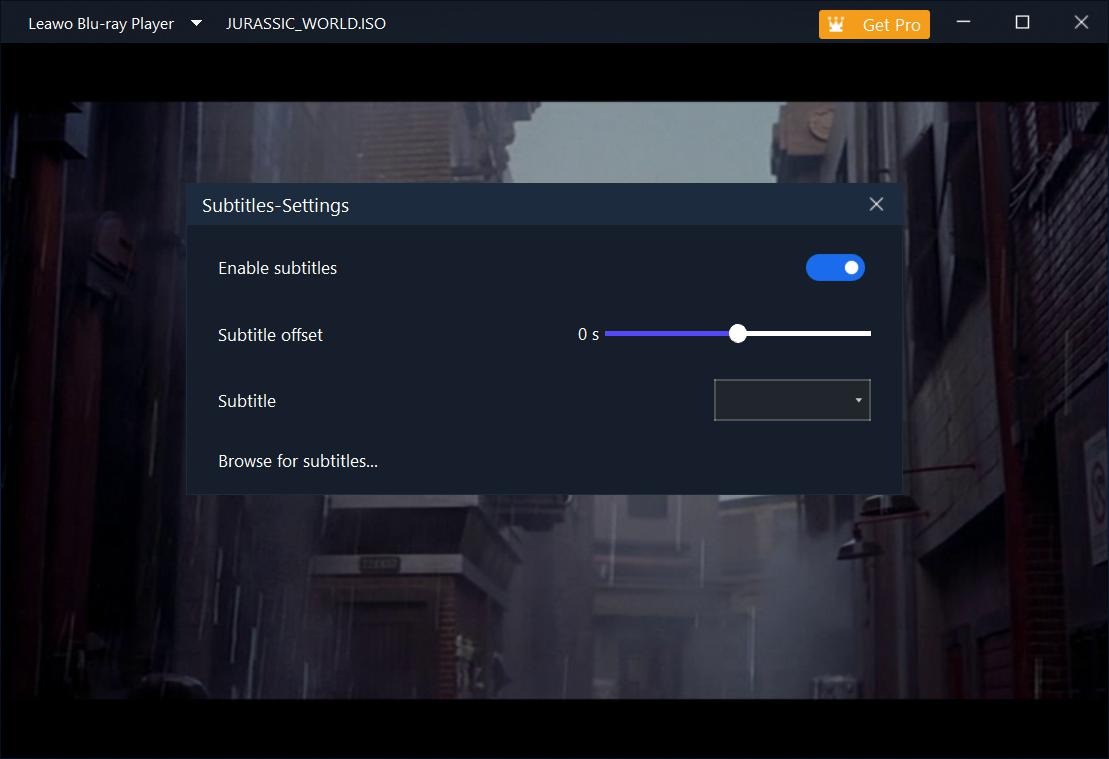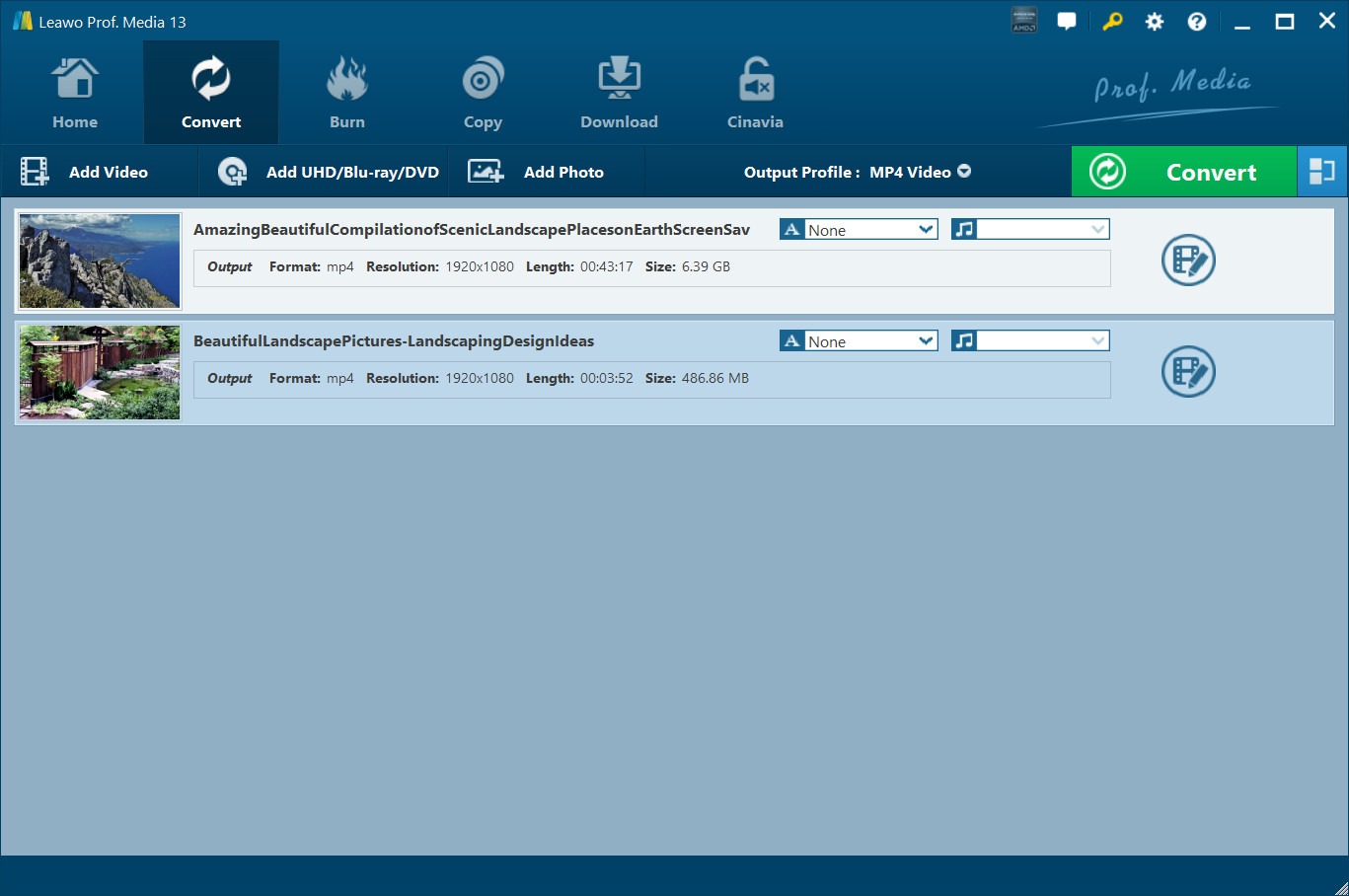Last updated on 2023-12-21, by
Opensubtitles: How to Download Subtitles & Opensubtitles Alternatives
Is OpenSubtitles.org website safe? Why can’t I access to this subtitle downloading website? If OpenSubtitles.org is down, are there any OpenSubtitles alternatives to help download subtitles? If you are a movie fan, you might be quite familiar with the subtitle downloading website - OpenSubtitles.org, which allows easy uploading and downloading of subtitles of a movie. If you doubt the security of OpenSubtitles.org website, or can’t access to this site, you have come to the right place.
OutlineCLOSE
Part 1: What is Opensubtitles.org? Is It Safe?
Opensubtitles is a free online platform that provides users with access to a wide variety of subtitles for movies and TV shows in different languages. It has a massive database with more than 5 million subtitles in over 50 languages. The platform is user-friendly and easy to navigate, making it an excellent tool for language learners who want to improve their listening and comprehension skills. The most important is that OpenSubtitles is totally free to use.
And then, is OpenSubtitles.org safe? This site should NOT be reviewed as safe. It is full of adverts to potentially dangerous malware. Just one click in the wrong place could have harmed your system. The site was hacked and extorted in August 2021. Data of 6,783,158 users who registered on this site was stolen following the incident. The exposed information included email, username, and MD5 password hashes. The website subsequently paid a ransom to silence the hacker about the attack, but a copy of the stolen files leaked online and was indexed by the HaveIBeenPwned website.
The site says it has updated its code and is now recommending that users change their passwords to avoid having their accounts hijacked. OpenSubtitles said that any user payment card information is safe, as it was stored outside its platform. It’s highly recommended that people keep their private information changed frequently on OpenSubtitles.org website.
Part 2: How to Download Subtitles from Opensubtitles.org?
How do you download subtitles from OpenSubtitles.org website for your favorite movies? It’s quite easy and simple for you to download subtitles from OpenSubtitles.org website. You could follow the below guide to learn the detailed steps:
step 1: To opensubtitle.org download - Go to opensubtitles org. Then search for the movie or TV show for which you want to download subtitles.
step 2: On the results page, click on the subtitle language you want. You will be taken to a page with a list of available subtitles.
step 3: Click on the download link for the subtitle file you want. Your browser will prompt you to save the file.
step 4: Select a location on your computer to save it. The subtitle file should now be saved on your computer.
Once the subtitles have been downloaded, they will be saved as independent subtitle files. Then you could add these subtitle files to in-playing movies or TV shows to watch videos in your desired subtitle.
Part 3: Top Opensubtitles Alternatives to Download Subtitles
Sometimes OpenSubtitles.org website might be down, or its security might upset you. In such case, OpenSubtitles alternatives seem to be wonderful choices. Here we have collected several top OpenSubtitles alternatives. Check them below.
◎1. Subscence
Subscene is a community-run site that produces high-quality subtitles for many different media types, such as music videos, TV shows and many more. Subscene users can download free subtitles on this page. In addition, it supports many languages that including Arabic, English, French, Italian, Danish, Dutch, Farsi, Spanish and more. Since Subscene is open source, it allows anyone to upload their subtitles and share them with other users.
◎2. Moviesubtitles.net
This Subscene alternative offers hundreds of subtitles for films in almost every language globally. It is not just possible to download subtitle files for your movies. However, you can also download wallpapers and get recommendations for movies in the Must-see section and media players. You can search for what you’re looking for by using the search bar or by searching through lists of movie subtitles that are alphabetized by the initial letters of the films. Besides these primary duties, viewers can utilize hyperlinks to other sites to download codec packs or look up subtitles.
◎3. VLSub
The next best Opensubtitles alternative is VLSub. Actually, VLSub is not a subtitles website; instead, it’s a simple extension for VLC media player that downloads subtitles from OpenSubtitles.org and plays them as you open your movies. You can install this extension on a Windows, macOS, or Linux computer. Though VLSub hasn’t been updated since 2017, you can still download subtitles from it.
◎4. SubDownloader
This OpenSubtitles substitute may be the ideal option for you if you favor simple things that get the job done. SubDownloader is an application that finds and downloads or uploads subtitles for MKV, MP4, AVI, and other video formats. It’s never been easier to find subtitles for your favorite movies or TV shows. Instead of searching by title, simply hover your mouse over the folder or file and it will automatically find subtitles for you. This spyware-free Subscene alternative supports subtitles in 50 languages and may be installed on Windows, Mac OS X, and Linux machines. And by becoming a premium user, you will be able to have ad-free and unlimited downloads.
◎5. FileBot
FileBot is the ultimate tool that helps you to organize, rename, fetch and download subtitles of almost all movies, TV shows, and anime in any language. It is a simple and smart application that works quickly and delivers all required information in a single minute. FileBot will automatically match your file’s information from multiple online databases to deliver true and informative content. Besides automatic lookup, you’ll also be able to manually search and download subtitles, preview, and directly fix all kinds of encoding problems.
◎6. Addic7ed
An additional free and reliable alternative to OpenSubtitles.org is Addic7ed. Addic7ed has a dark option that works well with the app’s minimalistic design. Subtitles for movies and TV series are available for download with Addic7ed. Addic7ed offers subtitles in 18 different languages. A drawback is that only newer movies will have subtitles available on Addic7ed.
Besides the above-mentioned OpenSubtitles.org alternatives, actually there are still quite a few other wonderful alternatives to OpenSubtitles.org, such as SolEol, Caption, SubiT, SyncSub, Elsubtitle, SubtitlesDL.org, My-subs.co, Subtitles123.com, Megasubtitles, Isubtitles, etc. You could visit any of these OpenSubtitles alternatives to try to download subtitles for your local movies and TV shows.
Part 4: How to Add Subtitles to Movie While Playing?
With desired subtitles downloaded, you could then freely play and watch your TV shows and movies with the downloaded subtitles. You could get quite a few wonderful media players to play back movies and TV shows. How can you add downloaded subtitles to movie while playing? Here we would like to show you the detailed guide with Leawo Free Blu-ray Player as an example.

-
Leawo Free Blu-ray Player
- Deliver quality-lossless video images at 720p/1080p/1080i/4K in H.264/H.265, MP4, MKV, MOV, etc. formats.
- Support various audio decoding technologies like Dolby, DTS, AAC, TrueHD, DTS-HD, etc.
- Personalize settings like selecting subtitles and audio tracks freely.
- Support fluent and smooth media decoding and playback.
It’s quite simple to add external subtitles to movies with Leawo Free Blu-ray Player.
Step 1: Kick off Leawo Blu-ray Player and then load source movie from your computer hard drive for playback by clicking the “Open File” button.
Step 2: Once the movie is in playback within Leawo Blu-ray Player, right-click your mouse on the main interface and there will be options for "Subtitles...", where you can do subtitle settings: Enable (Disable) subtitles, Subtitle offset, Subtitle selecting, Browse for subtitle.
Step 3: To add external subtitles, firstly you need to Enable subtitles and then click the “Browse for subtitles...” option to browse and load downloaded subtitles from your computer to Leawo Blu-ray Player. It’s quite simple.
Tip: Permanently Add Subtitles to Video/Movie via Video Converter
How about adding external subtitles to video/movie permanently? Is there any way to pack external subtitles to existing videos/movies so you don’t need to add subtitles next time when you play your favorite movies? Of course yes. You could make use of Leawo Video Converter to do this.

-
Leawo Video Converter
- Convert video/audio between 180+ formats.
- Support iPhone, iPad and all portable devices video and audio convertsion.
- Convert video/audio with 100% quality reserved in 6x higher speed.
- Turn photos (folders) into photo slideshows video.
- Convert 2D to 3D video via editting 3D depth range and 6 different 3D modes.
Leawo Video Converter is a professional video converter software tool that could help you convert video and audio files between 180+ file formats like MP4, AVI, MKV, FLV, MOV, WMV, MP3, AAC, FLAC, FOV, F4V, etc. for various media players and portable devices. Besides the main converting feature, Leawo Video Converter also comes with multiple bonus features that could greatly improve your digital entertainment, including 2D to 3D converting, video editing, direct media playback, converting photos to photo slideshow videos, merging multiple files into one, subtitle adding, etc. Its internal subtitle-adding feature enables you to browse and add external subtitles for videos to be converted, and therefore lets you get a video packed with your downloaded subtitles.
With Leawo Video Converter, you could not only pack external subtitles into movies, but also get other digital fun like creating 3D movies, editing movies, removing noise, adding image or text watermark, etc.




 Try for Free
Try for Free Try for Free
Try for Free