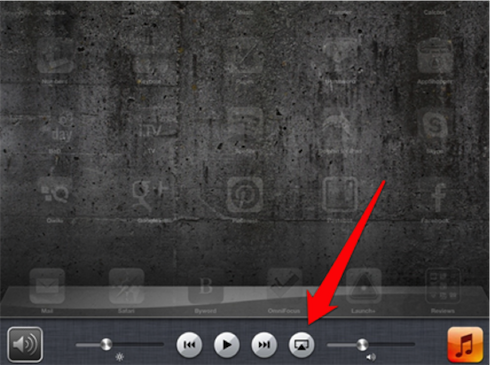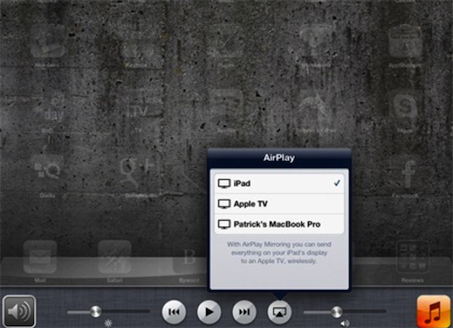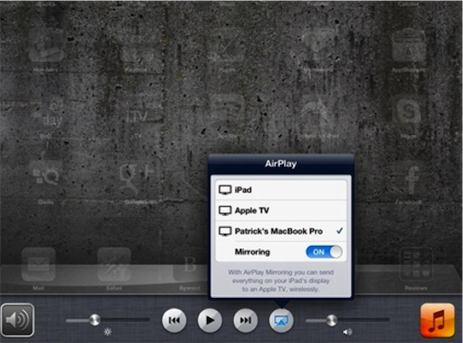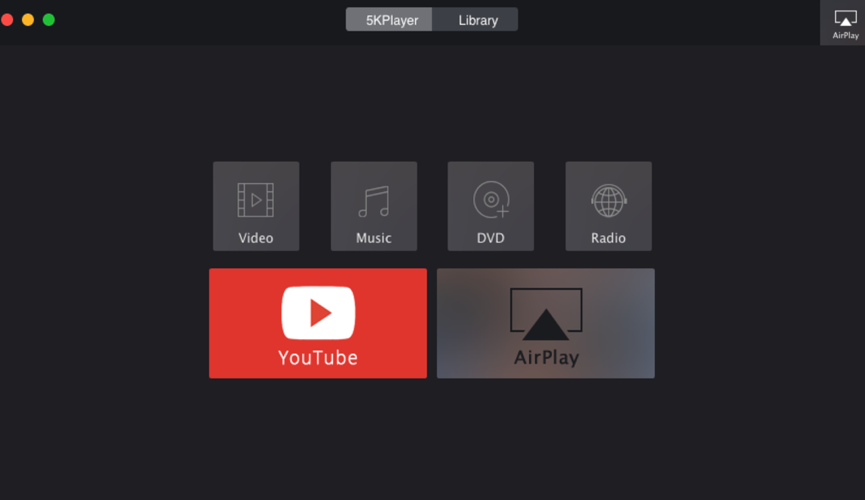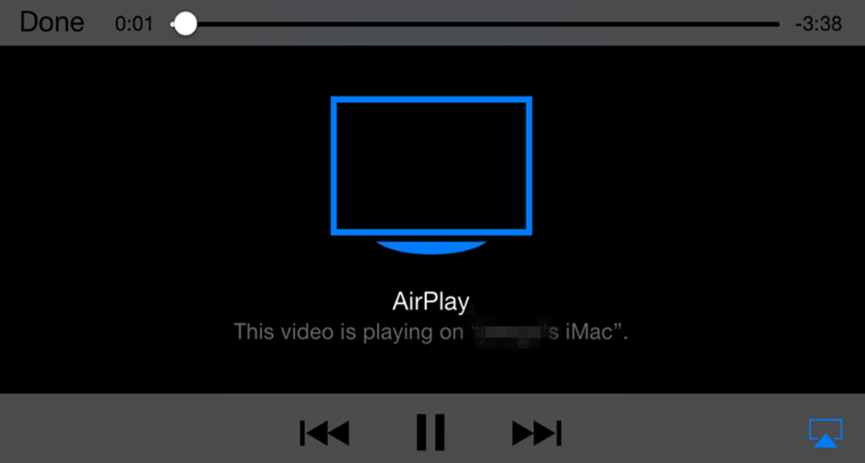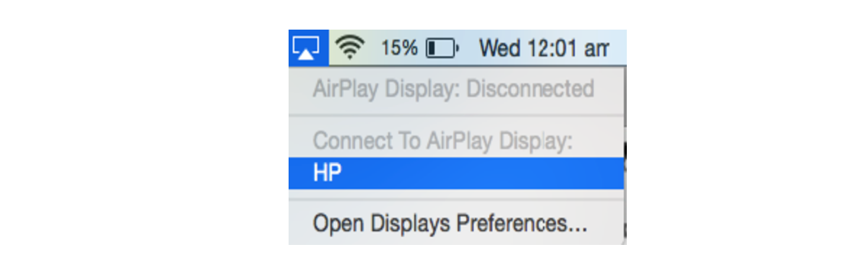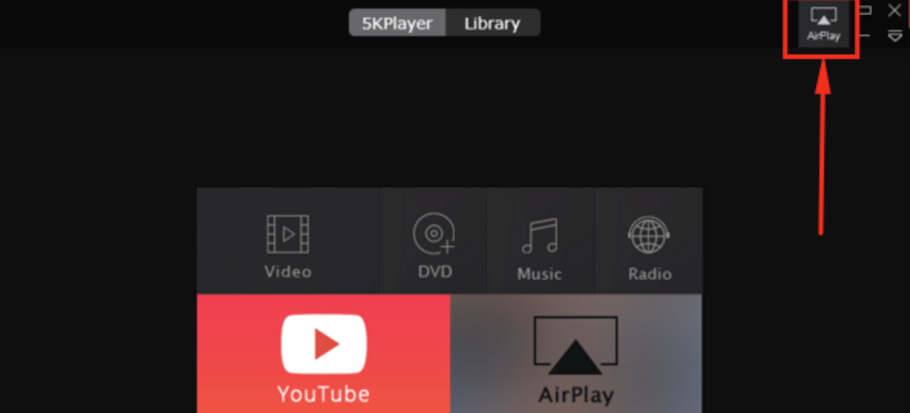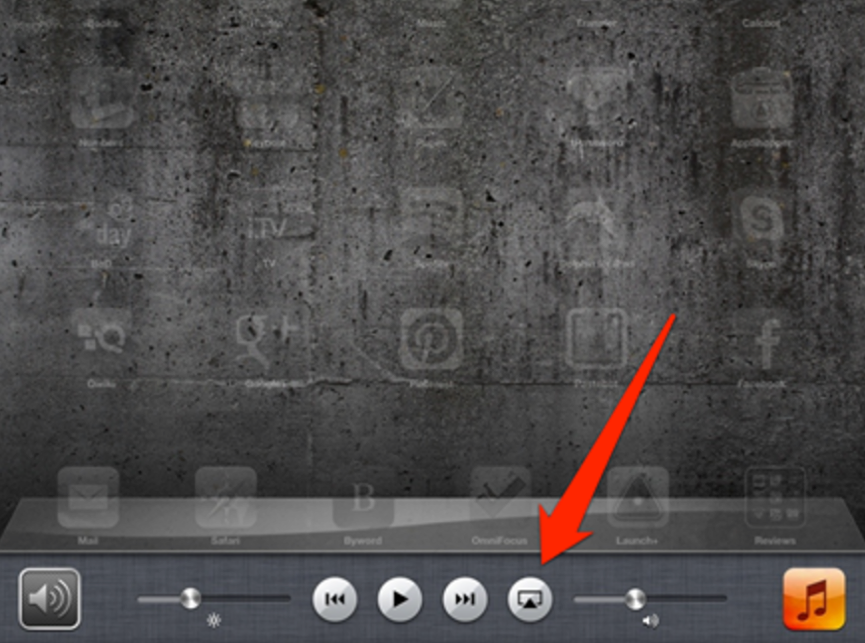Last updated on 2021-09-08, by
How to Make an iPad AirPlay Receiver to AirPlay iPad to MacOS and PC
This tutorial guide is mainly discussing the following topics:
The New 10.5-Inch and 12.9-Inch iPad Pro
On June 12 2017, Apple has released the newest iPad Pro on WWDC. On this meeting, iPad Pro 10.5-inch and 12.9-inch have been released with better screens, more storage, speeder chip, faster RAM improvements and newer camera specifications. The only difference between 10.5-inch iPad Pro and 12.9-inch iPad Pro is the physical appearance. Both of them have the retina display, A10X operating system, 12MP, f/1.8 iSight rear camera with OIS and 10-hour battery life. Compared to the older version of iPad, these new released models are much faster and have more RAM, superior screens, as well as faster Touch ID sensor and better cameras.
What Is Airplay?
For Apple users, you may be very familiar with Airplay function on iPhone, iPad and Mac. So what does Airplay mean? Actually, Airplay is wireless technology for streaming contents among Apple devices and computers, like iPhone, iPad, iMac, Apple TV instead of transferring files. With Airplay, you don't need to download the contents on your devices. You only need to prepare a home network and make sure all the devices are connected to the same wireless network. Then you can use Airplay to link up Apple devices to each other.
How to Airplay iPad to MacOS?
Since Airplay could stream the content on iPad to any other Apple devices without storing contents locally, what are the steps to Airplay to Mac with ease and accuracy? Now let's refer to the following.
Method 1. Airplay iPad to MacOS directly
Airplay is one of the fixed functions on iPad. Make sure your iPad and Mac are all connected to the same Wi-Fi and then you will be able to stream iPad to Mac directly.
Step 1. Open iPad and Bring up the Multi-Task Bar on the iPad by swiping from the bottom of iPad. You can see the Airplay icon.
Step 2. Tap on the Airplay icon and you can be showed the entry for iPad, Apple TV and Mac. Just choose Mac option. Then you need to turn Mirroring on in order to stream the content to Mac successfully.
That's it. It is so easy to Airplay iPad to Mac by following the above steps.
Method 2. Airplay iPad to MacOS with 5KPlayer
Besides the direct method to Airplay iPad to Mac, you can also achieve your goal by using an Airplay receiver ---- 5KPlayer. The player could receive the Airplay request from iPad because it has a built-in Airplay. The streaming steps are also quite easy.
Step 1. Download 5KPlayer on your Mac. Make sure your iPad and Mac are all connected to the same Wi-Fi network.
Step 2. Open the 5KPlayer and click AirPlay on the interface to enable its AirPlay streaming functionality.
Step 3. Find out the Airplay button on your iPad. And you can choose Airplay to Mac. Finally, the content you want to stream from iPad to Mac will be showed on 5KPlayer immediately.
Referring to the above two methods on streaming iPad to Mac, you can easily achieve your goal. What's more, how to Airplay the content on iPad to Windows computers? The streaming processes are very similar. You can refer to the following.
How to Airplay iPad to PC?
It is impossible to stream the contents from iPad to PC without an Airplay receiver. So 5KPlayer will be very important for PC users to Airplay iPad to PC which is played as an Airplay receiver. The streaming steps are quite similar with the MacOS system.
Step 1. Download 5KPlayer on your computer.
Step 2. Run the program on your computer and click the Airplay button.
Step 3. Open the Airplay panel on your iPad (transmitter) and you can choose to stream the content of iPad to your computer (receiver) now (for example HP computer).
When it is done, the content on iPad will be streamed to your computer successfully. And it will work smoothly on your computer.
What's More About Other Media Player ---- Leawo Blu-ray Player
According to the above introduction about the related media player with Airplay function, you can easily stream your videos on your Apple devices to other media. Without doubts, these media players could allow you to experience the Airplay feature of iPad, iPhone and Mac. However, you still have many other media player options for Apple devices. Leawo Blu-ray Player could be your another perfect choice. With advanced image and audio processing technology, Leawo Free Blu-ray Player software delivers superb movie experience, offering you cinema-like enjoyment with your home theatre system. The 6-in-1 free media player supports all the video formats, including MPEG, AVI, MP4, MKV, HD MOV, 1080P and 4K etc without any quality loss. What's more attractive is that Leawo Blu-ray Player allows you to customize the video according to your own beauty appreciation. Therefore, if you have other requirements on media players, you can try Leawo Blu-ray Player.




 Try for Free
Try for Free Try for Free
Try for Free