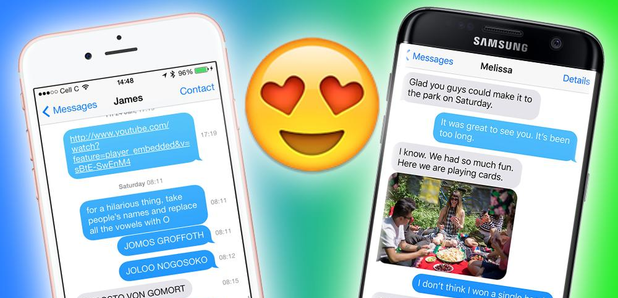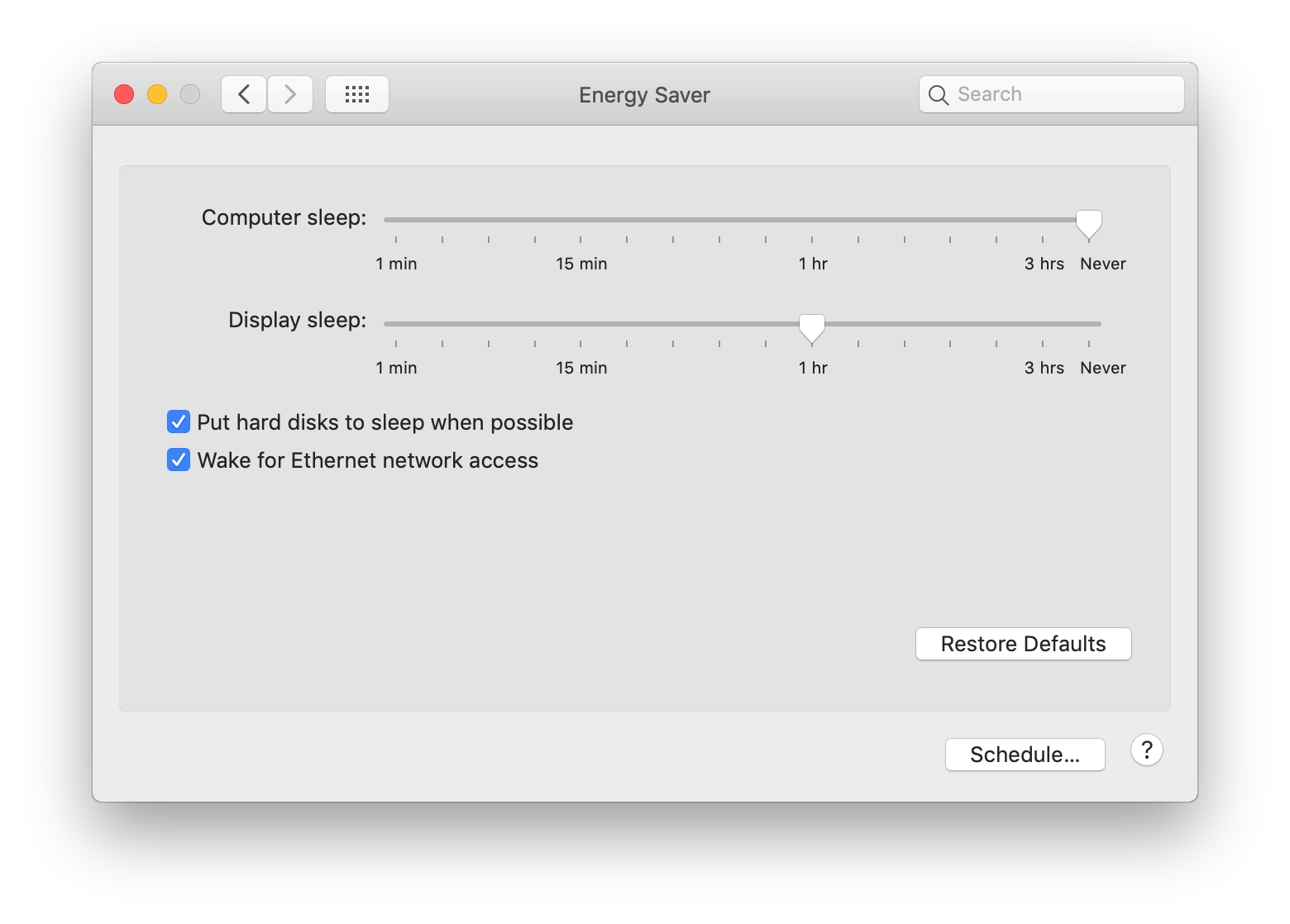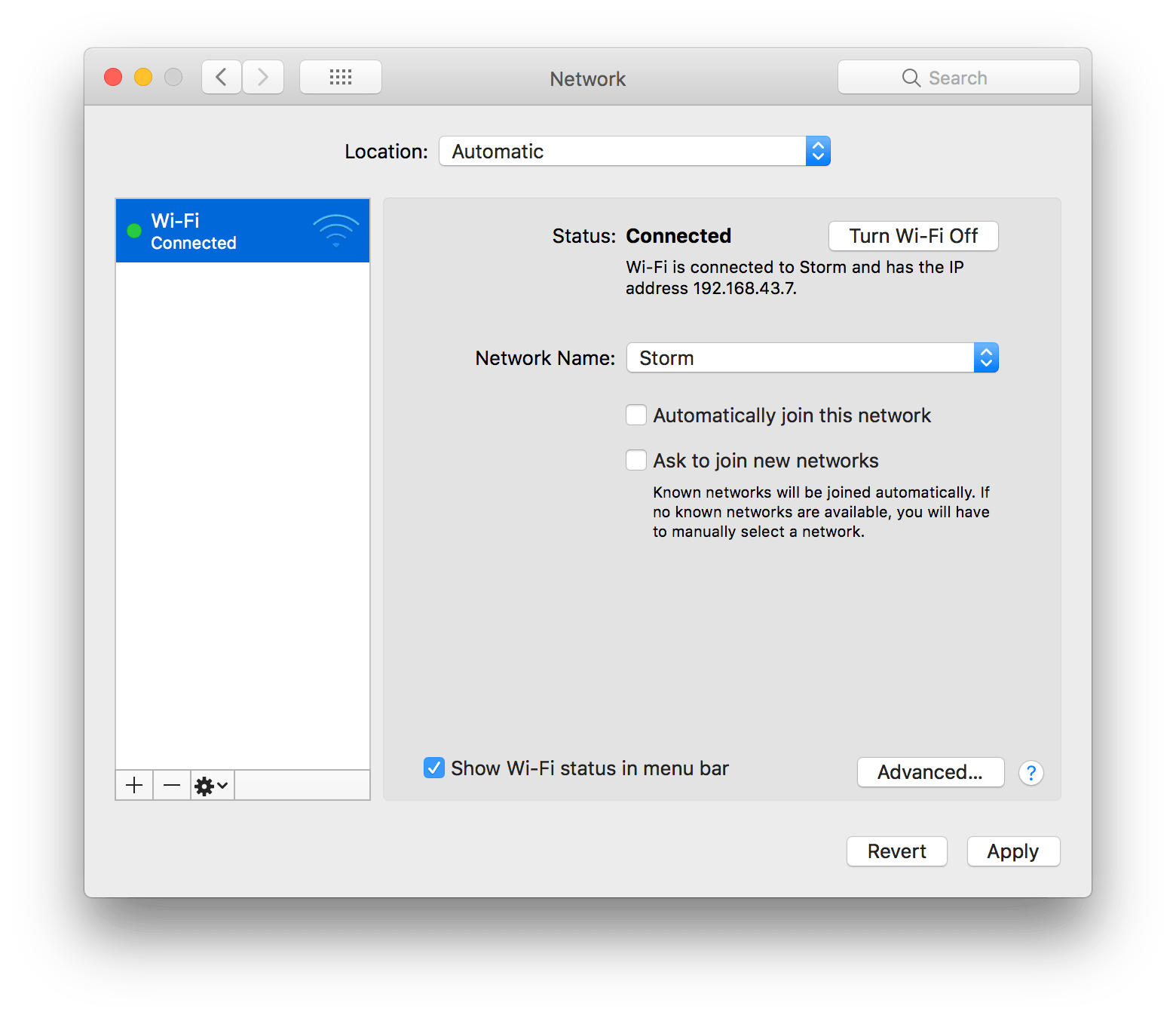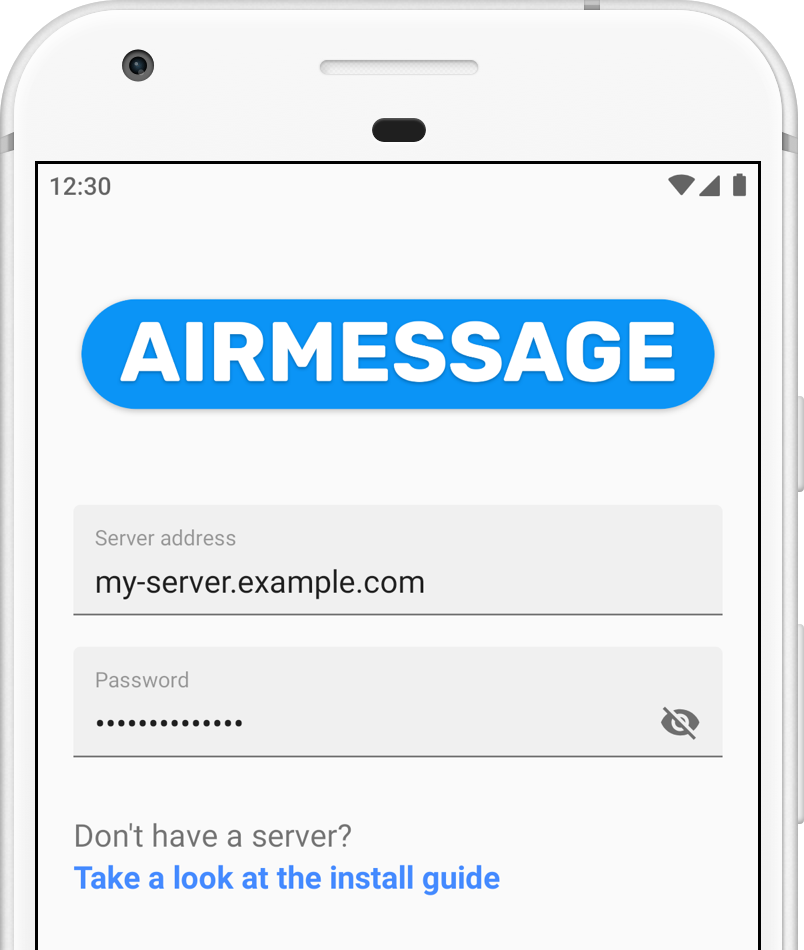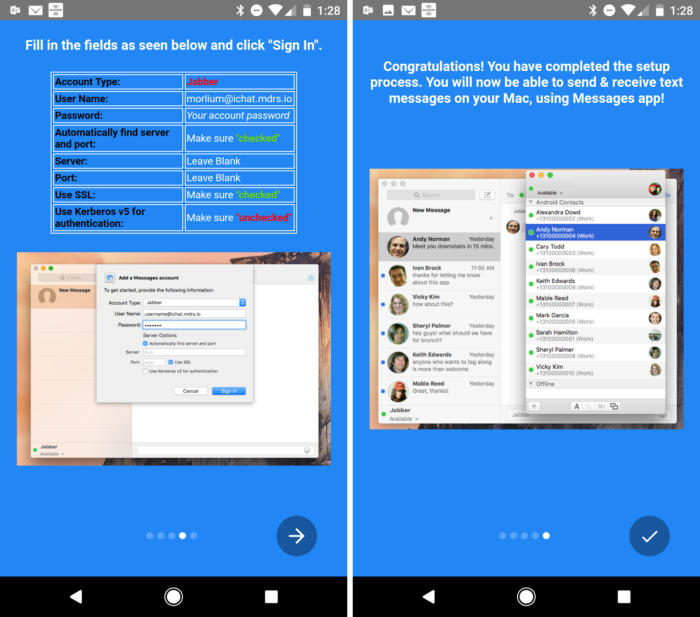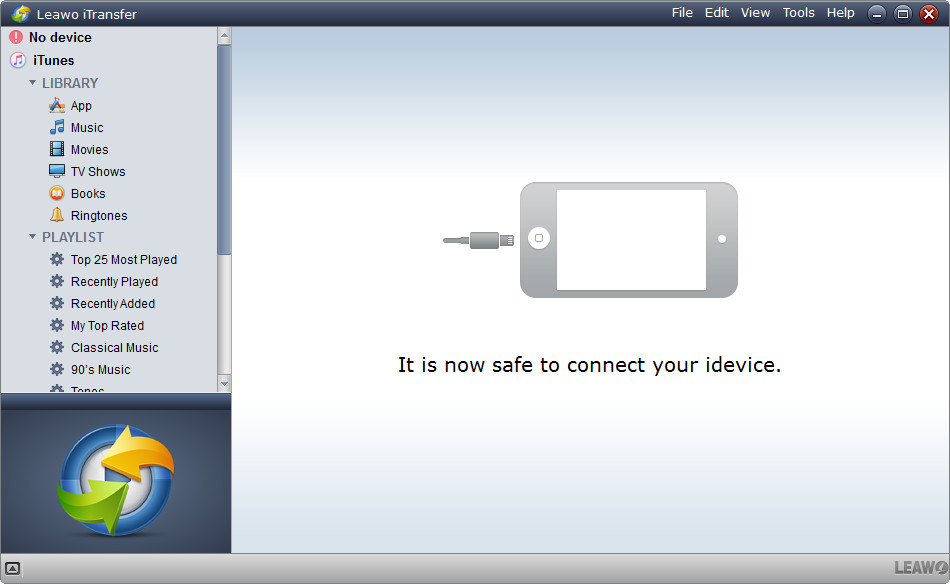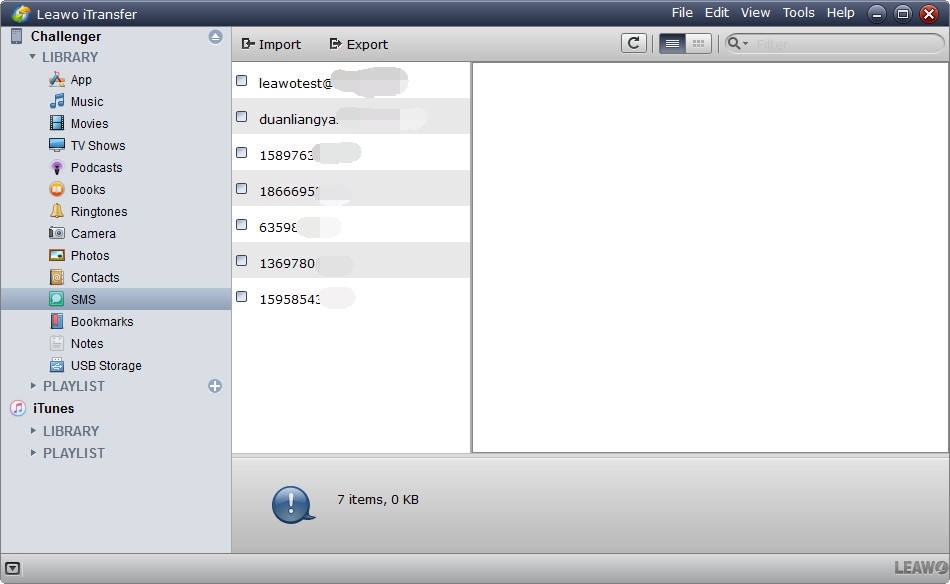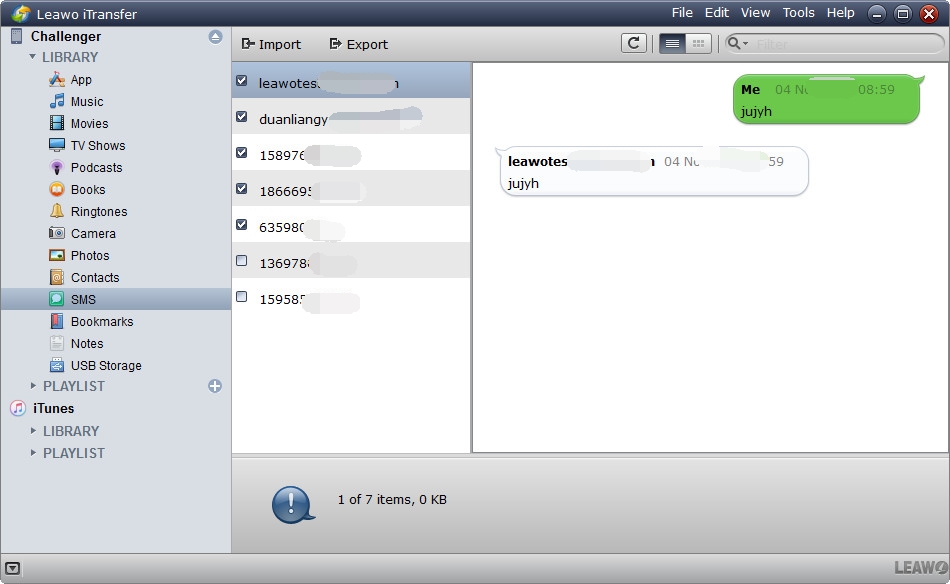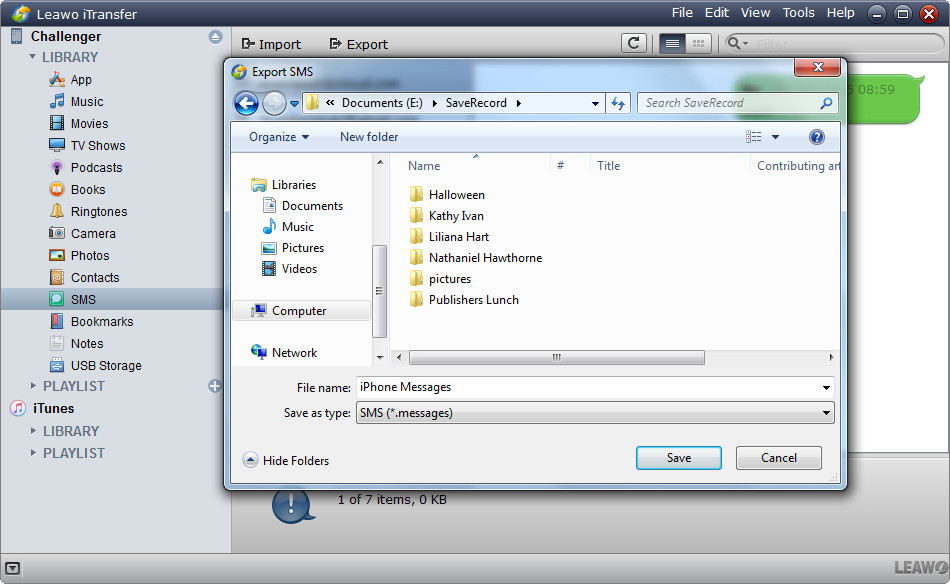Last updated on 2019-06-21, by
How to Get iMessage on Android
As the Apple's built-in instant messaging (IM) service, iMessage lets you send text, picture, video, sound, and location quickly and easily to anyone else using iMessage on iPhone, iPad, Mac, or Apple Watch. However, what should you do if you are an Android user and you wish you had iMessage on your device? How to get iMessage on Android? In fact, Android devices can't use iMessage, Apple seems to prefer keeping the iMessage platform restricted to Apple devices. And you will be happy when you learn some solutions that effectively bring iMessage onto an Android device.
Solution 1. Get iMessage on Android using WeMessage
Can I get iMessage on my android? Of course, with WeMessage, it will bring the popular messaging platform iMessage to your Android device, without reverse engineering or exploits. How to get iMessage on android with WeMessage? In general, it does this job by running as a server on the Mac machine, and sends your iMessages straight to the WeMessage app on your phone. Check below to find out how to get iMessage on android with WeMessage step by step.
Requirements
-An iMessage Account;
-A MacOS Computer running Yosemite (10.10) or Higher;
An Android Device Running Lollipop (5.0) or Higher;
-Java 7 or Higher.
Set Up WeMessage Server on Your Mac
1. Download the client app as well as the server from the developer website.
2. Note you will also need to get Java on the Mac, and enable some specific accessibility features that allow WeMessage to run. To check, you can open a Terminal window and type in the command java. If you get an error message that asks you to download the JDK, then you will have to install it off of Java's website. If you don't, skip this step.
3. Click the website to download the JDK (website:https://www.oracle.com/technetwork/java/javase/downloads/index.html), then you will be taken to Java's website. Click on the Download button under JDK. When you get a page that says something like "Java SE Development Kit Downloads". Click "Accept License Agreement", and then click on the link next to the macOS version of Java.
4. After you get the WeMessage folder, double-click the run. command file to launch WeMessage. If a dialog box pops up about it being from an unidentified developer, you need to go into your System Preferences again, click Security & Privacy, and click General. In the "Allow apps downloaded from" section, hit the button Open Anyway and it should start.
5. Next, In the System Preferences > Security & Privacy screen, click the Privacy, then click Accessibility.
6. You will be asked to enter your iMessage email and a password. Once you enter both of those in, your weServer will start.
Set Up WeMessage on Your Android Device
7. Now you can turn on your Android phone, download and install the WeMessage app from the Google Play Store.
8. Then launch it. Tap the Continue button and tap Allow when a window pops up for permission.
9. To make WeMessage on your Mac to connect with the app on your Android, you need to set your Mac's IP address. (Note: the IP Address points to where your weServer environment is running and it is needed in order to connect to your weServer.) There are two types of IP addresses: a private IP address and a public IP address. A private IP address allows you to connect to your weServer inside your own Internet network. While you want to connect outside of your own Wi-Fi and access your weServer over a cellular connection or outside your home, you will need a Public IP Address.
10. Let’s get our private IP address first. Go to System Preferences and then click Network. Then click Advanced... and then click the tab that says TCP/IP. Your private IP address will be next to IPv4 Address.
11. Later, you can enter your IP address into the corresponding field. You are supposed to press Sign In, and you will see a checkmark animation and get into the main screen. Finally, you get iMessage on android with WeMessage successfully.
To access your weServer outside of your personal Wi-Fi network, you need to port forward. Almost every router or modem brand has a different method for port forwarding, you can check countless guides and tutorials on the Internet that explain the process. When someone asks you how to get iMessage on Android, you may ask him to try this method.
Solution 2. Get iMessage on Android via AirMessage
To get iMessage on android, you can try another kind of well-known tool, the AirMessage. Follow the guide below.
Requirements
A smartphone or tablet running Android 6.0 Marshmallow or higher;
A computer running OS X 10.10 Yosemite or higher.
Set Up AirMessage Server on Your Mac
1. Go to the AirMessage website and download the AirMessage Server for macOS.
2. You will be prompted when first running AirMessage, if you previously rejected this permission, you can re-enable it later under System Preferences > Security & Privacy > Privacy > Accessibility.
3. In fact, as AirMessage functions as a server on the Mac, it will need to be available all the time to help you send and receive messages. For this reason, to disable sleep settings on your Mac, you need to navigate to System Preferences > Energy Saver to change this setting.
4. Next, you can set up port forwarding on your router. Port forwarding is a procedure that allows devices from outside your network to connect to devices inside your network. Then you’ll need to note your computer’s IP address first.
5. To find the local IP address, navigate to System Preferences > Network and select your network on the left. Take note of the IP address details.
6. Port forwarding is configured depends on your router model, you can consult your router manual for details.
It'll generally follow something similar to this:
-Connect to your router's default gateway address;
-Enter your credentials and log in to the router interface;
-Go to advanced settings>>port forwarding settings.
-Create a new port forwarding entry with:
Your server computer's local IP address
Your server's port, which is 1359 by default
Type TCP
7. Save and apply your changes.
8. When your IP address changes, the AirMessage app will lose connection. A dynamic DNS will help you fix the problem to ensure that the app is always able to connect. Generally, the specific instructions will vary depending on the provider you choose.
Set Up AirMessage on Your Android Device
9. Now it's time to configure the Android app to connect to your server. To begin, you can download and install AirMessage from Google Play.
10. After you open the app, enter your server’s IP address and the password you set up earlier. The server address should be your chosen dynamic DNS hostname, and the password must match the one you selected on your computer.
11. After connecting, you will be asked to sync your messages.
Congratulations! Now you can send and receive messages through iMessage just as you would with your iPhone.
Solution 3. Get iMessage on Android with SMS for iMessage
How to use iMessage on android? To get iMessage games on Android, you may need the help of Android SMS for iChat. Android SMS for iChat actually does manage to spoof Apple’s system into syncing the messages received on your Android phone.
1. You need to download the Android version from Google Play.
2. You will need to create an account, and head back to the Messages app on your Mac. Click Add Account, then Other, and add a Jabber account with your newly created username and password. After a few more clicks the two apps will be linked.
Once it finishes setting up, it should bring over any threads you’ve saved. Texts are delivered via Google’s Cloud Messaging service and purged after three days. The service is free to download and use, but if you want to manage more than five messages per day you can opt to pay $10 a month, $60 a year, or $130 for a lifetime subscription.
Extra: How to transfer iMessage from iPhone to Android
In fact, it is a bit complicate to get iMessage on android with third-party program. And someone may be concern, is it possible to transfer iMessage from iPhone to Android? To help you solve the issue, Leawo iTransfer is a wonderful tool. As a powerful iPod, iPad and iPhone transfer program, Leawo iTransfer provides perfect solutions for iPhone transfer, iPad transfer and iPod transfer issues, which can transfer up to 12 kinds of files, like apps, photos, music, videos, SMS, contacts, and so on between iOS devices, iTunes and PCs without any quality loss with ease.
Step 1. Run Leawo iTransfer and connect iPhone to computer with USB cable.
Step 2. Then you can click the name of iPhone and choose Messages in the left sidebar. The text messages will show up in the right part.
Step 3. You are able to select the messages you need in accordance with the contacts. Then click Export at the top middle.
Step 4. Choose your android phone as the target folder on your computer to save the messages. Then name the file and click Save. Of course, you need to connect your Android phone to computer with USB cable first.
Whether or not you trust a third party service to relay your messages is up to you, but if you absolutely must have iMessage sending capabilities on an Android phone, then it is not a bad reason. To get iMessage on Android, try the useful tools we recommend.




 Try for Free
Try for Free Try for Free
Try for Free