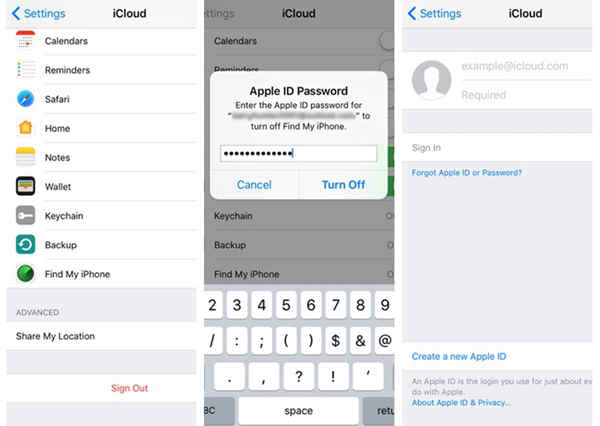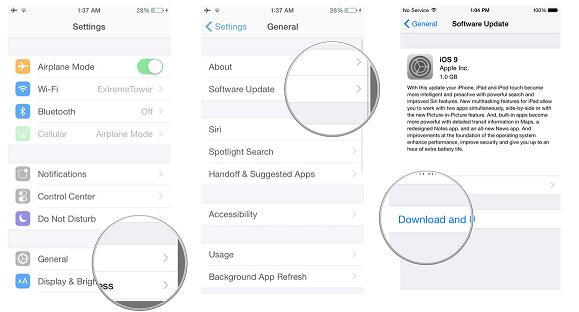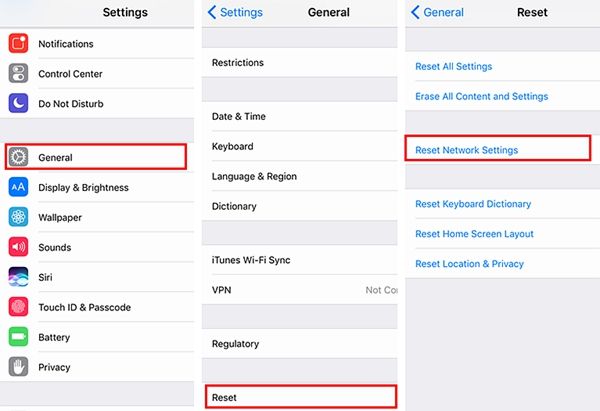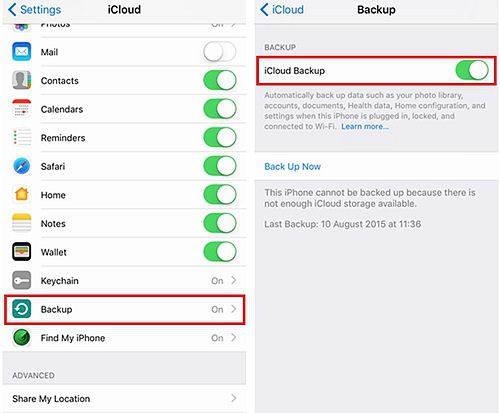Last updated on 2017-10-24, by
How to Fix "iCloud Verification Failed" Issue
When you do a backup on your iPhone device, have you met the situation that your iCloud kept noticing you "iCloud verification failed"? The problem seems common for everyone, but do you know how to fix "iCloud verification failed"? Maybe the guide will lead you to find the answer to how to fix "iCloud verification failed".
Part 1: Different Situations When Verification Failed iCloud
As we all know, iCloud is a delicately designed tool for iPhone users that it allows them to store and back up a wide range of data including photos, music, videos, notes, etc. on iCloud. Besides, with iCloud, iPhone users can make a backup of iPhone data in time and share your documents on different devices. However, sometimes, iCloud may fail to verify in these situations:
1. When you make a backup automatically or manually on iPhone;
2. When you log in iCloud on other devices like Mac;
3. When you set up "Family Sharing";
4. When you recover iCloud backup;
5. When you change a new Apple ID and sign in iCloud;
Generally speaking, you might receive the following warning messages when iCloud verification failed:
"Verification failed - Could not connect to the server"
"Verification failed - The request timed out"
"Verification Failed - The connection to iCloud timed out"
Though these warning messages indicate different situations of "iCloud verification failed", they all point to one thing that your iCloud verification failed. How to fix it? The following part will tell you why and how to solve the problem.
Part 2: Why iCloud Verification Failed
There are multiple reasons why iCloud verification failed. This issue could happen in different situations. The below 3 reasons could be considered as the most frequently ones:
1. Network doesn't work
If you want to make your iPhone backup on iCloud, you need to log in iCloud. But one thing you should know is that you can't log in iCloud without network. Hence, verification failed iCloud when your iPhone is in poor network.
2. iCloud fails to recognize iCloud ID
First of all, you should ensure your password and account are right. If you still can't log in iCloud, it means your account is incompatible with Apple service. At this time, you have to contact Apple to solve the problem.
3. You input incorrect password
Sometimes the reason why your iCloud verification failed is that you input incorrect password. Please pay attention to capital and small letters in your password.
Part 3: Main Solution to Fix Verification Failed iCloud — Log out and Sign in
The simplest way to fix verification failed iCloud is to log out and sign in iCloud again. You can have a try.
-
1) Tap on "Settings" app.
2) Click "iCloud" and scroll down to select "Sign Out" at the bottom.
3) Then choose "Delete from my iPhone/iPad".
4) Enter Apple ID password and choose "Turn off".
5) Click "iCloud" again and enter your iCloud ID and password, then click "Sign In" to log in iCloud again.
Through log out and sign in method, you could now easily fix iCloud verification failed issue in most situations.
Part 4: Other Solutions to Fix Verification Failed iCloud
Besides the main solution to fix iCloud verification failed issue through log-out-and-sign-in, we also collected some other effective solutions to help you fix verification failed iCloud issue. Check below:
- Reboot your iPhone. Some bugs can be solved once you reboot your device. You can try to close your phone and open iPhone again, then check whether your iCloud verification is OK or not.
- Change network. As we mentioned before, poor network will cause that iCloud verification failed. In the case that the network you connect is too poor, you can change to another WiFi network.
- Update your device. Usually, the bug that causes iCloud verification failed could be fixed in the latest version. So when verification failed iCloud, simply update your iPhone to the latest version by tapping on Settings > General > Software Update > Download and Install.
- Reset network connection. If iCloud verification still fails when you change to another network, you could try to reset network connection by heading to Settings > General > Reset > Reset Network Settings.
- Turn off "iCloud Backup". The situation that iCloud verification failed occurs when your iCloud automatically make a backup on iPhone. If verification failed iCloud, you can go to Settings > iCloud > Backup and toggle off "iCloud Backup". Of course, to make sure that your data and file on iPhone is well backed up for avoiding data loss, you could transfer data from iPhone to computer before you turn off "iCloud Backup".
In conclusion, the problem that iCloud verification failed occurs in different situations. When you encounter the problem, you could try those methods that this guide introduces. Sincerely hope this guide will help you fix the issue that iCloud verification failed.




 Try for Free
Try for Free Try for Free
Try for Free