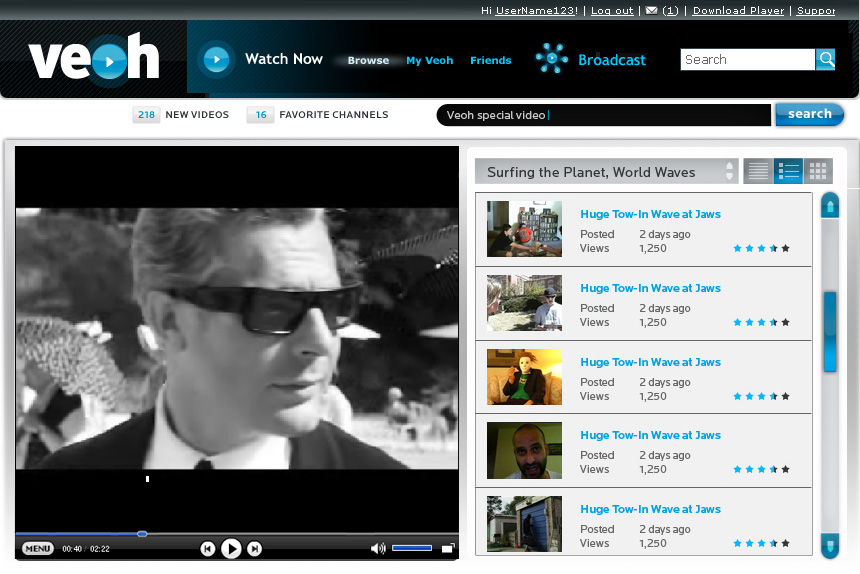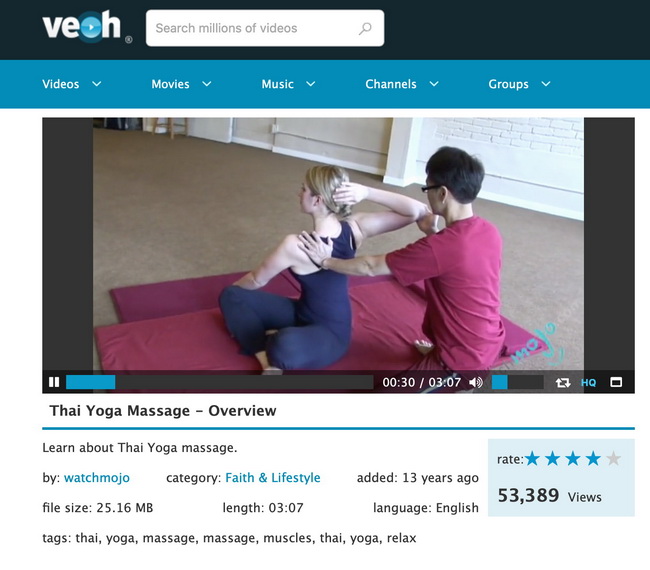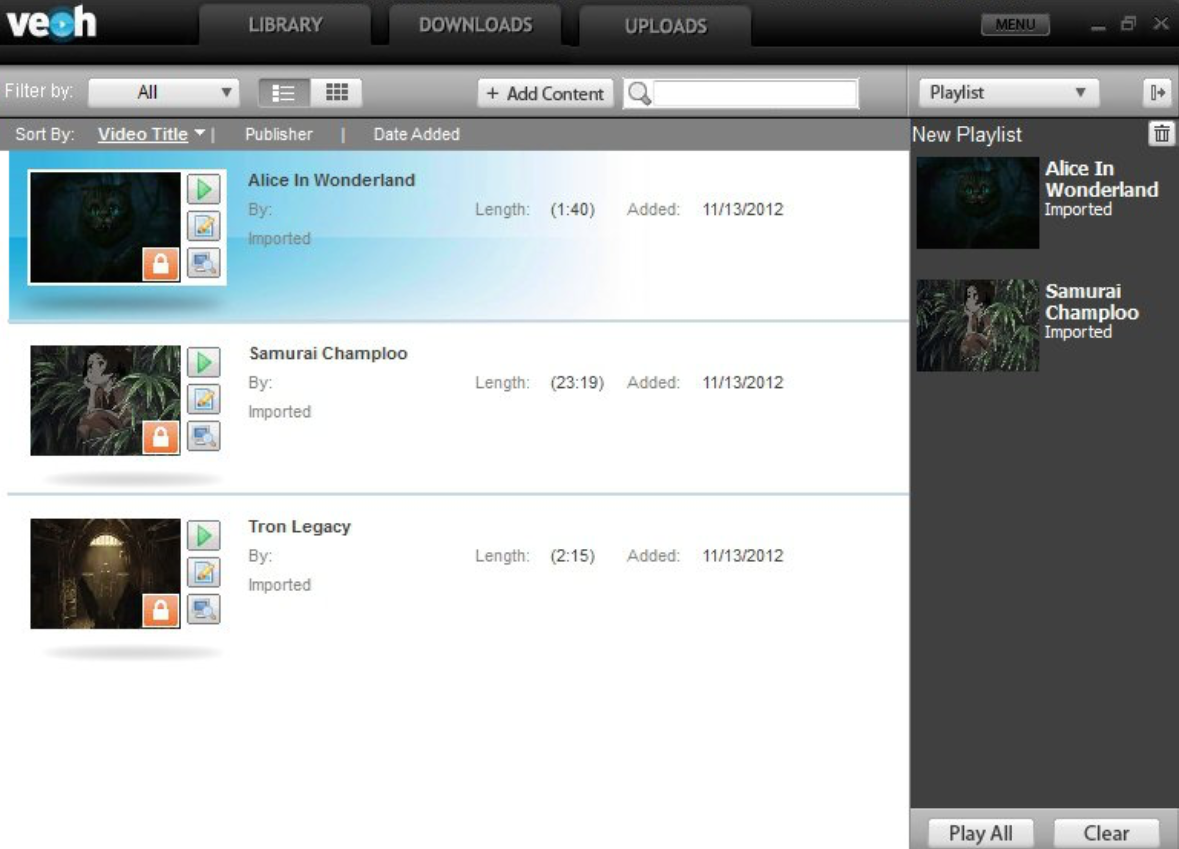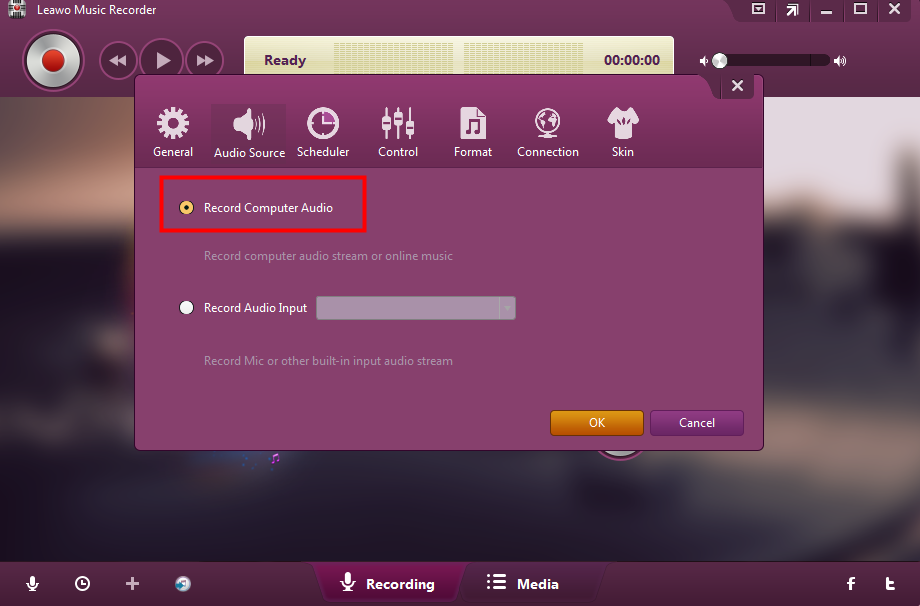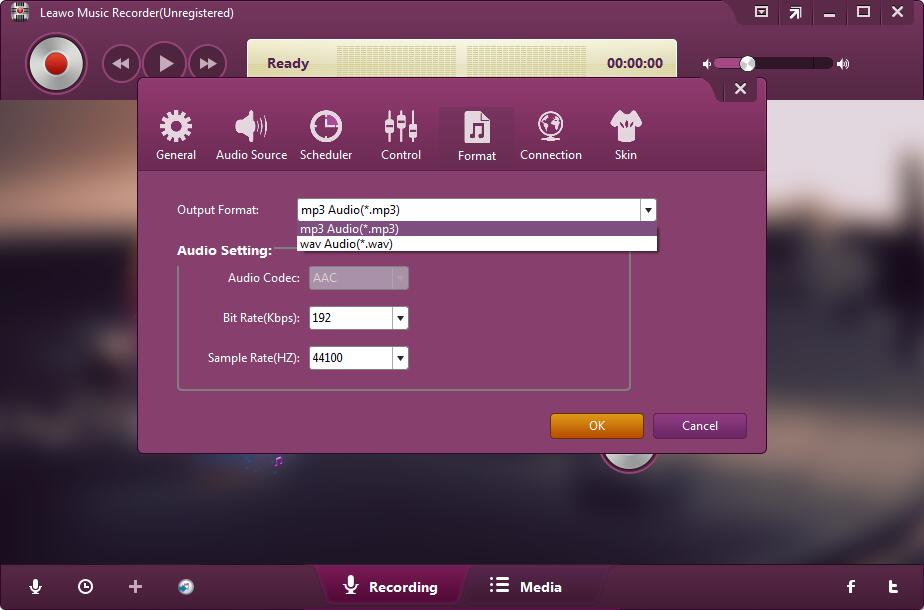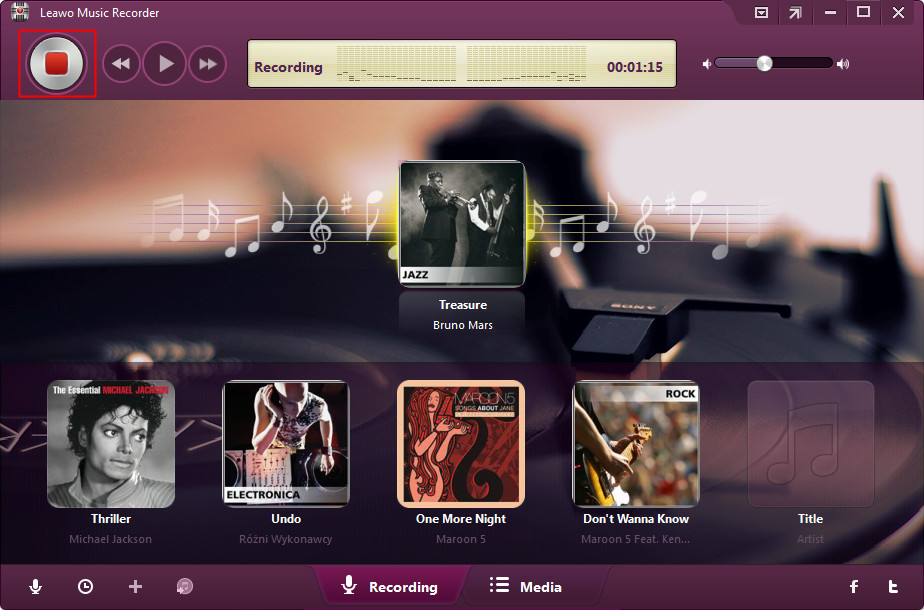Last updated on 2021-04-12, by
How to Download Veoh Audio
Veoh is a video sharing service where you can enjoy videos in high quality without viewing limits. Users can enjoy their favorite TV shows, movies, and other media content freely on Veoh. They can choose to watch videos, listen to music, and stay tuned to channels online, while they can also download videos and even audios for offline enjoyment.
As a matter of fact, this is not always free and you need to create an account to pay for what you watch or furthermore, there is not any direct downloading support for this platform. You will need Veoh player for help if you need to download Veoh videos. And thankfully, we have some alternatives to download Veoh audio or videos without any charge. In this article, we will focus on showing readers how to download Veoh audio free and further talk about how to download Veoh audio in .wav format.
Part 1: What’s Veoh
There are a variety of media platforms for streaming videos, movies, TV shows, music, and other contents. Veoh is one of the most liked platforms across the globe, it allows users to find and watch major studio content, independent productions and user-generated material. The company is a subsidiary of Israeli start-up Qlipso.
Veoh is an Internet TV service that gives viewers the power to easily discover, watch, and personalize their online viewing experience. It categorizes the media contents into a couple of types, namely video, movie, music, channel, and groups. With these categories, users can easily locate what they like within clicks. With a simple broadband connection Veoh gives you free access to all of the great TV and film studio content, independent productions, and user-generated videos on the Web.
As we say above, to download Veoh videos or audio, you cannot do that directly on Veoh but you can turn to Veoh player for help. Veoh Player is a freeware video player software app filed under video players and made available by Qlipso Media Networks for Windows. With this player, you can easily watch full-screen, DVD-quality videos on your computer, portable device, or TV. It is recommended to create your own library of video content and subscribe to video series, channels, or publishers, just like a virtual TiVo. Besides that, Veoh player also lets you download and save videos from Veoh and from elsewhere easily and very quickly.
Part 2: How to download Veoh audio with ease
Unlike Veoh player, you may use Leawo Music Recorder as an alternative to record Veoh audio without trouble. Music Recorder is a superb but easy-to-use music recording software program that lets you record free music from any built-in input audio, computer audio and online music sources, like YouTube, Spotify, TIDAL, Last.fm, etc. and then save in MP3 or WAV format with lossless quality thanks to the application of media processing technology. In terms of recording Veoh audio, here is a tutorial guide to let you master Leawo Music Recorder with ease.
Step 1: Make sure you install the program on your PC
Click the button below to install the music recorder on your PC. Note that you can choose to use the trial version for the first time but be aware that the trial version only allows users to record music for 3 minutes. And you cannot get music information so I would recommend you get registered as soon as possible. This will give you access to unlimited music recording services and other customized features.
Step 2: Set the audio source
Click the microphone icon on the lower-left corner to navigate to the settings pane. Under this interface, you can have access to a couple of settings, namely audio source, format, scheduler, general items such as saving directory, etc.
Here we hit the Audio Source tab to go on to set the audio source for the recording. As we are going to record Veoh audio from online, we can choose to record from computer, which also includes online music like Veoh.
Step 3: Set the audio output format
Click Format and set the output audio format to either .wav or .mp3. Audio settings such as audio codec, bit rate, and sample rate can be set accordingly.
Step 4: Set the directory to save the recording
Click General to specify a directory to save the output recordings. Based on the file size, you may set the directory under the local drive to save the recordings. Under Language, you can choose your preferred language for your recordings.
For user interface, you can have three options for language, English, German, and Japanese respectively.
Step 5: Record the Veoh audio
Click the start button to kick off the recording, followed by hitting the play button on Veoh audio. This will enable you to record the entire Veoh audio and when you need to stop, you can click the record button again to terminate the recording immediately. Your recordings will be saved under the directory. You are able to play the recorded audio on PC or transfer the recorded audio to portal devices for enjoyment on the go.




 Try for Free
Try for Free Try for Free
Try for Free