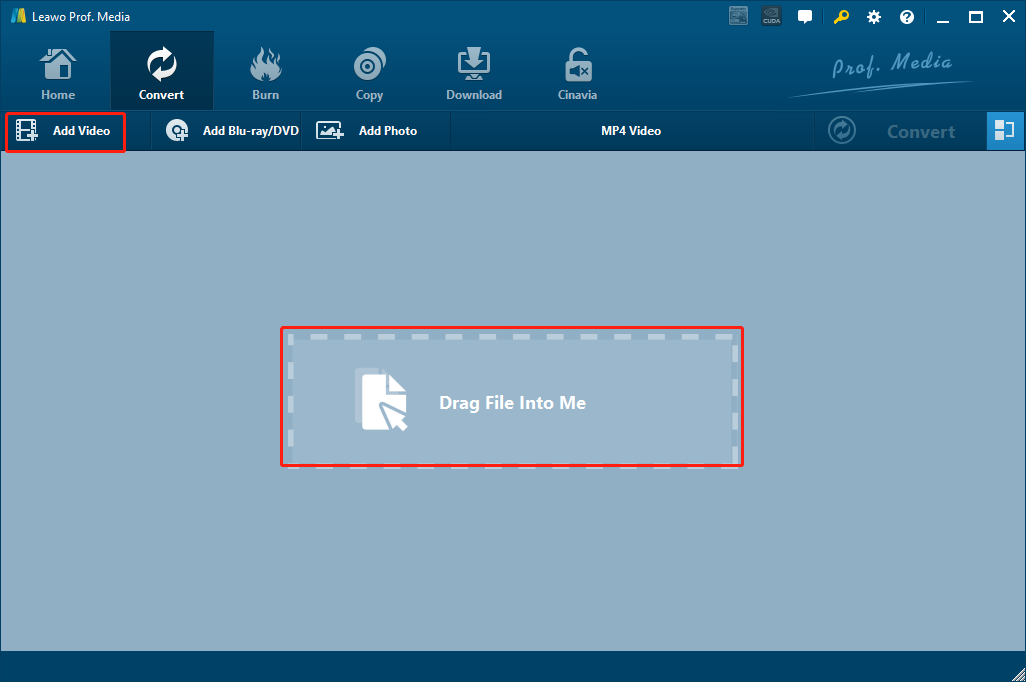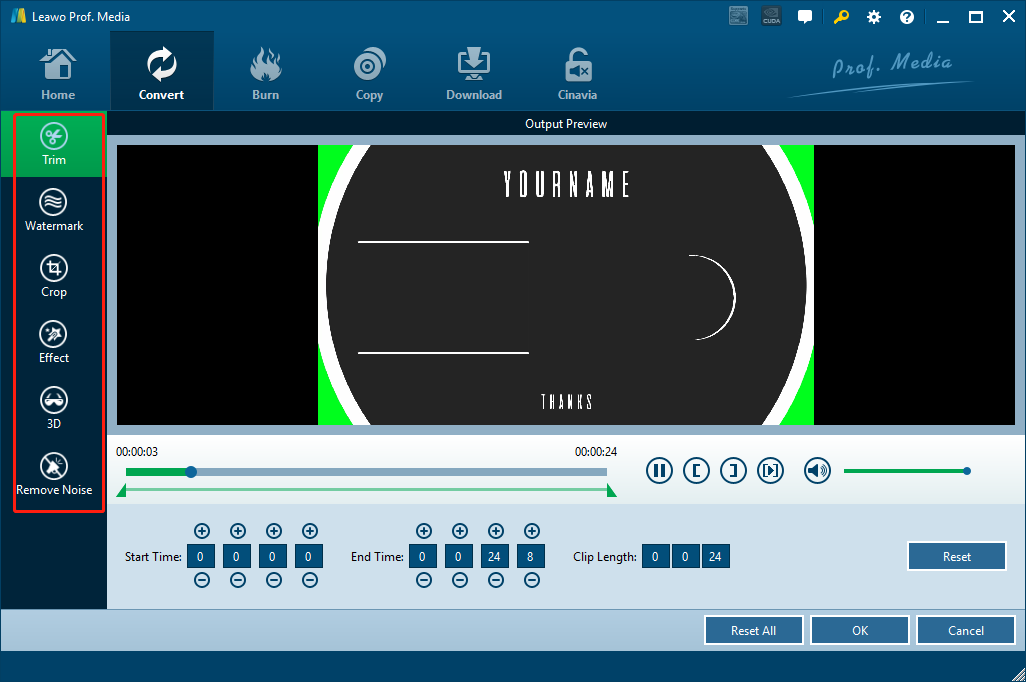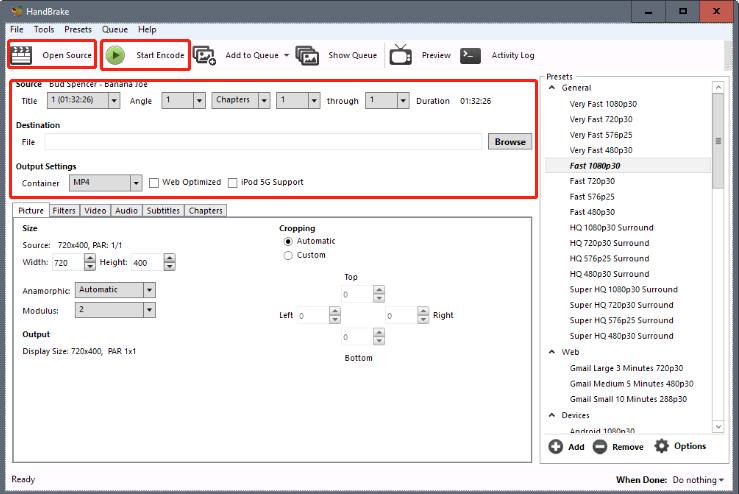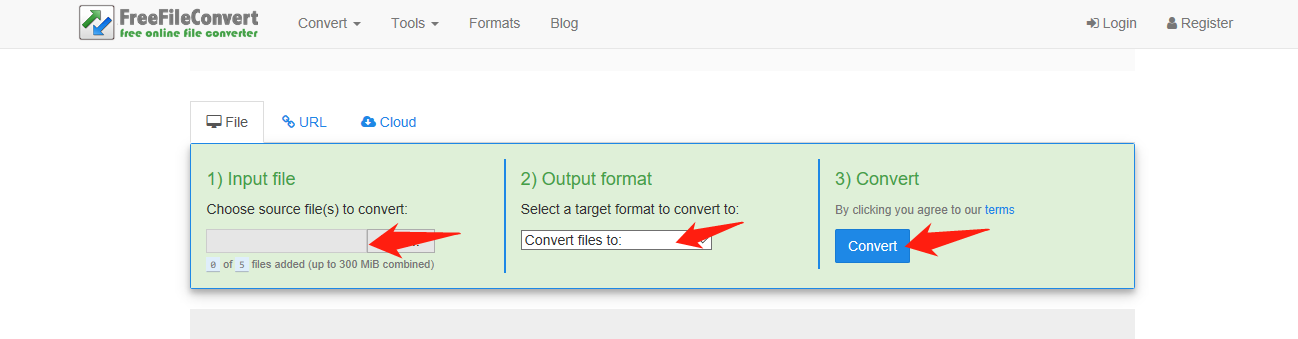ASF. Also known as Advanced Systems Format, is an extensible file format that stores synchronized multimedia data that could be delivered over a wide variety of networks and protocols. ASF files are always integrated with multiple file types including extensible media types, component download, scalable media types, author-specified stream prioritization, multiple language support and more. Because of that, ASF files sometimes can’t get opened by some media players. Although there are some good ASF players for both Windows and Mac that allow you to play ASF directly, sometimes you still need to convert the ASF to other formats like MKV in order to give it a higher compatibility. Because ASF is not a very commonly seen video format, it’s not easy to find a video converter that can support the ASF to MKV conversion. If you are having problem converting your ASF to MKV, then I’m sure this article will help you as I will introduce some of the best ASF to MKV converters for you and the detailed instruction on how to convert ASF to MKV as well.
Part 1: How to Convert ASF to MKV with Leawo Video Converter
As mentioned in the beginning of the article, in order to convert your ASF to MKV, the first thing you need to consider is to find a video converter that supports ASF files as input. There are only a few professional video converters that accept ASF inputs. To begin with, I want to recommend Leawo Video Converter as your first choice, as it’s also one of my own favorites.
As a professional video converter, Leawo Video Converter is completely free of charge and very powerful as well. The video converter program can not only support the conversion for more than 180 formats, but also provide a lossless output quality that is nearly indistinguishable from the original file. Thanks to the advanced media converting engine, Leawo Video Converter can convert all media files with a 6 times higher speed than the average while keeping the original quality. Besides all of the basic video converting functions, Leawo Video Converter also has a practical built-in video editor, making it easy for you to customize your video the way you like before you convert the file. If you need to convert ASF to MKV, then Leawo Video Converter can definitely be of help
Another thing that I like about Leawo Video Converter is, the professional video converter is very easy to use. Despite all of the advanced functions built-in, the software looks nothing but clean and tidy. With the straightforward software design, I believe anyone can convert ASF to MKV within minutes using Leawo Video Converter. If you want to know more about how to convert ASF to MKV with Leawo Video Converter, here is a brief guide for your reference.
Step 1: Import source ASF files
Download Leawo Video Converter and launch it. In the homepage, click “Video Converter” to enter the video converter function module. There are two ways for you to import ASF file into the program. One is to click the “Add Video” button and then browse and locate your video file, the other is to drag and drop the file directly into the center of the program interface.
Step 2: Edit the video (optional)
After importing the ASF file, you can use the built-in video editor in Leawo Video Converter to edit the video if you want. To edit the video, click the edit icon at the right of your imported video and enter the video editor panel. There you will see all the available editing options listed at the left bar, and detailed parameters and a preview window on the right. Usually, you can do trimming, dropping, adjusting video parameters, adding watermark, converting 2D to 3D and removing noise to your video. When you are done editing, click the “OK” button at the lower right corner to confirm and go back to the main video list window.
Step 3: Set MKV as output format
In order to convert the ASF to MKV, you need to set MKV as the output format of the current task. As you can see from the area beside the green “Convert” button, the default output format in Leawo Video Converter is “MP4 Video”. To change it to MKV, click on the area, choose “Change” in the drop-down window and go to the format selection panel. On the format selection panel, find “MKV Video” and click to select.
Step 4: Start converting
When you are ready, click the big green “Convert” button. On the popup sidebar, set output directory in the “Save to” box. Then click the “Convert” icon below to start the ASF to MKV conversion task
Part 2: How to Convert ASF to MKV with Handbrake
Another way to convert ASF to MKV is to use Handbrake as your converter tool. Although Handbrake is not as easy-to-use as Leawo Video Converter, it’s still a good tool for many old-school media enthusiasts.
Handbrake is a professional video converter as well as multi-media processing tool that has been released for more than a decade. The program was initially produced to rip content form DVDs. After years of evolution, Handbrake has become a multi-functional media solution hub that supports DVD ripping, video transcoding, format converting and more. Although Handbrake is free, open source and available in multiple platforms, the complication of the program is preventing the software from gaining more users nowadays.
Handbrake is not very user-friendly in the interaction method or interface design. However, with the help of a simple guide, converting ASF to MKV with Handbrake shouldn’t be much of a problem. If you don’t know how to convert ASF to MKV with Handbrake, here’s a guide for you.
Step 1: Download Handbrake and install it on your computer.
Step 2: Launch Handbrake. At the upper left corner, you should be able to see an “Open Source” button. Click on the button, locate your source ASF file and import it into the program.
Step 3: After the file is imported, choose an output directory in the “Destination” box. You can click the “Browse” button to browse your folders.
Step 4: Choose “MKV” as output format with the box under the “Output Settings”.
Step 5: Click the “Start Encode” button to start converting ASF to MKV. You can also do various editing in the editing section below. Because there’s no preview window, it’s not really suggested that you do editing like trimming or cropping in Handbrake unless you are very confident with the parameter numbers.
Part 3: How to Convert ASF to MKV with FreeFileConvert
Besides professional video converters, you can also use one of the online video converters to convert ASF to MKV. With an online converter tool, you don’t need to download any third-party program in order to get your ASF file converted. Online video converters usually allow you to upload your file directly, and then download it back when it’s converted online. However, as much convenient as online converters might be, there are still something you should be aware of before you decide to convert your ASF to MKV online. The first thing is that you need to make sure you pick an online converter that supports ASF as input because many online converters don’t. The second thing is that the file you convert has to meet the requirements of the online converter tool because some converter don’t accept files bigger than a certain size.
FreeFileConverter is one of the best free online video converter tools. If you want to convert your file online with this converter but don’t know how, check out the following guide and you should be able to figure it out immediately.
Step 1: Go to the official website of FreeFileConverter.
Step 2: In the “Input file” section, choose a local file to upload to the website for converting.
Step 3: Choose your desired file format from the dropdown menu in the “Output format” section.
Step 4: When everything is set, click the blue “Convert” button to start converting your file online. The conversion should take a few minutes. When the conversion is done, you should be able to download the converted file back to your computer.
Part 4: Comparison Among the three Video Converters
Today we introduced three different ways to convert your ASF file to MKV. The first one, also the most recommended one, is to convert your ASF to MKV with the professional video converter Leawo Video Converter. The second way is to convert the file with a more traditional program called Handbrake, and the last one is to convert it online with an online video converter. All three approached can get your ASF converted to MKV. But which one is the best?
Well, there is actually no best way to do the job. It all depends on your needs and your personal preference. If you want a perfectly designed program to efficiently convert any of your video in high quality, and maybe do some editing along the way, you should use Leawo Video Converter. If you prefer an opensource traditional video converter, you should try Handbrake. If you want your file converted with the least effort, then you can use an online video converter. If you want to know more about the differences among the three approaches, the chart below should explain them approach perfectly.
|
|
Leawo Video Converter |
Handbrake |
FreeFileConvert |
|
Convert videos |
Yes |
Yes |
Yes |
|
Edit videos |
Yes |
Yes |
|
|
Output device Optimization |
Yes |
Yes |
|
|
Parameter adjustments |
Yes |
Yes |
|
|
Live preview |
Yes |
|
|
|
Turn 2D to 3D |
Yes |
|
|
|
Add watermark |
Yes |
|
|