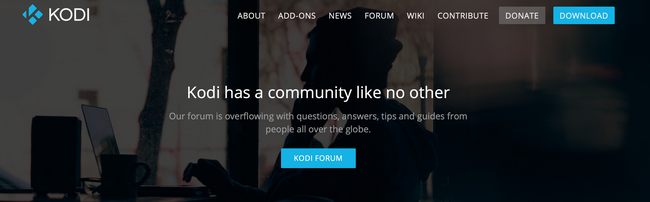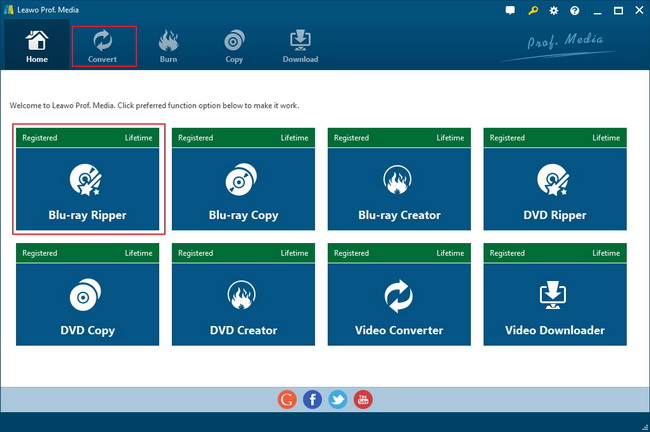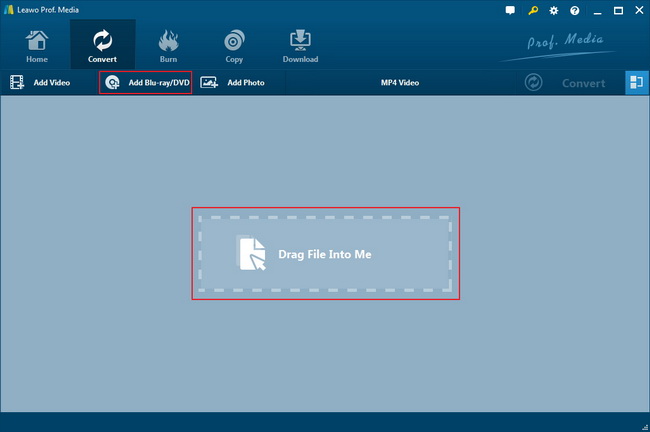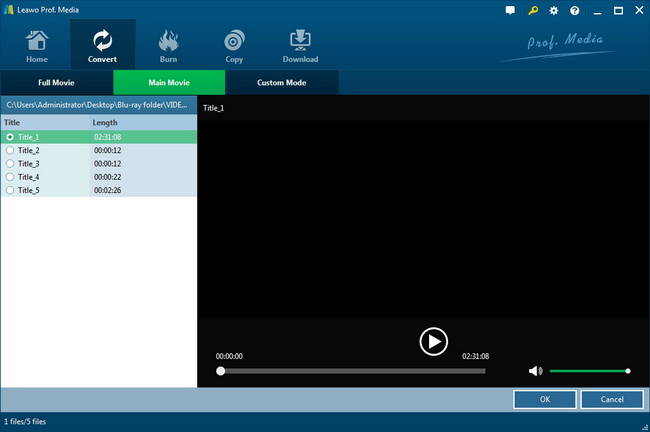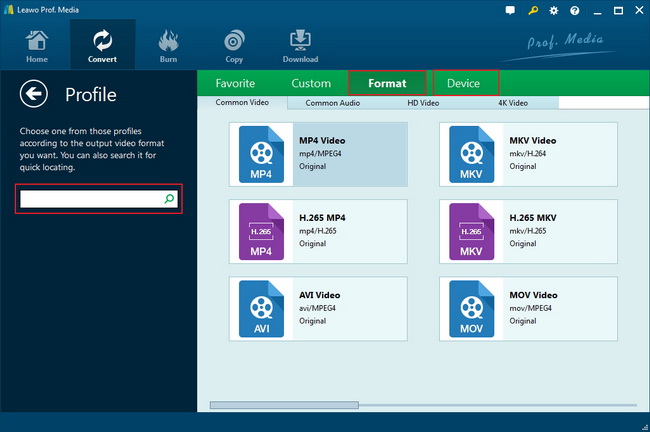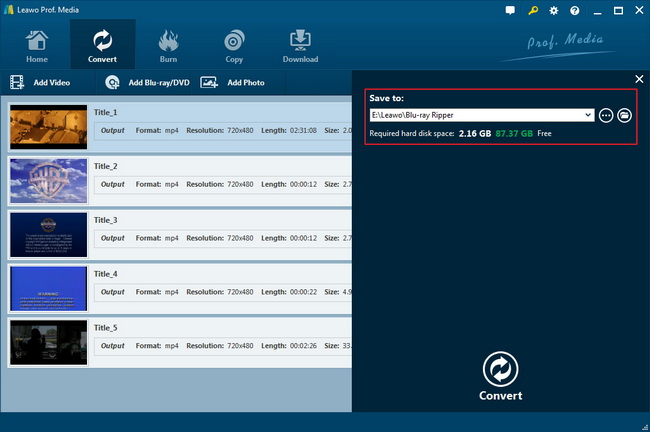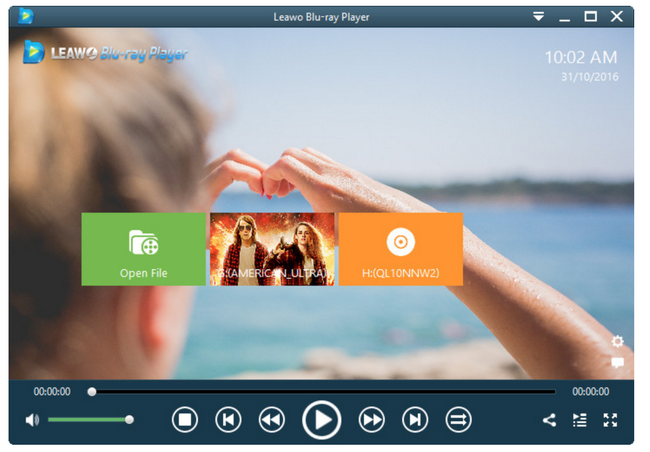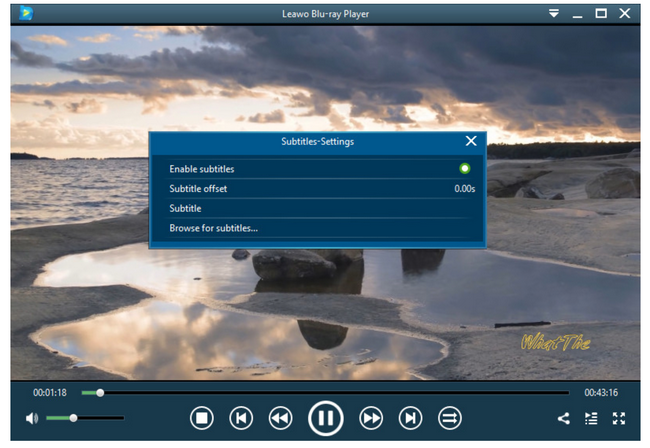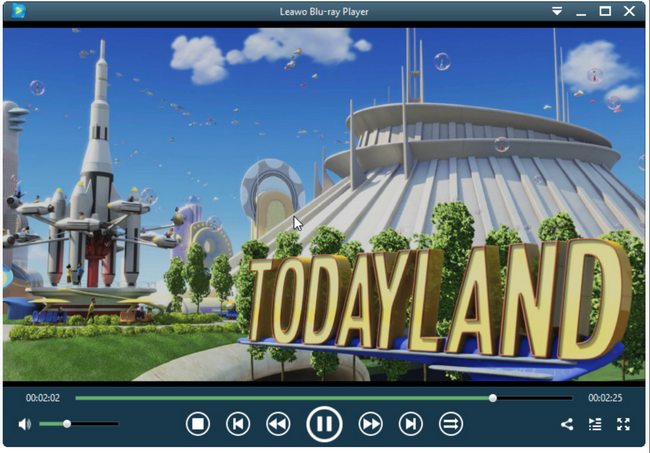Last updated on 2021-09-08, by
Can Kodi Play ISO Files and How
It is not bragging to say that Kodi runs on a huge range of devices and operating systems. No doubt does everybody like it! It is actually an open source media player application developed by a group of volunteers, aiming to create a community for all by allowing users to play and view most videos, music, podcasts, and other digital media files from local and network storage media and the internet.
We have to admit that even though Kodi is powerful, it still lacks support of some video formats, such as DVD ISO image file. This does not necessarily mean that you cannot play ISO content on Kodi at all but we will see in this article what we can do to let Kodi play ISO smoothly.
Part 1: Can Kodi Play ISO Files
Kodi has officially stated that it can provide native support to playback DVD-Video movies stored in ISO and IMG DVD-images or DVD-Video (IFO/VOB/BUP) images. However, still some doubts are spread saying that Kodi can open and play ISO but the effect is not satisfactory at all. Furthermore, rumors indicate that if your ISO file cannot be recognized by Kodi, it is likely that the ISO file does not conform to the DVD-video structure. Is that true?
Broadly speaking, we know that ISO is the image file of a DVD or Blu-ray; it is basically an archive file of an optical disc. Simply put, it is a bunch of files contained in an optical disk. Technically, Kodi has sufficient technology to categorize and organize the archive file by genre just like what it would do to other files. When you drop your ISO image file to Kodi, it will start automatically to organize the file first and then you may hit on the target file for direct playback. If you accidentally fail to open the file, possibly it means your ISO file is encrypted or it may be related to your TV series because Kodi goes nowhere to recognize a bunch of episodes. Oops! This is disturbing, isn’t it? Can I say you really get into trouble if Kodi fails to open ISO file? Surely not. You still have a lot of solutions to resolve this issue if an error persists when you play ISO on Kodi. Keep reading to get the answer!
Part 2: How to Play ISO Files on Kodi
When God closes one door, he opens a window. This is the same with Kodi playing ISO. When you fail to open ISO directly on Kodi, the best way out is to convert the ISO image file to Kodi-readable format and stream the converted file with Kodi later.
Leawo Blu-ray Ripper is a professional Blu-ray ripping tool to enable users to rip Blu-ray DVD to 180+ video/ audio with 100% original quality and 6X higher speed. This top-north tool could rip and convert Blu-ray to video and extract audio off Blu-ray to save in all formats for any media player and device. When it comes to handling Blu-rays, it is a star. It is able to rip Blu-ray and DVD content of multiple types to video and audio file. It could rip and convert Blu-ray disc, DVD disc, Multi-angle Blu-ray disc, Multi-angle DVD disc, Blu-ray folder, DVD folder, Blu-ray ISO file and DVD ISO image file to video with ease. That means if your Kodi fails to open ISO file, let Leawo Blu-ray Ripper convert the ISO file to another type of format that is compatible with Kodi, you will finally get to play ISO on Kodi with ease.
If you have not reached out to this tool yet, follow my tutorial guide below to get familiar with the procedure to convert ISO to MP4 using Leawo Blu-ray Ripper.
Step 1: Install the tool.
Click the button below to download and install the tool to your PC. Launch the tool when installation is done. Note that it comes from the program suite - Leawo Prof.Media so you may simply hit on Blu-ray Ripper icon when installation completes to launch and enter the ripping interface.
Step 2: Add the ISO file to the tool.
Click Add Blu-ray/DVD to browse your ISO file and import it to the tool. Otherwise, simply drag and drop the file here.
Step 3: Select the movie mode.
When the ISO is imported, a window will appear to let you choose a mode to rip. Full movie, main movie, and custom mode will be shown and you may choose one based on what you want to rip.
Full movie is referring to the whole section of the original file, main movie refers to the major part of the file, usually referring to the movie part only, and custom mode allows you to select the part you want to rip while discarding the rest.
Step 4: Choose the output format.
Click the Change button from the format drop-down menu and you will see a pop-up window showing formats on the right pane. Choose the target output format here.
Step 5: Convert the ISO to the output format.
Click the green button Convert from the toolbar and set a directory on the pop-up sidebar to save the output file. Hit on the round button Convert at the bottom of the sidebar to start converting ISO to MP4 in this case. It will take sometimes depending on your file size.
Part 3: Another Way to Play ISO Files on Windows and Mac
If you are looking for a more direct way to play ISO files, you may find another player to play ISO directly and smoothly with ease. Kodi is good for streaming many media files but it shows limitations when it comes to ISO files.
Leawo Blu-ray Player will be the right choice for you. It is a 6-in-1 media player, supporting DVDs, Blu-rays, and ISO files, etc. It allows users to play all kinds of media files for totally free. One of the outstanding features of Leawo Blu-ray Player is high playback quality, which by the way means with advanced image and audio processing technology, Leawo Free Blu-ray Player software delivers superb movie experience, offering you cinema-like enjoyment with your home theatre system. This is a strong and powerful player that covers almost all popular media formats, including ISO image file. Despite the features and functions it achieves, it still remains an intuitive player that fits everybody for handling. You will get more from the guide here to play ISO on Leawo Blu-ray Player.
Step 1: Download and install the player.
Click the button below to download and install the media player. It is a lightweight player so it won’t take long to download and install.
Step 2: Add the ISO file to the player.
Click Open File to load the ISO file to the player. Once the file is loaded successfully, it will be shown on the playlist on the right pane, where you can click to let it play.
Step 3: Adjust the playback options.
Click the editing button from the home interface or right-click the image to enter the settings page, on which you may adjust the playback items one by one to make it your style.
Step 4: Enjoy the playback.
When settings are done, you may click on the target file to stream. Just sit down and enjoy!
This is the most direct way stream ISO file without doing extra work to convert ISO to Kodi compatible format. You should really give it a shot!
Part 4: Comparison chart of Kodi and its alternative
Kodi and Leawo Blu-ray Player are two options to play DVD image files but as you know, Kodi player may fail to stream ISO files due to a couple of reasons, for example, Kodi has no way to handle encrypted ISO files or TV episode videos. Here comes a brief comparison between Kodi and its alternative - Leawo Blu-ray Player.
| Program | Advantage | Disadvantage |
| Kodi | ● Free and open source media player ● Supports most streaming media ●Supports multiple operating systems/platforms ● Provides multiple language user interface |
● Cannot support encrypted files, might run into legal trouble if caught streaming free movies / TV shows / sports ● Not completely reliable as it is run by volunteers and a non-profit organization ● Requires software installation, even addons |
| Leawo Blu-ray Player | ● 100% free and region free media player, can handle any region Blu-rays, DVDs, etc ●Supports most streaming media, acts as free Blu-ray disc player, free DVD disc player, free HD video player (free 4K video player), free ISO file player, and free audio player (free music player) ●Provides quality lossless playback and stereo sound experience ● Offers user-oriented playback settings ● Supports to upgrade to premium version and acts as .mkv converter |
● Requires software installation |
Part 5: Conclusion
served by all users. With Kodi, you may feel free to stream any TV shows, TV series, movies, podcast and the like with nice user experience. However, we have to admit the fact that it is not always all-mighty and it has limitations when it comes to certain areas like it shows some problems during ISO playback in some scenarios. Don’t panic as it is not rare. We have perfect solutions to resolve the playback issue even without giving you time to get upset.
Firstly, you may choose to fix your Kodi by updating it to the latest version. Maybe the problem will be solved by itself then! Second, you may try a way around to convert your ISO to some kind of file that is compatible with Kodi natively. In this way, the problem will be 100% resolved. Leawo Blu-ray Ripper is a great choice for you to rip and convert any media files from one format to another without compromising quality. You will get 100% back as your original file shows. Last but never the least, you may find an alternative player to play ISO directly without taking any extra effort. Like I said in the above, Leawo Blu-ray Player is a perfect player for you here. It may stream any media files including but not limited to ISO with the best performance. With this player, you may feel like watching and enjoying a movie at the theater. How nice it that!




 Try for Free
Try for Free Try for Free
Try for Free