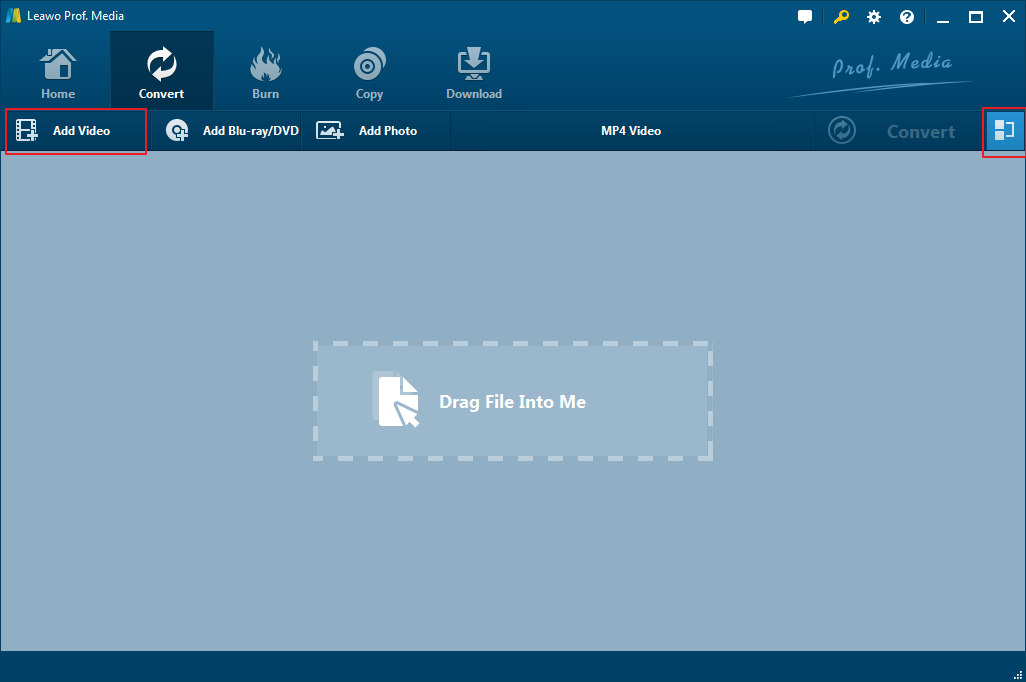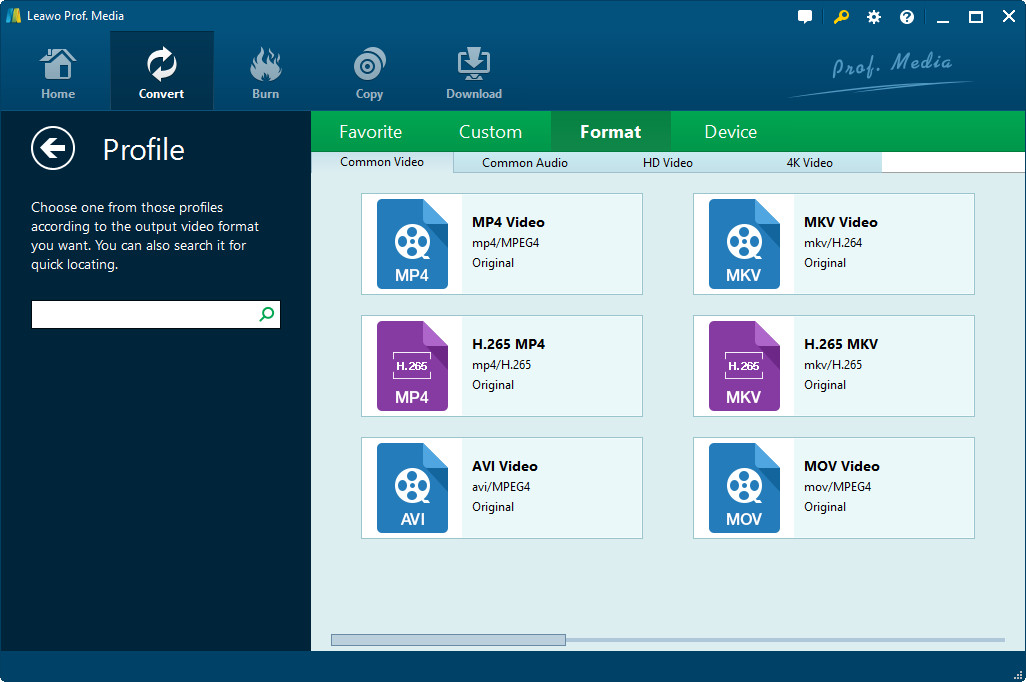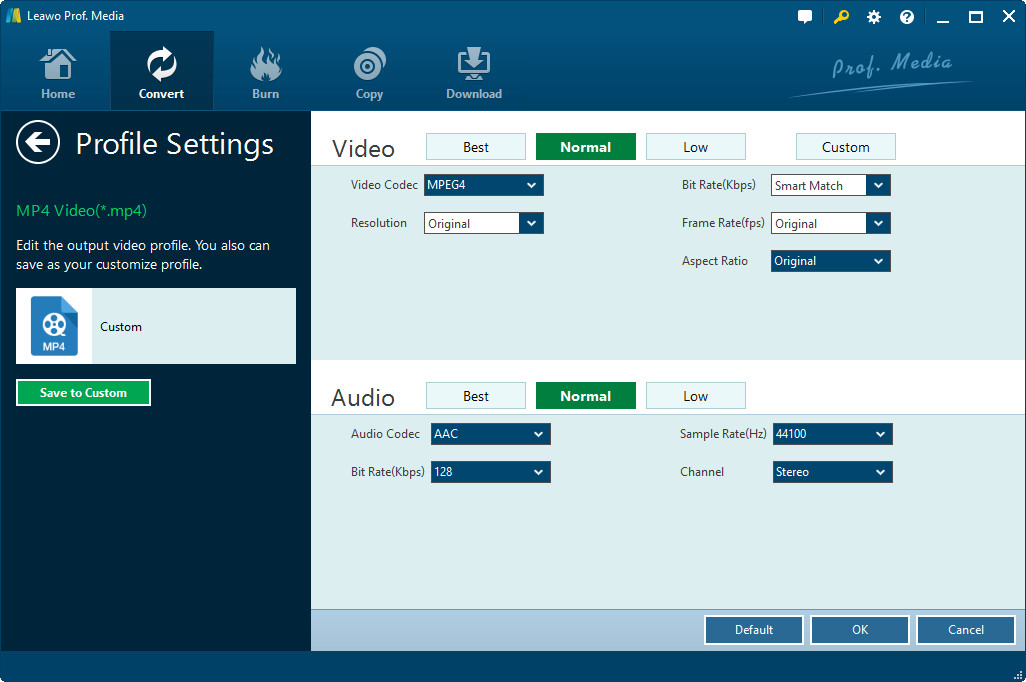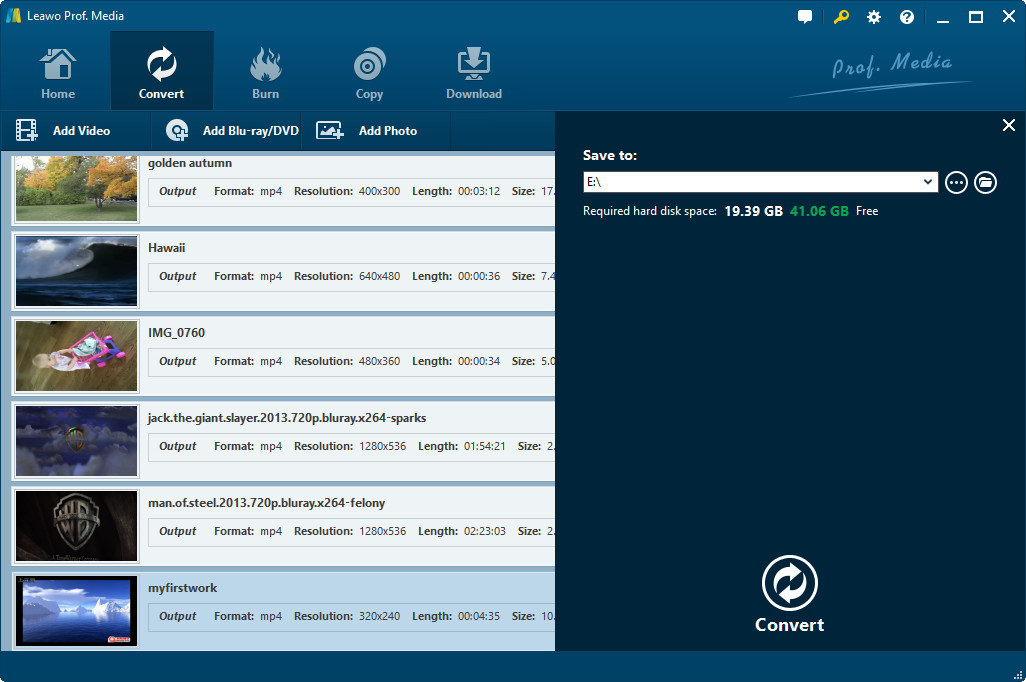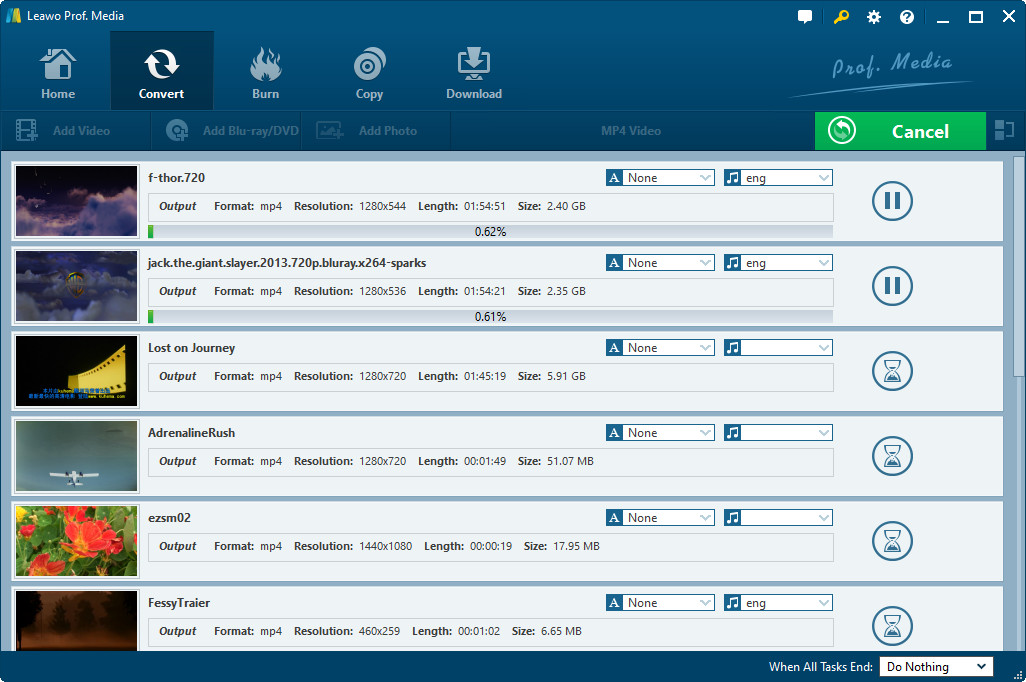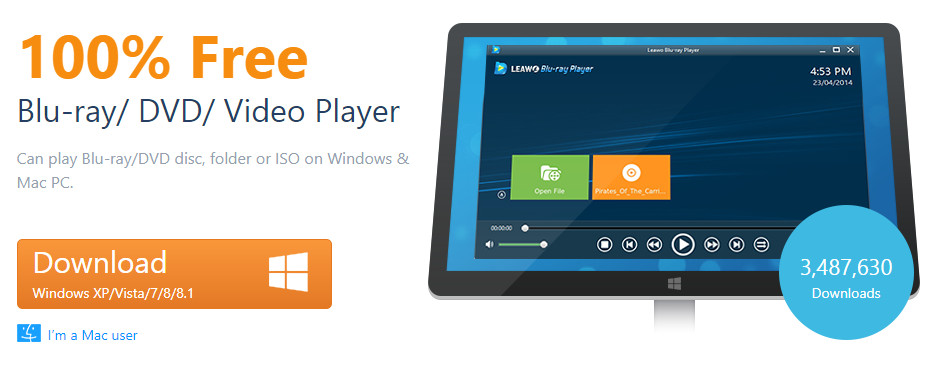"How to convert WMV to a MOV or AVI format, using Windows Live Movie Maker? - I used Windows Live Movie Maker to create a slideshow with music to display in a Sony Digital Photo Frame; however, I saved it as a WMV file whereas the Digital Photo Frame only accepts .MOV or .AVI files. Each time I try to save the file again, the "save as" display window does not give me any other options than the WMV in the drop down menu. What do I need to do to save this movie as either a MOV or AVI file? Thanks!"This is a question asked by Peter on Microsoft’s Answer community.
Many Windows Movie Maker users would come across such kind of questions. They would like to export Windows Movie Maker files to Digital Photo Frame or Mac computer that usually accepts MOV files for either sharing or further editing. However, Windows Movie Maker only outputs files in WMV or AVI format. Therefore, the need for converting Windows Movie Maker to MOV arises.
In this guide, you will learn the best Windows Movie Maker to MOV converter solutions.
Part 1: Brief Introduction to Windows Movie Maker and MOV Format
At the very beginning, let's take a brief look at Windows Movie Maker and MOV format to learn why we need to convert Windows Movie Maker files to MOV format.
Formerly known as Windows Live Movie Maker, Windows Movie Maker was a video editing software by Microsoft to export edited video clips to WMV, DV AVI, H.264 MP4 files. Unfortunately, Movie Maker was officially discontinued on January 10, 2017 and it is replaced by Windows Story Remix which is built in with Microsoft Photos in Windows 10.
MOV is an MPEG 4 video container file format used in Apple's Quicktime program. MOV files use Apple's proprietary compression algorithm. Apple introduced the MOV file format in 1998. On Windows systems, programs that open MOV files include Quicktime Player, Roxio Creator, Cyberlink PowerDirector and PowerDVD, Adobe Flash, and Leawo Blu-ray Player, which will be described in detail below.
To convert Windows Movie Maker file to MOV format, you need to make use of professional Windows Movie Maker to MOV converter. The below steps show you how to do this.
Part 2: How to Convert Windows Movie Maker to MOV with Leawo Video Converter
As mentioned above, Windows Movie Maker (including the former Windows Live Movie Maker) only exports files in WMV, DV AVI, and H.264 MP4 formats. If you want to export Windows Movie Maker files to MOV format, you need to use 3rd-party video converter.
Leawo Video Converter is exactly what you want. Being a professional video converter suite, it could convert video files between hundreds of formats including MOV, MP4, MKV, WMV, AVI, FLV, MPEG, etc. It could easily turn your Windows Movie Maker files to MOV format so that you could freely make use of the output MOV files.
Download and install Leawo Video Converter on your computer. The below steps would show you how to convert Windows Movie Maker file to MOV format. You need to export your Windows Movie Maker files beforehand.
Step 1: Add Windows Movie Maker files
Launch Leawo Video Converter on your computer and then click the "Convert" tab. Click the "Add Video" button to browse and add Windows Movie Maker files to this video converter.
Step 2: Set output format
Right next to the "Add Photo" button, click the drop-down button right and then choose "Change" option to enter the "Profile" panel. Choose "MOV Video" from "Format > Common Video" group as output format
Click the "Edit" button on the drop-down panel mentioned above, then adjust video codec (choose H.264), bit rate, aspect ratio, frame rate, audio codec, etc.
Step 3: Set output directory
After that, on the main interface, click the big green "Convert" button. You will see a popup sidebar, where you need to specify an output directory.
Step 4: Convert Windows Movie Maker file to MOV
Finally, click the bottom "Convert" button. You see the converting progress on the converting panel. Then you only need to wait for the conversion to complete.
When the conversion finishes, you could then freely move the final results to any device or player that accepts MOV files.
Part 3: The Best MOV File Player – Leawo Blu-ray Player
After solving how to convert Windows Movie Maker to MOV format issue, you may want to know what kind of media player could play back Windows Movie Maker files and MOV files. We would like to recommend you Leawo Blu-ray Player, a totally free media player that could play back almost all media files including Bluray, DVD, ISO image file, HD videos, audio files, etc.
Why you need to use Leawo Blu-ray Player:
1. It's totally free: Leawo Blu-ray Player is a totally free media player for all media content, including Blu-ray, DVD, ISO image file, audio file, etc.
2. Region free Blu-ray player: Break any disc protection and region restriction upon Blu-ray discs for region-and-protection free playback.
3. Free HD video player: Play back even to play back 4K videos back without any quality loss.
4. Free DVD player: Play back CSS-DVD discs and non-commercial DVD discs from region 0 to 6.
5. Free ISO image file player: 1-click operation to play back Blu-ray/DVD ISO image file, just like playing Blu-ray/DVD discs.
6. Virtual remote controller upon Blu-ray disc menu for offhand operation.
7. Practical battery monitor to monitor battery status.
If you want a detailed guide on how to play Blu-ray, DVD, ISO image file and audio files with Leawo Blu-ray Player, please refer to how to use free Blu-ray Player.