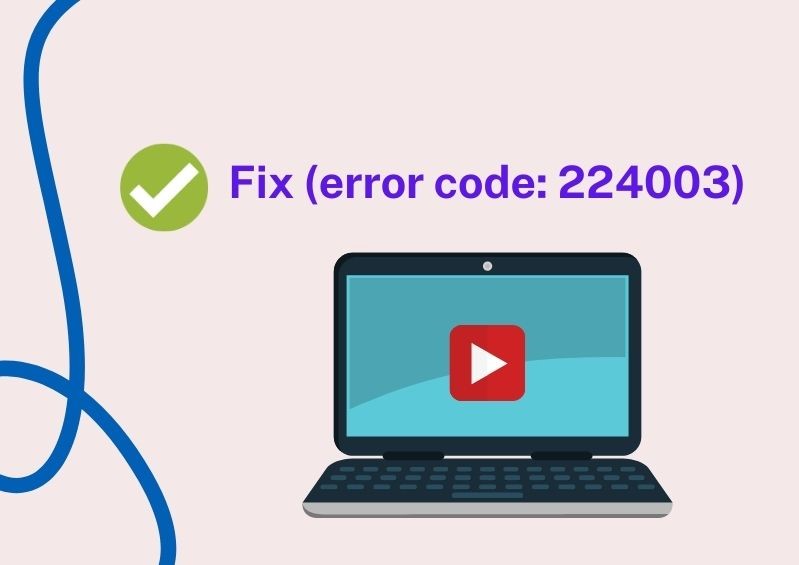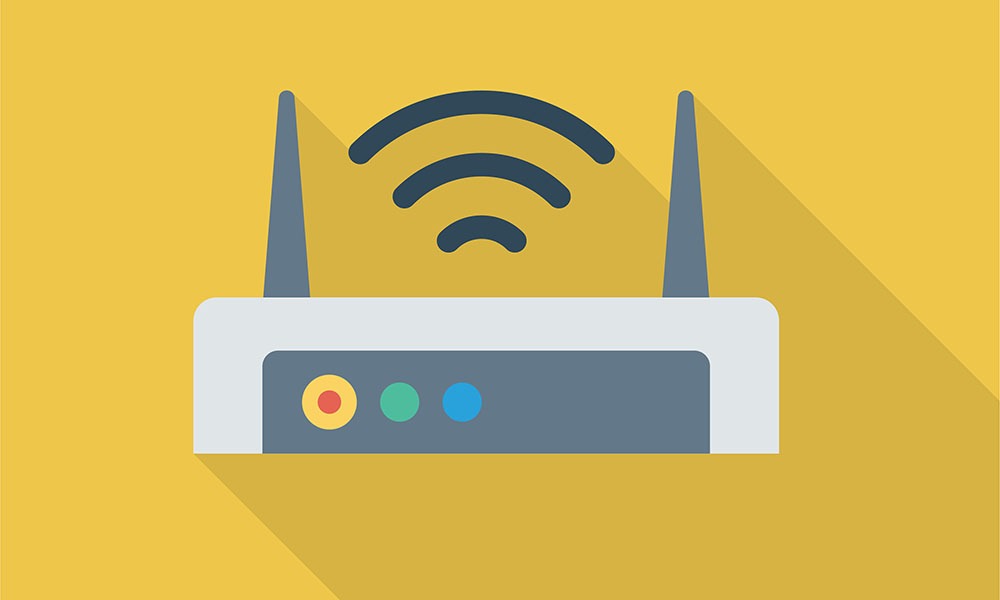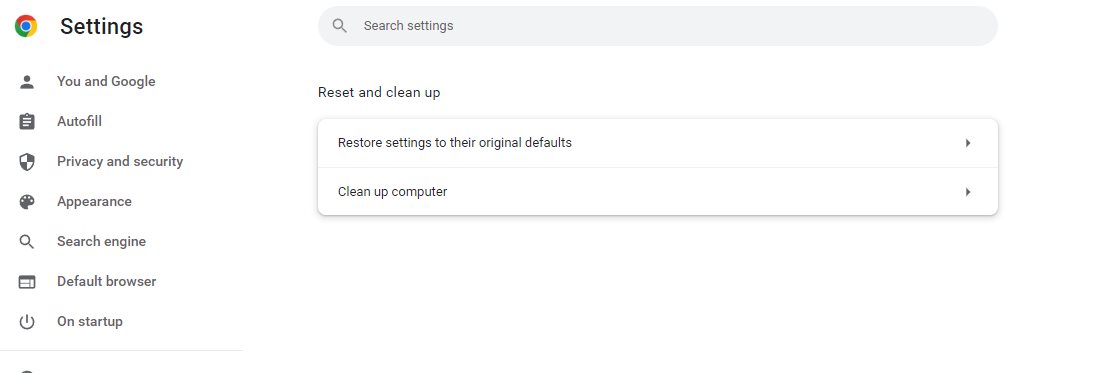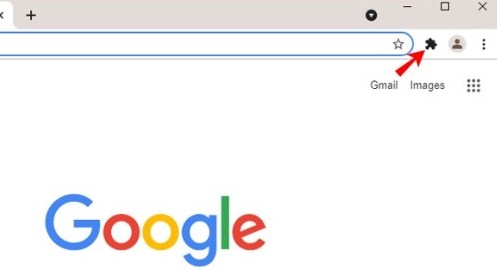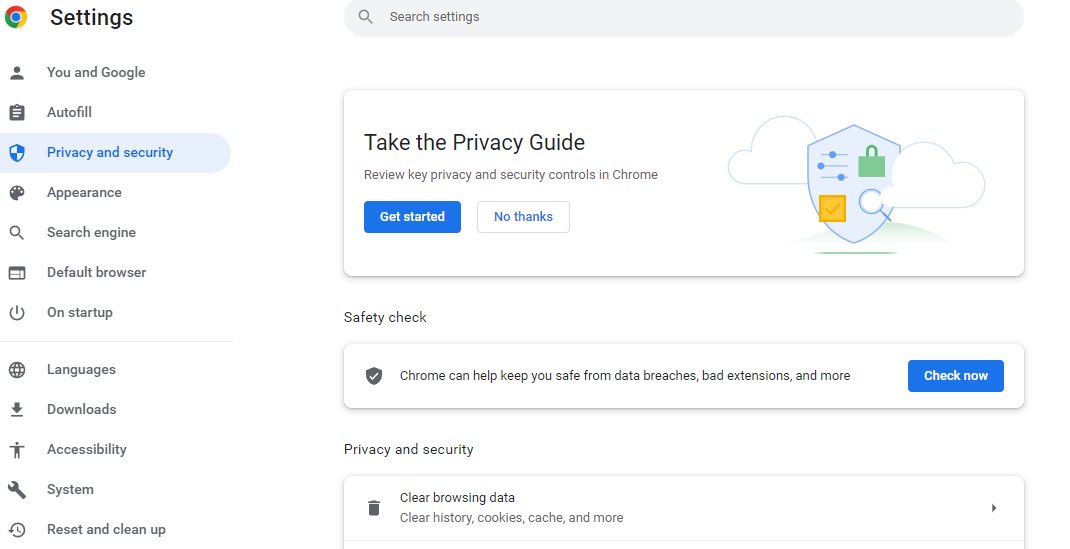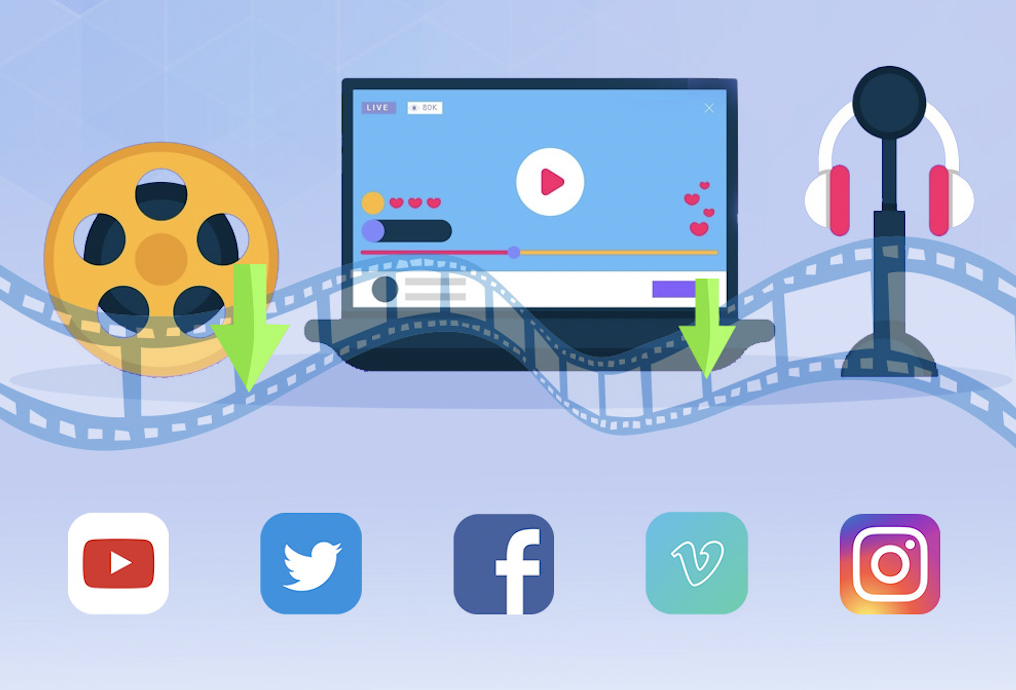Last updated on 2022-07-14, by
How to Fix (Error Code: 224003) This Video File Cannot Be Played
Watching videos on the Internet is more convenient than ever. More and more OTT (over-the-top) platforms are emerging, such as Netflix, Amazon Prime, and more. These streaming media services provide users with a smooth video viewing experience. However, users also encounter some error codes when playing the video through the browser. A related crash or error code may cause a blurred or muted video, or stop the playback entirely. Today, I will discuss one such crash "this video file cannot be played. (error code: 224003)" and show you guys how to fix error code 224003.
OUTLINECLOSE
Part 1: What is (error code: 224003)
What is Error Code 224003? Error code 224003 usually occurs during the video playback on web browsers, mainly on Google Chrome, Firefox, and Safari. There is a pop-up prompt on the screen saying "This video file cannot be played. (error code: 224003)", which usually makes users frustrated. This error could be triggered by several causes like an unstable Internet connection, or an incompatible browser version, and we'll discuss any possible reasons in the next segment.
Part 2: Possible causes of error code: 224003
Here is an overall list of potential causes of error code: 224003, check them out one-by-one if you have no idea how to deal with this error.
- 1. Outdated browser
- 2. Unstable Internet connection
- 3. Hardware acceleration settings
- 4. Incompatible third-party add-ons in browser
- 5. Inbuilt settings in browser
- 6. Corrupted cache files or cookies
Part 3: 8 Solutions to fix error code: 224003
1. Update the browser
Sometimes an outdated internet browser will prevent users from playing media files and sort of things. Here is a brief guide on how to confirm if your browser is up to date (let’s take Chrome as example):
- Step 1. Open Chrome and click the Chrome menu, which is placed on the right top of the browser. Select the “Help” option then and hit “About Google Chrome”.
- Step 2. After that, the Chrome will automatically check whether the version of Chrome is the latest version or not.
2. Check the Internet connection
Internet connection is quite a common reason for playback error while people streaming video or movie in a browser. An unstable internet connection will probably stop the playback as well as call out errors like (error code: 224003). Make sure that your WiFi is working and the internet cables is connected well. Or you can reboot the modem and router to see if there is any change after that.
3. Disable Hardware Acceleration Settings
Hardware acceleration settings help to improve the browser’s performance while tackling multiple tasks, like playing games or anything that requires faster processing speed. But the hardware acceleration can sometimes interfere with video playback and you might need to turn off it to resolve the playback error. Check the steps guide on how to disable hardware acceleration settings on Chrome:
- Step 1. Click “Settings” on the top-right corner of the browser.
- Step 2. Select the “System” on the left-side vertical menu then and disable the option “Use hardware acceleration when available”.
4. Disable a third-party add-on in browser
Add-on can customize and improve one or more functionalities of your browser, which is great. Some of the add-ons can block ads on the webpage to make it cleaner, however, most streaming sites rely on ads to maintain the site and provide free content to audiences. Under the circumstances, some sites will automatically prohibit the video from being played once the add-on filters or blocks ads.
5. Clear caches or cookies in browser
Cache and cookies are used to store information like resource files ( including images/audio/video files) and users’ choices on the website. Too much browser data may slow down the speed to load or analyze the source video on sites, therefore, we’d suggest user to clear caches and cookies now and then to fix certain problems like website crash or playback error.
6. Try a VPN (Virtual Private Network)
As we all know that some streaming platforms are only available in certain countries or areas and allow the local audience to view the media content. People might encounter the playback error if their IP address is not accepted by the video hosting sites, then a VPN could help.
7. Reset the web browser
The next workaround to fix playback issues like error code 224003 is to reset your web browser to start from scratch. Quick steps below to reset Google Chrome.
- Step 1. Launch Chrome on your computer and click the three-dot icon, and hit “Settings”.
- Step 2. Locate to the “Reset and clean up” panel and click the “Restore settings to their original default”
8. Download the video from website to your PC/Mac
If you can not solve the error by these mentioned solutions above, you might as well try this final method - downloading the target video from websites for offline enjoyment. CleverGet Video Downloader helps to download videos from most video hosting sites with all original elements remaining.
Part 4: How to download videos from websites for a smooth playback
To download video smoothly, you can rely on CleverGet Video Downloader, which is designed to save up to 8K videos/live streams/TV shows from 1000+ websites. For instance, you can easily download 1080P/4K video from Instagram or any other social media platforms. Without requiring any complex computer skill, users just need to input the URL into the address bar and CleverGet is supposed to analyze the downloadable video and present an available list automatically.

-
CleverGet Video Downloader
Download Movie Video With 320 Kbps audio.
Easily Download Live Streams Without Quality Loss.
Video Info Extractor.
Supports Playlist Downloading.
Support Multi-tasking & Video Info Extractor Inside.
Ease-of-use UI.
Here is a step-by-step guide on how to download videos straightly from websites:
Step 1: Adjust the general settings for downloading videos/movies
From the list presented, select the ideal video with parameters that suite your needs (such as quality and format).
Step 2: Visit the target site
Search for the videos/movies you would like to download. Copy and paste the address from your address bar.
Step 3: Launch this video downloader
Paste the link into the address bar of CleverGet, which should automatically detects downloadable videos and present all of them. After that, click to download the video.
Note: CleverGet Video Downloader comes with a free trial version that allows user to download 3 videos at most, just free feel to try if you’re interested. Besides, CleverGet Video Downloader is one of the module of CleverGet Toolkit, which covers Amazon Downloader, Disney+ Downloader, Netflix Downloader, etc., as well.
This program is used to download video only for personal use, please kindly obey the relevant DRM policy in the country or state where you live in.
With the downloading tasks done, you can enjoy the videos or movies on your computer via certain media player tools like Leawo Free Blu-ray Player, well, that’s how we suggest to get rid of "This video file cannot be played. (error code: 224003)".

-
Leawo Blu-ray Player
Region-free Blu-ray player software to play Blu-ray disc and DVD disc for free, regardless of disc protection and region restriction.
Play 4K FLV videos, 4K MKV videos, 4K MP4 videos, etc. without quality loss.
Support the conversion from Blu-ray/DVD discs to MKV in the premium version.
Deliver super high-quality stereo audio experience with the support of various advanced audio decoding technologies like Dolby, DTS, AAC, TrueHD, DTS-HD (including 5.1, 7.1 channels), etc.




 Try for Free
Try for Free Try for Free
Try for Free