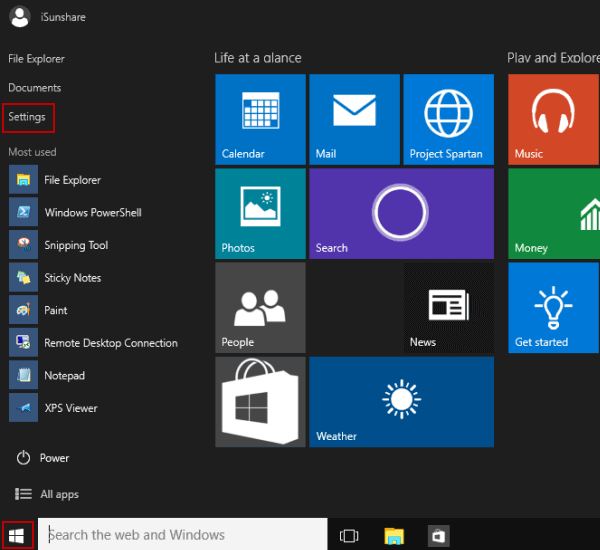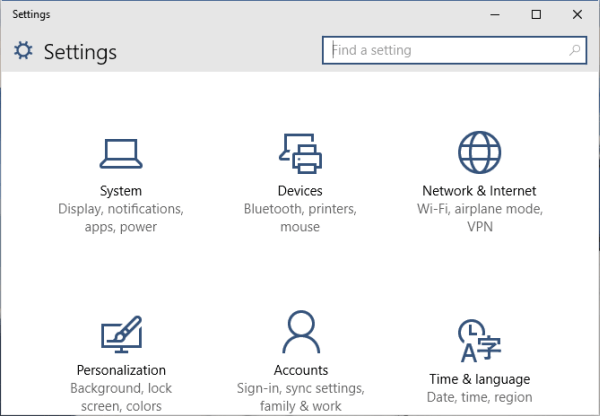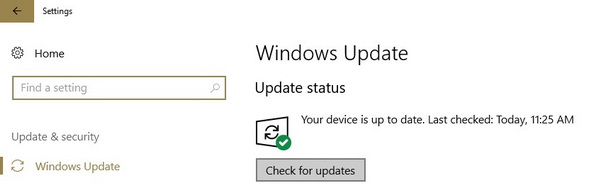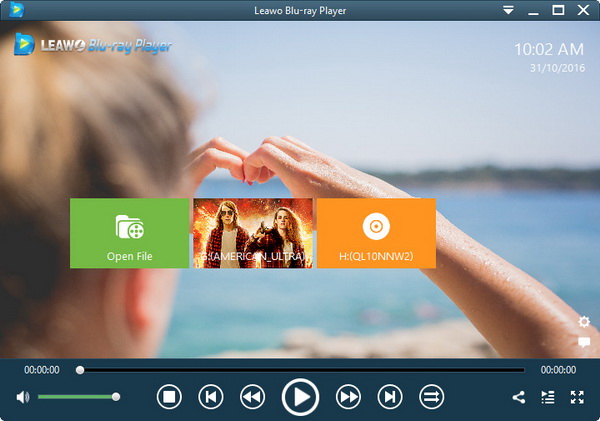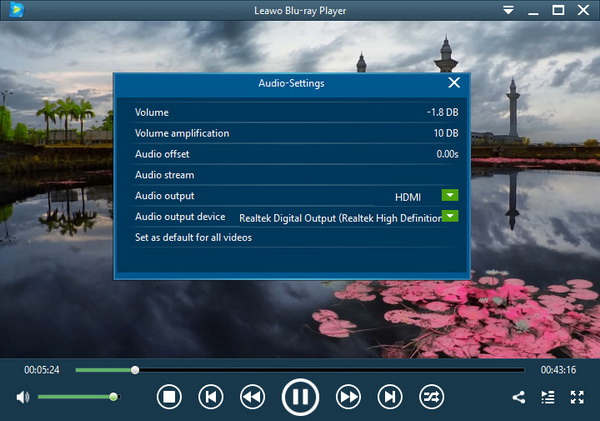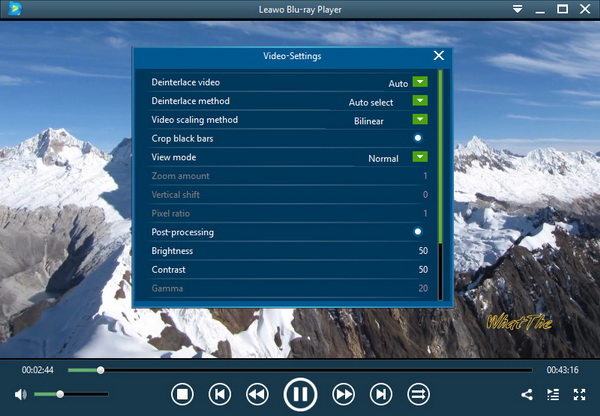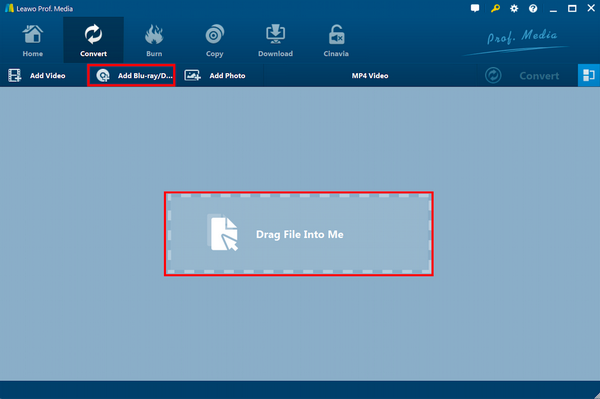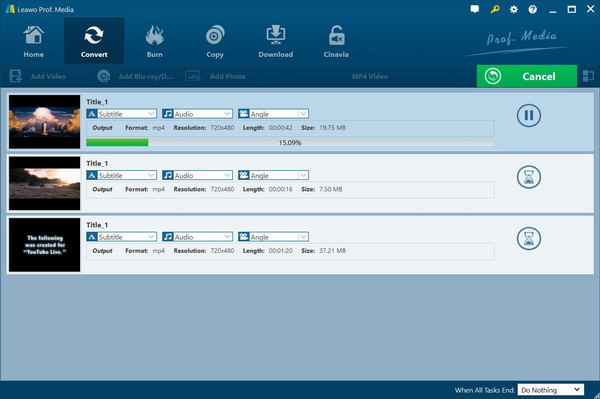Last updated on 2021-09-08, by
My ASUS Laptop Won't Play DVD? Solved
As we all know, laptops are one of the most convenient devices that multitasking our jobs even entertainments. If you are one of them, then you are probably using an ASUS laptop. But from time to time, the ASUS laptop won’t play DVD discs. While you may be holding the same question, I would like to help figure out the reasons and propose handy solutions here.
Part 1: Why My ASUS Laptop Won't Play DVD
Since you are not the only one who uses ASUS laptops to watch DVD movies, the problem of ASUS laptop won’t play DVDs is commonly asked by users. What are the possible reasons for that? Some of you could consider the hardware issues whilst another part of you doubts the trouble from the software. Well, it could be both. Start out from the below 4 potential points to analyze the accurate causes.
Cause 1. The ASUS laptop system may have some issues.
In general, ASUS laptops are operating with Windows systems. In most cases, the Windows 10 version is largely applied. So it is actually not rare to bring out the question that why ASUS laptop won’t play DVDs. Because Windows 10 not play DVD issues happens at a higher rate.
This could be the responsibility of Microsoft. As a matter of fact, Windows users might be disturbed by the frequent updates and auto-installing process. Since every release means another bug fixing, perhaps one of the repairment could solve the DVD playing problems.
Cause 2. There is a likelihood that your DVD player software is not functioning well.
In terms of the software troubles, it is related to a huge variety of respects. However, the essential reason is codec compatibility. DVD discs contain diverse format compositions. If any of the media compressions are not able to be defined then the consecutive process will be phased out. There could also be corruption inside the DVD player program.
Cause 3. DVD region code trouble.
If you travel to other regions for business trips or vacations, sometimes passengers are not allowed to carry media sources like DVD or optical discs. One aspect is to protect the copyright from each country. That is to say, your ASUS laptop won’t play DVDs from other geographic regions that do not originally belong to the DVD drive. If you are a fan of traveling, you'd better think about this reason and get a decent region-free DVD player.
Cause 4. Other conflicting programs could be culprits.
It is inescapable that computing environments would have conflicts while running oversize projects or excessive software at the same time. Also, there are many applications coming with affecting processes that could block DVD playing and lead to the ASUS laptop won’t play DVDs. Thus, trying to shutdown multiple programs may work out.
To thoroughly resolve the issue of the ASUS laptop won’t play DVDs, there are three solutions. The first one is aiming at the system troubleshooting, which I will demonstrate with the steps of updating the ASUS operation system. The second method is the top recommendation due to all-purpose usage. That is obtaining the most efficient DVD player to address all the playback non-functionality. The last one would be prone to rip DVD content in order to create playable DVD files. So you can watch the movies directly on laptops.
Part 2: Update Your Laptop
The above content well explained why the ASUS laptop won’t play DVDs. According to the first solution, you can follow the steps for how to update the ASUS laptop.
Step 1. Enter the settings panel.
You can go to the Start Menu that is the Windows icon sitting at the lower-left corner of your laptop screen by default. Then you will see the "Settings" option with a gear image on the left column.
Step 2. Search for the "Update & security" settings.
In the settings window, you can quickly locate the updates settings via the search bar that is on the top of the window. Type the keyword like “updates” and hit the enter key to access further results. When the "Update & security" comes out, just tab it to approach the next page.
Step 3. Press the “Check for updates” item.
The panel will display a couple of choices in the right section. Usually, the “Check for updates” button is placed under the "Update status". If there is an available version, install it then reboot the laptop.
Part 3: Try Free Third-party DVD Player Software
Worrying about the ASUS laptop won’t play DVDs still? It is time to get an efficient answer to reproduce DVD movies smoothly on Windows. Within the Leawo Blu-ray Player solution, you can save half of the hassles from the aforementioned.
While the accessibility of DVD formats plays a pivotal role, Leawo Blu-ray Player is performing into the extreme end. Besides, you can also watch videos of formats such as AVI, MPEG, WMV, ASF, FLV, NSV, NSA, and WTV. Furthermore, it has the capability of streaming 4K videos even up to 2160P resolution.
Whatever resolution the media file is, all the details of the video can be delivered without loss. Another benefit of this software lies in the function of decrypting the DVD region code, which is mentioned as the third prospective cause. There are also many amazing features like virtual remote control support, a screenshot snapper, and other bonus toolkits. You can find anything right in hand. Download the free Leawo Blu-ray Player to embrace every wonderful DVD movie night at home.
Step 1. Open the best DVD player on ASUS and import DVD media sources.
You can stick in the DVD disc of your favorite movie into the disc drive. Whereas you open Leawo Blu-ray Player, there will be a new DVD icon popping up. So when you are ready to stream, just tab the inserted DVD name to start.
Step 2. Change the volume and other audio-related options.
Put the cursor on the area near the title banner, a drop-down shortcut menu will appear in a second. Choose the "Audio" icon to view the audio editing window.
Step 3. Be satisfied with the DVD video manifestation.
Use the same method via the shortcut banner on the top. Instead, select the "Video" icon to arrive at the video parameters panel.
Part 4: Try to Rip Your DVD
Speaking of the portability, take along the DVD disc does not sound ideal while transporting is your daily task. For individuals who are even moving to different spots, it is better to transfer the DVD media into computer applicable files. This solution can also be productive to deal with the ASUS laptop won’t play DVDs. Under this condition, the software is crucial to do the DVD ripping job. Here, Leawo DVD Ripper is meant to be the fit.
Leawo DVD Ripper is skillful of housing hundreds of media formats, including the input of DVD-5/DVD-9, DVD folder, DVD ISO image files, and the output of videos, audios, devices, websites, and other media player-specific formats. If you possess 4K or HD DVD discs, it will not let you down thanks to the advanced inbuilt technology.
Meanwhile, it is embedded with the capacity to remove all the DVD protections such as the region code. Plus, the ripped DVD content will be brought to the finest quality as the raw one. No need to worry about the running time since the Intel Quick Sync GPU accelerating feature can take you to the goal at a rate of 6 times faster. And it operates seamlessly on Windows 10 like ASUS laptops.
Step 1. Download the versatile DVD ripper on the ASUS laptop.
Step 2. Start the application to load your DVD data.
There are two effective ways to put your DVD inside. One is to pull your DVD icon onto the program interface. Another one allows you to browse local drives from the laptop.
Step 3. Pick up the desired output format.
In the main interface, click on the “MP4 Video” button above the file loading section at first. Then choose the "Change" choice to access the profile settings. During this panel, you can simply select one of the common video files like MP4 video. You can also set up your personalized formats in this format editing panel.
Step 4. Decide a location to save the ripped videos and movies.
Go back to the starting page where the green "Convert" button is activated. Tab this option to slide the converting sidebar. The top destination settings should be assigned with a folder pathway.
Step 5. Get it done in one more click.
Now, you just need to hit the white "Convert" icon and wait for a short time.
Part 5: Conclusion
Kick off with the explanation of why the ASUS laptop won’t play DVDs, this article provided a list of feasible means. The ASUS laptop may require some refreshments like giving it an update. Or just take fully-functioning DVD player software. What I especially want to tell from this post is that most DVD playback questions can be puzzled out by equipping the universal DVD player program - Leawo Blu-ray Player. Moreover, you can update the DVD player with an instant converting feature to produce MKV files from DVD without extra application. If you are interested in professional support while transcoding DVD files, then grab the Leawo DVD Ripper.




 Try for Free
Try for Free Try for Free
Try for Free