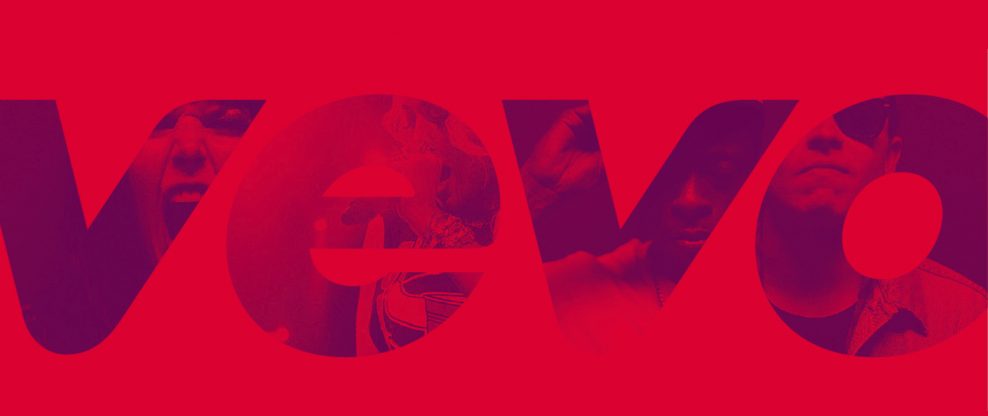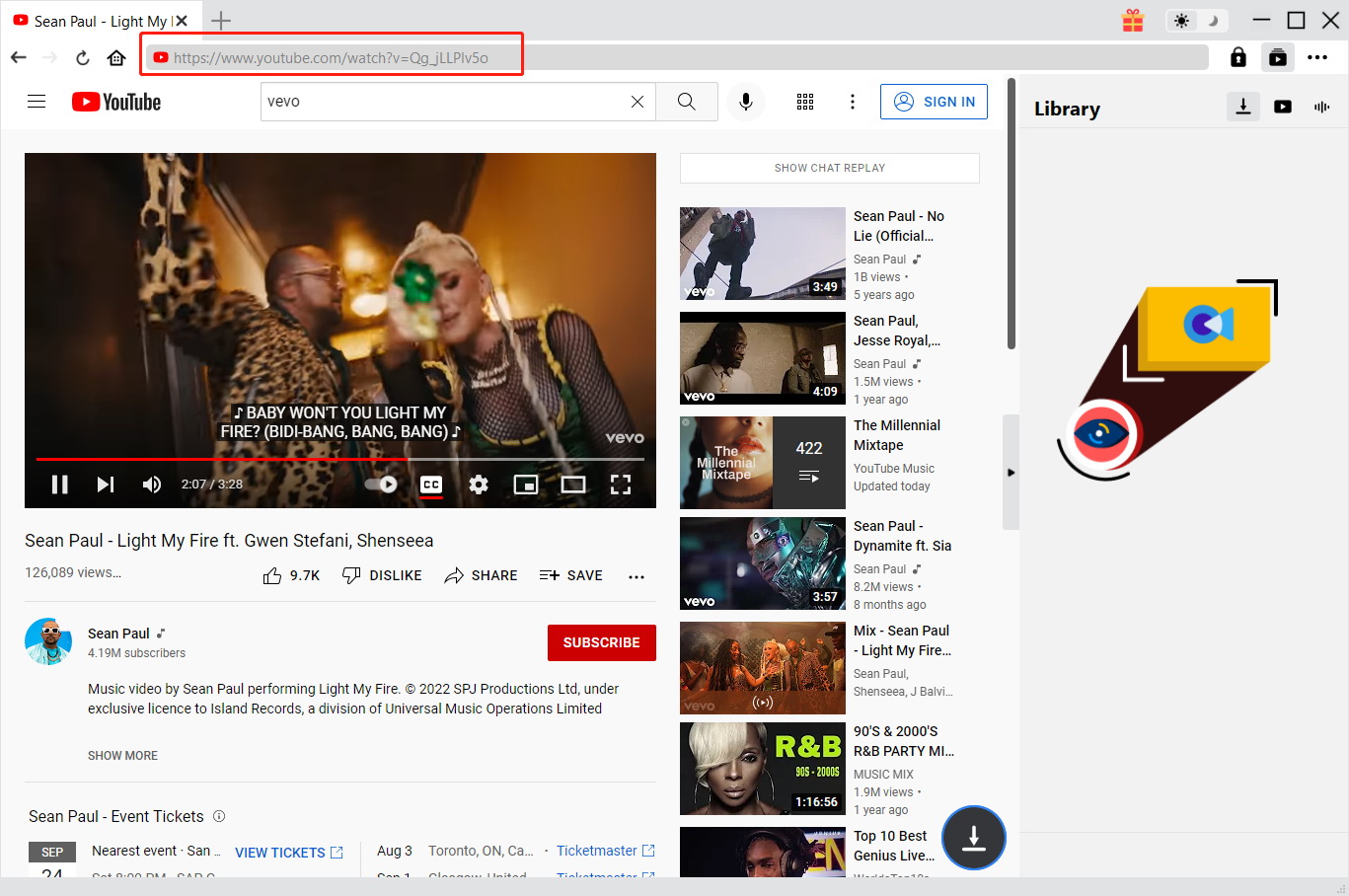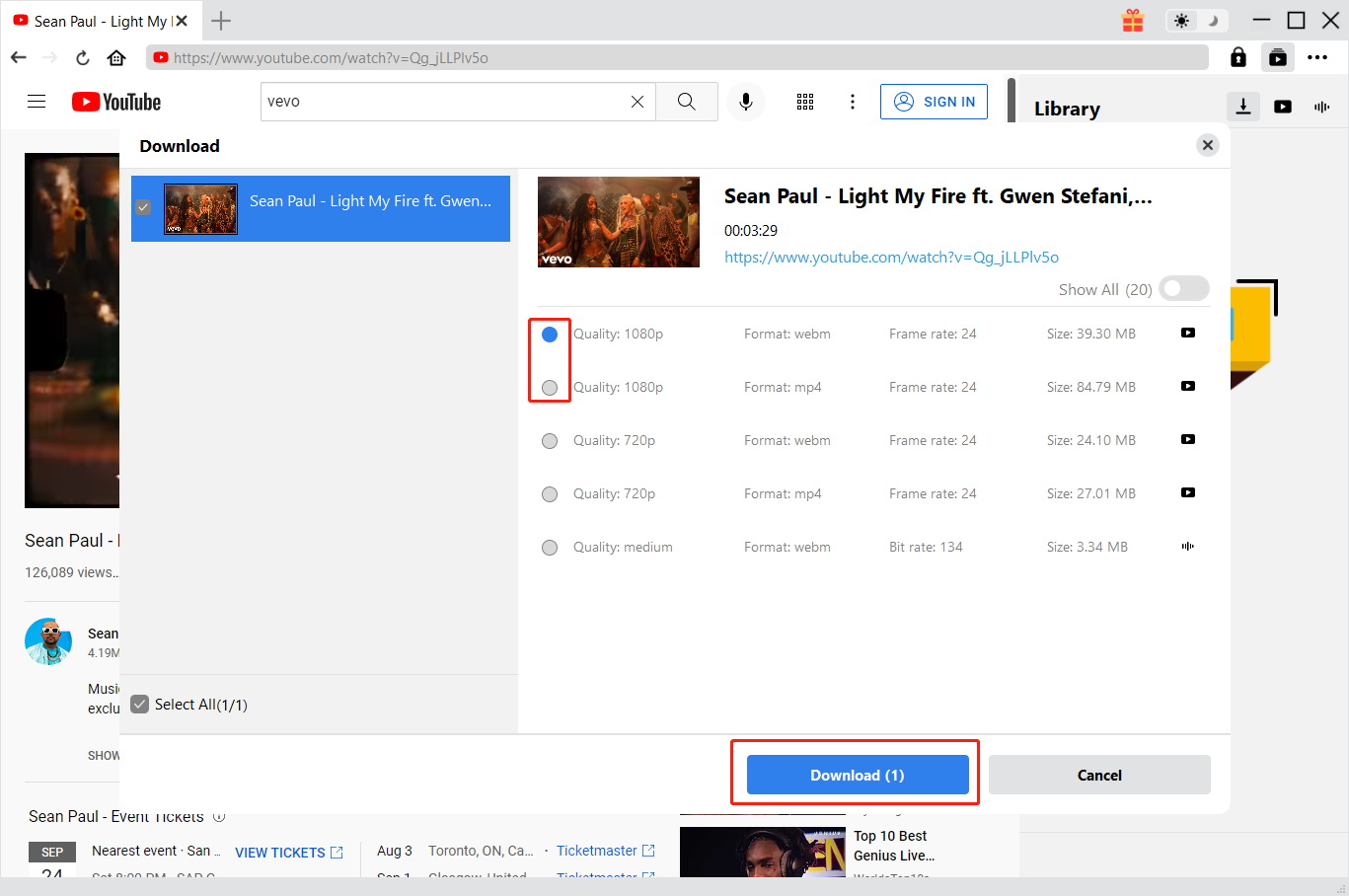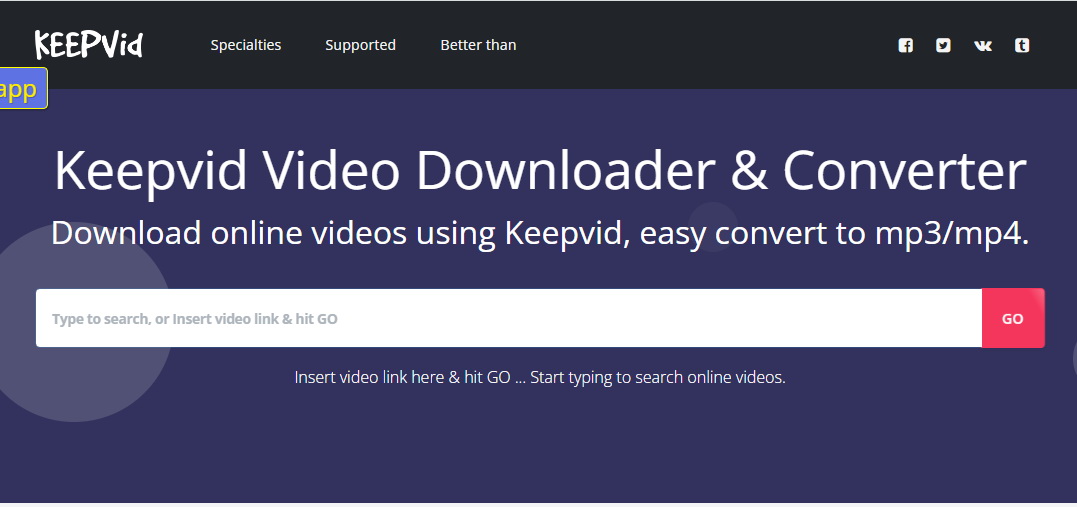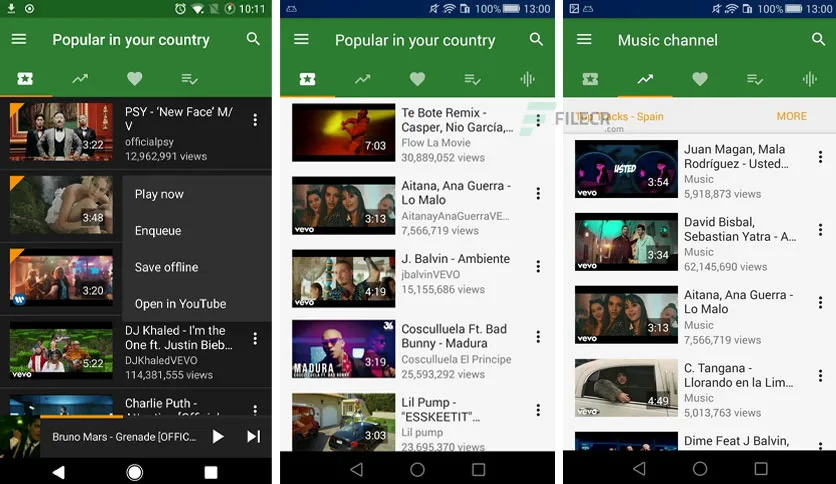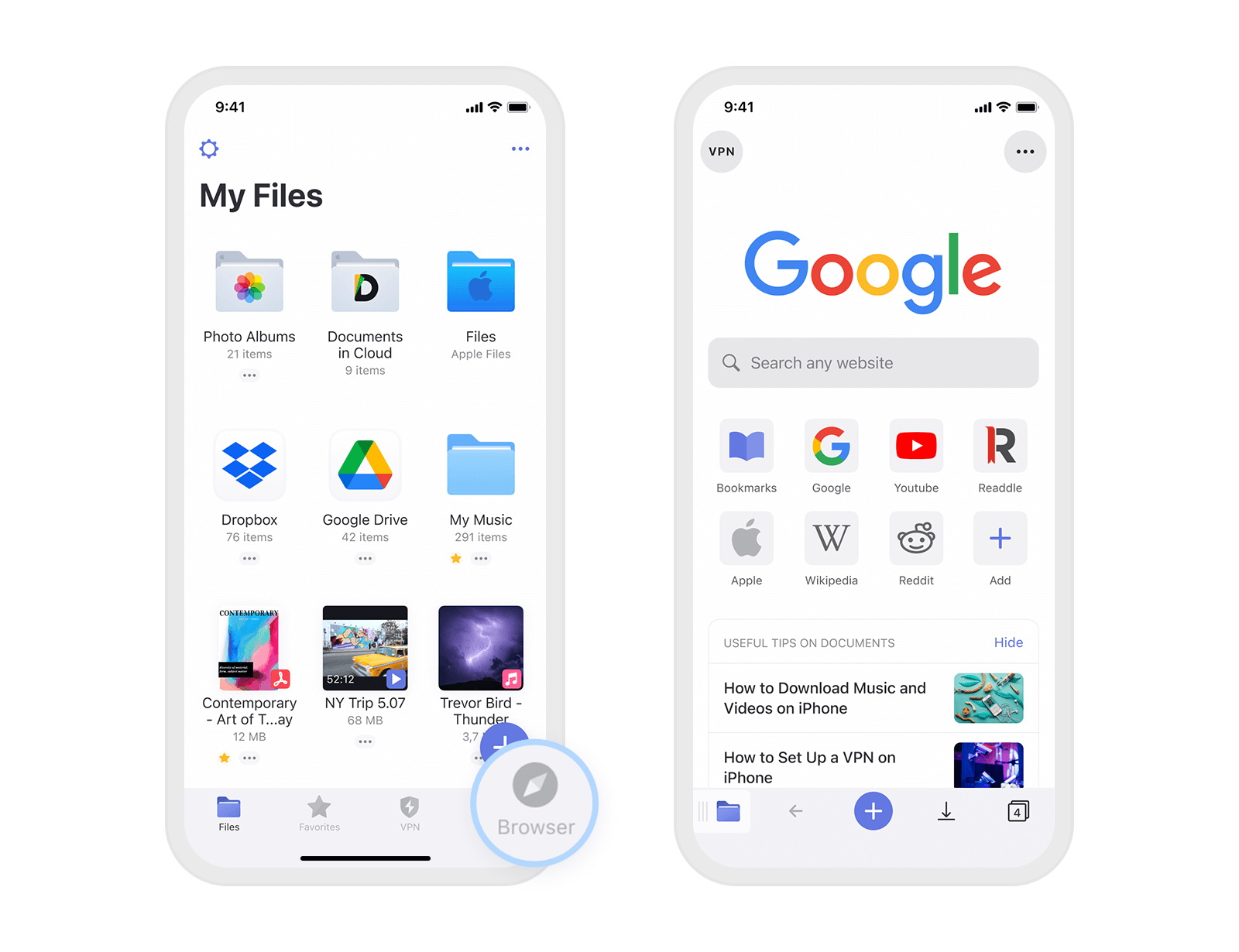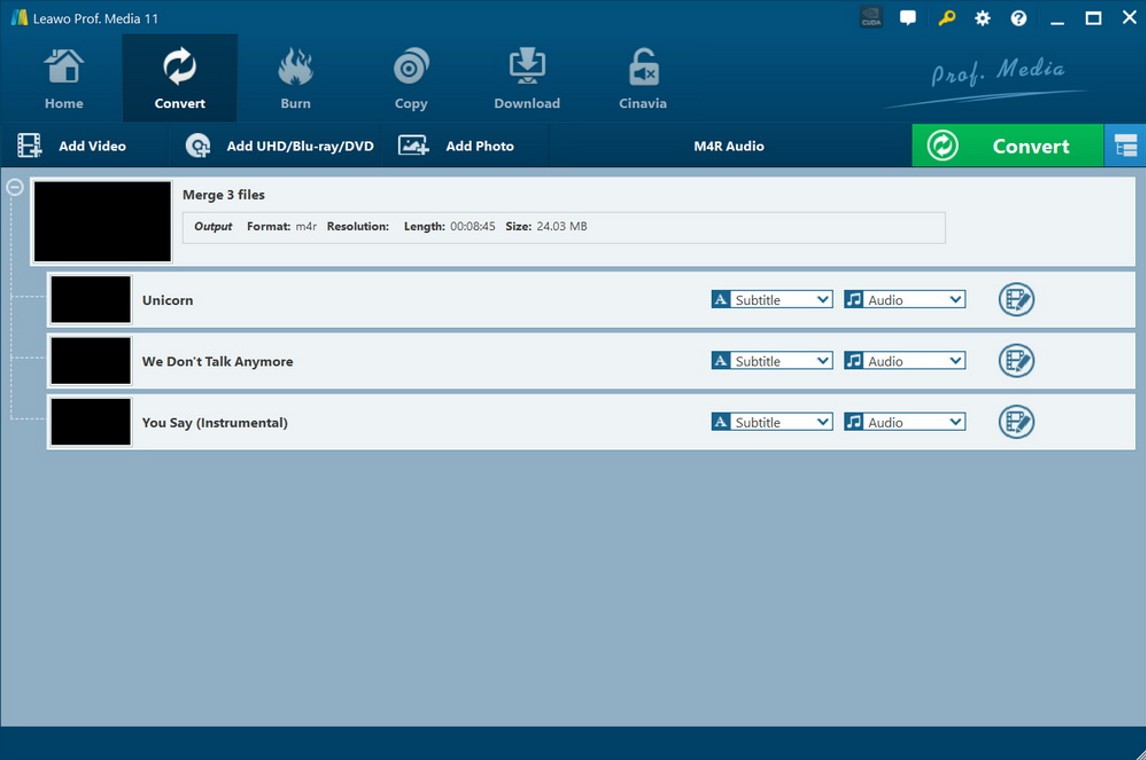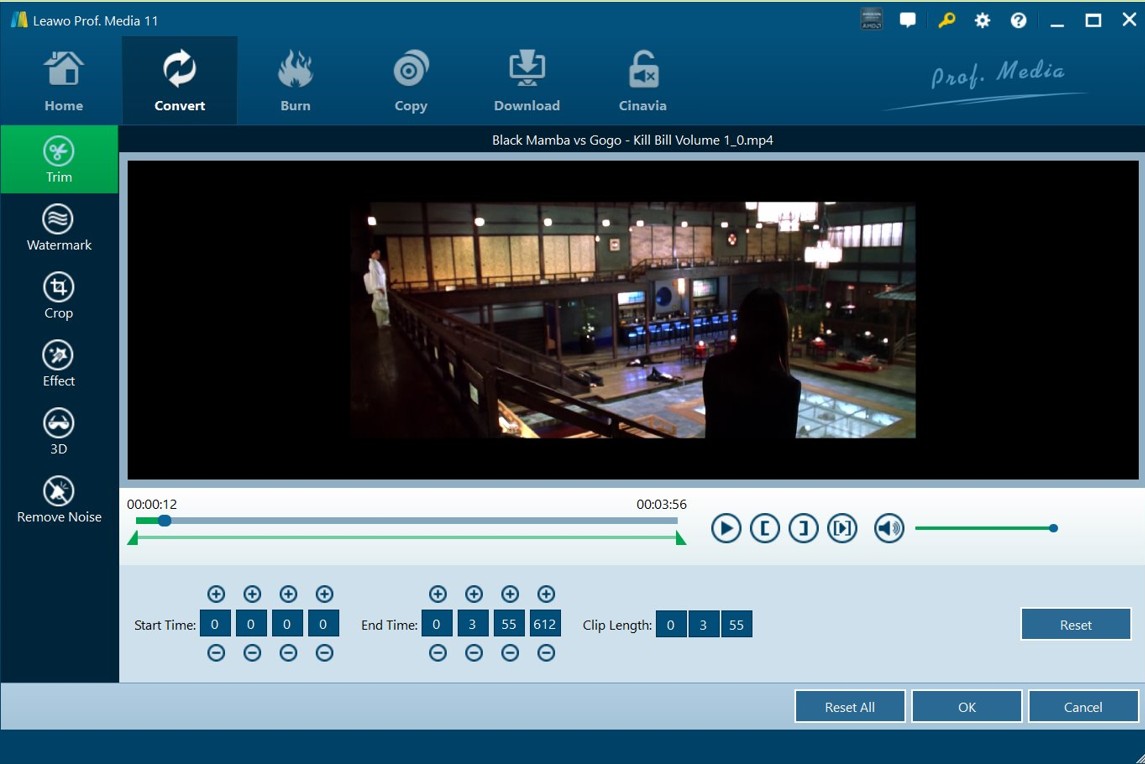Last updated on 2022-12-06, by
[4 Ways] How to Download Vevo YouTube Videos?
Vevo is a Titan in music videos and live shows while YouTube is your portal to stream online videos. What will happen when these two giants join hands? In 2018, Vevo stopped its service in website and app, and later put its energy to syndication with YouTube and other services. After that, Vevo has dropped its competition with YouTube and has encouraged users of the Vevo app's playlist tool to migrate playlists to YouTube.
Now, you can find all Vevo videos on YouTube. But infused Ads is a must before you can watch the music video. What’s more, YouTube is not available for all countries. All these cases drive you to download Vevo YouTube videos. This post will briefly give you 4 solutions to download Vevo YouTube videos.
Part 1: How to Download Vevo YouTube Videos on PC?
Due to the popularity of Vevo music, many Vevo downloaders are springing up. Among them, CleverGet Video Downloader is one of the most effective video downloaders you may use to download YouTube Vevo videos. This formidable tool enables you to download all videos in YouTube including YouTube Vevo, YouTube shorts and YouTube live at high speed and with original quality retained. Moreover, it can even download an entire playlist created by Vevo within a few clicks. More than that, videos from Facebook and other video-sharing sites can also be downloaded without hassle.

-
CleverGet Video Downloader
- Download Video & Music from 1000+ Sites
- Download Live Stream Videos from YouTube Live and Others
- Up to 8K UHD Video Downloading with 320 kbps Audio Quality
- Smarter Downloading Settings
- 1-Click to Play Downloaded Videos
- Provide Precise Video Info
△Step 1: Set output directory
You can download the CleverGet installation package for free from CleverGet's official website, and install it on your computer for free. A client running CleverGet. Before using it to download YouTube Shorts videos, you can set the save path of the output file in your computer. Click the "..." button at the top right and go to the "Settings" panel. Under the "General" tab, find ""Save Video To". On the right side of it, you can set the save path of the output file.
△Step 2: Open target Vevo YouTube videos page
You can access YouTube directly by clicking the "YouTube" icon in the middle or entering YouTube's URL in the address bar of CleverGet. Find the page in YouTube where the Vevo YouTube videos you want to download is located.
△Step 3: Download the Vevo YouTube video
CleverGet will identify various information about the video and feed it back to you. You can choose the resolution, size, etc. of the video in the window. Then, click the "Download" button to download the video. If you want to download the Vevo YouTube videos as music file, tick the box in front of the downloading option where there is a audio icon (five vertical lines.)
Part 2: How to Download Vevo YouTube Videos on Browser?
In all fairness, Keepvid is a great program to download videos from YouTube. It can help download Vevo YouTube videos in a easy way. This is quite convenient for those who just want to download a single music video, and it doesn’t require a installation of software. Free to use but there are no specific downloading options for you to choose. Besides, you may be led to other sites unwillingly or interrupted by annoying ads.
Step 1: Visit official site: keepv.id/download-vevo-videos.
Step 2: Copy Vevo YouTube video URL into the input box, and click “GO”.
Step 3: It will analyze the source and there will be a pop-out window. Click “Download.”
There are more options for online video downloaders with good performance for your information:
- pastedownload.com
- keepv.id
- y2mate.com/en68
- zh.savefrom.net/7/
Part 3: How to Download Vevo YouTube Videos on Android?
Are there any Vevo YouTube downloader app for mobile? The answer is yes. YMusic is a free and trusted Vevo video downloader for Android, which can work as a Vevo YouTube music player too. It has an intuitive interface with list of trending and today's top songs. In addition, playing Vevo YouTube songs in the background there is possible, but only audio instead of video. With YMusic, you can freely download Vevo music videos to HD mp4 and WebM, 128kpbs M4A, 320kpbs MP3, etc. without hassle. However, this app is not available in Google Play due to Google’s ToS, and you need to google it.
Step 1: Find the Vevo YouTube video song you would like to download by searching it on the app.
Step 2: Tap the three vertical dots button next to the title.
Step 3: From the drop-out menu, tap ”Save Offline” > gave a name to the file > tap “OK”.
Part 4: How to Download Vevo YouTube Videos iOS?
There are fewer tools for iOS users to download Vevo YouTube videos. And Documents by Readdle must be a go-to choice. Don’t be puzzled by its name. It is a one-stop shop more than just a Vevo YouTube downloader, with which you can download and listen literally any content on iOS device including eBooks, videos, etc. Sounds pretty cool, Huh? But when it comes to download video, you need to do lots of jobs and no output format is selectable.
Step 1: Tap on the Browser icon in the right lower and browser to a website that supports Vevo music download mentioned in the part 2.
Step 2: Navigate to Vevo video which you intend to download and copy its URL.
Step 3: Paste the link to video downloader website and tap “Download”.
Step 4: Rename the file if needed and select where to save it. By default, Documents saves your files to the dedicated “Downloads” folder.
Part 5: Convert Vevo YouTube Videos to Music
These 4 tools can surely help you download the Vevo YouTube video. If you have downloaded YouTube videos, you can use this tool to convert the video to MP3 or MPR as a ringtone. If you have downloaded MP3 from YouTube website, you can also take advantage of this program to M4R as an iPhone ringtone. This software is able to assist you to convert video and audio files between 180+ formats without quality loss. It is equipped with a built-in video editor for you to trim, crop, add watermark, apply special effect, etc. Now let’s have a look at the detailed steps to use this great tool to convert YouTube to ringtone.
Step 1: Download and install Leawo Video Converter
Go to the official website of Leawo Prof. Media to install the software suite on your computer, for Leawo Video Converter is one module of this software suite.

-
Leawo Video Converter
- Convert video and audio files between 180+ formats without quality loss
- Support 720P, 1080P and even real 4K video output
- Create photo slideshows from photos stored on camera, computer, camcorder, etc
- Built-in video editor to trim, crop, add watermark, apply special effect, etc
- 2D to 3D converter with 6 different 3D movie effects available
Step 2: Open Import source MP3 ringtone
Open Leawo Video Converter module and click the "Convert" button icon next to "Home" or click "Video Converter" to go to "Convert" panel. Click "Add Video" to upload the video or MP3 file. You can directly drag the target file to the marked area.
Step 3: Choose MP3 or M4R as output format
Hit on the drop-down box next to "Add Photo" and choose "Change" to call out the Profile panel. Then, hit on the "Format > Common Audio" to select MP3 or M4R as the output format.
Step 4: Edit the target file
You can get back to the drop-down box and select "Edit" to set the parameters of sample rate, audio codec and bit rate. When you see the audio editing window, find the two sliders under the progress bar that representing the start point and the end point respectively. Under "Trim" section, you can directly drag the slide bar to trim video or audio length, or manually input values in "Start Time" and "End Time" box. The clip length can be viewed instantly. Reset it or click "OK" to confirm it.
Step 5: Start to convert a YouTube video to ringtone
Go back to the main interface and hit on the green "Convert" button to start to convert the ringtone. A pop-up sidebar will enable you to choose a target output directory. After you choose output directory, the software will start to make ringtone in the format of MP3 or M4R for your mobile phone.




 Try for Free
Try for Free Try for Free
Try for Free