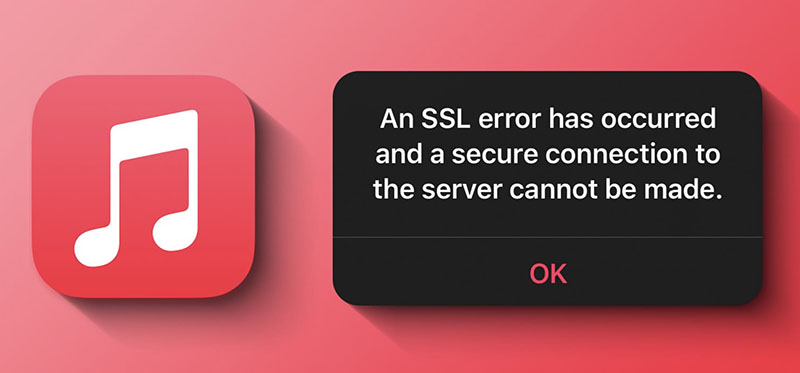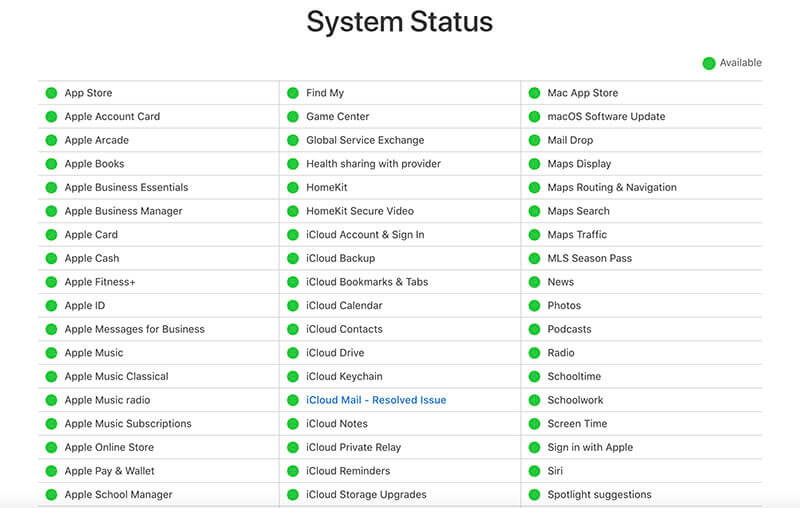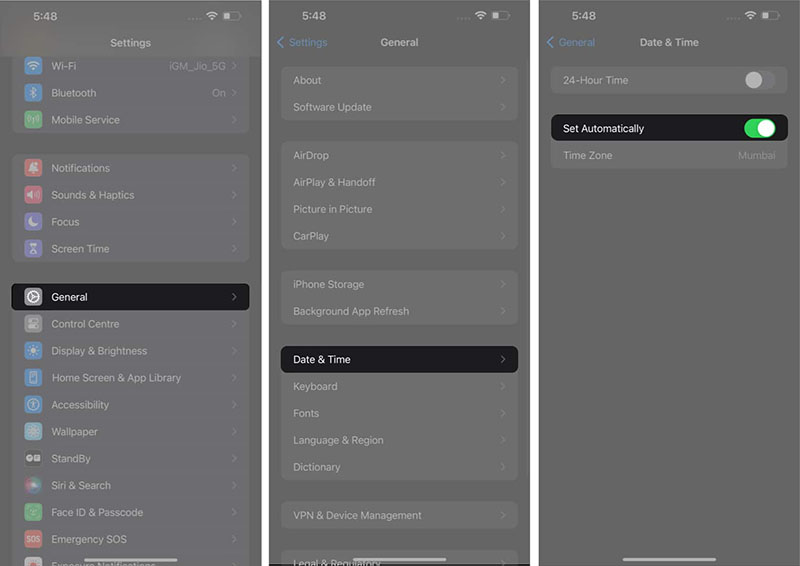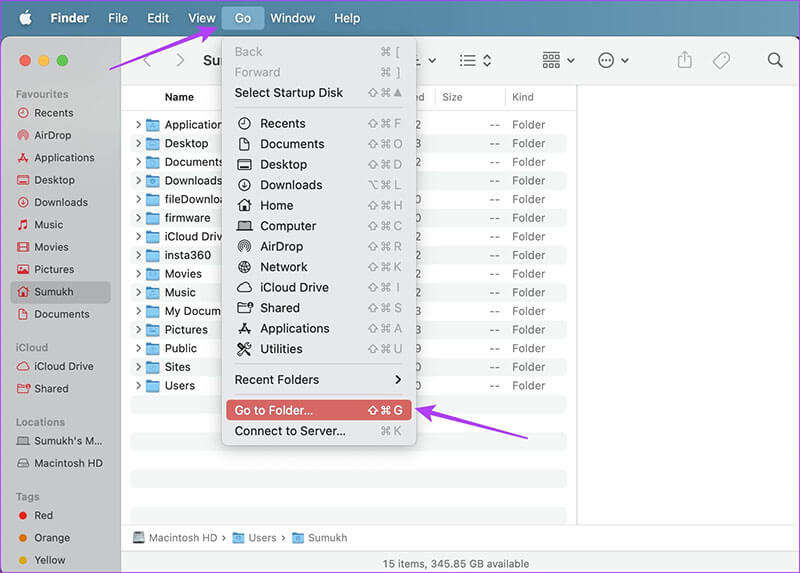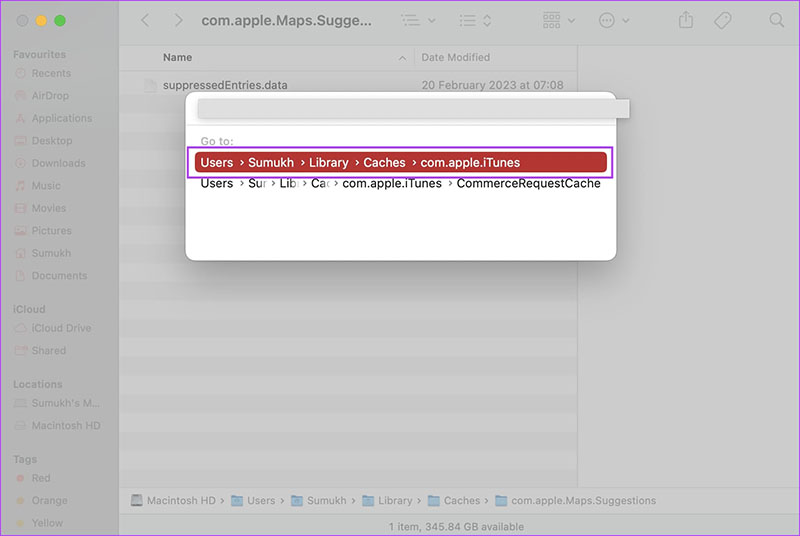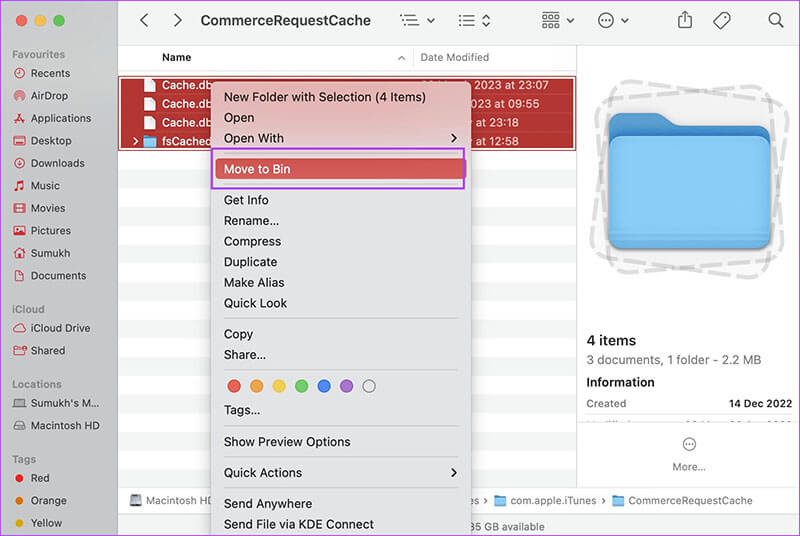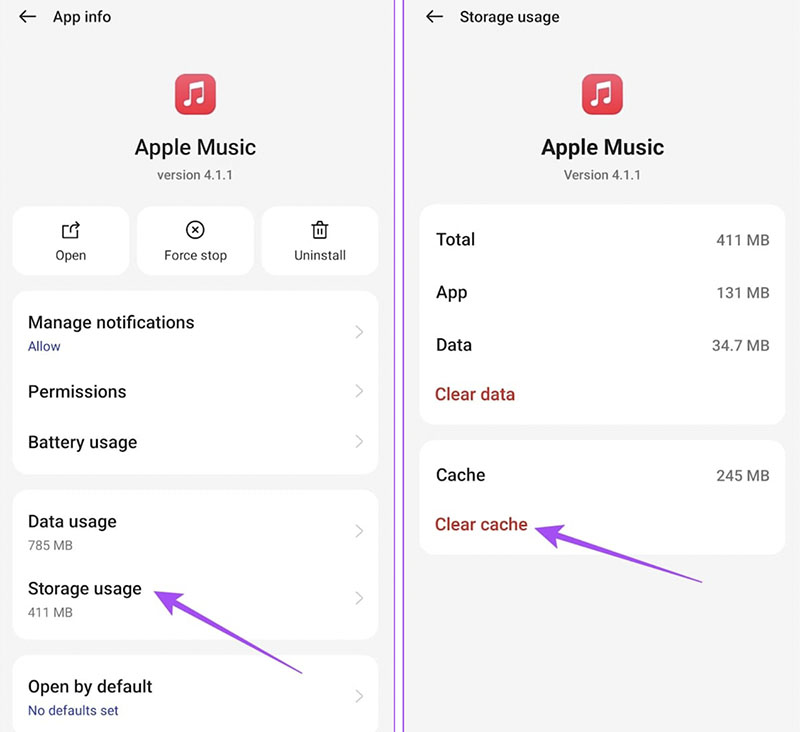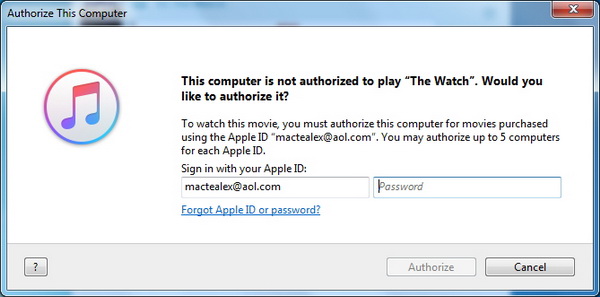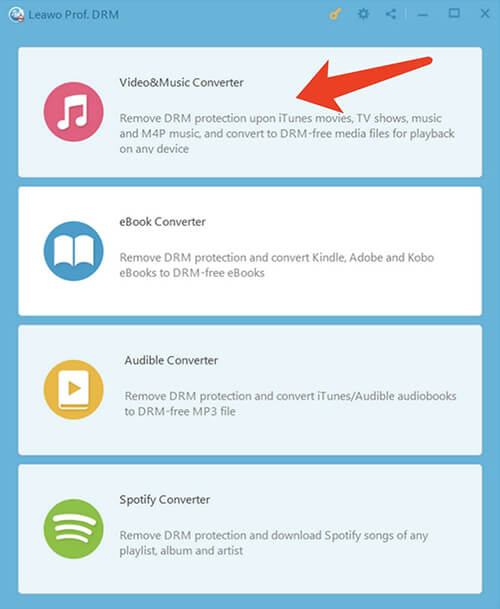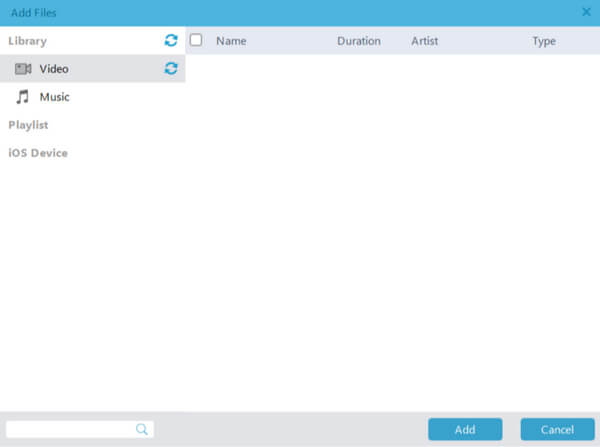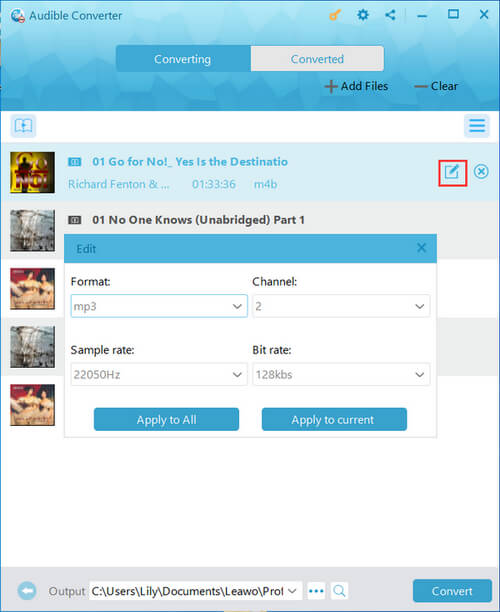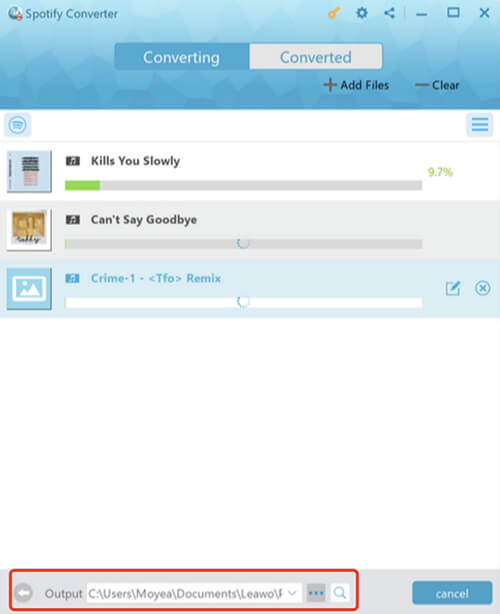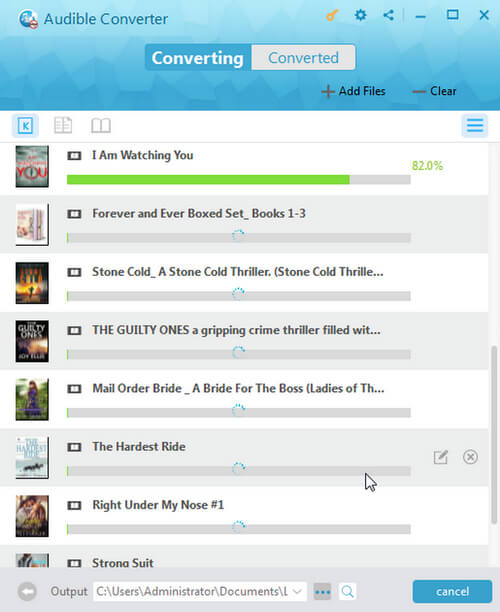There is no doubt that Apple Music is the most popular music streaming app to enjoy unlimited songs, podcasts, and entertainment. Despite its popularity, many users report frequent issues when using it, and "SSL error iPhone" is a common one. So how to fix SSL error? In this blog, you can find all the useful solutions. Just make sure to continue reading!
Outline
You may also be interested in:
Part 1: SSL Error Meaning: What is an SSL Error?
Before introducing the fixes, it's essential to figure out the SSL error iPhone issue. So what is an SSL error? SSL(Secure Sockets Layer) error is a very scarce warning issued by Apple Music. It means that the server certificate can not be verified by the client. There are certain security protocols required when you stream on Apple Music. When an SSL error has occurred, it means the connection between the client device and Apple Music servers fails to meet the security protocols.
Technically, Apple Music adopts SSL encryption for user data transmission, adding an extra security layer. When you encounter the SSL error iPhone issue, it's highly possible that the security protocols could be breached and there are potential cyber threats that can put your volatile credentials such as usernames and passwords at risk.
When an SSL error iPhone issue has occurred, users might not be able to access certain features or complete transactions on Apple Music. It's a serious warning that reminds you to take action to protect your online privacy and security.
Part 2: How to Fix SSL Error?
It's vital to take necessary precautions to steer clear of SSL error iPhone issues. But when it does occur, don't worry, here we have found all the effective solutions that can help you fix the Apple Music SSL error easily. Just check them out.
1.Check your network connection
When you experience an SSL error iPhone issue during Apple Music playback, the first thing to do is to check the internet. It is worth noting that streaming Apple Music always requires a stable network, and a poor connection can cause issues of all sorts. When your internet is too slow, it might prevent an effective data transmission between Apple servers and your device.
Hence, you might want to use Wi-Fi instead of cellular networks. Meanwhile, you can try the fixes below to improve the connection.
- - Apple Music streaming requires 0.50–7.46 Mbps. You can run a speed test to see if your speed is lower than the standard. If yes, contact your ISP for further assistance.
- - Move closer to the router to get a better signal. You can also switch to 5GHz for better speed. Meanwhile, a Wi-Fi extender can be useful if your devices can't be near the router.
- - Restart your router to clear the accumulated cache and improve overall performance.
2.Check Apple Music status
Sometimes the SSL error iPhone issue is caused by Apple servers, not you. You can check the status of the app to figure it out. Here's how.
Step 1: Head to the official page of Apple System Status.
Step 2: Locate Apple Music from the list.
Step 3: You can judge the status with the information as follows.
Green: Apple Music is functioning effectively.
Red: There's a service outage.
Yellow: There's an issue with the service.
3.Correct the date and time
Incorrect date and time on your system can also cause the SSL error iPhone issue. This is because the server fails to verify the security certificate required. So how to fix SSL connection error in this case? Try the steps below.
- iPhone: Go to Settings > General > Date & Time, toggle on Set Automatically.
- Mac: Open System Preferences, then choose Date & Time
- Apple TV: Go to Settings > General > Date and Time.
4.Update Apple Music
Whether you use Apple Music on your phone or computer, keeping them up to date is important. The latest version of Apple Music can fix the bugs and glitches, which can better prevent the SSL error Apple Music issue from happening. You can go to Settings > General > Software Update and see if there's a new update available for Apple Music.
5.Uninstall and reinstall Apple Music
When you have the SSL error iPhone issue, you can try to uninstall and reinstall the Apple Music app on your phone. This is a quick fix that proves to be effective and can fix many temporary glitches on Apple Music.
6.Clear Apple Music cache
Cache files are corrupted data. When stored for a long time, they are prone to corruption, which might cause the SSL error iPhone issue. But worry not, you can clear your Apple Music cache with the steps here:
Mac:
Step 1: Open the Finder on Mac. Select the Go menu at the top and then select Go to Folder.
Step 2: Head over to Users > Username > Library > Caches > com.apple.iTunes.
Step 3: Open the folder that has the cache. Right-click on the files and move them to Bin.
Android:
Step 1: Long tap on the Apple Music icon and select App Info.
Step 2: Tap on Storage usage > Clear Cache.
For iPhone, you can simply uninstall and reinstall the app to clear the app caches.
7.Restart your device
Another quick fix is to restart the device where you play Apple Music. Restarting any device will clear all the temporary files, close all app services, and restart them from scratch. When you encounter an SSL error iPhone for Apple Music playback, this is a fix that proves to be useful.
Part 3: Best Solution to Get Rid of SSL Error in Apple Music
With the solutions above, you can troubleshoot the SSL error iPhone for Apple music playback. But to fix the issue once and for all, downloading Apple Music songs for offline playback is the best solution. This is also the best way to keep your favorite music forever after you cancel your Apple Music subscription.
So which one is the best to use? Here you may consider Leawo Prof. DRM, the best Apple Music converter that allows you to remove DRM protection and convert music to MP3 at the same time. With Leawo Prof. DRM, you can not only remove DRM from Apple Music but also Spotify, Pandora, and more. It's the ultimate DRM removal program and DRM media converter that can convert digital content to DRM-free files successfully.
Whether you want to convert DRM-encrypted or non-DRM Apple Music, Leawo Prof. DRM can keep the music in original quality while removing DRM protection. You can select channels/sampling rates/bit rates based on your needs while the original audio tracks and music ID tags will be preserved as well. As the best Apple Music converter, Leawo Prof. DRM is 5X faster than average downloaders. It's the best tool if you want to cancel Apple Music and keep the songs forever!
Now let's see how to use Leawo Prof. DRM to convert Apple Music songs and avoid the SSL error iPhone issue during playback.
IMPORTANT: You will need to sign in with your Apple ID to play Apple Music first for authorization. And please do not open Apple Music during the entire DRM removal process.
△Step 1. Download Leawo Prof. DRM
Free download Leawo Prof. DRM and install it on your computer.

-
Leawo Prof. DRM
- Convert iTunes DRM-protected M4V movie and TV show to DRM-Free MP4
- Remove DRM from M4B, AA, AAX files and convert any Audible AA, AAX file to MP3, even without iTunes authorization
- Convert iTunes DRM-Protected M4P and non-DRM iTunes M4A Music to MP3
- Remove DRM-protection on Spotify music and convert to Universal audio format for enjoying music offline on any devices
- Convert DRM-protected eBook from Kindle, Kobo, Adobe to DRM-free epub, mobi, azw3, txt, etc., format
△Step 2. Locate Apple Music Converter
Launch Leawo Prof. DRM and choose the "Video & Music Converter" as the Apple Music converter.
△Step 3. Import Apple Music
Click on the "Add" button and import one or multiple Apple music. Or you can simply just drag and drop the music to this Leawo Apple Music converter.
△Step 4. Set Output Parameters
When the importing is done, you will find the files under the Music category. Choose a song and click on the Pencil icon on the right to edit parameters such as format, channels, sampling rates, and bit rates.
△Step 5. Set Output Directory
Return to the main screen and look for the "…" button at the bottom. Click on it to set the output directory.
△Step 6. Convert Apple Music
Click the blue "Convert" button at the bottom to convert Apple Music songs to MP3 and you can also successfully avoid the SSL error iPhone issue that might occur during playback.
Part 4: FAQs about SSL Error
Still have questions regarding SSL errors? Worry not, just check out the following frequently asked questions to learn more.
-
- 1.Why can't I connect to SSL?
- Most SSL errors are caused by the expiration of the SSL certificate. The SSL error iPhone issue is also caused by the failure of verification of SSL certificates and protocols.
-
- 2.What if my iPhone notifies an SSL error when browsing?
- The SSL error iPhone issue can happen whenever you connect your device to the internet. You can clear your browsing history and website data to solve the error.
-
- 3.Can I turn off SSL to avoid an SSL error iPhone issue?
- As introduced earlier, SSL provides an extra layer of security and helps prevent potential cyber risks. It's recommended not to turn off SSL in any cases, unless you need to troubleshoot problems then you can turn it off temporarily.