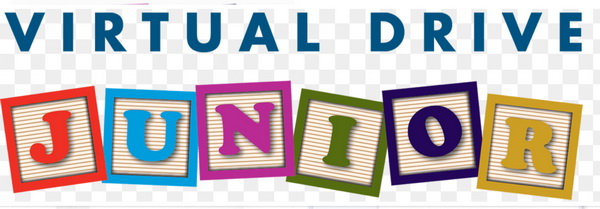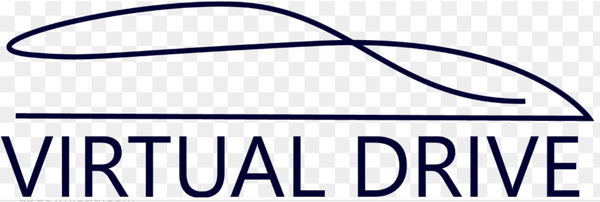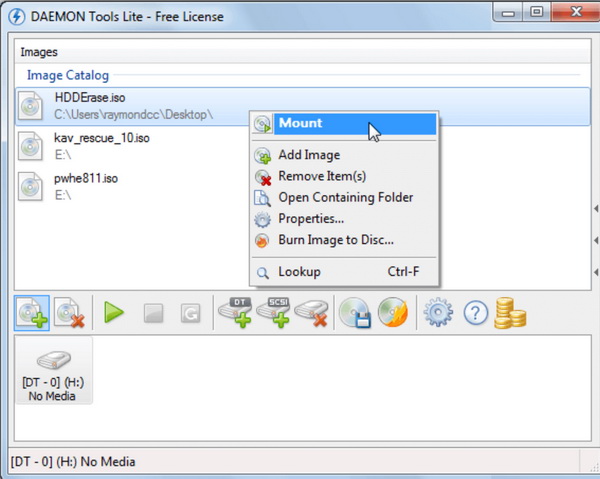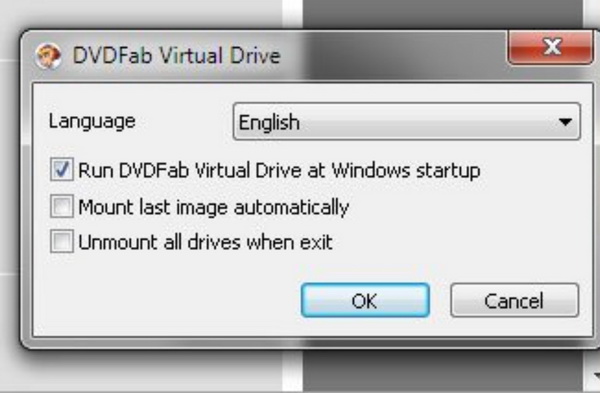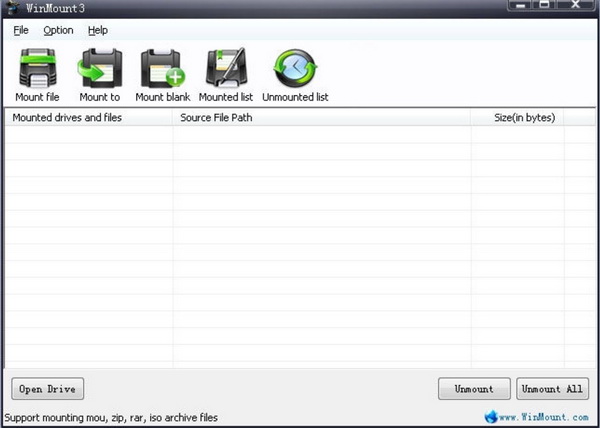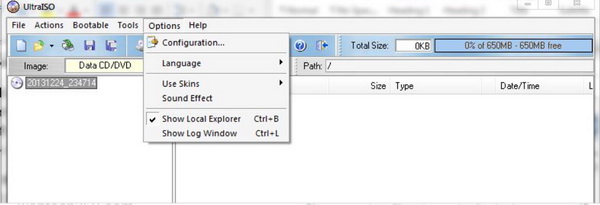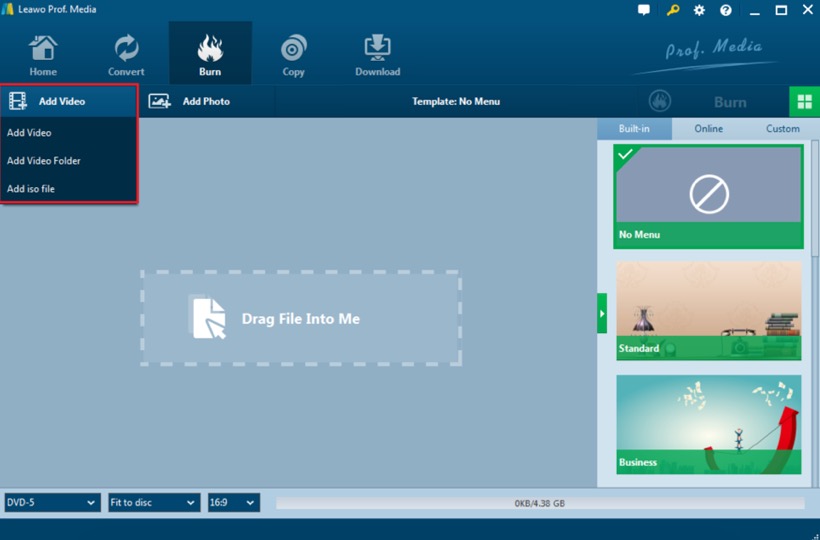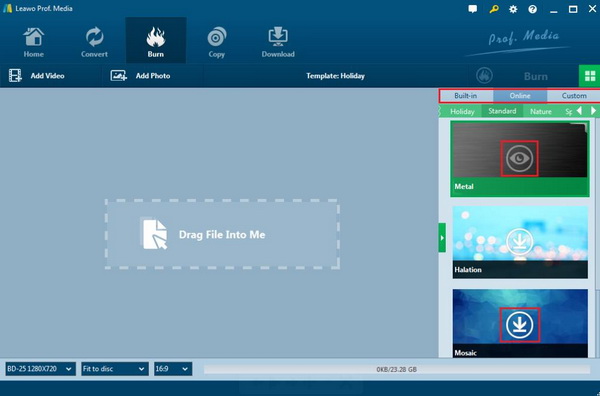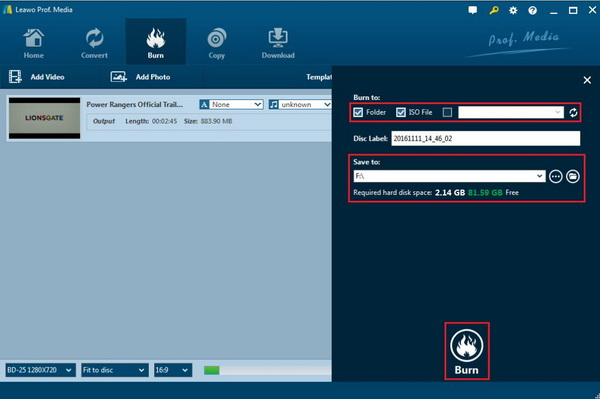In order to successfully back up your digital files on your computer to a blank DVD discs, aside from an empty DVD disc and a professional DVD burning program, a powerful DVD disc drive should be installed beforehand where users can burn a DVD disc. As one of the most important burning devices, DVD disc drive has two main types: external DVD drives and internal DVD drives. Both of them are not very expensive, but if you have deeply known about the third type of DVD drive – Virtual DVD drive, you may come to complain about the price for both external and internal drives. Have you ever heard about a virtual DVD drive? Do you know what it is used for? In this article, let’s talk about the topic in details.
Part 1: What is Virtual DVD Drive
What is virtual DVD drive? How does it work? Can it offer the same functions just like a common DVD drive provides?For your further references, I will discuss the exact meaning of virtual DVD drive. The virtual DVD drive is a kind of CD/DVD ROM simulation working tool, which can be generated and installed on your computer to carry out various drive functions exactly, the same as the physical DVD drive does.
Virtual DVD drive is a piece of DVD machine tool simulation software. Its working principle is to produce a first or a number of (23) most virtual discs, and compress the application software and data on the disk and store them in hard disk, and then generate a virtual CD icon, later tell Windows that this archive can be regarded as optical disk to use in the machine. When we start the application, it is not needed to insert a real physical disc to the drive or to wait for the disc to be loaded. What we need to do is to gently press on the disc icon, and the virtual drive software will be instantly loaded quick and easy execution. When the computer starts up, the operating system reads the drive information from a specific area of memory and also uses a specific block of memory as a buffer to exchange data with the drive. When the virtual DVD drive software starts, it will be first to scan the physical DVD disc drive, and then replicate the binary data in the disc so as to generate the disc files with a suffix for VCD. Then each VCD discs file will write necessary drive information to a specific memory area, making the operating system regard this to be a new drive (virtual drive). The virtual optical drive software imitates the real optical drive by writing data to memory.
Part 2: Benefits You Can Get from Installing Virtual DVD Drive
Well, it is possible that some beginners may find it a bit complex to use the virtual DVD drive and they may not have a single clear idea about the detailed steps on how to activate or use the virtual DVD drive. This is really a problem for beginners. But, why are there so many people who prefer to install virtual DVD drive instead of physical real DVD drive? By referring to the following advantages of the virtual DVD drive, you can obtain some general understanding.
Since both the virtual drive and the image file operate on the hard disk, it can reduce the number of times the real physical drive is used and extend the drive life. Usually, installation speed of virtual drives is more than 4 times faster than the use of a real optical drive. Furthermore, pause issues while reading the disc in the game will be greatly reduced. There is no limit to the number of virtual optical drives that can replace the expensive optical disk cabinets of the past, and the limited number of optical drives in the optical disk cabinets can't process applications as fast as virtual optical drives do. Additionally, the virtual DVD drive runs directly on the hard disk, with a processing speed of up to 200X. Its response speed is extremely fast, and the playback of images is smooth and uninterrupted. Lastly, virtual optical drive professional compression function can greatly compress the CD file, whose compression ratio can be up to 50 %.
Part 3: 5 Best Virtual DVD Drive Software Tools
Since the advantages of installing virtual DVD drives are so obvious, some of you can't wait to try the best virtual DVD drive. Before you get started, the additional tool will be needed. That is the virtual DVD drive software tools. For you good options, I will list the top 5 virtual DVD drive software.
1. Daemon Tools
As a good virtual DVD drive software tool, Daemon supports Win9x/win2k, PS, DVD encryption which can be used without starting once it has been installed. SafeDisc protection is a quite advanced software tool that simulates backup and combines protection disks. It can back up mirror files of such virtual drives as CUE, ISO and CCD (more formats will be supported later). It is one of the little virtual optical drive software that supports virtually all special track format simulations. Besides, it has complete underlying optical drive hardware simulation capabilities.
2, Alcohol 52%
Alcohol 52% is a piece of powerful CD/DVD virtual drive software. With friendly interface, easy operation, excellent function, Alcohol 52% supports MDS, CCD, BIN, CUE, ISO, CDI, BWT, BWI, BWS, BWA and other file formats. In general, Alcohol 52% is an extended tool for Alcohol 120% which does not include CD burning function.
3. DVDFab Virtual Drive
DVDFab Virtual Drive is a simulation of the real Drive tool software, it can create as many as 23,1000 drive ark, With this tool, it can compress software and data into a virtual drive files (*. VCD) stored in the specified hard disk, and generate a virtual drive icon tells the operating system which can be used as a real physical DVD disc drive. No need to wait for the drive to start slowly, just double-click on the virtual disc icon, the virtual disc will be immediately loaded into the virtual disc drive for execution conveniently.
4. WinMount
WinMount is a powerful Windows gadget, with the function of software compression, decompression, browsing and so on. At the same time, it has the function of mounting DVD, CD, and virtual machine hard disk images. The biggest feature of WinMount is that it pioneered the new concept of reading compression package -- Mount: directly mount the compression package to the virtual disk without decompression, breaking the tradition of using compression package decompression.
5. UltraISO
UltraISO is the software to burn the mirrored files and modify them. As a file making/edit/conversion tool, it can directly edit a disk file and extract files from a diskette, can also be made directly from CD-ROM disk or hard disk files made into ISO files. At the same time, you can also deal with ISO file startup information, thus making the bootable CD.
Part 4: Best ISO Creator - Leawo DVD Creator
Instead of burning the digital files to DVD disc directly, you can also burn the files to ISO image files which can be further applied to be burned to the virtual DVD drive. How to create an ISO file? Similar with the burning procedures of other common discs, what you need to prepare is a piece of ISO burning creator. Here you can use Leawo DVD Creator as your first choice to burn the digital video to ISO files. Leawo DVD Creator can help you to burn your reluctant files to a DVD, CD, ISO with customized features retained. With the support for Intel Quick Sync acceleration technology, Leawo DVD Creator ensures the fast burning speed while you are burning the ISO files. For the detailed steps on how to burn ISO files, please refer to the following steps.
Step 1: Download Leawo DVD Creator and install it on your computer.
Step 2: Open the program and import the reluctant video files to the main panel of the program by clicking "Add Video", or you can simply drag the video to the program directly.
Step 3: Set the disc menu templates. You can choose from the templates library in the right-hand column or you can DIY your own disc menu.
Step 4: Start burning DVD. Once all the templates have been selected, click the green "Burn" icon on the top right-hand corner to start the DVD burning process. And you will be required to confirm "Burn to", "Disc Label" and "Save to" options. Here, you must be very careful. In order to create ISO files, you must take a tick in the box before "ISO File". After burning, you can choose use an ISO player to open and play the ISO files.
Part 5: Conclusion
If you get used to the physical DVD drive on your computer, now it is time for you to take a new trial on the best virtual DVD drive. In order to install the virtual DVD drive successfully, you have to download the best virtual DVD drive software so that you can complete the burning process with ease.