Have you met such an inconvenience that there is no way to extract music from iPhone to computer? Are you fed up with iTunes, which doesn't allow an option to copy music from an iPhone to a new PC or Mac computer? Now in this guide, we will introduce you 2 easy and fast ways to transfer or extract music from your iPhone back to computer without losing any existed data.
Solution 1: How to Extract Music from iPhone to Computer with Leawo iTransfer – a Professional iPhone Music Extractor
Leawo iTransfer is powerful transfer software which can be used for transferring files among iOS devices, iTunes and PCs. Leawo iTransfer can be regarded as the best transfer software, and it will make all your iPhone, iPad and iPod transfers go with ease. Besides, Leawo iTransfer is very easy to use software; in few steps you are able to transfer files to target folder or device within minutes. Leawo iTransfer supports the following files to transfer among iOS devices, iTunes and PCs: audio files, video files, ringtones, photos, apps, PDFs and so on. To extract music files from iPhone to computer can be easily and perfectly finished with Leawo iTransfer.

Leawo iTransfer
☉ Transfer files among iOS devices, iTunes and PCs with ease.
☉ Transfer up to 14 kinds of data and files without iTunes.
☉ Support the latest iOS devices like iPhone 11, iPhone XR, etc.
☉ Play back, view, and delete data and files on iOS devices.
Download and install this iTransfer on your computer. Then how to extract music from iPhone to computer with Leawo iTransfer? Here are steps for you.
Step 1. Launch Leawo iTransfer
When you have downloaded and installed Leawo iTransfer, you should first connect iPhone to computer and start the software afterwards. The software will automatically scan and show the detailed information of iPhone. The library and playlists of iPhone will be shown in the left sidebar.
Step 2. Select the music files to transfer
Choose the library of "Music" on the left sidebar and you will get access to the music files in iPhone. Now it is ready to extract music from iPhone to computer.
Step 3. Transfer music from iPhone to computer
This step is for you to extract music to computer: choose the music files under the "Music" option. Directly drag and drop the selected files to computer, or right click on the selected image files and "Transfer to" computer, or click on the Transfer button to extract music from iPhone to computer in "Save to folder".
Well, now you've finished the transfer. You could go to the target folder where you have extracted music and open it to enjoy on computer. All of the above is about how to extract music from iPhone to computer with Leawo iTransfer. With Leawo iTransfer, you could copy multiple data and files like music, video, photos, etc. between iOS devices, iTunes and computer. If you're using a Mac computer, you could make use of Leawo iTransfer for Mac.
Video Demo of How to Use Leawo iTransfer
Solution 2: How to Export Music from iPhone to Computer with Leawo Music Recorder – the Best Recorder of Music for You
Leawo Music Recorder is the best Windows music recording software. It could record any audio sources including built-in input audios and computer stream audios. It also allows people to schedule music recording by setting the recording start time and recording duration and manage recordings in media library. With powerful online music database, it could automatically add music info to recordings including artist, album, cover, song title. It even allows you to edit these music tags manually.

Leawo Music Recorder
☉ Record any sound from computer and microphone audio.
☉ Record from 1000+ music sites like YouTube, Facebook, etc.
☉ Schedule music recording via recording task scheduler.
☉ Automatically/manually add tags: artist, album, etc.
☉ Save recordings to either WAV or MP3 format.
Download and install Leawo Music Recorder. Here is how to export music from iPhone to computer with Leawo Music Recorder.
After launching Leawo Music Recorder, open "Settings" panel by clicking the inverted triangle icon on the upper-right. Then you could make some setting for recording.
Step 1: Set output directory
In General tab, you can set the Output folder to save MP3 music recordings and set whether to enable automatic update check of this program or not.
Step 2: Choose audio source
In Audio Source setting panel, there are two audio source options for recording: Record Computer Audio or Record Audio Input. To export music from iPhone to computer, you should choose "Record Audio Input".
Step 3: Set output format
Under Format tab, you can set the Output Format of the recording, for MP3 music files, you should choose MP3 Audio; then do Audio parameter settings like Audio codec, Bit Rate and Sample Rate.
Step 4. Start to record music from iPhone
Click the red "Start" button on the top-left to make Leawo Music Recorder start to record. Leawo Music Recorder could automatically capture audio and start recording. However, it should be noticed that you need to run Leawo Music Recorder before playing music on iPhone.
Step 5. Modify music tags
When the recording finishes, the recorded music files could be managed in "Media" interface, where you can see the recording Library and Playlist.
In Library tab, you can see All Recordings and Newly Recordings. All recorded files are displayed with tags like Time, Name, Artist, Album, Genre, Date Added. You can make further editing work on recordings by right-clicking the target and select "Edit Music Tags" to edit Title, Artist, Album, Year, Genre and Album Cover.
Moreover, in Playlist tab, you can add, edit and delete playlist. You can directly drag and drop recordings from Library to corresponding playlist and play it back.
If you're using a Mac computer, Leawo Music Recorder for Mac could help you easily download music from the Internet on Mac OS 10.7 and later.
Video Demo of How to Use Leawo Music Recorder
This is how to export music from iPhone to computer with Leawo Music Recorder. Both of the Leawo products (Leawo iTransfer and Leawo Music Recorder) can be applied to extract music from iPhone to computer. However, you may be in wonder that on what condition it is proper to choose either of the iPhone music extractors. Well, it depends on your own situations: if you are desired to copy the music in iPhone to computer, then you'd better choose Leawo iTransfer, which allows you to completely transfer music to music by iPhone to PC link; on the other hand, you could choose Leawo Music Recorder when you want to extract one section of the music or change music format into MP3 on your computer.
So are you clear about how to extract music from iPhone to computer as well as when to use either of them? Now you can try one and enjoy music on computer cheerfully.

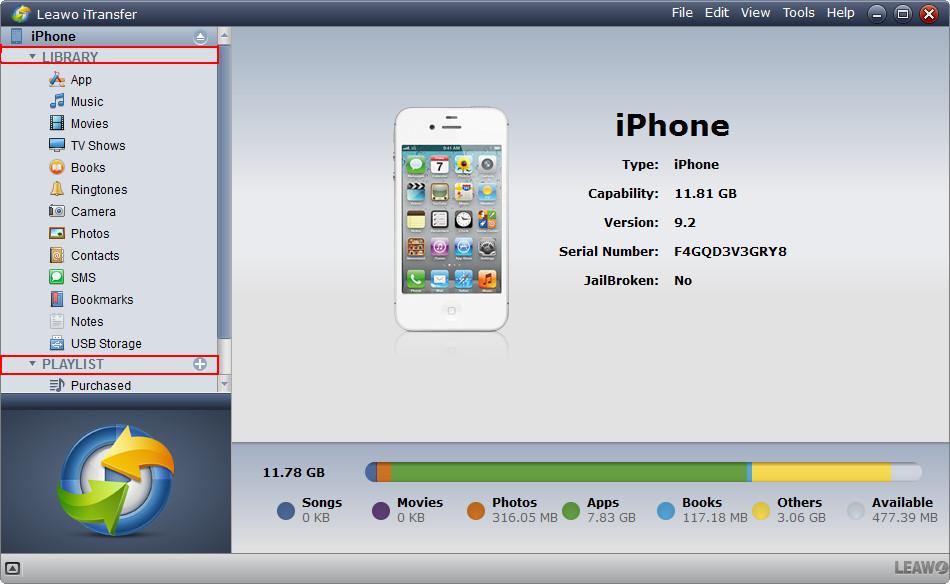
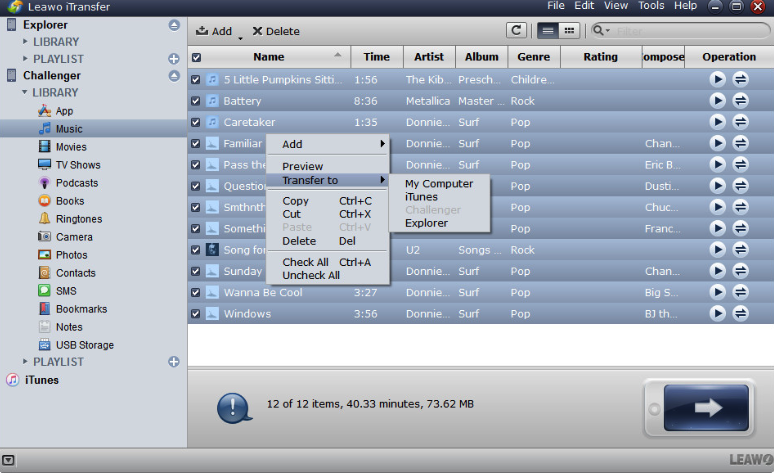
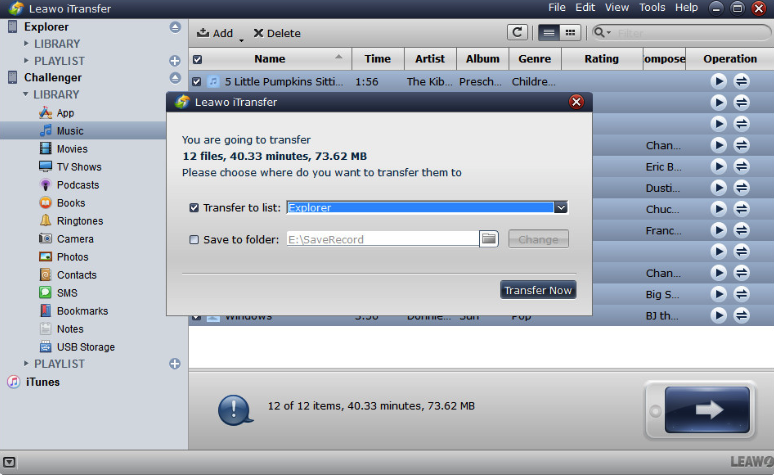




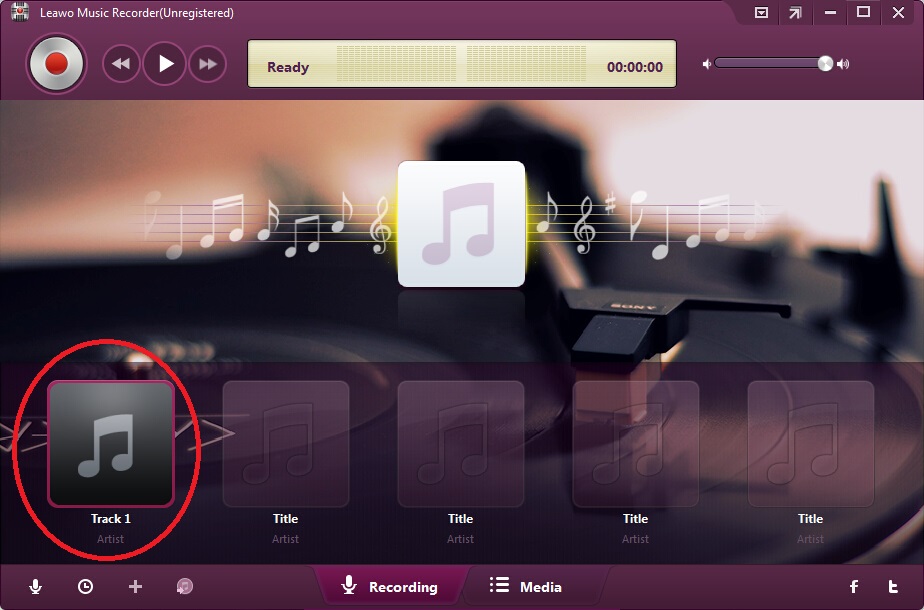
 Sep. 21, 2017 by
Sep. 21, 2017 by 

























