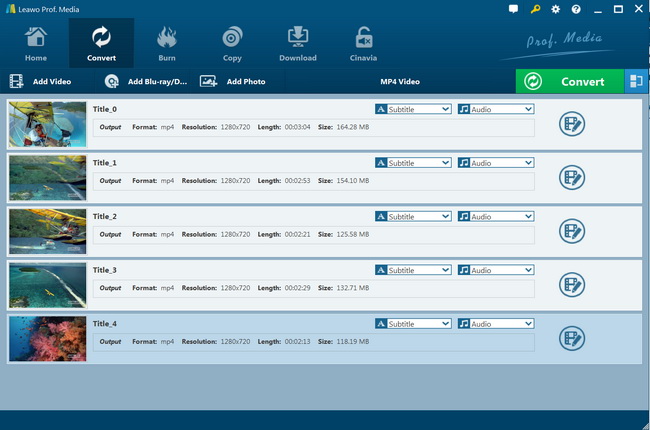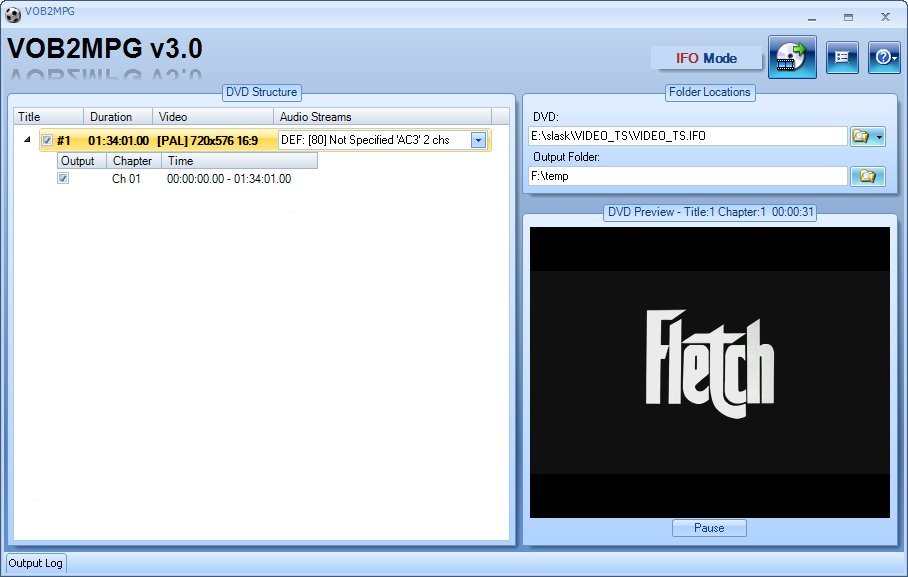Adobe Premiere Pro is an industry-leading timeline-based video editing app developed by Adobe Systems and published as part of the Adobe Creative Cloud licensing program. First launched in 2003, Adobe Premiere Pro is a successor of Adobe Premiere (first launched in 1991). While the program is originally geared towards professional video editing, its latest version, Adobe Premiere Pro CC, claims to suit everyone, from beginners to seasoned pros, from filmmaker and YouTubers to videographers and designers.
Menu
Part 1. Adobe Premiere Pro supported formats and details
Premiere Pro supports high resolution video editing at up to 10,240 * 8,192 resolution, at up to 32-bits per channel color, in both RGB and YUV. Audio sample-level editing, VST audio plug-in support, and 5.1 surround sound mixing are available. Premiere Pro's plug-in architecture enables it to import and export formats beyond those supported by QuickTime or DirectShow, supporting a wide variety of video and audio file formats and codecs on both MacOS and Windows.
You could check the below list to get to know the detailed video file container and video/audio parameters Adobe Premiere pro supports before you learn how to convert DVD movies for editing in Adobe Premiere Pro:
|
Format |
Details |
|
3GP, 3G2 (.3gp) |
Multimedia container format |
|
AAC |
Advanced Audio Coding |
|
AIFF, AIF |
Audio Interchange File Format |
|
Apple ProRes |
Apple video compression format |
|
ASF |
NetShow (Windows only) |
|
ASND |
Adobe Sound Document |
|
AVC-Infra |
Panasonic codec |
|
AVI (.avi) |
DV-AVI, Microsoft AVI Type 1 and Type 2 |
|
BWF |
Broadcast WAVE format |
|
DNxHD |
Supported in native MXF and QuickTime wrappers |
|
DNxHR |
DNxHR LB, DNxHR SQ, DNxHR TR, DNxHR HQ, and DNxHR HQX |
|
DV |
Raw DV stream, a QuickTime format |
|
GIF |
Animated GIF |
|
H.264 AVC |
Various media that use H.264 encoding |
|
HEVC (H.265) |
H.265 media with resolutions up to 8192x4320 |
|
M1V |
MPEG-1 Video File |
|
M2T |
Sony HDV |
|
M2TS |
Blu-ray BDAV MPEG-2 Transport Stream, AVCHD |
|
M2V |
DVD-compliant MPEG-2 |
|
M4A |
MPEG-4 audio |
|
M4V |
MPEG-4 video file |
|
MOV |
QuickTime format |
|
MP3 |
MP3 audio |
|
MP4 |
QuickTime Movie, XDCAM EX |
|
MPEG, MPE, MPG |
MPEG-1, MPEG-2 |
|
MTSG |
AVCHD |
|
MXF |
Media eXchange Format. MXF is a container format that supports ARRIRAW P2 Movie: Panasonic OP1b variant of MXF video in AVC-Intra LT and AVC-LongG, Panasonic Op-Atom variant of MXF video in DV, DVCPRO, DVCPRO 50, DVCPRO HD, AVC-Intra Sony XDCAM HD 18/25/35 (4:2:0) Sony XDCAM HD 50 (4:2:2) AVC-LongGOP XAVC Intra XAVC LongGOP JPEG2000 IMX 30/40/50 XDCAM EX |
|
Native MJPEGs |
1DC |
|
OMF |
Audio Project Format |
|
OpenEXR |
Files in .EXR, .MXR, and .SXR formats |
|
VOB |
Container format in DVD media |
|
WAV |
Windows Waveform |
|
WMV |
Windows Media, Windows only |
With video file container and parameters listed, now you only need to make sure that you convert DVD movies to video files in the above-mentioned video file formats and parameters. The below content would show you how to rip and convert DVD movies for Adobe Premiere Pro with various DVD converter tools.
Part 2. Best DVD to Adobe Premiere Converter - Leawo DVD Ripper
Although Adobe Premiere does support DVD-compliant formats, you still want to rip the video you want to edit off the DVD of yours and convert it to a format that can be more easily stored, is more internet-friendly, and enables faster loading on your Premiere. In that case, you will need a great DVD ripper/converter to convert DVD to Adobe Premiere.
Leawo DVD Ripper is the top-rated DVD to video converter software to help people easily convert DVD to video and audio in diverse popular formats. It could convert DVD to video and extract audio off DVD movies to save in 180+ formats like MP4, MPEG, WMV, MOV, MKV, FLV, RMVB, AAC, AC3, AMR, M4A, MP3, etc. for multiple media players and portable devices like Apple iOS devices (iPhone, iPad, iPod, Apple TV, etc.), Android mobile phones and tablets, Windows phones, Sony Walkman, PS4, Blackberry devices, etc. It's easy to use. You could use Leawo DVD Ripper to easily decrypt, rip and convert DVD movie from disc, folder and ISO image file to video files for Adobe Premiere Pro for editing.
Download and install Leawo DVD Ripper on your computer. In order to rip a movie off your DVD, you just need to follow the following instruction:

-
Leawo DVD Ripper
☉ Convert DVD to video/audio files like MKV, MP4, AVI, FLV, RMVB, etc.
☉ Convert DVD to iPad, iPhone, Android devices
☉ Edit DVD video files with built-in video editor
☉ Add 3D effect with built-in 3D movie creator
☉ Selectable subtitles and audio tracks from source DVD movies for output videos
Note
- Leawo DVD Ripper is built into Leawo Prof. Media as a module.
Step 1: Add source DVD
Launch Leawo Prof. Media and then open the "Convert" module to enter the "Convert" module. Then, click "Add Blu-ray/DVD" button. On the drop-down panel, you could see 3 different options: Add from CD-ROM, Add from folder and Add iso file. Add source DVD movies according to your needs.
Note
- Leawo DVD Ripper offers 3 different DVD movie loading modes. Under Full Movie mode, you could load all content in source DVD for converting, while Main Movie mode by default chooses the longest title (generally the main movie) but enables you to select any one title for loading and converting. In Custom Mode, you will be able to select multiple titles for loading and converting. Just choose the mode and then determine which titles to load here.
Step 2: Choose output format
Click the drop-down box right before the big green "Convert" button on the sub-menu bar, and choose "Change" to choose output format from the "Format" or "Device" group. Here, you need to choose a video file format that is compatible with Adobe Premiere Pro, as mentioned in the table above. Here we would like to choose MP4 Video from "Format > Common Video" group.
Step 3: Adjust parameters
After setting output format, open the drop-down button right before the big green "Convert" again and then choose "Edit" option to enter the "Profile Settings" panel, which lets you adjust video and audio parameters of output format, including: video codec, quality, bit rate, resolution, frame rate, aspect ratio, channel, audio codec, resolution, etc. Just adjust these parameters according to Adobe Premiere Pro requirements, whihch have been discussed above.
Step 4: Set output directory
Afterwards, click the big green "Convert" button on the sub-menu bar and then set output directory in the "Save to" box on the popup sidebar. You could see required disk space here.
Step 5: Convert DVD to Adobe Premiere Pro videos
After that, click the bottom "Convert" button to start ripping and converting DVD movies to videos for editing in Adobe Premiere Pro. The conversion will start instantly.
When the conversion completes, you will get videos out of DVD sources saved in Adobe Premiere Pro compatible video formats and be able to import the converted DVD movies to Adobe Premiere Pro for editing. Actually, as mentioned above, besides converting DVD movies to video/audio files, Leawo DVD Ripper also offers internal video editor to edit videos, 2D to 3D converter to turn 2D DVD movies to 3D movies, and other practical features to improve the DVD to video converting experience.
Part 3: How to Convert DVD to Adobe Premiere Pro with VOB2MPG
Besides Leawo DVD Ripper, you could also use other wonderful DVD to Adobe Premiere Pro converters to help you convert DVD VOB video files to Adobe Premiere Pro compatible video files, such as VOB2MPG, a free DVD VOB to video converter tool that could directly convert DVD VOB file to MPG files for importing to Adobe Premiere Pro for editing. VOB2MPG could directly go to the DVD VIDEO_TS folder to extract the VOB files for converting to MPG files for Adobe Premiere Pro. This tool requires .NET framework. You could even upgrade to the VOB2MPG Pro(£12) to get more features: extract titles and chapters, re-order chapters, choose DVD VOB video angle, chapter preview, audio stream preview, etc.
Follow the below steps to learn how to use VOB2MPG to convert DVD VOB files into MPG videos for Adobe Premiere Pro in detail:
- Download and install VOB2MPG on your computer. Get source DVD folders ready for converting.
- Open the "DVD" box on the right sidebar to get to the DVD VIDEO_TS folder for loading.
- All available titles will be listed on the left. Choose the ones you want to convert to MPG files.
- Under the "Output Folder" box, set an output directory to save the output MPG file.
- Click the merge button to start to convert multiple VOB files to MPG file within VOB2MPG program.
It should be noted that VOB2MPG only outputs MPEG files and it can only handle non-protected DVD folders. If you find that the output MPG video files are not accepted by Adobe Premiere Pro, you could make use of other video transcoders like HandBrake, Video Converter, etc. to help you convert the MPG video files to Adobe Premiere Pro compatible video files. Meanwhile, if you want to handle copy-protected DVD content, you have to turn to other DVD to video converters like Leawo DVD Ripper, which could get rid of the disc protection and region restrictions.
Part 4: Comparison and Conclusion
In the above, we actually mentioned about the differences between Leawo DVD Ripper and VOB2MPG. In order to provide you more details, we have made a comparison table below.
|
|
Leawo DVD Ripper |
VOB2MPG |
|
Convert DVD to video |
Yes |
Yes |
|
Decrypt DVD disc protection |
Yes |
No |
|
Remove disc region restriction |
Yes |
No |
|
Convert DVD to MP4, AVI, WMV, FLV, MOV, etc. |
Yes |
Support only MPG output |
|
Convert DVD to audio |
Yes |
No |
|
Select subtitles and audio tracks |
Yes |
No |
|
Edit DVD movies: trim, crop, watermark, etc. |
Yes |
No |
|
Create 3D movies |
Yes |
No |
|
Play back DVD movies |
Yes |
Yes |
|
Full DVD movie converting |
Yes |
No |
|
Movie only DVD converting |
Yes |
Yes |
|
Convert preferred DVD titles |
Yes |
Yes |
|
Merge DVD titles into one |
Yes |
Yes |
|
Availability |
Windows, Mac |
Windows |
Compared with VOB2MPG, Leawo DVD Ripper is much more powerful since it has more advanced features in handling copy-protected DVD content and supports more video file formats as output. With Leawo DVD Ripper, you could handle both commercial and homemade DVD content, convert them to video/audio files in 180+ file formats, along with multiple practical bonus features, while VOG2MPG only supports handling homemade DVD content and MPG file format as output.