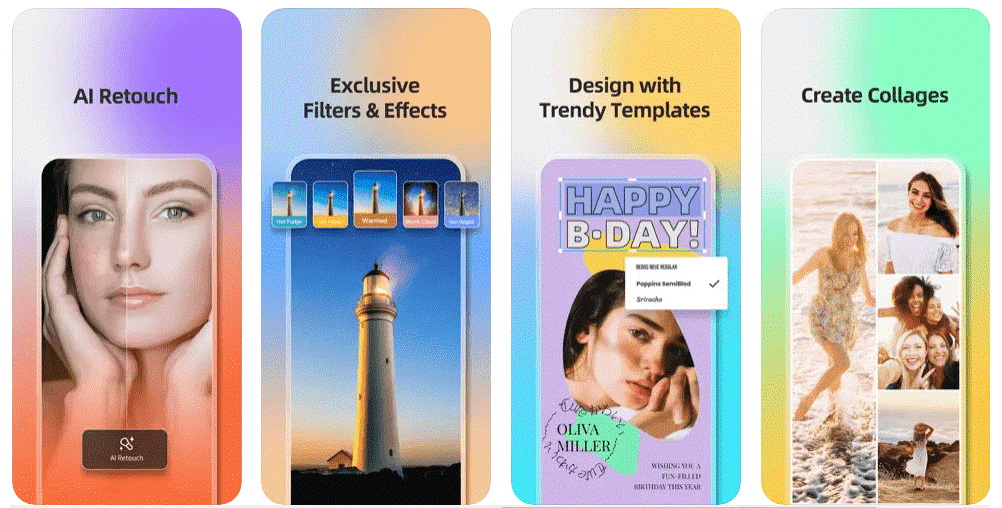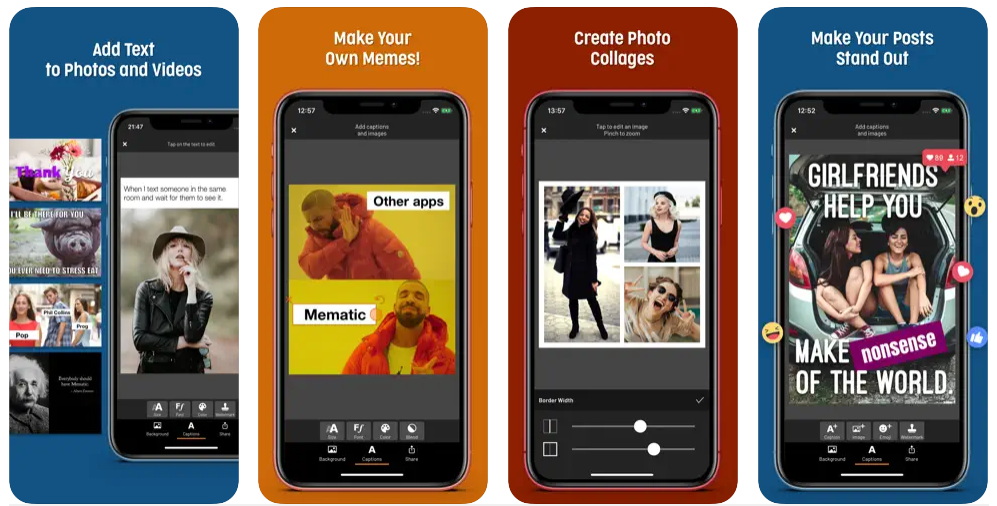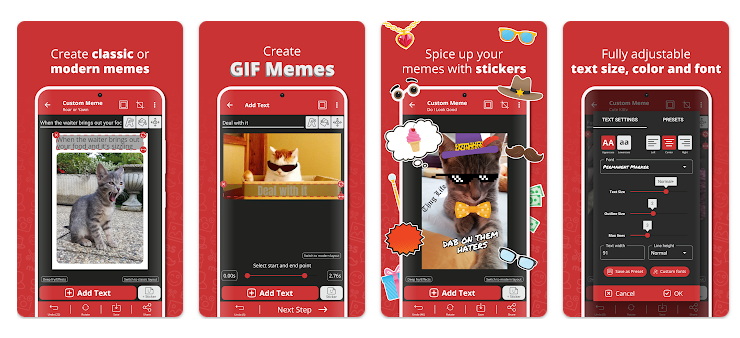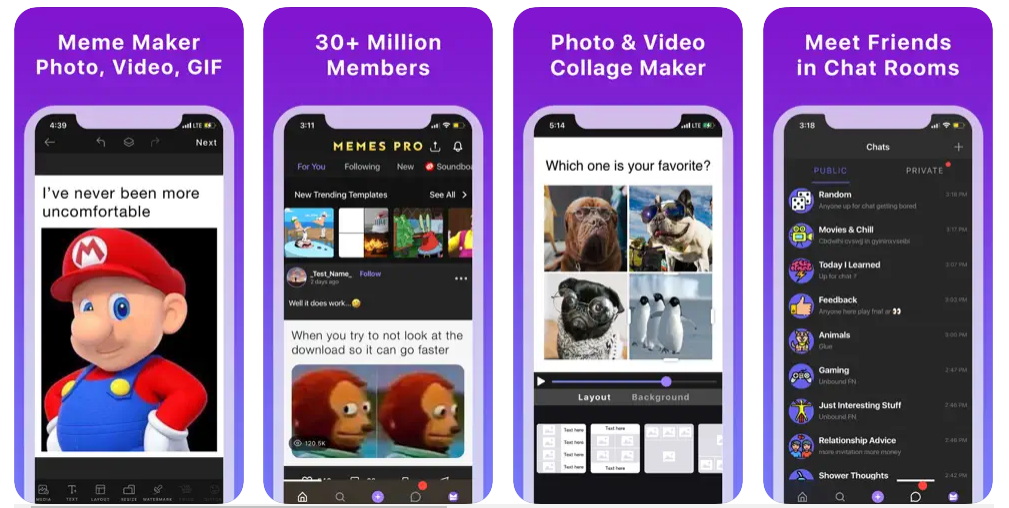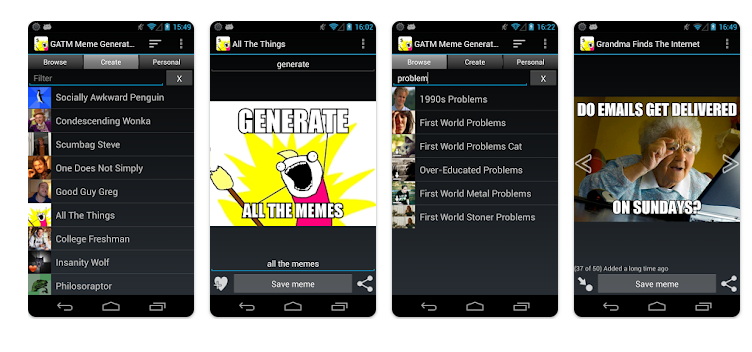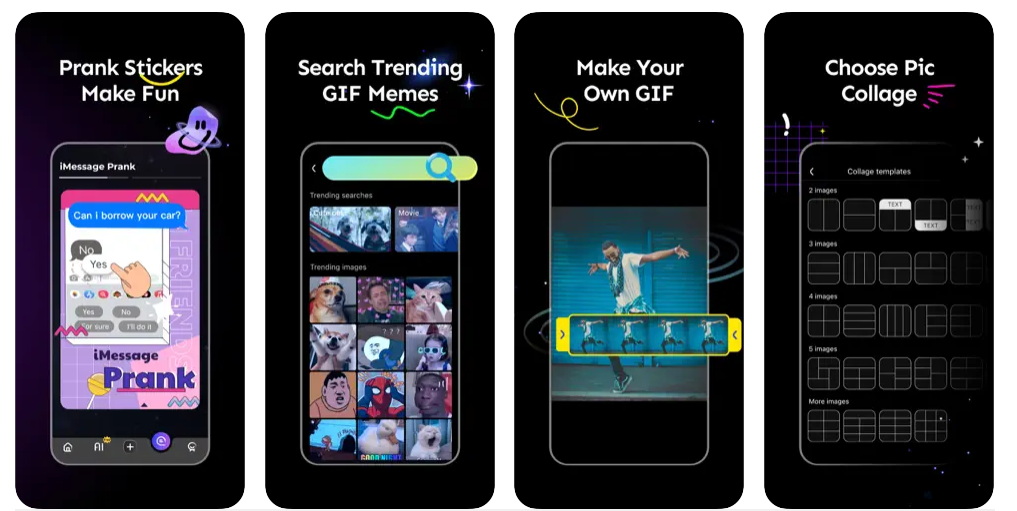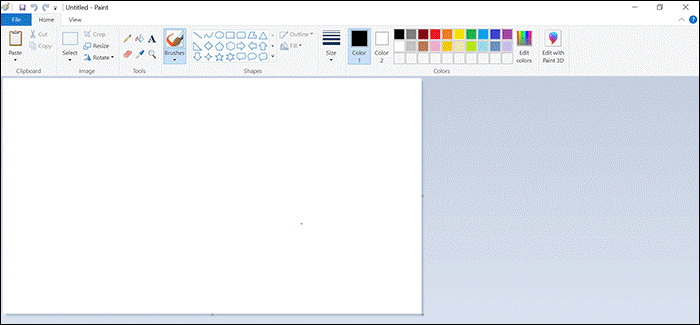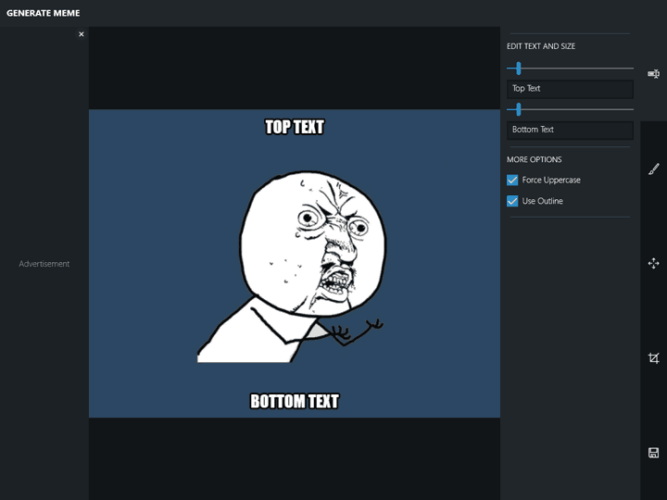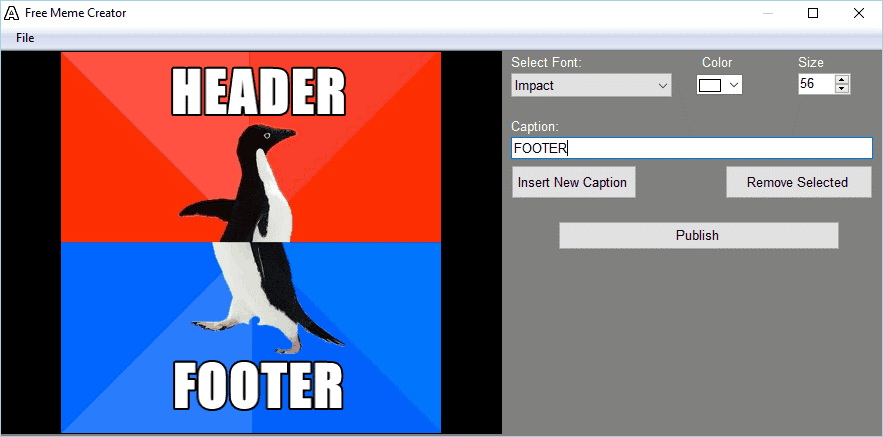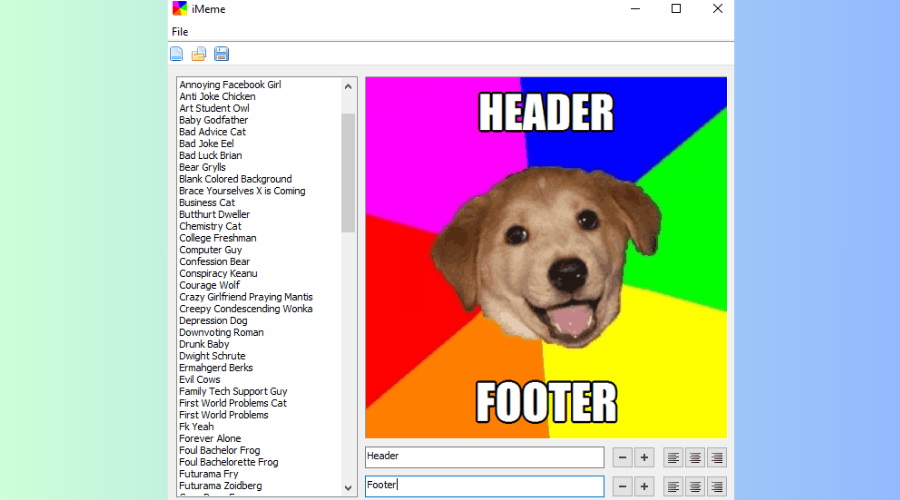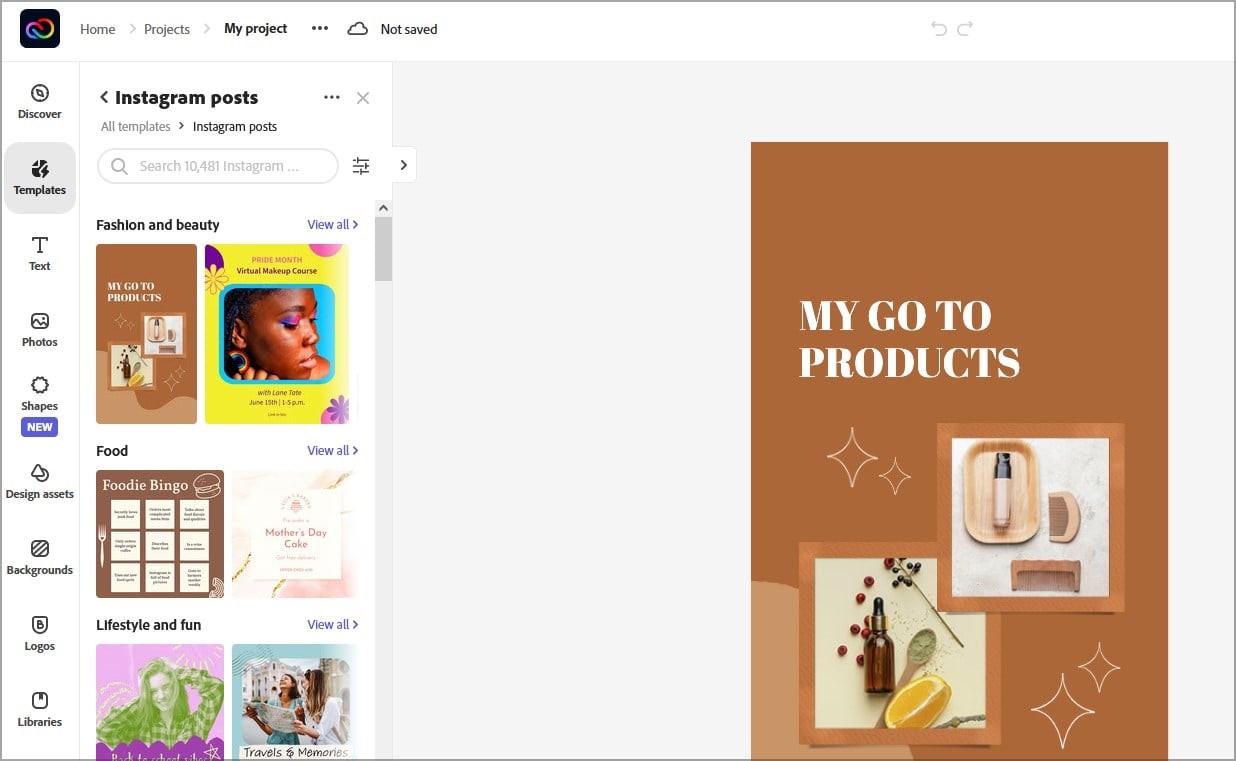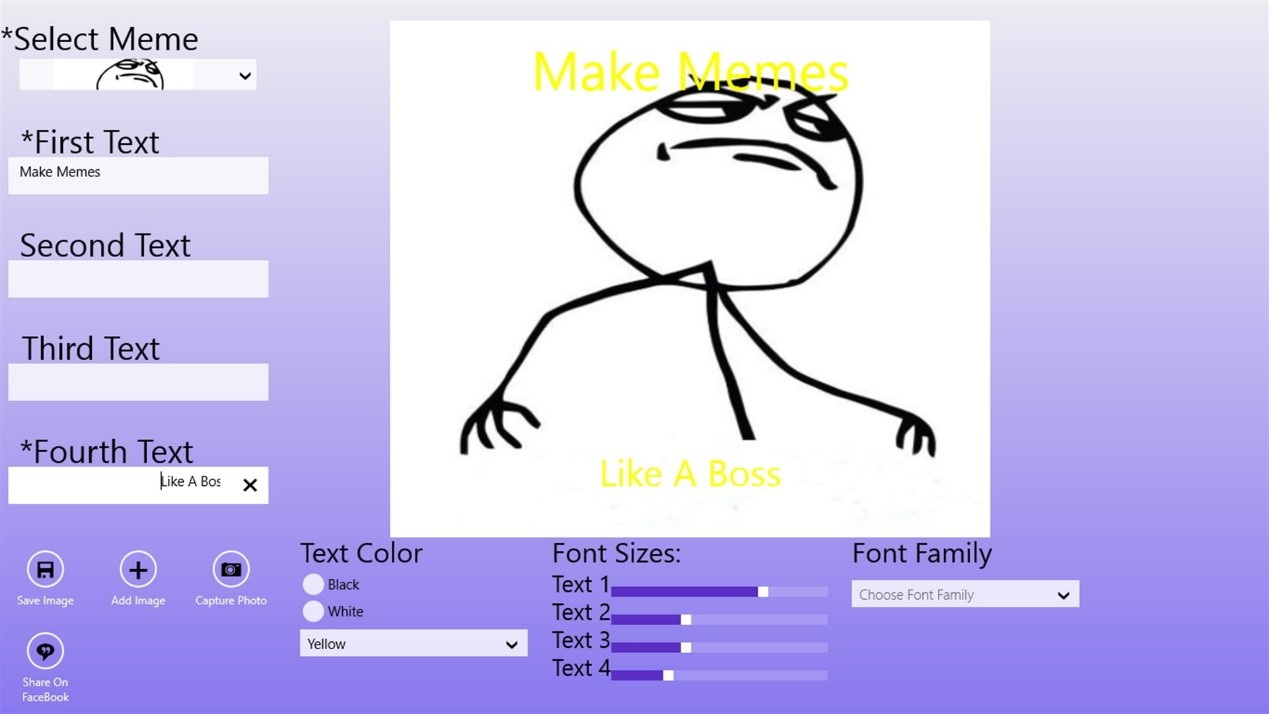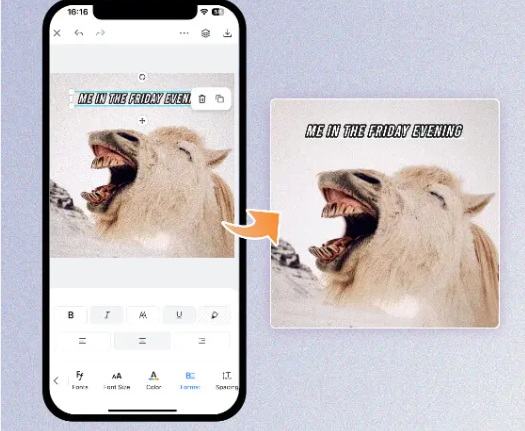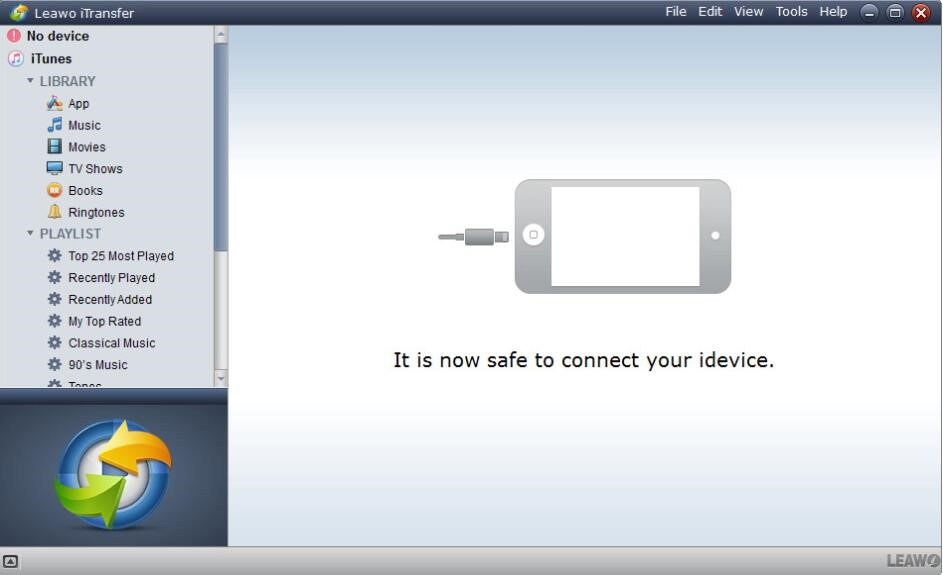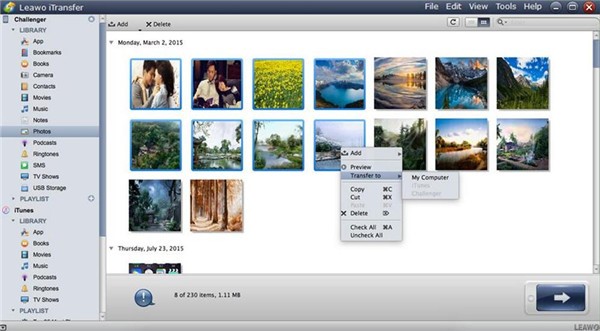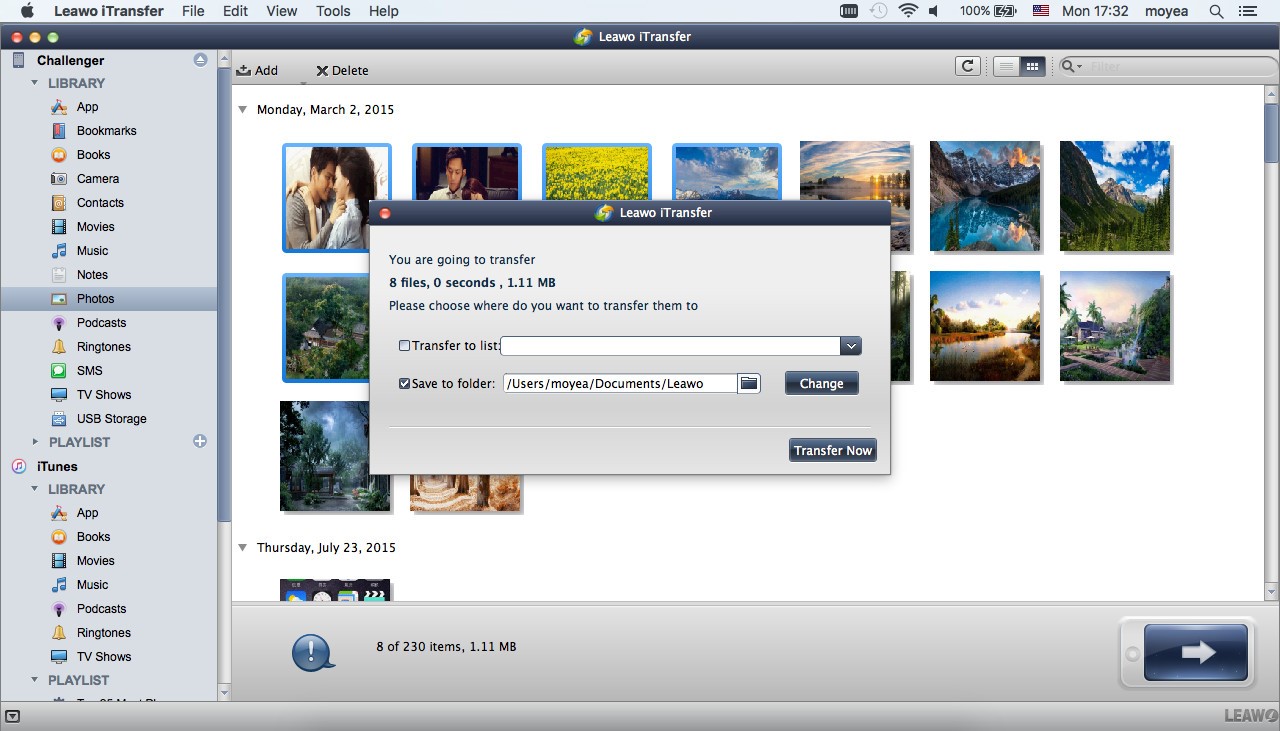Memes have become an integral part of our daily online culture, these humorous and often relatable images, accompanied by witty captions, have the power to entertain and engage. With memes being such a popular form of expression, having access to a convenient and user-friendly meme maker has become essential for those who want to join in on the fun. And this article will explain to you in detail what memes are, and how to make a meme out of any picture, GIF, or video. Let's dive in!
OutlineCLOSE
Part 1: What is Meme?
A meme is an image or video with text written over it to represent specific feelings and thoughts. The first meme of "Baby Cha-Cha" became viral in 1996, but until 2010, it remained underutilized. Nowadays, memes have become an interactive medium of communication for both individuals and businesses.
Memes have become a part of the natural online experience of people. They are continuously gaining importance in the corporate digital world. They are cost-effective, easy-to-create highly communicative.
Part 2: Top 12 Meme Makers to Create Memes on Phone/PC
Designing a meme from scratch is not a wise choice as there are thousands of meme creator software available on the internet. You can choose the one that best caters to your needs and get started with them. Check a list of the top 12 best meme makers available online.
◎ 1. Fotor
Available for: iOS & Android
Fotor is a one-stop photo editing tool. With this powerful and intuitive app, meme creation has never been easier. It provides all the features you need to craft witty memes in minutes. The meme creator offers a user-friendly interface that allows you to import images, add text, and customize your memes to perfection.
◎ 2. Mematic
Available for: iOS & Android
For creating attractive and straightforward memes, Mematic is the best option for making funny meme pictures. One standout feature of Mematic is its custom meme generation, which allows you to use images from your device's camera roll as backgrounds for your memes. The app seamlessly integrates with popular social media platforms like Facebook, Twitter, Pinterest, and Tumblr, and even allows you to share via email.
◎ 3. Meme Generator
Available for: Android
Meme Generator can help create funny meme pictures. The Meme Generator app offers a vast collection of meme templates, including various popular meme formats, giving you a wide range of options to choose from. With just a few taps, you can create a meme, personalize text styles, and even incorporate your images.
◎ 4. Memes.Com & Memes Maker
Available for: iOS & Android
Memes.Com & Memes Maker is a user-friendly and versatile meme creation tool that offers a wide array of humorous meme layouts. What sets this tool apart is its exceptional ability to not only facilitate the creation of photo memes but also generate memes in GIF format and even video memes!
◎ 5. GATM Meme Generator
Available for: Android
As one of the most popular meme maker software, GATM Meme Generator, lets you create memes for all your personal and professional needs. The app offers a seamless browsing experience, allowing you to explore a variety of pre-built memes and easily add your own text.
◎ 6. Meme Fun
Available for: iOS
Meme Fun is a user-friendly meme creator that helps you design memes of different types, be it funny, happy, cheerful, etc. Furthermore, you have the freedom to customize memes by adjusting text size, and font style, and making meme collage. Whether you're looking to express your creativity or find the perfect meme for any situation, Meme Fun provides a comprehensive platform for meme enthusiasts.
◎ 7. Paint
Available for: Wins
Paint is a great tool to edit your photos with some basic editing tools. You would be glad to know you can use this app to create meme photos as well. Since it is a photo editing app, you can use it to add text and various other styles to your images and turn them into memes.
◎ 8. Meme Generator Suite
Available for: Wins and Mac
Meme Generator Suite offers a wide range of templates and with online support, you can easily find any template in a matter of seconds. With the meme creator, you can add text, change the style of your text, draw shapes, and add various other items to make your meme even cooler.
◎ 9. Free Meme Creator
Available for: Wins
Another meme generator for your PC is Free Meme Creator, another simple, free application that allows you to create your own memes, which supports an unlimited number of captions and can be useful at times. The application also allows you to change the font size to a specific value, which is a welcome option.
◎ 10. iMeme
Available for: Wins and Mac
iMeme is a free meme generator that comes with more than 100 different built-in templates. The meme maker has a rather simple user interface with which you’ll be able to create new memes in a matter of seconds. Besides, it allows you to add a header and footer to your images, both of which you can easily modify in size and alignment.
◎ 11. Adobe Express
Available for: Wins and Mac
All of the most iconic meme templates are in one place, so you can browse through hundreds of images or upload your own. Whether you need to create quick posters, flyers, or eye-catching memes, you can find what you want in Adobe Express. Its cinematic motion makes your video stories more dynamic.
◎ 12. Meme Maker
Available for: Wins and Mac
Meme Maker offers a humble and slightly outdated user interface that some users might not like along with about 40 available templates. If that’s not enough, you can always add your own images and use them as templates. Meme Maker offers four input fields for text and each input field represents a different location on your template.
Tip: How to make a meme?
It is not hard to make a meme online with Fotor, for it offers a range of features such as customizable text, diverse templates, and more. Below are steps to create a meme picture in the Fotor app.
Step 1: Open Fotor on your iOS or Android device and search for the keyword "meme" in the template center, and select one from the meme templates to customize, including text, font, size, orientation, etc.
Step 2: After you are done editing, click "Save" to download the funny meme to your album and share it with your friends.
Part 3: How to Transfer Meme Photos from iPhone to Computer?
We all come across times when you need to transfer meme photos from your phone to a computer. Maybe you want to edit them via professional software or back them up, or at times, you want to move photos in case of switching to a new smartphone. Regardless of the reason, knowing how to transfer meme photos between iPhone and computer is important. That's why we have outlined the best tool to help you solve the problem.
Leawo iTransfer is an all-around file transfer that is dedicated to transferring various file sources on iOS devices, local PC, and iTunes. It is capable of dealing with multiple file types including Music, movies, TV show, ringtone, meme photos, etc. Different from iTunes, which helps you sync entire iPhone library, Leawo iTransfer enables you to select what you want to transfer and backup. You can even directly transfer meme photos among iOS devices, save Apple device's data to PC and iTunes, copy from PC and iTunes to devices, and manage file sources bypassing iTunes. With it, you can realize media file sharing and ensure data security to the full extent. Below is the detailed steps to send meme photos from iPhone to PC.
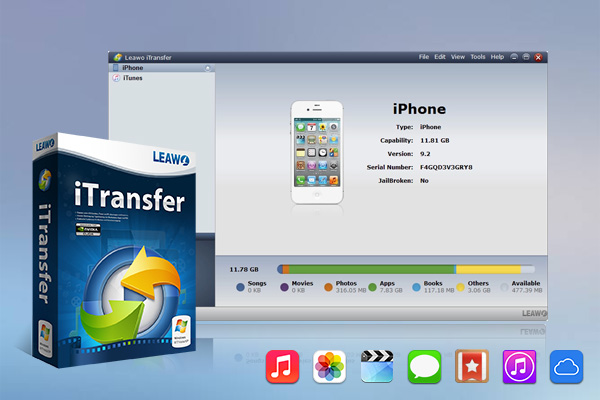
-
Leawo iTransfer
- Support the latest iOS devices like iPhone 14 series, all models of iPad Pro, iPod Nano3/4/5/6/7, etc.
- Backup and transfer photos/music/contacts/SMS between iOS devices/iTunes and computer.
- Manage iPhone/iPad/iPad files without limits.
- Finish the data transfer task rapidly and safely without data loss.
Step 1: Launch iTransfer and Connect iPhone to Computer
Launch iTransfer on your computer and then connect your iPhone to PC. The tool will detect your iPhone information automatically to prepare to send photo albums from iPhone to PC.
Step 2: Choose Meme Pictures to Transfer
To send meme photos from iPhone to PC with iTransfer, click on the iPhone icon. Then you need to click on “LIBRARY > Photos” to check all photo albums on your iPhone in the right part of the interface. Choose the meme photos in the album that you want to transfer to your computer and right-click on one of them. After that, you need to tap “Transfer to > My Computer”.
Step 3: Confirm the saving folder
A dialog about transfer settings will show up. Check "Save to Folder" and click "Change" to choose a folder to save the photos. Then click "Transfer Now" to start transferring up meme photos to the computer.
When this process comes to an end, you will obtain the meme photos on PC.
These top 12 meme-maker apps offer convenient ways to create memes on the go. With their diverse features, extensive template libraries, and user-friendly interfaces, you can easily unleash your creativity and participate in meme culture.