“I used to record songs with the free online audio recorder Vocaroo voice recorder. But recently I would like to record some songs from some radio stations while I’m away from the computer. Do you have any alternative to Vocaroo voice recorder that has schedule recording feature to automatically record voice upon preset schedule? Thanks for any advice.”
Someone might be wondering what the quick and easy way to record audio is. Vocaroo? What is that? How to record voice with Vocaroo Voice Recorder? You must have so many questions. To put it simply, Vocaroo Voice Recorder is a free service that allows one to make voice recording online directly. And the following tutorials will guide you how to record voice with Vocaroo Voice Recorder.
Part 1: How to Record Audio with Dictaphone
Vocaroo Voice Recorder is one of the best solutions to record voice online. Its operation is so easy that what you need is a microphone only and you don’t need to create an account to use it. Besides, you can use it to record audio, play and rerecord the voice. Vocaroo is also featured by its embed code. The embed code allows you to download your recordings from the download link at the bottom of the page. It is really a good choice to record with Vocaroo Voice Recorder. Now you can follow these steps to learn Vocaroo recording.
1. Open the Vocaroo recording’s website: https://vocaroo.com.
2. Simply click the record button to record your voice. When you click the record button for the first time, a dialogue box will pop up and asks your permission to use your microphone. Please authorize it and permit it to use your microphone. Then you’ll start recording.
3. When your recording is finished, Vocaroo Recording will show you option to retry or listen. If you would like to record again, you can click "Retry".
4. At the bottom, there is a save option that you can use to save your recording. When you click the link to save your recording, several options will be shown: you can share the recording by copying the embed code, using the recording link or sending e-mail to yourself or your friends. Besides, there are four formats available: MP3, FLAC, WAV and OGG.
5. For the deletion of the audio recording, you can save the delete link so as to delete it later. When you click the delete option, a warning will pop up to tell you if you want to delete it. Once you click it, the recording will be deleted forever.
Now, you could freely use Vocaroo Voice Recorder to record any sound your computer could get for free. However, we need to know that Vocaroo voice recorder could only record audio files into MP3, OGG, FLAC or WAV audio file. You have to turn to other audio recorders for saving recordings to other formats like M4R as iPhone ringtone. The below content would show you 3 best alternatives to Vocaroo voice recorder for recording audio files on computer.
Part 2: 3 Best Alternatives to Vocaroo Voice Recorder
Obviously, Vocaroo Voice Recorder requires Internet connection to record voice and let you download recordings. What if there is no Internet connection? Or you want to record voice to save in different audio file formats? Well, here we have collected 3 best alternatives to Vocaroo Voice Recorder.
No.3 Vocaroo Voice Recorder alternative - Speakpie voice recorder
SpeakPipe voice recorder is another free audio recorder tool that allows you to create an audio recording directly from a browser by using your microphone. The recording is produced and saved locally on your computer, and you can record as many times as you need. There is the option to save your recording on the SpeakPipe server and get a link to it, so you can send it via email or use on the web.
No.2 Vocaroo Voice Recorder alternative – Audacity
Audacity is a great open-source audio recording and editing program compatible with most operating systems. The software lets you record live audio through a mixer or microphone; you can also import MP3, WAV, AIFF and OGG file formats -- then, digitize previous recordings, edit them and export. It’s available on Windows, Mac, Linus, etc. You could not only record music with Audacity as alternative to Vocaroo voice recorder, but also edit audios and convert audio files easily.
No. 1 Vocaroo Voice Recorder alternative – Leawo Music Recorder
Similar to Vocaroo Voice Recorder, Leawo Music Recorder is also one of the best solution to record audio. It enjoys a plethora of functions like Task Scheduler, Audio source, and Output format which allow users to customize and improve audio. You could easily record any sound from any source to save in either MP3 or WAV file format according to your own needs. What’s more, Leawo Music Recorder allows you to adjust the parameters of recording, including audio format, bit rate and sample rate to improve the sound quality. Its advantages are mainly in these four aspects:
1. It can automatically perfect recorded music info like song artist, song album and genre, etc.
2. It can manually edit music tag as you wish.
3. You only need one-click to upload recordings to iTunes and Playlists.
4. You can also manage music library effectively.
Now the following steps will guide you how to record voice with the alternative to Vocaroo Voice Recorder – Leawo Music Recorder.
You could see Leawo Music Recorder as below after you launch it on your computer.
Step 1: Set audio source
Go to "Audio Source" panel by clicking the mini microphone icon on the main interface. "Record Computer Audio" and "Record Audio Input" options are available on the panel. You can select one according to your need.
Step 2: Set output format
Go to "Format" tab to choose the format you want as the output format: MP3 audio or WAV audio. You could even adjust the audio bit rate and sample rate as you like.
Step 3: Set output directory
You can go to "General" tab to choose output directory by browsing the target disk you would like to save in the "Output" box. Meanwhile, you could switch the program UI language.
Step 4: Start to record audio
After these settings, return to the main interface by clicking the "OK" button. Click red "Start" button to start recording and click "Play" to play the source audio. Remember to start recording before playing your source audio.
Step 5: Manage the Recording
Though Leawo Music Recorder is able to automatically download and add music tags to your recordings, you can manually change music tags by clicking Media > Library. Select the target recording and right click it, then edit tags like song name, album name and genre by choosing "Edit music tags".
Actually, with Leawo Music Recorder, you could record any sound your computer could capture. You could record online music, download Spotify songs, get YouTube music, record microphone audio, etc. If you are working with a Mac computer, Leawo Music Recorder for Mac could perform as an alternative for Vocaroo on Mac to help you easily record audio on Mac computer with high quality.
Video Demo of How to Use Leawo Music Recorder
Part 3: Comparison among Leawo Music Recorder, Vocaroo Voice Recorder, and Speakpie voice recorder
All these audio recorder tools mentioned above could help you easily record voice into audio files saved on your computer. Below is a comparison table that would show you the differences between these different audio recorder tools to let you know more details of Vocaroo Voice Recorder, Speakie Voice Recorder and Leawo Music Recorder. Check the table below.
|
|
Vocaroo Voice Recorder |
Speakie Voice Recorder |
Leawo Music Recorder |
|
Record online audio |
Yes |
Yes |
Yes |
|
Record local audio |
Yes |
Yes |
Yes |
|
Record microphone audio |
Yes |
Yes |
Yes |
|
Automatically add song tags |
No |
No |
Yes |
|
Manually edit song tags |
No |
No |
Yes |
|
Supported output audio file formats |
MP3, OGG, FLAC and WAV |
MP3 and WA |
MP3 and WAV |
|
Adjust audio parameters like bit rate and sample rate |
No |
No |
Yes |
|
Availability |
Windows & Mac |
Windows & Mac |
Windows & Mac |
|
Internet connection requirement |
Yes |
Yes |
No (unless online sound recording) |
|
Installation |
No |
No |
Yes |
|
Cost |
Free |
Free |
Free trial version and paid version |
|
Schedule recording |
No |
No |
Yes |
|
Filter recording upon preset time gap |
No |
No |
Yes |
Obviously, Vocaroo Voice Recorder and Speakie Voice Recorder are free online audio recorder tools that enable you to record audio online and then download recordings to computer, while Leawo Music Recorder enables you to record any sound your computer could capture, including online audio, local computer audio and external audio through microphone. What’s more, Leawo Music Recorder supports recording scheduler to let you schedule recording and filter recordings upon preset time gap/duration. Even more importantly, Leawo Music Recorder could automatically download and add song tags to your recordings, and even allow you to edit music tags manually, which makes it much more convenient to manage your recordings for various music libraries.

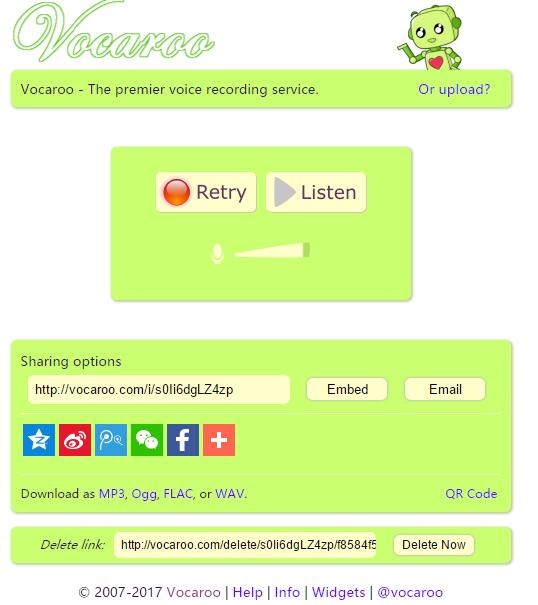
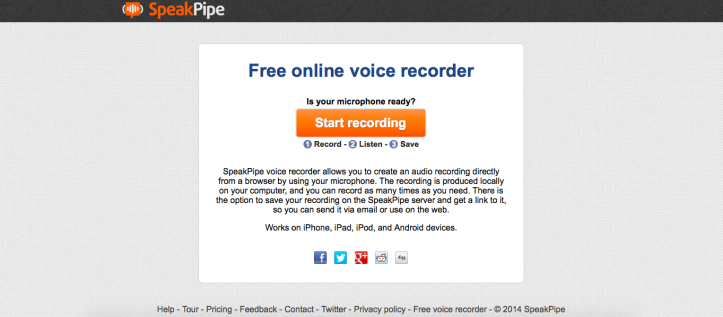


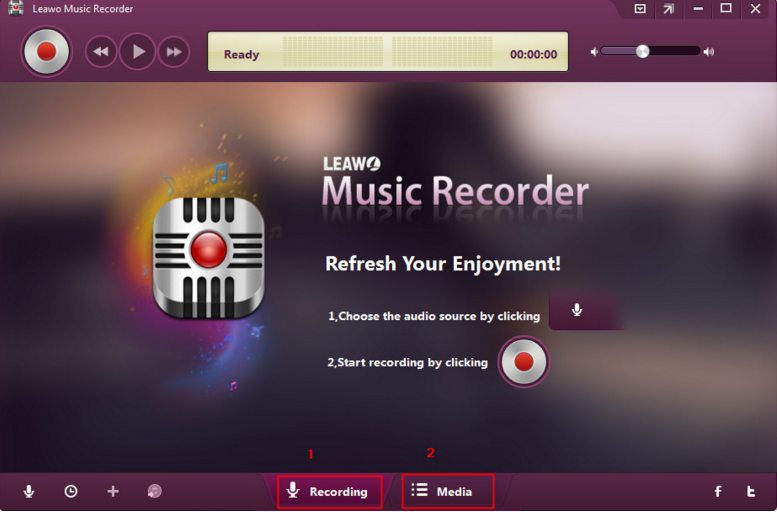
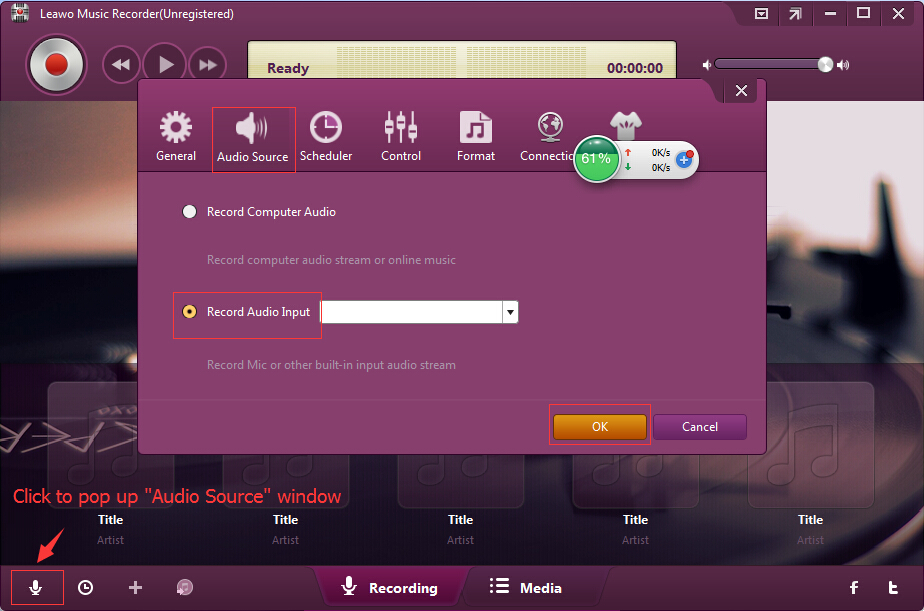
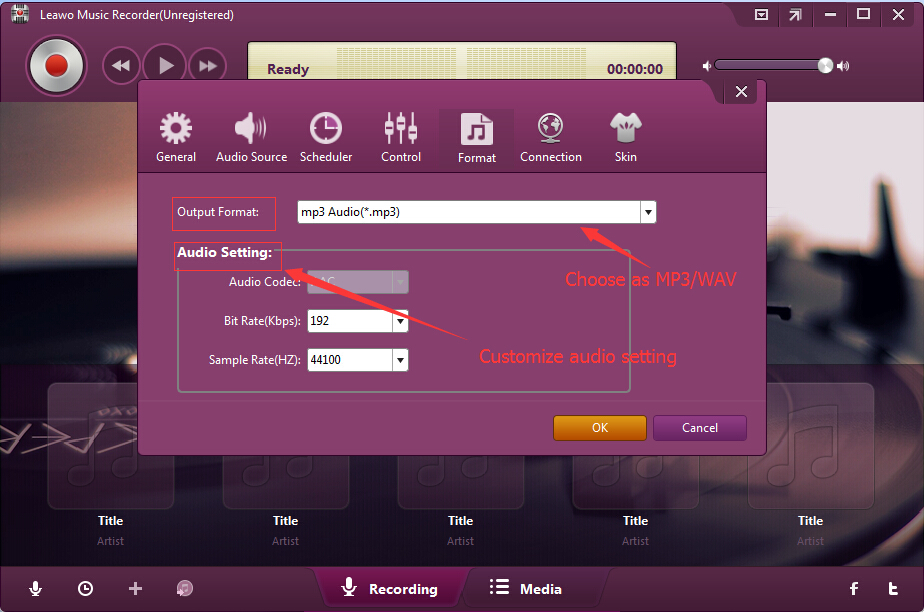

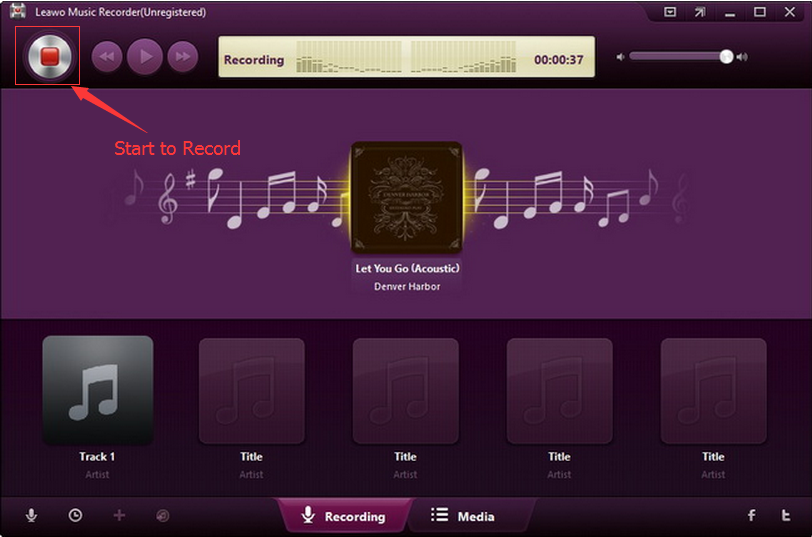
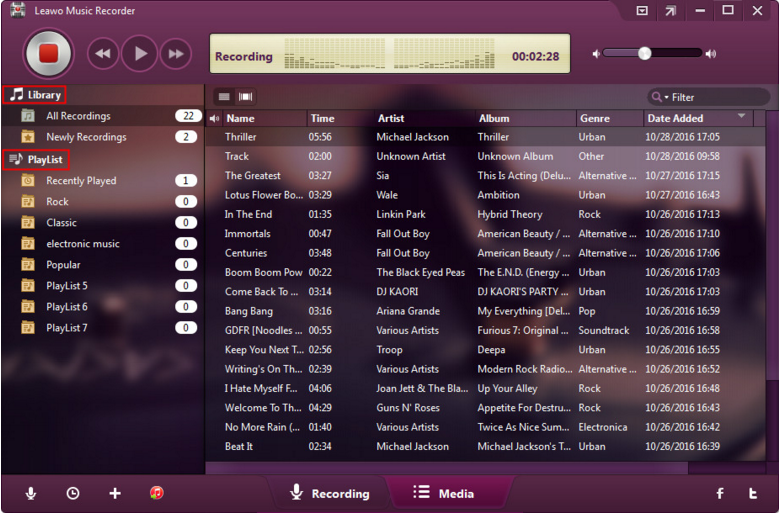
 May. 25, 2017 by
May. 25, 2017 by 







