Instead of buying a ticket to sit in the cinema, nowadays it is much easier and more economical to get access to the excellent movies at home via Blu-ray discs. How to play the Blu-ray discs at home? Is it necessary to buy a powerful Blu-ray player to play these discs with a large sum of money? Actually not, you should turn your eyes to the Blu-ray player programs on the computer. Then how to play a Blu-ray in Windows 10, 7, Vista or Mac OS? Can I play Blu-ray disc on my computer? Things are quite easy to be handled with provided with the following information.
Part 1: Benefits for You to Play Blu-ray Discs on Computer
Why do you prefer to play Blu-ray discs on the computer instead of playing on the Blu-ray players? Here, we should state in the first place that it doesn't mean that Blu-ray players don't have its position here, but playing the discs on the computer is much convenient and easier under some circumstances. The benefits for you to play Blu-ray discs on the computer can be categorized via the following aspects.
First of all, playing Blu-ray discs on a computer is much money-saving for most of you. It is clear that you would spend much more money on a standard standalone player which may only have the basic functions. Instead, if your computer contains the Blu-ray disc drive, what you need to prepare is a simple media player that supports Blu-ray disc. Overall, you can also easily obtain the wonderful movie content in the Blu-ray discs. Secondly, space saving. Even though a simple Blu-ray player wouldn't occupy too much space in the house, it will be quite annoying to collect those cables used to connect the player with the TV or other devices. Additionally, it will take you more time in removing the dust on the Blu-ray players. What's more, playing Blu-ray discs on the computer instead of Blu-ray player will allow you to find out the problems related to the playback issues in an easier way. You only have to check the disc, the media player and the computer's settings which are much easier to be detected in comparison with the repairmen of a TV and Blu-ray player.
Part 2: How to Burn VOB to DVD with WinX DVD Author
Well, since you have made your decision in playing Blu-ray discs on computer, now it is time to get ready for the further disc playing. Generally speaking, you will only prepare the following things so as to smoothly play the disc on your computer.
1. Blu-ray disc drive. Make sure your computer contains the Blu-ray drive. If your computer doesn't have an internal Blu-ray disc drive, you can buy an external one instead.
2. Blu-ray player. On the Windows and Mac computers, not all the default media players are compatible with Blu-ray format. You have to download a specific professional Blu-ray player to play the disc with ease. Regarding the best Blu-ray players, next, more player items will be introduced.
3. Appropriate operating system. Check whether your computer is running at the newest operating system. In order to be seamlessly compatible with the downloaded Blu-ray player program, please guarantee that the OS is the proper one that can be supported by the media player program.
Part 3: Best Computers with Blu-ray Drives
A Blu-ray drive is the necessary part in enabling playing the Blu-ray discs on the computer. If your computer contains an internal Blu-ray drive, then you can easily play the Blu-ray discs without spending additional money on buying a new external Blu-ray drive. Next is the top 3 computer with Blu-ray drive that you can refer to.
No. 1 ASUS ROG G752VY 17.3
ASUS ROG G752VY 17.3 is a gaming laptop that is running on the Windows 10. It is equipped with powerful 6TH generation Intel Core i7 processor. With the fantastic outer design, this computer is quite large in the capacity which is up to 512GB SSD and 1 TB drive. It is able to play Blu-ray and DVD disc due to its built-in internal Blu-ray drive. Also, it is quite famous for its 17.3-inch display which is ideal for gaming and its immersive ASUS Sonic Audio. Therefore, you must be able to obtain the best movie viewing experience within this computer and the powerful Blu-ray player and Blu-ray discs. Furthermore, with it, you can experience its high data reading and writing speed due to the utilization of the NVM Express SSD technology.
No. 2 HP Intel Z420
Apart from the laptop, the desktop computer also supports the Blu-ray discs. This computer has Intel Xeon 3.60Ghz with 16GB memory with 1TB drive. The graphic card is GT730 2GB in the size. It supports various digital media, including CD/RW, DVD-ROM and Blu-ray which is able to offer you the best Blu-ray audio and video effects once you insert the disc to the drive. Equipped with the related suites, this computer is quite fast under the Windows 10 operating system. You can also get access to the Wi-Fi network freely.
No. 3 Sony VAIO ALL-in-one Intel i7 VPCL216FX
Next, I will introduce an all-in-one computer that contains the Blu-ray drive. That is Sony Vaio All-in-one Intel i7 VPCL216FX. Utilizing the Intel i7 processor, this computer is quite fast in the data and application processing. Its official advertisement shows that this all-in-on desktop computer can be fitted seamlessly into the office environment by combing the HD display panel and computer into one device. It contains many other components including Wi-Fi, Bluetooth, Blu-ray burner and Webcam. The 500GB hard drive and 24-inch Full HD 1080P makes it excellent in both high-speed memory and outer design. It also includes the HDMI ports and USV2.0/3.0 ports.
Part 4: Best Blu-ray Player Software for Windows or Mac
Once the Blu-ray drive has been prepared, now you can start playing Blu-ray discs on your computer after downloading a proper Blu-ray player program on your computer. I have selected the top 3 Blu-ray players for your further references.
No. 1 Leawo Blu-ray Player
As a totally free media player, Leawo Blu-ray Player can easily offer you the solutions to all kinds of digital media formats, ranging from Blu-ray, DVD, CD, ISO, 4K movies as well as more than 180 types of common video formats. This player can provide you with the superior picture and sound quality of the original discs without any losses. The Blu-ray discs with region code protection can be easily decrypted by this player and can directly remove the region code to present the user the best Blu-ray viewing experience. In order to offer more personalized features, users are also allowed to further edit the playing panel and the video at the same time. Don't need to worry about the price. This player is completely free for both Windows and Mac version.
No. 2 DVDFab Media Player
As another best Blu-ray player, DVDFab has been popular for years due to its comprehensive functions and customized features. You can play the content from 4K, UHD, HEVE, DVD, Blu-ray, ISO image files with this player easily. Also, if you want to enjoy a Blu-ray player with menu support, then it can meet your requirement because it offers you the navigation menu type support for Blu-ray videos. Providing various simple interfaces choices for you, you can enjoy its intuitive panel according to your own preferences. What the pity is that it fails to support 3D video format which means it will be used as a 3D Blu-ray player.
No. 3 Aiseesoft Blu-ray Player
Aissesoft Blu-ray Player is recommended here for due to its powerful function in playing Blu-ray videos and common DVDs as well as other digital videos. With the simple and user-friendly interface, Aiseesoft Blu-ray Player can smoothly play DVDs, Blu-rays and UHD 4K content for you with several steps. But this player is chargeable which may be sold at $45. You can obtain menu support and special effects within this player. But many users have reflected that it is a bit space-consuming which may nearly occupy 40% CPU capacity while running.
Part 5: Conclusion
By referring to the above parts, the problem on how to play a Blu-ray disc on computer can be settled down easily. In order to achieve the goal, you only need to prepare a computer with an internal Blu-ray drive or an external Blu-ray drive, a powerful Blu-ray player and Blu-ray discs. Playing discs on Macbook and Windows are quite similar. You had better choose a Blu-ray player that is compatible with both Mac and Windows operating system.







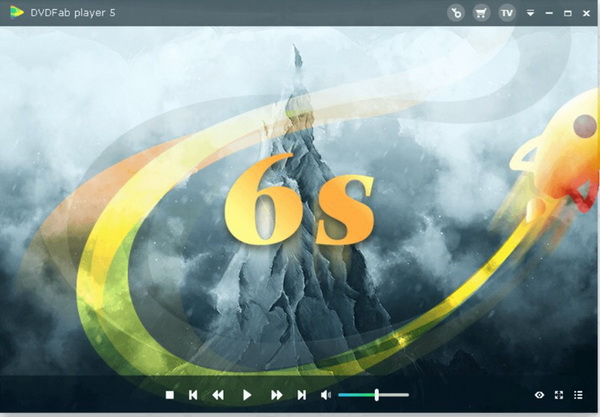

 Oct. 16, 2014 by
Oct. 16, 2014 by 






