"I have a CCTV footage that is n .h264 format .. i want ot view the for a certain reason . but i couldnt play so bcos of some issue . i tried playing it n VLC n other players too . Even i went on trying many video fromat converters also . i tried codec also . No use .. Kindly pls help me out to play this video . its very important ."
Some people wonder how to play H.264 videos on Mac or Windows computer. Actually, there is a misunderstanding error. H.264 is actually a video compression standard but not a video format. You could never see a video file with .h264 extention. H.264 video format actually means videos with H.264 video compression and .avi or .mp4 extension. This post would show you what is H.264 video format and how to play H.264 video on Mac and PC.
Part 1: What is H.264 Video Format?
Most people are familiar with MP4 and AVI video formats. Some people may have the question on what is H.264 video format. H.264, also known as MPEG-4 Part 10, Advanced Video Coding (MPEG-4 AVC), is a block-oriented motion-compensation-based video compression standard that is currently one of the most commonly used formats for the recording, compression, and distribution of video content. It is a next-generation video compression format, for use in high definition systems such as HDTV, Blu-ray and HD DVD as well as low resolution portable devices such as Sony's PSP and Apple's iPod, H.264 offers better quality at lower file sizes than both MPEG-2 and MPEG-4 ASP (DivX or XviD).
H.264 is a new standard for video compression which has more advanced compression methods than the basic MPEG-4 compression. One of the advantages of H.264 is the high compression rate. It is about 1.5 to 2 times more efficient than MPEG-4 encoding. This high compression rate makes it possible to record more information on the same hard disk.
The image quality is also better and playback is more fluent than with basic MPEG-4 compression. The most interesting feature however is the lower bit-rate required for network transmission.
So the 3 main advantages of H.264 over MPEG-4 compression are:
- Small file size for longer recording time and better network transmission;
- Fluent and better video quality for real time playback;
- More efficient mobile surveillance application.
Part 2: Play H.264 Video with 3rd-party H.264 Video Player
The easiest way to play H.264 videos is without doubt to make use of 3rd-party H.264 video player. Both Microsoft and Apple have preinstalled media player apps to play H.264 video, Windows Media Player and QuickTime respectively. However, since it is also one of the formats chosen to be supported by both high definition DVD standards, and is destined to be the future standard format for Blu-ray, some H.264 videos might not be played by preinstalled media players of Windows and Mac computer. That's why you may need to turn to 3rd-party H.264 video player. Among all media players available online, Leawo's Free H.264 Video Player tops.
Officially named as Leawo Free Blu-ray Player Player, it could also act as a totally free H.264 video player software app to let you play all videos with H.264 coding, like MP4 and AVI videos. With advanced video codec preset, this free H.264 video player has no difficulty in playing any kind of video files.
Besides acting as free H.264 video player, as its name suggests, it is also a region free Blu-ray player software app to play back Blu-ray discs free, regardless of disc protection and region codes. Further more, it's a free DVD player, free ISO player, free audio player and free slideshow player.
Part 3: Play H.264 Video with H.264 Codec
Of course, you could also find multiple kinds of H.264 video codec online for your default media players like Windows Media Player or QuickTime player. For example, Windows users could download and install K-Lite Codecs Pack/ffdshow for Windows Media Player recognize and play H.264 video files, while Mac users could turn to x264 QuickTime Codec for QuickTime 7 or later versions to accept H.264 video.
The below steps would show you how to play H.264 video with H.264 codec on Windows Media Player:
- Download ffdshow and start the installation. Click "Next" until you get to the "Select Components" screen, and make sure you select the "VFW interface" option. Press "Next" to continue.
- When you reach the "Select Additional Tasks" screen, it will now allow you to select which codecs ffdshow will decode for you (if you already have ffdshow installed, the current selected decoders will be shown). Make sure at least the "H.264, X264" option is selected for the video and "AAC" is selected for the audio. You may select other options to allow ffdshow to be the decoder for these types of video as well, but that's optional.
- The "Postprocessing" and "Volume normalization" options further down is optional and for the purpose of this test, it is best to disable all post processing options as they can affect performance. ffdshow supports a lot of advanced postprocessing filters, such as video sharpening and audio effects. These can be configured later on (see "Existing Install" section below) as well.
- Press "Next" and then "Install" to start the installation.
- Once ffdshow has finished installing, please go to the "Installing Haali Media Splitter" section below".
In this way, you will be able to play H.264 video files on your computer easily. However, when you're using the H.264 codec, you may get interfered as these H.264 codec might have some bad influence to the existing setup and causing other problems.



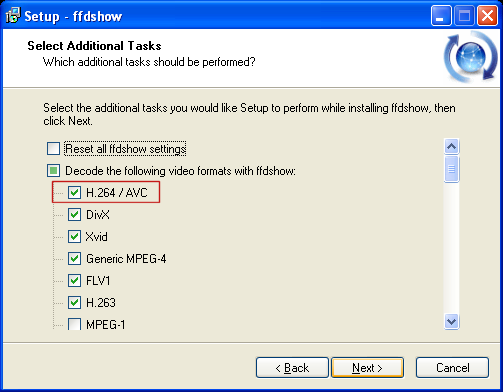
 Jul. 04, 2016 by
Jul. 04, 2016 by 






